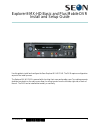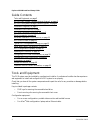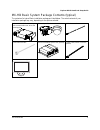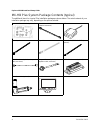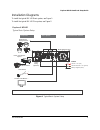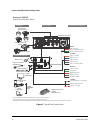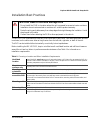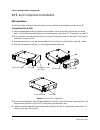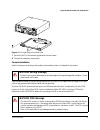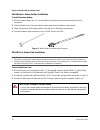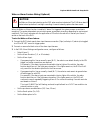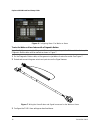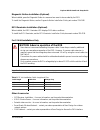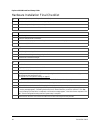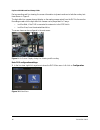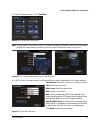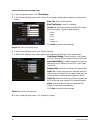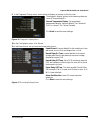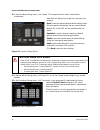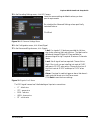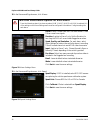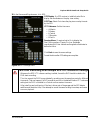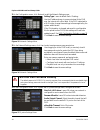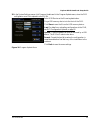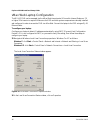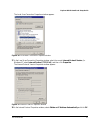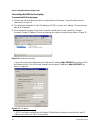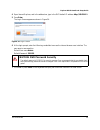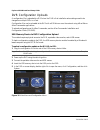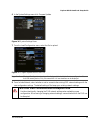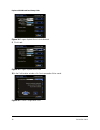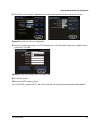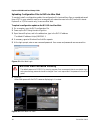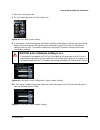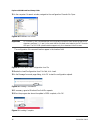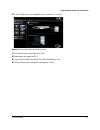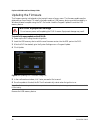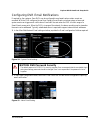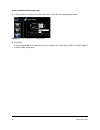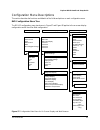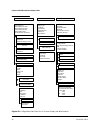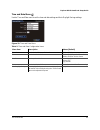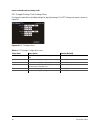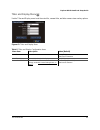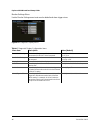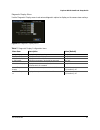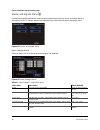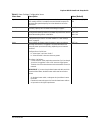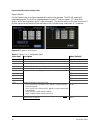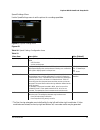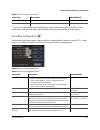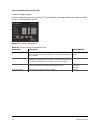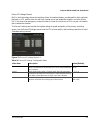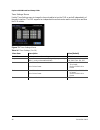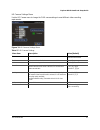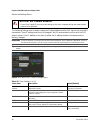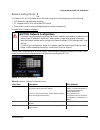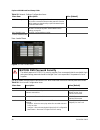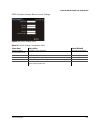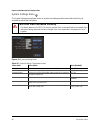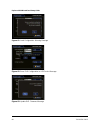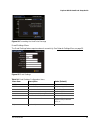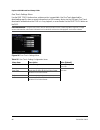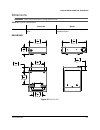- DL manuals
- SEON
- DVR
- Explorer
- Installation And Setup Manual
SEON Explorer Installation And Setup Manual
700-0159 R003
1
*700-0159*
Explorer® MX-HD Basic and Plus Mobile DVR
Install and Setup Guide
Use this guide to install and configure the Seon Explorer MX-HD DVR. The DVR requires configuration
as part of the install process.
The Explorer MX-HD DVR is secured with a locking front cover and a cable cover. Two cable grommets
(and two knockouts) on the cable cover allow for wiring to enter from the left side, right side, or back of
the unit. The DVR can be installed horizontally or vertically.
Summary of Explorer
Page 1
700-0159 r003 1 *700-0159* explorer® mx-hd basic and plus mobile dvr install and setup guide use this guide to install and configure the seon explorer mx-hd dvr. The dvr requires configuration as part of the install process. The explorer mx-hd dvr is secured with a locking front cover and a cable co...
Page 2
Explorer mx-hd install and setup guide 2 700-0159 r003 guide contents tools and equipment, on page 2 mx-hd basic system package contents (typical), on page 3 mx-hd plus system package contents (typical), on page 4 installation diagrams, on page 5 installation best practices, on page 7 dvr and compon...
Page 3
Explorer mx-hd install and setup guide 700-0159 r003 3 mx-hd basic system package contents (typical) the contents of a typical basic installation package are listed below. The actual contents of your installation package may vary, depending on the options selected. Explorer mx-hd dvr with locking fr...
Page 4
Explorer mx-hd install and setup guide 4 700-0159 r003 mx-hd plus system package contents (typical) the additional items for a typical plus installation package are shown below. The actual contents of your installation package may vary, depending on the options selected. Smart-link™ module for signa...
Page 5
Explorer mx-hd install and setup guide 700-0159 r003 5 installation diagrams to install the typical mx-hd basic system, see figure 1. To install the typical mx-hd plus system, see figure 2. Figure 1 typical basic system setup explorer® mx-hd typical basic system setup vehicle electrical interface pe...
Page 6
Explorer mx-hd install and setup guide 6 700-0159 r003 figure 2 typical plus system setup laptop configuration explorer® mx-hd typical plus system setup vehicle electrical interface peripherals seon system smart-link supports four analog cameras gps receiver *1 3 wires red - not used green - speed s...
Page 7
Explorer mx-hd install and setup guide 700-0159 r003 7 installation best practices the mx-hd dvr is secured with a security front cover and a cable cover. Two cable grommets (and two knockouts) on the cable cover allow wiring to enter from the left side, right side, or back of the unit. The dvr can ...
Page 8
Explorer mx-hd install and setup guide 8 700-0159 r003 dvr and component installation dvr installation the dvr typically ships with the locking front cover on and the mounting plate and cable cover off. To install the mx-hd dvr: 1 select an appropriate mounting location and orientation, either horiz...
Page 9
Explorer mx-hd install and setup guide 700-0159 r003 9 7 secure the dvr to the mounting plate with the two screws. 8 connect the necessary components. Camera installation install the cameras according to the product documentation that is included with the camera. Feed the cables through the large ca...
Page 10
Explorer mx-hd install and setup guide 10 700-0159 r003 mx-hd basic: alarm button installation to install the alarm button: 1 mount the alarm button into a ½" hole and attach to the alarm input harness using the micro-fit connectors. 2 attach the black wire of the alarm button to the black wire of t...
Page 11
Explorer mx-hd install and setup guide 700-0159 r003 11 wake on alarm feature wiring (optional) when the wake on alarm function is enabled, if alarm 0 is triggered, the system powers up and starts recording. The system takes about one minute to power up and start recording, depending on environment ...
Page 12
Explorer mx-hd install and setup guide 12 700-0159 r003 to wire the wake on alarm feature with a diagnostic button: 1 on the diagnostic button cable, cut the green wire just before it enters the socket. See figure 7. 2 extend and connect the green wire to an input wire on the signal harness. 3 confi...
Page 13
Explorer mx-hd install and setup guide 700-0159 r003 13 diagnostic button installation (optional) when installed, press the diagnostic button to cause an alarm event to be recorded by the dvr. To install the diagnostic button, see the diagnostic button installation guide, part number 700-0142. Rgy i...
Page 14
Explorer mx-hd install and setup guide 14 700-0159 r003 hardware installation final checklist harnesses (camera, recorder, and accessories) check that the cables and the harnesses are properly secured. Check that sharp metal edges are not touching the cables or harnesses. Check that the connections ...
Page 15
Explorer mx-hd install and setup guide 700-0159 r003 15 dvr menu access the mx-hd can be configured in two ways: • on screen display (osd) configuration and playback connect to video out on the mx-hd front panel with a portable video monitor and use the trackball mouse pointing device to set the con...
Page 16
Explorer mx-hd install and setup guide 16 700-0159 r003 during recording and live viewing, the screen information is dynamic and can include the overlay text items shown in figure 9. The high definition camera does not display on the analog camera output from the dvr to the monitor. Recordings made ...
Page 17
Explorer mx-hd install and setup guide 700-0159 r003 17 2 in the configuration menu, click time/date. 3 in the time and date menu, select the following fields to show time and date for the video overlays: figure 11 configuration main menu note : to enter data in osd fields, click with the mouse to d...
Page 18
Explorer mx-hd install and setup guide 18 700-0159 r003 4 in the configuration menu, click titles/display. 5 in the titles and display menu, enter vehicle id and camera output labels to display on overlay and menus. 6 in the titles and display menu, click monitor settings. 7 in the monitor settings ...
Page 19
Explorer mx-hd install and setup guide 700-0159 r003 19 9 in the diagnostic display menu, select options to display as overlays in the play view. 10 in the configuration menu, click record. 11 in the record menu, set up record and power delay timers. The diagnostic display options are a customer pre...
Page 20
Explorer mx-hd install and setup guide 20 700-0159 r003 12 in the recording settings menu, click camera. This example has four interior cameras with microphones. 13 in the recording settings menu, click record2. Turn off the camera speed settings for any unused cameras. 14 in the recording settings ...
Page 21
Explorer mx-hd install and setup guide 700-0159 r003 21 15 in the recording settings menu, click hd camera. 16 in the configuration menu, click alarm/signal. 17 in the alarms and signals menu, click signals. The dvr signal harness has 5 dedicated signal input wire connections: • lt - black wire • st...
Page 22
Explorer mx-hd install and setup guide 22 700-0159 r003 18 in the alarms and signals menu, click alarms. 19 in the alarms and signals menu, click speed. Caution: select menu options for each alarm from the alarm drop down list, when any alarm (alm 1, alm 2, alm 3, or alm 4) is selected, all of the s...
Page 23
Explorer mx-hd install and setup guide 700-0159 r003 23 20 in the alarms and signals menu, click gps. Gps display: if a gps receiver is installed, select on to display the coordinates on the play view overlay. Gps time: select on to have the play view overlay time set by the gps. Utc reference: set ...
Page 24
Explorer mx-hd install and setup guide 24 700-0159 r003 21 in the configuration menu, click network to edit the network settings menu. 22 in the network settings menu, click user levels to assign users access permissions. 23 in the configuration menu, click system and in system settings menu, config...
Page 25
Explorer mx-hd install and setup guide 700-0159 r003 25 24 in the system settings menus click program update and in the program update menu, store the dvr configuration as a file to upload to other dvrs. Select usb device as the file saving destination. Plug a usb memory device into the front of the...
Page 26
Explorer mx-hd install and setup guide 26 700-0159 r003 vmax web laptop configuration the mx-hd dvr can be managed via the vmax web internet portal. Microsoft ® internet explorer ® 7.0 or higher 32 bit version is required. Make sure the dvr and other system components are already installed and confi...
Page 27
Explorer mx-hd install and setup guide 700-0159 r003 27 the local area connection properties window appears. 27 in the local area connection properties window, select the current internet protocol version, (in windows xp select internet protocol (tcp/ipv4)), and then click properties. The internet p...
Page 28
Explorer mx-hd install and setup guide 28 700-0159 r003 connecting the dvr to the laptop to connect the dvr to the laptop: 1 connect one end of the ethernet cable to a network port on the laptop. Connect the other end to a network port on the dvr. 2 the laptop uses automatic private ip addressing (a...
Page 29
Explorer mx-hd install and setup guide 700-0159 r003 29 4 open internet explorer, and in the address bar, type in the dvr default ip address: http://169.254.1.1. 5 press enter. The login screen appears as shown in figure 34. 6 at the login prompt, enter the following credentials to access the intern...
Page 30
Explorer mx-hd install and setup guide 30 700-0159 r003 dvr configuration uploads a configuration file is uploaded to a dvr when the dvr is first installed or when settings need to be changed on multiple dvrs in a fleet. Configuration files can be uploaded at the dvr with a usb drive or over the net...
Page 31
Explorer mx-hd install and setup guide 700-0159 r003 31 6 in the system settings menu click program update. 7 from the load configuration menu, select the file to upload. 8 from include network, select whether or not to overwrite the existing dvr network settings with the new configuration settings....
Page 32
Explorer mx-hd install and setup guide 32 700-0159 r003 9 click load. 10 in the confirmation window, click yes to proceed or no to cancel. Figure 38 program update menu include network figure 39 program update menu load figure 40 confirm configuration load.
Page 33
Explorer mx-hd install and setup guide 700-0159 r003 33 11 click back in the program update and then system settings menus to save and exit the menus. 12 from the configuration menu, click title/display, and in the titles and display menu, update the text in the main_title field. 13 click back to sa...
Page 34
Explorer mx-hd install and setup guide 34 700-0159 r003 uploading configuration files to dvr via vmax web to remotely install a configuration update, the configuration file (received from seon or created and saved from a dvr in your network) must be on a computer with network access to the dvr and w...
Page 35
Explorer mx-hd install and setup guide 700-0159 r003 35 7 select the configuration tab. 8 on the configuration tab, click the system icon. 9 in the program update settings area, the default (cleared) include network settings check box setting keeps your existing network settings during the configura...
Page 36
Explorer mx-hd install and setup guide 36 700-0159 r003 11 in the computer file search window, navigate to the configuration file and click open. The configuration file name and location appear in the location field. 12 beside the load configuration from file field, click load. 13 in the message fro...
Page 37
Explorer mx-hd install and setup guide 700-0159 r003 37 16 in the titles/display menu, update the text in the main_title field. 17 click save to save the settings to the dvr. 18 power down and restart the dvr. 19 login with vmax web and refresh the vmax web browser view. 20 confirm that the new conf...
Page 38
Explorer mx-hd install and setup guide 38 700-0159 r003 updating the firmware the firmware version is displayed on the top right corner of every menu. The firmware update must be obtained from seon design. To install a firmware update, a usb memory device must be formatted by a windows®-based comput...
Page 39
Explorer mx-hd install and setup guide 700-0159 r003 39 configuring dvr email notifications if required by the customer, seon dvrs can be configured to send emails when certain events are recorded. With the dvr configured to use seon design’s smart-reach ® wireless system, alarms and system events c...
Page 40
Explorer mx-hd install and setup guide 40 700-0159 r003 3 in the system menu, select e-mail from the disk full and hd failure drop down menus. 4 click save. If the configured alarm or system events occur, the email will be sent when the dvr is within range of a smart-reach access point. Figure 56 ex...
Page 41
Explorer mx-hd install and setup guide 700-0159 r003 41 configuration menu descriptions this section describes the functions and defaults of the fields and options on each configuration menu. Dvr configuration menu tree the mx-hd configuration menu tree shown in figure 57 and figure 58 applies to th...
Page 42
Explorer mx-hd install and setup guide 42 700-0159 r003 . Figure 58 configuration main menu for on screen display and web browser record repeat record record delay-on time record delay-off time power delay-off time alarm partition size overwrite alarm protection network setting type ip address subne...
Page 43
Explorer mx-hd install and setup guide 700-0159 r003 43 time and date menu use the time and date menu to set the time and date settings and auto daylight savings settings. Figure 59 time and date menu table 3 time and date configuration items menu item description values [default] time format set th...
Page 44
Explorer mx-hd install and setup guide 44 700-0159 r003 dst (daylight savings time) settings menu configure the start date or end date settings for daylight savings. The dst settings sub-menu is shown in figure 60. Figure 60 dst settings menu table 4 dst settings configuration items menu item descri...
Page 45
Explorer mx-hd install and setup guide 700-0159 r003 45 titles and display menu use the titles and display menu to set the main title, camera titles, and other camera view overlay options. Figure 61 titles and display menu table 5 titles and display configuration items menu item description value [d...
Page 46
Explorer mx-hd install and setup guide 46 700-0159 r003 monitor settings menu use the monitor settings menu to set monitor default and alarm trigger views. Figure 62 diagnostic display menu table 6 diagnostic display configuration items menu item description value [default] front default setting set...
Page 47
Explorer mx-hd install and setup guide 700-0159 r003 47 diagnostic display menu use the diagnostic display menu to set various diagnostic options to display on the camera view overlays. Figure 63 diagnostic display menu table 7 diagnostic display configuration items menu item description value [defa...
Page 48
Explorer mx-hd install and setup guide 48 700-0159 r003 alarms and signals menu use the alarms and signals menu to set the options and actions that occur when an external alarm is received by the dvr. Usually, a driver-activated switch or other external device causes the alarm. Alarm settings menus ...
Page 49
Explorer mx-hd install and setup guide 700-0159 r003 49 speed set the recording speed, in frames per second, to the desired setting. A dvr usually records in a mode that conserves hard drive space, but increases video speed and quality for a short duration to record an alarm event. Off, 1, 5, 7.5, 1...
Page 50
Explorer mx-hd install and setup guide 50 700-0159 r003 signals menus use the signals menu to configure signals and the actions they generate. The mx-hd supports 10 independent signals. The first five are designated as follows: lt (left turn signal), stp (stop), brk (brake), wrn (warning lights), an...
Page 51
Explorer mx-hd install and setup guide 700-0159 r003 51 speed settings menu use the speed settings menu to set the options for recording speed data. * the geo-fencing rectangular area is defined by the top left and bottom right coordinates. If other coordinates are entered, such as top right and bot...
Page 52
Explorer mx-hd install and setup guide 52 700-0159 r003 gps settings menu use the gps settings menu to configure how gps data is displayed. Figure 69 gps settings menu table 12 gps settings menu items menu item description value [default] gps display show or hide the gps display. With a gps module c...
Page 53
Explorer mx-hd install and setup guide 700-0159 r003 53 * the geo-fencing rectangular area is defined by the top left and bottom right coordinates. If other coordinates are entered, such as top right and bottom left, inaccurate results may be generated. Recording settings menu use the recording sett...
Page 54
Explorer mx-hd install and setup guide 54 700-0159 r003 camera settings menus use the camera settings menus to set the fps, picture quality, recording resolution, and audio recording for up to 4 standard analog cameras. Figure 71 camera settings menu table 14 camera settings configuration items menu...
Page 55
Explorer mx-hd install and setup guide 700-0159 r003 55 record 2 settings menus built-in dual technology allows the recording of two information streams, one designed for high resolution playback on a pc, and the other for real-time viewing over a low bandwidth network, such as a cellular link. In t...
Page 56
Explorer mx-hd install and setup guide 56 700-0159 r003 timer settings menus use the timer settings menu to change the timer schedules to turn the dvr on and off independently of the vehicle ignition. The dvr supports ten independent timers that can be used to control when and how the dvr records. F...
Page 57
Explorer mx-hd install and setup guide 700-0159 r003 57 hd camera settings menu use the hd camera menu to change the chw camera settings to meet different video recording requirements. Figure 74 hd camera settings menu table 17 hd camera settings menu item description value [default] title enter a c...
Page 58
Explorer mx-hd install and setup guide 58 700-0159 r003 advanced settings menu the advanced settings menu is used to change the ip subnet address that the dvr monitors to receive hd camera data. These ip settings should only be changed if the hd camera subnet conflicts with the dvr network subnet. I...
Page 59
Explorer mx-hd install and setup guide 700-0159 r003 59 network settings menu the explorer mx-hd dvr has a built-in ethernet interface for connecting to any of the following: • hd camera for high definition recording • pc computer with ie 8 for vmax web dvr access • smart-reach ® mobile wireless bri...
Page 60
Explorer mx-hd install and setup guide 60 700-0159 r003 user levels menu set up to enable multiple users to access the dvr with vmax web view with various permission levels. Default gateway gateway address uniquely identifies a host or computer on the lan which connects the subnet to other networks....
Page 61
Explorer mx-hd install and setup guide 700-0159 r003 61 ddns (dynamic domain name server) settings [ figure 78 ddns settings menu table 21 ddns settings configuration items menu item description value [default] ddns (dynamic domain name server) dyndns currently supported. Maximum 64 characters user ...
Page 62
Explorer mx-hd install and setup guide 62 700-0159 r003 system settings menu the system settings menu allows control of system level settings and functions that should only be accessed by authorized individuals. Caution: dvr password security the default password is 11111111. For security purposes, ...
Page 63
Explorer mx-hd install and setup guide 700-0159 r003 63 program update menu the program update menu enables users to update the internal firmware and to store and load the dvr configuration. Figure 80 program update menu table 23 program update configuration items menu item description value [defaul...
Page 64
Explorer mx-hd install and setup guide 64 700-0159 r003 figure 81 load configuration: warning message figure 82 store dvr configuration to usb device message figure 83 update dvr firmware message.
Page 65
Explorer mx-hd install and setup guide 700-0159 r003 65 e-mail settings menu the e-mail settings feature requires network connectivity. See network settings menu, on page 59. Figure 84 formatting the hard drive message figure 85 email settings table 24 email settings configuration items menu item de...
Page 66
Explorer mx-hd install and setup guide 66 700-0159 r003 one-touch settings menu use the one touchbutton when a video monitor is unavailable. Use one-touch download for downloading specific alarm or event information to a usb memory device via the usb port. One-touch download is available when the dv...
Page 67
Explorer mx-hd install and setup guide 700-0159 r003 67 dimensions mx-hd dvr important: specifications are subject to change without notice. Table 26 physical specifications smart-link mx-hd weight and material 9 oz (255 g), steel, powder coated black paint 5.3 lb (2.4 kg) including lockbox, steel, ...
Page 68
Explorer mx-hd install and setup guide 68 700-0159 r003 smart-link module related documents for more information, see the following user guides: • explorer mx-hd basic and plus mobile dvr user guide, document number 700-0160 • chw series camera installation guide, document number 700-0149 • poe swit...