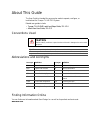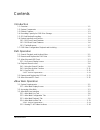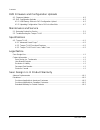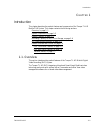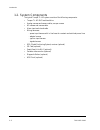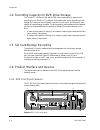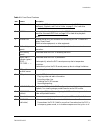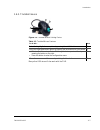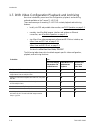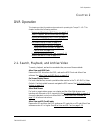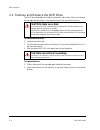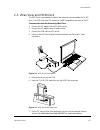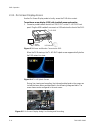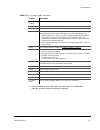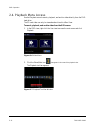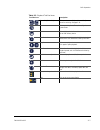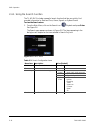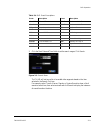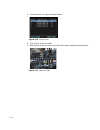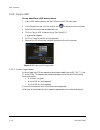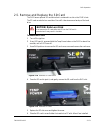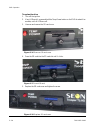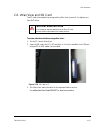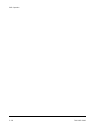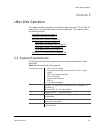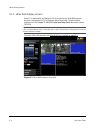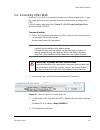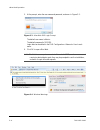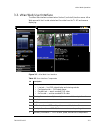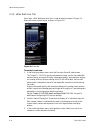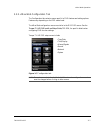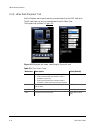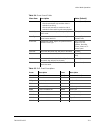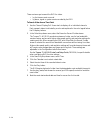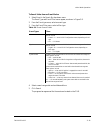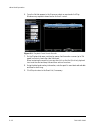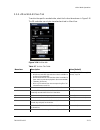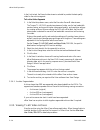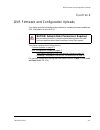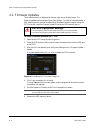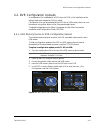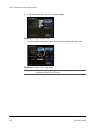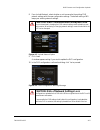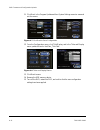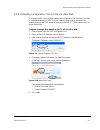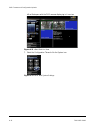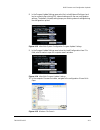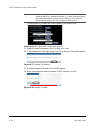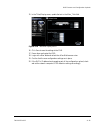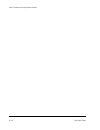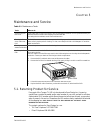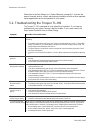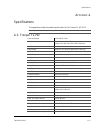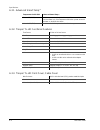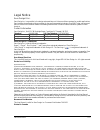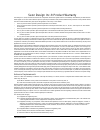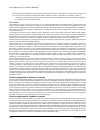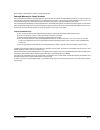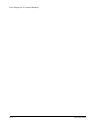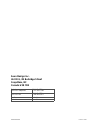- DL manuals
- SEON
- DVR
- Trooper TL-HD
- User Manual
SEON Trooper TL-HD User Manual
Summary of Trooper TL-HD
Page 1
Dvr firmware version 2.1 document part number 700-1015 r002 *700-0098*.
Page 2
About this guide the user guide is intended for anyone who needs to operate, configure, or troubleshoot the trooper tl-hd dvr system. Related user guides include: • trooper tl-hd dvr install and setup guide, 700-1014 • vmax view user guide, 700-0137 conventions used abbreviations and acronyms findin...
Page 3
700-1015 r002 3 introduction 1.1. Overview - - - - - - - - - - - - - - - - - - - - - - - - - - - - - - - - - - - - - - - - - - - - - - - - - - - - - - - - - - - - 1–1 1.2. System components - - - - - - - - - - - - - - - - - - - - - - - - - - - - - - - - - - - - - - - - - - - - - - - - - - - 1–2 1.3....
Page 4
Contents 4 700-1015 r002 dvr firmware and configuration uploads 4.1. Firmware updates - - - - - - - - - - - - - - - - - - - - - - - - - - - - - - - - - - - - - - - - - - - - - - - - - - - - - 4–2 4.2. Dvr configuration uploads - - - - - - - - - - - - - - - - - - - - - - - - - - - - - - - - - - - - -...
Page 5
Introduction 700-1015 r002 1–1 c hapter 1 introduction this chapter describes the product features and components of the trooper tl-hd mobile dvr system. This chapter contains the following sections: overview, on page 1–1 system components, on page 1–2 product features, on page 1–3 recording capacit...
Page 6
Introduction 1–2 700-1015 r002 1.2. System components the typical trooper tl-hd system consists of the following components: • trooper tl-hd dvr and hard drive • analog cameras and camera cables, one per camera • hd camera and camera cable • alarm input switch and cable • wiring harnesses - power in...
Page 7
Introduction 700-1015 r002 1–3 1.3. Product features the explorer tl-hd dvrs contain the following features: • supports four analog video channels and four audio channels • has one high-definition video channel at 1280 × 720 pixel maximum resolution • records up to 30 frames per second (fps) on all ...
Page 8
Introduction 1–4 700-1015 r002 1.4. Recording capacity for dvr drive storage the trooper tl-hd uses h.264 and mjpeg video compression to maximize the recording time on the drive. The amount of recorded video varies, depending on the settings for frames per second (speed), resolution (pixel count), p...
Page 9
Introduction 700-1015 r002 1–5 table 1-1 front panel features item feature description 1 dvr drive lock requires the dvr drive key to unlock and remove the dvr drive. See search, playback, and archive video, on page 2–1 for hard drive removal details. 2 dvr drive remove the drive for playback using ...
Page 10
Introduction 1–6 700-1015 r002 1.6.2. Dvr back panel features the tl-hd dvr back panel features are shown in the following figure and described in the following table. Figure 1-3 tl-hd dvr back panel connectors table 1-2 back panel features item feature description 1 control control connector for se...
Page 11
Introduction 700-1015 r002 1–7 1.6.3. Trackball mouse many other usb mice will also work with the dvr. Figure 1-4 trackball mouse pointing device table 1-3 trackball mouse features to do this… item select the highlighted menu option by pressing the middle button. 1 select the highlighted menu option...
Page 12
Introduction 1–8 700-1015 r002 1.7. Dvr video configuration playback and archiving here is an introductory overview of the configuration, playback, and archiving methods available on the trooper tl-hd dvr. There are three ways of accessing tl-hd dvr content playback and archiving features: • locally...
Page 13
Dvr operation 700-1015 r002 2–1 c hapter 2 dvr operation this chapter provides information and procedures for operating the trooper tl-hd. This chapter contains the following sections: remove and replace the dvr drive, on page 2–2 search, playback, and archive video, on page 2–1 remove and replace t...
Page 14
Dvr operation 2–2 700-1015 r002 2.2. Remove and replace the dvr drive the dvr has a removable drive that is contained in a drive tray. A drive lock secures the cartridge during operation. Use the drive key to lock and unlock the drive. To remove the hard drive: 1. Insert the hard drive key. 2. Turn ...
Page 15
Dvr operation 700-1015 r002 2–3 2.3. Vmax view and hdd dock the hdd dock is provided with vmax view software to accommodate the tl-hd drive. The hdd dock uses ac power and a usb3 compatible connector to the pc. To access video from the drive using vmax view: 1. Connect the ac adapter to the hdd dock...
Page 16
Dvr operation 2–4 700-1015 r002 2.3.1. On-screen display access use the on-screen display mode to locally access the dvr drive content. To use the on-screen display (osd) with trackball mouse and monitor: 1. Connect a portable video monitor to video out on the tl-hd dvr front panel. Plug the usb tra...
Page 17
Dvr operation 700-1015 r002 2–5 2. Use the trackball mouse (right-click) to access the dvr’s configuration, playback, and archiving menu settings as required. Table 2-1 on-screen display information feature description camera 1 to camera 4 camera titles, maximum 8 characters each. Main_title main ti...
Page 18
Dvr operation 2–6 700-1015 r002 2.4. Playback menu access use the playback menu to search, playback, and archive video directly from the dvr hard drive. The sd card video can only be viewed and archived in vmax view. To search, playback, and archive video from the osd menus: 1. In the osd view, righ...
Page 19
Dvr operation 700-1015 r002 2–7 table 2-2 playback tool bar items tool bar icon description start of clip/end of clip click to set the start of clip and the end of clip points for archiving. See page 2–11. Search click to search by date, time, alarm, signals, or system event. Archive click to displa...
Page 20
Dvr operation 2–8 700-1015 r002 2.4.1. Using the search function the tl-hd dvr includes a powerful search function that lets you quickly find recorded information by date and time, alarm, signals, or system events. To view the search menu: 1. From the main menu, click on the search icon. Playback an...
Page 21
Dvr operation 700-1015 r002 2–9 2. Click the start date and time fields to set the search ranges. Click search. The tl-hd will retrieve a list of recorded video segments based on the item selected in the search only box. For example, select time or alarms, signals, or system events to show a list of...
Page 22
2–10 3. From the event list, select the required item. 4. Click play to review the video. 5. Note the time when the event occurs and which camera captures the event details. Figure 2-10 search menu figure 2-11 playback video.
Page 23
Dvr operation 700-1015 r002 2–11 2.4.2. Using the archive function an archive dialog box lets you specify the start and end date and time of the video clip to be archived to a usb memory device. To view the archive menu: 1. From the playback tool bar, click on the archive icon. The archive menu appe...
Page 24
Dvr operation 2–12 700-1015 r002 2.4.3. Copy to usb to copy video files to a usb memory device: 1. Insert a usb memory device into the usb port on the dvr front panel. 2. In the playback tool bar, click the archive icon to display the archive screen. 3. Select the archive start and end date and time...
Page 25
Dvr operation 700-1015 r002 2–13 2.5. Remove and replace the sd card the dvr has an optional sd card drive that is contained in a slot on the dvr’s front. The sd card records the low resolution record 2 video stream as a backup of the hard drive. To remove the sd card: 1. Turn off the ignition. 2. I...
Page 26
Dvr operation 2–14 700-1015 r002 to replace the drive: 1. Turn off the ignition. 2. If any leds are lit, press and hold the temp power button on the dvr for about five seconds, until all leds are off. 3. Unscrew and remove the sd card cover. 4. Press the sd card into the sd card slot until it clicks...
Page 27
Dvr operation 700-1015 r002 2–15 2.6. Vmax view and sd card the sd card is formatted to be recognized by vmax view (version 4.1 or higher) as a seon dvr drive. To access video from the drive using vmax view: 1. On the pc, launch vmax view. 2. Insert the sd card in the pc’s sd card slot, or if no slo...
Page 28
Dvr operation 2–16 700-1015 r002.
Page 29
Vmax web operation 700-1015 r002 3–1 c hapter 3 vmax web operation this chapter provides information on using vmax web to access the tl-hd dvr for viewing live or recorded video and archiving recorded video. This chapter contains the following sections: system requirements, on page 3–1 accessing vma...
Page 30
Vmax web operation 3–2 700-1015 r002 3.1.1. Vmax web display access use a pc or laptop with an ethernet or wi-fi connection for vmax web browser access to configure the dvr, or playback and archive video. Follow the setup instructions in the trooper tl-hd dvr install and setup guide, document number...
Page 31
Vmax web operation 700-1015 r002 3–3 3.2. Accessing vmax web when the tl-hd dvr is connected to the network via ethernet cable or wi-fi, users can access the dvr to view, playback, and archive video as well as configure the dvr. Follow the setup instructions in the trooper tl-hd dvr install and setu...
Page 32
Vmax web operation 3–4 700-1015 r002 5. At the prompt, enter the user name and password, as shown in figure 3-3 . The default user name is admin. The default password is 11111111. Login data can be edited in the dvr configuration > network> user levels menu. 6. Click ok to open vmax web. Figure 3-3 ...
Page 33
Vmax web operation 700-1015 r002 3–5 3.3. Vmax web user interface the vmax web interface is shown below. Section 1 (on the left) has four menus. Vmax web opens with the live tab selected and live video from the tl-hd and cameras displaying. Figure 3-5 vmax web user interface 1 2 3 4 6 7 5 table 3-2 ...
Page 34
Vmax web operation 3–6 700-1015 r002 3.3.1. Vmax web live tab upon login, vmax web opens with the live tab selected, as shown in figure 3-5 . Users see current camera output, as shown in figure 3-6. To use the live tab view 1. In the select drop down menu, select the record or record2 video stream. ...
Page 35
Vmax web operation 700-1015 r002 3–7 3.3.2. Vmax web configuration tab the configuration tab contains menus specific to dvr features and setting options. Features vary depending on the dvr model used. The vmax web configuration menus are similar to the dvr osd menus. See the trooper tl-hd dvr instal...
Page 36
Vmax web operation 3–8 700-1015 r002 3.3.3. Vmax web playback tab use the playback tab to search and play recorded video from the dvr hard drive. The sd card video can only be viewed and archived in vmax view. The playback tab is shown in figure 3-8. Figure 3-8 playback tab views, searching by time ...
Page 37
Vmax web operation 700-1015 r002 3–9 table 3-4 event search fields menu item description value [default] select choose which recording stream to search for video in. • with record selected, high resolution video is available for archiving. • with record2 selected, low resolution video is available f...
Page 38
3–10 there are two ways to search the dvr for video: • by the time an event occurred • by alarm, signal or system events recorded by the dvr to search video from a time point 1. Use the channel display/full screen tools to display all or individual channels. Each camera’s status is indicated by a co...
Page 39
Vmax web operation 700-1015 r002 3–11 to search video from an event marker 1. Select event in the search by drop down menu. The event type and event filter menus appear, as shown in figure 3-8. 2. From the event type menu, select an event type. 3. From the event filter menu, select a filter type. 4....
Page 40
Vmax web operation 3–12 700-1015 r002 6. From the list that appears in the view area, select an event and click play. Windows may request to download an active x control. 7. On the playback tab area, use the play, pause, fast forward or reverse (up to 32x speed) controls to locate the video loss eve...
Page 41
Vmax web operation 700-1015 r002 3–13 3.3.4. Vmax web archive tab to archive the specific recorded video, select the archive tab as shown in figure 3-10 the sd card video can only be viewed and archived in vmax view.. Figure 3-10 archive tab table 3-7 archive tab fields menu item description value [...
Page 42
Vmax web operation 3–14 700-1015 r002 in the archive tab, the record video stream is selected to provide the best quality video for the archive segment. To archive video segments 1. In the select drop down menu, select the record or record2 video stream. The trooper tl-hd dvr records two streams of ...
Page 43
Dvr firmware and configuration uploads 700-1015 r002 4–1 c hapter 4 dvr firmware and configuration uploads this chapter provides information and procedures for uploading firmware updates and dvr configuration files to the dvr. This chapter contains the following sections: firmware updates, on page 4...
Page 44
Dvr firmware and configuration uploads 4–2 700-1015 r002 4.1. Firmware updates the firmware version is displayed on the top right corner of every menu. The firmware update must be obtained from seon design. To install a firmware update, a usb memory device must be formatted by a windows®-based compu...
Page 45
Dvr firmware and configuration uploads 700-1015 r002 4–3 4.2. Dvr configuration uploads a configuration file is uploaded to a dvr when the dvr is first installed or when settings need to be changed on dvrs in a fleet. Configuration files can be uploaded at the dvr with a usb memory device or over th...
Page 46
Dvr firmware and configuration uploads 4–4 700-1015 r002 6. In the system settings menu click program update. 7. From the load configuration menu, select the file to upload and click load. Figure 4-3 program update menu figure 4-4 loading usb configuration important: the load configuration drop down...
Page 47
Dvr firmware and configuration uploads 700-1015 r002 4–5 8. From include network, select whether or not to overwrite the existing dvr network settings with the new configuration settings. The default setting of no keeps your existing network settings. 9. Click load. A window appears asking if you wi...
Page 48
Dvr firmware and configuration uploads 4–6 700-1015 r002 11. Click back in the program update and then system settings menus to save and exit the menus. 12. From the configuration menu, click title/display, and in the titles and display menu, update the text in the main_title field. 13. Click back t...
Page 49
Dvr firmware and configuration uploads 700-1015 r002 4–7 4.2.2. Uploading configuration files to dvr via vmax web to remotely install a configuration update, the configuration file (received from seon or created and saved from a dvr in your network) must be on a computer with network access to the d...
Page 50
Dvr firmware and configuration uploads 4–8 700-1015 r002 vmax web opens with the dvr cameras displaying in live view. 7. Select the configuration tab and click the system icon. Figure 4-11 vmax web live view figure 4-12 vmax web system settings.
Page 51
Dvr firmware and configuration uploads 700-1015 r002 4–9 8. In the program update settings area, select the include network settings check box to overwrite the existing dvr network settings with the new configuration settings. The default (cleared) setting keeps your existing network settings during...
Page 52
Dvr firmware and configuration uploads 4–10 700-1015 r002 the configuration file name and location appear in the location field. 11. Beside the load configuration from file field, click load. 12. In the message from web page dialog, click ok to start the configuration upload. 13. If necessary, agree...
Page 53
Dvr firmware and configuration uploads 700-1015 r002 4–11 15. In the titles/display menu, update the text in the main_title field. 16. Click save to save the settings to the dvr. 17. Power down and restart the dvr. 18. Login with vmax web and refresh the vmax web browser view. 19. Confirm that the n...
Page 54
Dvr firmware and configuration uploads 4–12 700-1015 r002.
Page 55
Maintenance and service 700-1015 r002 5–1 c hapter 5 maintenance and service 5.1. Returning product for service if any part of the trooper tl-hd is to be returned to seon design inc. For service, contact seon, provide the model and/or serial number of your unit, and ask for a return authorization (r...
Page 56
Maintenance and service 5–2 700-1015 r002 please refer to the seon design inc.® product warranty, on page w–1 to review the terms of warranty service, contact, and shipping information, as well as other important issues regarding the service and operation of your system. 5.2. Troubleshooting the tro...
Page 57
Specifications 700-1015 r002 a–1 a ppendix a specifications this appendix provides the product specifications for the trooper tl-hd dvr. A.3. Trooper tl-hd note: specifications are subject to change without notice. Video input/output 75 ohm ntsc video video resolution high definition: 1280 x 720 pix...
Page 58
Specifications a–2 700-1015 r002 a.3.1. Advanced smart-temp™ a.3.2. Trooper tl-hd functional features a.3.3. Trooper tl-hd front cover, cable cover temperature inside dvr advanced smart-temp… below –4°f (–20°c) dvr is not powered, although the drive can still be removed from the dvr, the heater is o...
Page 59
700-1015 r002 l–1 legal notice seon design® inc. Seon design inc. Is a specialist in the design and manufacture of video surveillance systems for mobile applications. Seon has been the preferred solutions provider for the pupil transportation industry since 1999. Today, we are proud that our success...
Page 60
L–2.
Page 61
700-1015 r002 w–1 seon design inc.® product warranty seon design inc. (seon) warrants the cameras and components listed below against defects in workmanship and materials provided that such defects appear or are discovered within the respective periods specified below and provided further that the p...
Page 62
Seon design inc.® product warranty w–2 700-1015 r002 (g) if the product has been operated outside of the specified operating environment specified in the seon user’s manual for such product, or (h) to cover any costs incurred by the customer for the removal of defective cameras or components or of n...
Page 63
700-1015 r002 w–3 the information contained herein is subject to change without notice. Extended warranty for certain products the following extended warranty (“extended warranty”) provisions apply to products (“extended warranty products”) in respect of which the customer has purchased the extended...
Page 64
Seon design inc.® product warranty w–4 700-1015 r002.
Page 66
Seon design inc. Unit 111, 3b burbidge street coquitlam, bc canada v3k 7b2 telephone toll free telephone 604.941.0880 1.877.630.7366 fax toll free fax 604.941.0870 1.866.664.3677 email sales@seon.Com web site www.Seon.Com 700-1015 r002 printed in canada.