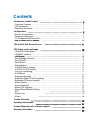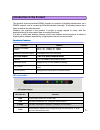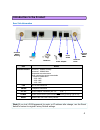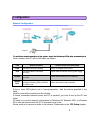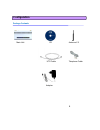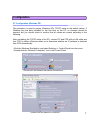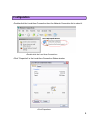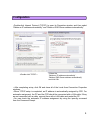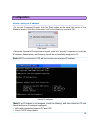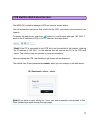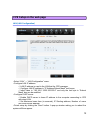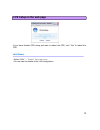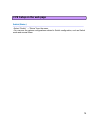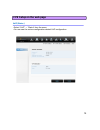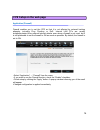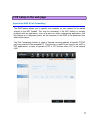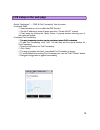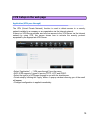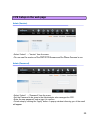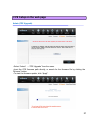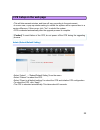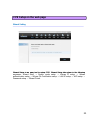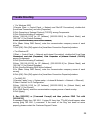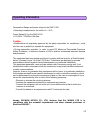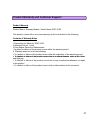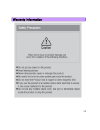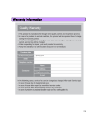- DL manuals
- SEOWON INTECH
- Modem
- SWC-5100
- User manual
SEOWON INTECH SWC-5100 User manual
Summary of SWC-5100
Page 1
Voip cpe swc-5100 series user manual seowon intech.
Page 2: Contents
Contents introduction to the product functional features ------------------------------------- 3 ------------------------------------------- 3 functional features led information rear side information configuration network configuration package configuration pc configuration(windows xp) how to check...
Page 3
Introduction to the product this product receives external wimax signals to construct in-building infrastructure on a wimax network, and is covered by ethernet network internally. The product serves as a relay as well as an internet router. However, the purpose of the product is mostly to supply sig...
Page 4
Introduction to the product rear side information antenna1 wimax diversity antenna2 wimax main power item details external antenna antenna1 : wimax diversity antenna2 : wimax main diversity main switch hardware reset pc telephone power adapter separable external antenna user external type antenna at...
Page 5: Configuration
Configuration network configuration to verify the normal operation of the router check the following leds after connecting the telephone to verify the normal operation of the router, check the following leds after connecting the router, modem, and pc with a lan cable, as follows: led normal operatio...
Page 6: Configuration
Configuration package contents main unit cd antenna x 2 utp cable telephone cable adapter 6.
Page 7: Configuration
Configuration pc configuration (windows xp) this procedure is used to restore windows xp’s tcp/ip setup to the default values. If windows has just been installed for the first time on the pc, no changes should be required, but you should check to confirm that all values are normal according to the f...
Page 8: Configuration
• double-click the local area connection from the network connection list to select it. Configuration • click “properties” in the local area connection status window. 8.
Page 9: Configuration
D bl li k i t t p t l (tcp/ip) t it p ti i d d th l t configuration • double-click internet protocol (tcp/ip) to open its properties window, and then select “obtain an ip address automatically” and “obtain a dns server address automatically”. ‘obtain an ip address automatically’ , ‘obtain a dns serv...
Page 10: Configuration
Configuration how to check your ip address • to run the command prompt, click the start button at the lower left corner of the windows screen. Click run, then enter “cmd” in the open box, and click ok. • when the command prompt window opens, enter the “ipconfig” command to verify the ip address, sub...
Page 11
Th web gui i d t cpe d i it t t t cpe built-in web server access the web gui is used to manage a cpe and view its current status. You can access the web server that is built into the cpe, even when not connected to the internet. To access the web server, open internet explorer or your browser and ty...
Page 12: Cpe Setup On The Web Page
Cpe setup on the web page lan (lan configuration) • select “lan” → “lan configuration” menu. • configure lan ip address lan ip address is used in the lan that the cpe manages. Configure lan ip address in “ip address/subnet mask” text boxes configure lan ip address in ip address/subnet mask text boxe...
Page 13: Cpe Setup On The Web Page
Cpe setup on the web page •if you have finished cpe setup and want to reboot the cpe, click “yes” to reboot the cpe. Lan (status) • select “lan” → "status" from the menu • you can see the details of the lan configuration. 13.
Page 14: Cpe Setup On The Web Page
Cpe setup on the web page switch (status) switch (status) • select “switch” → “status” from the menu. • you can see the various configurations related to switch configuration, such as switch mode and several filters. 14.
Page 15: Cpe Setup On The Web Page
Cpe setup on the web page voip (status) • select “voip” → “status” from the menu. • you can see the various configuration related voip configuration. 15.
Page 16: Cpe Setup On The Web Page
Cpe setup on the web page application (firewall) firewall enables you to set the cpe so that it is not affected by external hacking attempts, including ping flooding or dos. Internal lan pcs are usually isolated/protected from external internet attacks even when a firewall is not used, but it is sti...
Page 17: Cpe Setup On The Web Page
Cpe setup on the web page application (dmz & port forwarding) the dmz feature allows you to specify one computer on your network to be placed outside of the nat firewall. This may be necessary if the nat feature is causing problems with an application, such as a game or video conferencing applicatio...
Page 18: Cpe Setup On The Web Page
Cpe setup on the web page • select “application” → “dmz & port forwarding” from the menu select application → dmz & port forwarding from the menu. • configure dmz select whether or not to enable the dmz function. Set the ip address to have all ports opened in “private lan ip” content. Finish setup b...
Page 19: Cpe Setup On The Web Page
Cpe setup on the web page application (vpn pass through) the vpn (virtual private network) function is used to obtain access to a security network installed in a company or an organization via the internet network. If there is a vpn server outside, and one has access to the vpn server via the intern...
Page 20: Cpe Setup On The Web Page
Cpe setup on the web page admin (version) • select “admin” → “version” from the menu. Y th i f th swc 5100 fi d th wi fi i • you can see the versions of the swc-5100 firmware and the wimax firmware in use. Admin (password) • select “admin” → “password” from the menu. • set the password to be given t...
Page 21: Cpe Setup On The Web Page
Cpe setup on the web page admin (cpe upgrade) • select “admin” → “cpe upgrade” from the menu. • input the cpe firmware path directly, or search for the firmware file by clicking the “browser” button. • to start the firmware update, click “apply”. 21.
Page 22: Cpe Setup On The Web Page
Cpe setup on the web page • this will take several minutes, and time will vary according to the environment. • in some case, a pop-up window asking to rebuild the system will be opened due to a version difference. If this occurs, click “yes” to rebuild the system. • cpe is rebooted automatically aft...
Page 23: Cpe Setup On The Web Page
Cpe setup on the web page wizard setting wizard setting wizard setup is an easy tool to setup cpe wizard setup take place in the following wizard setup is an easy tool to setup cpe. Wizard setup take place in the following sequence: wizard start → switch mode setup → wimax ip setup → wimax authentic...
Page 24: Trouble Shooting
Trouble shooting actions to be taken when internet is disconnected 1. Check the status of external type modem. Check that the link lamps of cable, modem are illuminated. 2. Check the led status of cpe. Check that the power led is illuminated. Check if the leds of wimax are illuminated. For lan port,...
Page 25: Trouble Shooting
Trouble shooting f wi d 2000 for windows 2000 1.Execute [start -> control panel -> network and dial-up connections], double-click [local area connection], and click [properties]. 2.Click properties of [internet protocol (tcp/ip)] among components. 3.Click [use the following ip address]. 4.Enter [192...
Page 26: Operating Information
Operating information temperature range and power rating for the swc-5100 operating temperature for the units is 0 ~ 40 c power rating ac for the swc-5100 110-240v ~ 50/60hz 0.6a max caution ▪ modifications not expressly approved by the party responsible for compliance could void the user`s authorit...
Page 27
Product warranty and customer support p d t w t product warranty product name: gateway modem model name: swc-5100 this product comes with a one-year warranty, which is described in the following: contents of warranty rules 1.Equipment for warranty: swc-5100 2.Warranty period: 1 year 3.Free repair se...
Page 28
Warranty information 28.
Page 29
Warranty information 29.