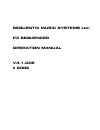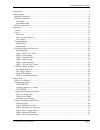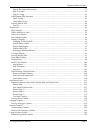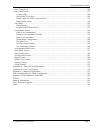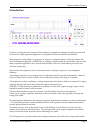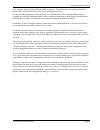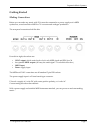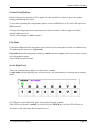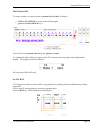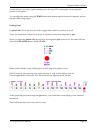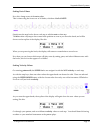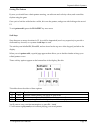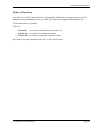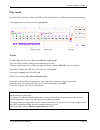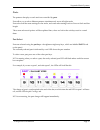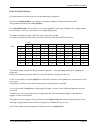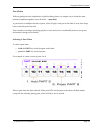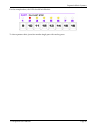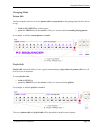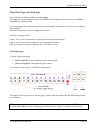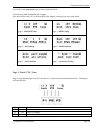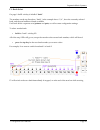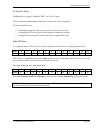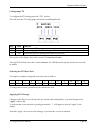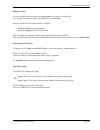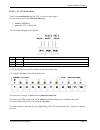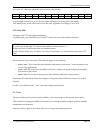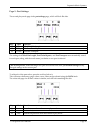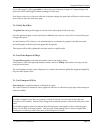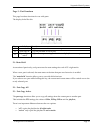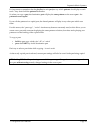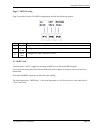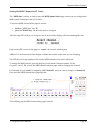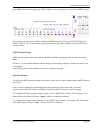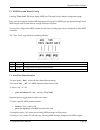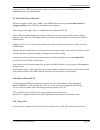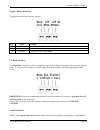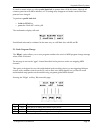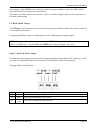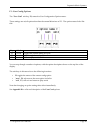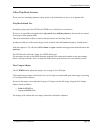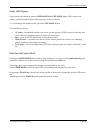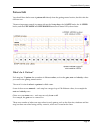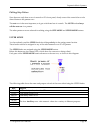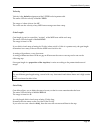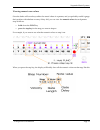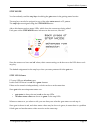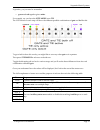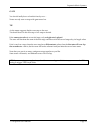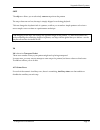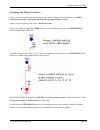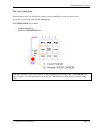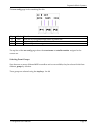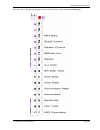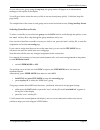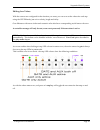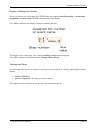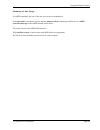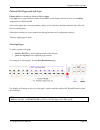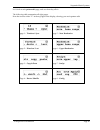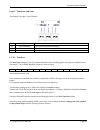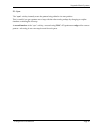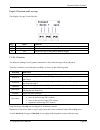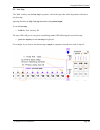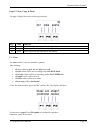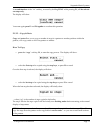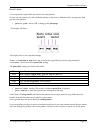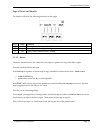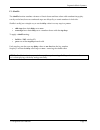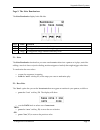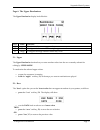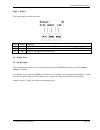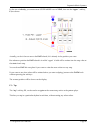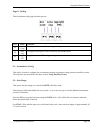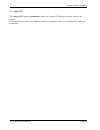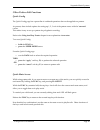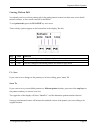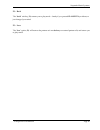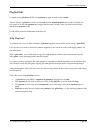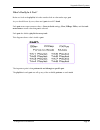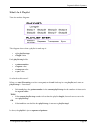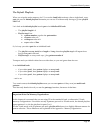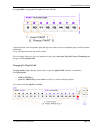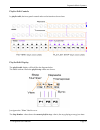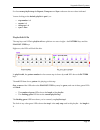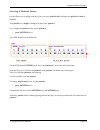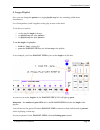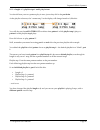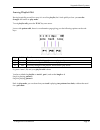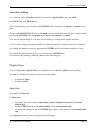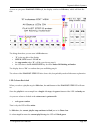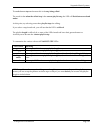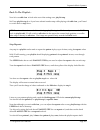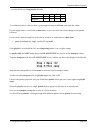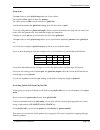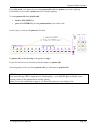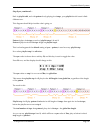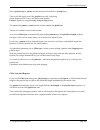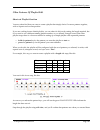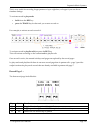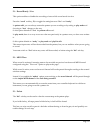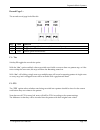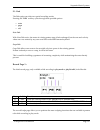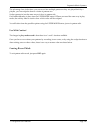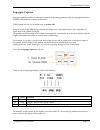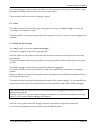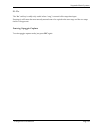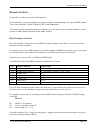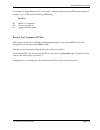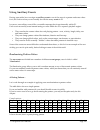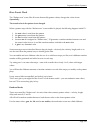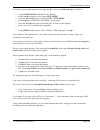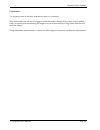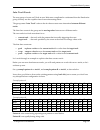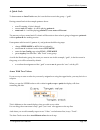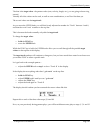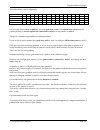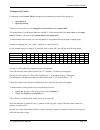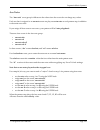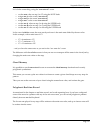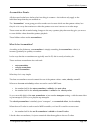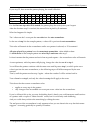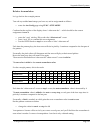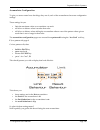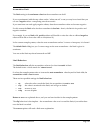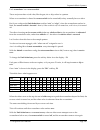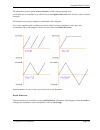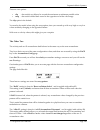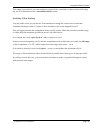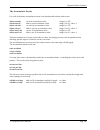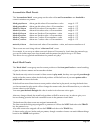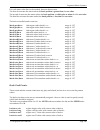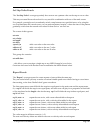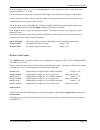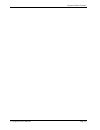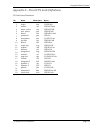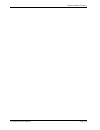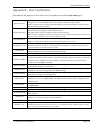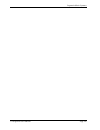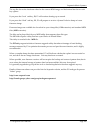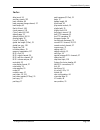- DL manuals
- Sequentix
- Recording Equipment
- P3 SEQUENCER
- Operation Manual
Sequentix P3 SEQUENCER Operation Manual
Summary of P3 SEQUENCER
Page 1
Sequentix music systems ltd. P3 sequencer operation manual v3.1.006 © 2006.
Page 3
Sequentix music systems p3 sequencer user manual page 3 introduction................................................................................................................................................ 6 getting started.........................................................................
Page 4
Sequentix music systems p3 sequencer user manual page 4 page 6: the upper randomizer ........................................................................................................ 77 page 7: sculpt................................................................................................
Page 5
Sequentix music systems p3 sequencer user manual page 5 how events work............................................................................................................................... 124 inter track events..................................................................................
Page 6: Introduction
Sequentix music systems p3 sequencer user manual page 6 introduction it's fair to say that the word 'sequencer' has undergone a significant change in meaning since the first devices to be called sequencers appeared, not long after the advent of the first synthesizers. Most people nowadays think of a...
Page 7
Sequentix music systems p3 sequencer user manual page 7 p3 is a pattern-based, 8 track hardware midi sequencer. Its user interface and primary method of pattern entry are based directly on the classic analogue sequencers. But it adds full storage and recall of patterns, can simultaneously drive mult...
Page 8: Getting Started
Sequentix music systems p3 sequencer user manual page 8 getting started making connections before you can make any music with p3, it must be connected to a power supply and a midi synthesizer, sound module or midi to cv convertor and analogue synthesizer. The rear panel connections look like this: f...
Page 9
Sequentix music systems p3 sequencer user manual page 9 p3 sequencer front panel control diagram.
Page 10
Sequentix music systems p3 sequencer user manual page 10 instant gratification before looking at the operation of p3 in depth, let’s take a quick look at how to get a basic pattern running and making some noise. To save time explaining the configuration options, connect a midi device to p3 which wil...
Page 11
Sequentix music systems p3 sequencer user manual page 11 first pattern edit to create a pattern, you must switch to pattern edit for track 1 as follows: • hold the play/edit key in the centre of the keypad • press and release track key 1 you will now be in pattern edit, editing the pattern on track ...
Page 12
Sequentix music systems p3 sequencer user manual page 12 you should now see a blip of green running across the step leds, showing the current playback position in the pattern. You can adjust the tempo using the tempo knob at the bottom right of the panel if required, and see the green blip change sp...
Page 13
Sequentix music systems p3 sequencer user manual page 13 setting note values now let’s change some of the note values. This is done using the lower row of 16 knobs, which are labelled note: simply turn the note knobs above each step to edit the note on that step. The note value will jump to the curr...
Page 14
Sequentix music systems p3 sequencer user manual page 14 saving the pattern by now you should have a basic pattern running, can edit note and velocity values, and control the rhythm using the gates. Once you’ve had fun with that for a while, let’s save the pattern, and get on with looking at the res...
Page 15
Sequentix music systems p3 sequencer user manual page 15 modes of operation now that you’ve had p3 play some notes, and hopefully satisfied the usual urge to get a new bit of equipment doing something as soon as possible, let’s look in more depth at the full feature set. P3 has three modes of operat...
Page 16: Play Mode
Sequentix music systems p3 sequencer user manual page 16 play mode in each p3 mode, the keys, knobs and leds on the p3 panel take on different functions and meanings. This diagram shows their functions for play mode: tracks the first eight step keys are called the track keys in play mode. They are m...
Page 17
Sequentix music systems p3 sequencer user manual page 17 parts the patterns that play on each track are controlled by parts. Parts allow you to select different patterns simultaneously across all eight tracks. Parts also recall the mute settings for the tracks, and some other settings such as force-...
Page 18
Sequentix music systems p3 sequencer user manual page 18 parts are not patterns! It is important to note that parts are not the same thing as patterns. Parts hold a pattern number, or a sequence of pattern numbers to be played on each track. These pattern selections are called playlists. In an initi...
Page 19
Sequentix music systems p3 sequencer user manual page 19 part chains without getting into the complexities of playlist editing, there is a simpler way to chain the same number of patterns together across all tracks - a part chain. A part chain is a multiple selection of parts, where p3 plays each pa...
Page 20
Sequentix music systems p3 sequencer user manual page 20 for the example above, the leds should look like this: to clear a pattern chain, just select another single part with one key-press..
Page 21
Sequentix music systems p3 sequencer user manual page 21 changing mode pattern edit you have already seen how to access pattern edit from play mode in the getting started section, but to re-cap: • hold the play/edit key in the keypad • press the track key for the track on which you want to edit the ...
Page 22
Sequentix music systems p3 sequencer user manual page 22 play mode pages and soft-keys play mode has a number of different display pages. Each page shows some different values or text labels on the display and has its own set of soft-key assignments for f1, f2 and f3. Some of the pages show informat...
Page 23
Sequentix music systems p3 sequencer user manual page 23 let’s look at each play mode page, and see what they all do. The following table summarises all six pages. Note the inverse-video “p” in the top right of the display, showing you are in play mode. Page 1 - bank/fts/tune page 5 - midi config pa...
Page 24
Sequentix music systems p3 sequencer user manual page 24 f1 - bank select on page 1 the f1 soft-key is labelled “bank”. The numbers on the top line above “bank”, in the example above “1/ 6”, show the currently selected bank, and the total number of banks available. Each bank holds a separate set of ...
Page 25
Sequentix music systems p3 sequencer user manual page 25 f2 - force to scale the f2 soft-key on page 1 is labelled “fts”, for force-to-scale. Fts can 'quantize' all transmitted notes into a chosen scale (or key signature). Fts has a number of uses: • when improvising live edits, and you don't want t...
Page 26
Sequentix music systems p3 sequencer user manual page 26 configuring fts to configure the fts settings press the “fts” soft-key. This will enter the fts config page, which looks something like this: key label function f1 save store the new fts settings and return to play mode f2 apply temporarily ap...
Page 27
Sequentix music systems p3 sequencer user manual page 27 sharps or flats you may find that the note name for the root note is not what you would like. For example, you think of the key as e flat rather than d sharp. You can switch the note display format as follows: • hold the func key on the keypad...
Page 28
Sequentix music systems p3 sequencer user manual page 28 func + f2 - fts scale editor there is a second function for the “fts” soft-key on play page 1. It is also used to access the fts scale edit page: • hold the func key • press the “fts” soft-key, f2 the fts scale edit page looks like this: key l...
Page 29
Sequentix music systems p3 sequencer user manual page 29 for a root of c, the notes will match those for root note selection: 1 2 3 4 5 6 7 8 9 10 11 12 c c# d d# e f f# g g# a a# b as you toggle each note on or off, the note name will appear in the top left of the display. This makes it easy to see...
Page 30
Sequentix music systems p3 sequencer user manual page 30 page 2 - part settings the second play mode page is the part settings page, which will look like this: key label function f1 gbar edit global bar length f2 pcrep edit part chain repeat count f3 pxpos edit part transpose the settings for global...
Page 31
Sequentix music systems p3 sequencer user manual page 31 if you select page 2 while a part chain is active, the part values may change as p3 steps through each part in the chain, reflecting the different settings for each part. Note that as soon as you choose to edit one of the part settings, the pa...
Page 32
Sequentix music systems p3 sequencer user manual page 32 pre-/post-fts transpose to complicate matters a little, there are two ways part transpose can be applied. These are pre- and post-fts (force to scale). To toggle the pre-/post-fts setting: • hold the func key • press the “pxpos” soft-key, f3 a...
Page 33
Sequentix music systems p3 sequencer user manual page 33 page 3 - part functions this page has three functions for use with parts. The display looks like this: key label function f1 mute hold copy the current track mutes to a new part f2 part-copy all copy all part data to a new part f3 part-copy ac...
Page 34
Sequentix music systems p3 sequencer user manual page 34 it’s important to remember that the playlists in each part just say which patterns should play on each track – they don’t hold the patterns themselves. So when you copy a part, the destination part will play the same patterns as the source par...
Page 35
Sequentix music systems p3 sequencer user manual page 35 page 5 - midi config page 5 provides access to p3s midi configuration, and has the following options: key label function f1 mclk toggle transmission of midi clock on the main outputs f2 thru conf configure soft-thru and record channel settings...
Page 36
Sequentix music systems p3 sequencer user manual page 36 setting the midi channel for p3 tracks the “midi chan” soft-key is used to enter the midi channel select page, where you can configure the midi output channel for each of p3’s tracks. To enter the midi channel select page for a track: • hold t...
Page 37
Sequentix music systems p3 sequencer user manual page 37 in the midi channel select page, step led 5 will be red, showing track 1 is currently on midi channel 5: press step key 10, and track 1 will be assigned to midi channel 10. The step 10 led will light red briefly. Then p3 will exit the channel ...
Page 38
Sequentix music systems p3 sequencer user manual page 38 f2 - midi thru and record config pressing “thru conf”, f2, brings up the midi soft-thru and record channel configuration page. Here you can configure whether midi messages arriving at p3's midi input are passed through to the midi output, and ...
Page 39
Sequentix music systems p3 sequencer user manual page 39 setting a specific midi channel number will cause all notes received at the midi input to be re- transmitted on the specified channel. F2 - real-time record channel the second option on this page, “recrd”, is the midi channel to be used for re...
Page 40
Sequentix music systems p3 sequencer user manual page 40 page 6 - bank functions this page provides bank specific options: key label function f1 bank init wipe all data in this bank f2 bpgm configure a bank program change number f3 btempo configure a bank initial tempo f1 - bank initialise the “bank...
Page 41
Sequentix music systems p3 sequencer user manual page 41 if a track is muted when you select partial bank init, its pattern data will be left intact, although all common part data will still be affected, so fts settings may disappear and make it seem like some patterns have changed. To perform a par...
Page 42
Sequentix music systems p3 sequencer user manual page 42 in this page, use the data knob to select the required program number, or press the “off” soft-key, f2, to de-activate the setting for the current bank. The “save” and “lose” options store the new value, or recall the original value as usual, ...
Page 43
Sequentix music systems p3 sequencer user manual page 43 f1 - system exclusive - send the “send” soft-key, f1, initiates a complete dump of all the bank and fts settings, parts and patterns via midi system exclusive. Status messages are shown while the dump takes place, and transmission can be abort...
Page 44
Sequentix music systems p3 sequencer user manual page 44 f3 - user config options the “user conf” soft-key, f3, enters the user configuration options menu. These settings are on/off options that alter the normal behaviour of p3. The options menu looks like this: key label function f1 on/off toggles ...
Page 45
Sequentix music systems p3 sequencer user manual page 45 other play mode features there are a few remaining features of play mode to describe before we move on to pattern edit. Play mode knob use normally in play mode, the note and upper rows of knobs have no function. However, it is possible to ass...
Page 46
Sequentix music systems p3 sequencer user manual page 46 status led displays in play mode, the otherwise unused upper mode and step mode status leds can be set to display useful information about what is going, or just to look nice. To cycle through the display modes, press the step mode button. The...
Page 47: Pattern Edit
Sequentix music systems p3 sequencer user manual page 47 pattern edit you should have had a taste of pattern edit already from the getting started section, but let’s take the full tour now. The most important controls in pattern edit are the 16 step keys, the 16 note knobs, the 16 upper knobs, and t...
Page 48
Sequentix music systems p3 sequencer user manual page 48 editing step values since there are only three rows of controls on p3’s front panel, clearly some of the controls have to be shared between the pattern rows. The note row is the most important, so it gets a dedicated set of controls. The note ...
Page 49
Sequentix music systems p3 sequencer user manual page 49 velocity velocity is the default assignment of the upper knobs in pattern edit . The status led for velocity is labelled velo the range of values is from 1 to 127. The value sets the velocity of any midi note message sent from a step. Gate len...
Page 50
Sequentix music systems p3 sequencer user manual page 50 display of changed values as you edit each of the velocity, length or delay values, you may want to know exactly what value you are entering. New values are always shown in the display, along with the step number being edited, like this: auxil...
Page 51
Sequentix music systems p3 sequencer user manual page 51 viewing numeric row values since the knobs will not always reflect the stored values in a pattern, and you probably couldn’t gauge their position with absolute accuracy if they did, you can view the numeric values for each pattern step as foll...
Page 52
Sequentix music systems p3 sequencer user manual page 52 step mode you have already used the step keys for editing the gate status in the getting started section. The step keys can also be assigned to any of the other status rows in a p3 pattern. The step keys are assigned using the step mode button...
Page 53
Sequentix music systems p3 sequencer user manual page 53 in practice, you just need to remember: • green and red together gives amber for example, say you have the step mode set to tie. The led colours on each step will show the different possible combinations of gate and tie like this: to get a fee...
Page 54
Sequentix music systems p3 sequencer user manual page 54 gate you should really know what this does by now… notes are only sent on steps with gate turned on. Tie as the name suggests, tie joins one step to the next. Tie should be set on the first step of two steps to be tied. If the same note value ...
Page 55
Sequentix music systems p3 sequencer user manual page 55 skip the skip row allows you to selectively remove steps from the pattern. The step values are not lost; the step is simply skipped over during playback. This can change the rhythmic feel of a pattern, or allow you to make a simple pattern evo...
Page 56
Sequentix music systems p3 sequencer user manual page 56 assigning and using auxiliaries each of the four auxiliaries (auxes for short) can be freely assigned in each pattern to send midi continuous controllers, after-touch, pitch-bend or program change messages. Or they can be assigned to one of p3...
Page 57
Sequentix music systems p3 sequencer user manual page 57 the aux config page before using an aux, you will need to assign it to the controller or event you want to use. To do this, you need to enter the aux config page. With upper mode set to aux: • hold the func key • press the step mode button *ti...
Page 58
Sequentix music systems p3 sequencer user manual page 58 this aux config page looks something like this: key label function f1 save store the new assignment and return to pattern edit f2 next step through the list of available functions f3 lose restore the previous assignment and return the top line...
Page 59
Sequentix music systems p3 sequencer user manual page 59 this chart shows the groups assigned to each of the step keys while in the aux config page:.
Page 60
Sequentix music systems p3 sequencer user manual page 60 as you select a new group using the step keys, the group name will appear as an informational message on the top line of the display. You will get to know where the ones you like to use are found pretty quickly. Until then, keep this page hand...
Page 61
Sequentix music systems p3 sequencer user manual page 61 editing aux values with the current aux configured for the function you want, you can now set the values for each step using the upper knobs, just as for velocity, length and delay. One difference with auxes is that each numeric value also has...
Page 62
Sequentix music systems p3 sequencer user manual page 62 display of changed aux values when you edit an aux value using the upper knobs, the assigned controller number or event name, step number and new value will all be shown briefly in the display. For a midi controller, this display will look som...
Page 63
Sequentix music systems p3 sequencer user manual page 63 summary of aux usage for midi controllers, the use of the aux rows is easy to understand. If the aux status is set on for a given step, the numeric value for that step will be sent as a midi controller message on the midi channel for the track...
Page 64
Sequentix music systems p3 sequencer user manual page 64 pattern edit pages and soft-keys pattern edit has a number of different display pages. Each page shows some different values or text labels on the display and has its own set of soft-key assignments for f1, f2 and f3. Some of the pages show no...
Page 65
Sequentix music systems p3 sequencer user manual page 65 let’s look at each pattern edit page, and see what they all do. The following table summarises all eight pages. Note the inverse-video “e” in the top right of the display, showing you are in pattern edit. Page 1 – timebase / sync page 5 – note...
Page 66
Sequentix music systems p3 sequencer user manual page 66 page 1: timebase and sync the display for page 1 looks like this: key label function f1 - (dec timebase) select previous timebase setting f2 + (inc timebase) select next timebase setting f3 sync reset pattern to first step immediately f1 / f2 ...
Page 67
Sequentix music systems p3 sequencer user manual page 67 f3 - sync the “sync” soft-key instantly resets the pattern being edited to its start position. This is useful if you get a pattern out of step with the other tracks, perhaps by changing to a triplet timebase or altering the last step. A second...
Page 68
Sequentix music systems p3 sequencer user manual page 68 page 2: direction and last step the display for page 2 looks like this: key label function f1 - (dec direction) select previous direction setting f2 + (inc direction) select next direction setting f3 last set the last step in the pattern (patt...
Page 69
Sequentix music systems p3 sequencer user manual page 69 f3 – last step the “last” soft-key sets the last step in a pattern – that is the step after which the pattern will reset to the first step. Ignoring the effect of skip, last step determines the pattern length. To set the last step: • hold the ...
Page 70
Sequentix music systems p3 sequencer user manual page 70 page 3: clear, copy & paste the page 3 display shows the following functions: key label function f1 clr initialise all pattern steps f2 copy copy steps from the pattern to the clipboard f3 paste paste steps from the clipboard to the pattern f1...
Page 71
Sequentix music systems p3 sequencer user manual page 71 a second function of the “clr” soft-key, accessed by holding func while pressing f1, will de-activate aux steps only. The display will show: you must again press f1 and f2 together to confirm this operation. F2 / f3 – copy & paste copy and pas...
Page 72
Sequentix music systems p3 sequencer user manual page 72 how to paste you can paste the copied data anywhere in the same pattern. Or you can exit pattern edit, edit a different pattern on the same or different track, and paste the data into the other pattern. • press the “paste” soft-key, f3, to bri...
Page 73
Sequentix music systems p3 sequencer user manual page 73 page 4: rotate and shuffle the display will show the following functions on this page: key label function f1 rotate pattern one step to the left f2 -> rotate pattern one step to the right f3 shf apply classic drum machine “shuffle” f1 / f2 - r...
Page 74
Sequentix music systems p3 sequencer user manual page 74 f3 - shuffle the shuffle function emulates a feature of classic drum machines where odd numbered steps play exactly on the beat, but even numbered steps are delayed by a certain number of clock ticks. Shuffle is really just a simple way to set...
Page 75
Sequentix music systems p3 sequencer user manual page 75 page 5: the note randomizer the note randomize display looks like this: key label function f1 note randomize the current note value f2 base configure the lowest note that might appear at random f3 range configure the range random notes may cov...
Page 76
Sequentix music systems p3 sequencer user manual page 76 f3 – range the “range” option lets you set the range of notes above the lowest note that can appear randomly in your pattern, as follows: • press the “range” soft-key, f3. The display will show: • use the data knob to select a new value from 0...
Page 77
Sequentix music systems p3 sequencer user manual page 77 page 6: the upper randomizer the upper randomize display looks like this: key label function f1 upper randomize the current upper value f2 base configure the lowest value that might appear at random f3 range configure the range random values m...
Page 78
Sequentix music systems p3 sequencer user manual page 78 f3 – range the “range” option lets you set the range of values above the lowest value that can appear randomly in your pattern, as follows: • press the “range” soft-key, f3. The display will show: • use the data knob to select a new value from...
Page 79
Sequentix music systems p3 sequencer user manual page 79 page 7: sculpt this sculpt page has three functions: key label function f1 note write the current position of the data knob to the note value f2 upper write the current position of the data knob to the selected upper mode value f3 tap turn on ...
Page 80
Sequentix music systems p3 sequencer user manual page 80 in the case of velocity, you must ensure upper mode is set to velo, then use the “upper ” soft-key, f2, as shown: actually you don’t have to move the data knob, if it’s already in the position you want. But whatever position the data knob is i...
Page 81
Sequentix music systems p3 sequencer user manual page 81 page 8: config this final pattern edit page has three options: key label function f1 acc conf configure the accumulator settings for this pattern f2 note rng configure the range of notes covered by the note knobs f3 apply fts apply the current...
Page 82
Sequentix music systems p3 sequencer user manual page 82 f3 – apply fts the “apply fts” function permanently applies the current fts settings to the note values in the pattern. This is useful if you want to mix different scales across different tracks, so need global fts turned off for the part..
Page 83
Sequentix music systems p3 sequencer user manual page 83 other pattern edit functions quick config the quick config page has a preset list of combined operations that can be applied to a pattern. At present, these include options for setting up 1, 2, 3 or 4 of the pattern auxes with the “aux note” e...
Page 84
Sequentix music systems p3 sequencer user manual page 84 leaving pattern edit you already saw how to leave pattern edit in the getting started section, but there were a few details missed out there, so let’s revisit it and fill in the blanks. To exit pattern edit, press the play/edit key once more. ...
Page 85
Sequentix music systems p3 sequencer user manual page 85 f2 – back the “back” soft-key, f2, returns you to play mode – handy if you pressed play/edit by accident, or just changed your mind. F3 – lose the “lose” option, f3, will restore the pattern as it was before you entered pattern edit, and retur...
Page 86: Playlist Edit
Sequentix music systems p3 sequencer user manual page 86 playlist edit in simple terms, playlists tell p3 which patterns to play on each of the 8 tracks. There is always a playlist at work on each track, but the default playlists are created so that if you don’t need to work with patterns any longer...
Page 87
Sequentix music systems p3 sequencer user manual page 87 what’s really in a part? Before we look at the playlist, let’s take another look at what makes up a part. As you should know by now, there are 8 parts in each p3 bank. Each part stores some common values – force-to-scale settings, gbar, pcreps...
Page 88
Sequentix music systems p3 sequencer user manual page 88 what’s in a playlist time for another diagram: this diagram shows that a playlist is made up of: • eight playlist steps • a length value each playlist step holds: • a pattern number • a repeats value • a transpose value • a sync value so what ...
Page 89
Sequentix music systems p3 sequencer user manual page 89 the default playlists when you wipe the entire memory of a p3, or use the bank init function to clear a single bank, every part gets a set of default playlists that mean you can use p3 without really having to go into playlist edit at all. Let...
Page 90
Sequentix music systems p3 sequencer user manual page 90 editing a playlist in the rest of this chapter, we’ll take a default playlist, see how it looks in playlist edit, and then gradually extend it. So that you can follow the example, you’ll need to use a bank with default playlists. If you just g...
Page 91
Sequentix music systems p3 sequencer user manual page 91 set a part chain to play part 1 then part 2 in turn, like this: you should hear your first pattern play through once, then your second pattern plays, and this repeats indefinitely. If not, start again from the top of this section. If you’re ha...
Page 92
Sequentix music systems p3 sequencer user manual page 92 playlist edit controls in playlist edit, the front panel controls take on the functions shown here: playlist edit display the playlist edit display will look like the diagram below. The labels indicate where the playlist step values are shown:...
Page 93
Sequentix music systems p3 sequencer user manual page 93 for the current playlist step the repeats, transpose and sync values are shown where indicated. You are looking at the default playlist in part 1, so: • step number is 1 • repeats is 1 • transpose is 0 • sync is ptrn playlist edit leds the ste...
Page 94
Sequentix music systems p3 sequencer user manual page 94 selecting a different pattern if you followed everything correctly so far, you are in playlist edit, looking at the playlist for track 1, in part 1. This playlist has a length of 1 step, and plays only pattern 1. Let’s change the pattern on th...
Page 95
Sequentix music systems p3 sequencer user manual page 95 a longer playlist now you can change the pattern on a single playlist step, let’s try something a little more adventurous. Let’s chain patterns 1 and 2 together so they play in turn on this track. To do this, you need to: • set the playlist le...
Page 96
Sequentix music systems p3 sequencer user manual page 96 with a length of 2, playlist steps 1 and 2 play in turn. You should hear your two patterns play in turn, just as they did in the part chain. As the playlist advances, the “current step” in the display will change from 1 to 2, like this: you wi...
Page 97
Sequentix music systems p3 sequencer user manual page 97 leaving playlist edit having hopefully proved how easy it is to edit a playlist, let’s look quickly at how you save the changes and return to play mode. To exit playlist edit, press the func key once more. Just as with pattern edit, there is a...
Page 98
Sequentix music systems p3 sequencer user manual page 98 some more editing let’s continue with our playlist example, by returning to playlist edit for the same track. Hold func and press track key 1. With p3 still running, you should see the pattern leds switching from pattern 1 to pattern 2, and ba...
Page 99
Sequentix music systems p3 sequencer user manual page 99 this makes chase view better suited to looking at what’s in your playlist rather than trying to edit it – unless you’re quick. As a visual aid to show that you are in chase view, aside from the “c” in the display, one each of the upper mode an...
Page 100
Sequentix music systems p3 sequencer user manual page 100 as soon as you press playlist step key 2, the display switches to edit view , which will look like this: the things that show you are now in edit view are: • “e” in the top left of the display • upper / step status leds all on • the step numb...
Page 101
Sequentix music systems p3 sequencer user manual page 101 the red element stays on because this is the step being edited. The result is that when the edited step is the current playlist step, the led will flash between red and amber . At this point, try selecting some other playlist steps for editin...
Page 102
Sequentix music systems p3 sequencer user manual page 102 back to the playlist… now let’s use edit view to look at the rest of the settings on a playlist step. We’ll use playlist step 2, so if you have selected another step while playing with edit view, you’ll need to switch back to step 2 now. *tip...
Page 103
Sequentix music systems p3 sequencer user manual page 103 repeats can be used to build a playlist that lasts over many bars. The maximum value of repeats is 8, so with 8 steps in a playlist, the total time a playlist takes to run through once can be up to 64 bars. Step transpose you can transpose th...
Page 104
Sequentix music systems p3 sequencer user manual page 104 …you should have a 4 step playlist, like this: step 1 2 3 4 pattern 1 1 1 2 repeats 1 1 1 1 to confirm that this is what you have, go through each step in edit view and check the values. Or you might want to switch back to chase view, so you ...
Page 105
Sequentix music systems p3 sequencer user manual page 105 step sync the sync value on each playlist step takes one of two values. The default is ptrn, which is short for “pattern”. The other option is gbar, which is short for “global bar”. You should remember the global bar setting from the discussi...
Page 106
Sequentix music systems p3 sequencer user manual page 106 from play mode, you always have to enter pattern edit while the pattern you want is playing. It also means you can edit a pattern that isn’t currently playing. To enter pattern edit from playlist edit: • hold the play/edit key • press the pat...
Page 107
Sequentix music systems p3 sequencer user manual page 107 step sync, continued… back in playlist edit, and with pattern 1 only playing for 6 steps, your playlist should sound a little different now. This diagram should help visualise what’s going on: pattern 1 plays for 6 steps on each of playlist s...
Page 108
Sequentix music systems p3 sequencer user manual page 108 but on playlist step 1, pattern 1 is effectively stretched back to 16 steps long. This would still apply even if the playlist were only 1 step long. Set the length back to 1 now, and listen to the pattern. Pattern 1 repeats in a regular 6 ste...
Page 109
Sequentix music systems p3 sequencer user manual page 109 other features of playlist edit short-cut playlist creation you may often find that you want to create a playlist that simply chains 2 or more patterns together, with no repeats and no transposition. If you are working from a default playlist...
Page 110
Sequentix music systems p3 sequencer user manual page 110 gbar pos and playlist hold in common with play mode, holding the upper mode button while in playlist edit gives you access to the playlist hold flags for each track, and the gbar countdown. These flags allow you to suspend the progress of the...
Page 111: Real-Time Record
Sequentix music systems p3 sequencer user manual page 111 real-time record p3 can record notes into any pattern from an attached midi keyboard or other controller. Record is available in play mode, playlist edit and pattern edit. Recording is restricted to one note per pattern step, so you need to e...
Page 112
Sequentix music systems p3 sequencer user manual page 112 this is very useful for recording longer patterns of up to eight bars, or longer if you use slower timebase settings. To activate record in play mode: • hold down the rec key • press the track key for the track you want to record on for examp...
Page 113
Sequentix music systems p3 sequencer user manual page 113 f1 – record ready / live this option enables or disables the recording of notes while record mode is active. Press the “recrd” soft-key, f1, to toggle the setting between “live” and “ready”. In pattern edit, you can always restore the pattern...
Page 114
Sequentix music systems p3 sequencer user manual page 114 record page 2 – the second record page looks like this: key label function f1 ties toggles setting of tie where recorded notes overlap steps f2 fts toggles force-to-scale of recorded notes f3 dub selects special record modes f1 – ties soft-ke...
Page 115
Sequentix music systems p3 sequencer user manual page 115 f3 - dub the dub option provides two special recording modes. Pressing the “dub” soft-key cycles through three possible options: • note • gaps • off note dub with note dub active, the status of existing pattern steps is left unchanged, but th...
Page 116
Sequentix music systems p3 sequencer user manual page 116 the advantage here is that since you can record into multiple patterns as they are played back by a playlist, you can sculpt the data in a chain of patterns too. Sculpt operates in just the same way as it does in pattern edit. One subtle diff...
Page 117: Arpeggio Capture
Sequentix music systems p3 sequencer user manual page 117 arpeggio capture arpeggio capture provides an alternative method of generating patterns using an arpeggiator function similar to that featured on many synthesizers. Unlike normal record, it is available only in pattern edit. Notes received on...
Page 118
Sequentix music systems p3 sequencer user manual page 118 on entering arpeggio capture mode, this will be set to the step after the last step of the pattern, unless the pattern is 16 steps long, in which case it will be set to step 1. There are three soft-key functions in arpeggio capture. F1 – clea...
Page 119
Sequentix music systems p3 sequencer user manual page 119 f3 - tie the “tie” soft-key is really only useful where “rong” is turned off for step-time input. Pressing tie will cause the most recently entered note to be copied to the next step, and the two steps tied for a longer note. Leaving arpeggio...
Page 120: Remote Control
Sequentix music systems p3 sequencer user manual page 120 remote control p3 provides a number of remote control options. To activate these, you must enable the reception of remote control messages on a special midi channel. This is done using the “enable p3 remcon rx” user conf option. The remote co...
Page 121
Sequentix music systems p3 sequencer user manual page 121 for example, to toggle between “live” and “ready”, again assuming a remote midi channel setting of channel 1, you would send the following midi string: b0 0d 00 b0 midi cc on channel 1 0d hex for controller 13 00 toggle live/ready option remo...
Page 122: Using Auxiliary Events
Sequentix music systems p3 sequencer user manual page 122 using auxiliary events having seen earlier how to assign an auxiliary event to one of the auxes in a pattern and enter values for it, let’s look at what you can actually do with the many events in p3. In essence, an auxiliary event is like a ...
Page 123
Sequentix music systems p3 sequencer user manual page 123 …made slightly more interesting now, let’s assign aux a in your pattern to the event “rndmz note” (short for “randomize note”). To do this: • change upper mode to aux • ensure aux a is selected as the current step mode • enter the aux config ...
Page 124
Sequentix music systems p3 sequencer user manual page 124 how events work the “rndmz note” event, like all events that modify pattern values, changes the value of note dynamically. The stored value in the pattern is not changed. When a pattern step with the “rndmz note” event enabled is played, the ...
Page 125
Sequentix music systems p3 sequencer user manual page 125 go back to your example pattern, and assign aux b to the event “rnd mask gate”, as follows: • change upper mode to aux (if it isn’t already) • ensure aux b is selected as the current step mode • enter the aux config page by holding func + ste...
Page 126
Sequentix music systems p3 sequencer user manual page 126 experiment… try assigning some of the other randomize events to your pattern. Bear in mind that you will need to trigger a sound that makes changes to the pattern values audible – there’s not much point randomizing the length of a note if the...
Page 127
Sequentix music systems p3 sequencer user manual page 127 inter track events the next group of events we’ll look at are a little more complicated to understand than the randomize group, but they are also capable of much more interesting effects. The group name “inter track” refers to the fact these ...
Page 128
Sequentix music systems p3 sequencer user manual page 128 a quick grab to demonstrate an inter track event, let’s use the first event in the group – “grab”. Having entered both of the example patterns above: • start p3 running, if it isn’t already • ensure track 1 is active – it will be playing patt...
Page 129
Sequentix music systems p3 sequencer user manual page 129 the first is the target value - the pattern value (note, velocity, length, etc.), you are going to be moving around. Virtually all of the values can be used, as well as some combinations, so we’ll not list them yet. The second value sets the ...
Page 130
Sequentix music systems p3 sequencer user manual page 130 this table shows what is happening: step 1 2 3 4 5 6 7 8 9 10 11 12 13 14 15 16 pattern a note c4 c4 c4 c4 c4 c4 c4 c4 c4 c4 c4 c4 c4 c4 c4 c4 aux a enabled * * * * pattern b note c5 d5 e5 f5 g5 a5 b5 c6 d6 e6 f6 g6 a6 b6 c7 d7 track 1 plays ...
Page 131
Sequentix music systems p3 sequencer user manual page 131 target values for grab, swap and push having looked at the grab event, the swap and push events should not be any great mystery. Push does the same thing as grab, but in the opposite direction – the target value on the current track replaces ...
Page 132
Sequentix music systems p3 sequencer user manual page 132 transpose by events continuing with the inter track event group, the remaining events in this group are: • xpose by trk n • xpose by trk n+p these two events allow you to transpose the note value on the current track. The transposition is per...
Page 133
Sequentix music systems p3 sequencer user manual page 133 the result is pattern a will play for its whole length, transposed by the note value on step 1 of pattern b. Then pattern a will play for a second time, transposed by the note value on step 2 of pattern b. And this will continue for all 16 st...
Page 134
Sequentix music systems p3 sequencer user manual page 134 aux notes the “aux note” event group is different to the others since the events do not change any values. Each aux that is assigned to an aux note event can play one extra note on each pattern step, in addition to the main note value. If you...
Page 135
Sequentix music systems p3 sequencer user manual page 135 let’s do the same thing, using the “aux note rel” event: • set the note value on step 1 to c5 using the note knob • assign aux a to the event “aux note rel” • assign aux b to the event “aux note rel” • assign aux c to the event “aux note rel”...
Page 136
Sequentix music systems p3 sequencer user manual page 136 accumulator events all the events looked at so far have had one thing in common – their effects only apply to the individual steps that they are enabled on. The “accumulator ” event group provides another set of events which can alter pattern...
Page 137
Sequentix music systems p3 sequencer user manual page 137 the important thing to realise is that the accumulator values are added to the pattern values on every step of the pattern. Normally, the accumulators have no effect. This is because, whenever p3 is started, or a new pattern is selected on a ...
Page 138
Sequentix music systems p3 sequencer user manual page 138 if you stop p3, then restart the pattern playing, the result is like this: step 1 2 3 4 1 2 3 4 1 2 3 4 stored note c5 e5 g5 c6 c5 e5 g5 c6 c5 e5 g5 c6 aux a off off 5 off off off 5 off off off 5 off played note c5 e5 c6 f6 f5 a5 c6 f6 f5 a5 ...
Page 139
Sequentix music systems p3 sequencer user manual page 139 relative accumulation let’s go back to the example pattern. Turn off any enabled aux a steps you have set, and re-assign aux a as follows: • enter the aux config page using func + step mode confirm that the top line of the display shows “offs...
Page 140
Sequentix music systems p3 sequencer user manual page 140 accumulator configuration to give you more control over the things they can do, each of the accumulators has some configuration settings. These settings let you: • limit the maximum value an accumulator can reach • tell it how to behave when ...
Page 141
Sequentix music systems p3 sequencer user manual page 141 accumulator limit the limit setting is the maximum value that the accumulator can hold. If you experimented with the step values on the “offset note rel” event you may have found that you can set a negative offset – transposing notes downward...
Page 142
Sequentix music systems p3 sequencer user manual page 142 each accumulator has a reverse switch. These are just another on/off value, like the gate, tie or skip values in a pattern. When an accumulator is cleared its reverse switch is also turned off, so they normally have no effect. But if you conf...
Page 143
Sequentix music systems p3 sequencer user manual page 143 the alternative reverse option, reverse bi-polar, would continue through zero. It will allow the accumulator to go all the way to the negative limit, before the reverse switch is turned off again. These behaviours may be simpler to understand...
Page 144
Sequentix music systems p3 sequencer user manual page 144 there are two options: • clip - the result is not allowed to exceed the maximum or minimum possible value • wrap - the result is folded back round to the opposite end of the value range the clip option is the default. You need to be careful w...
Page 145
Sequentix music systems p3 sequencer user manual page 145 this setting is provided so you can continue to use aux d for controllers or other events, while using the aux d accumulator for the “accumulator mask” events. Auxiliary value scaling you may notice when you use the aux d accumulator to chang...
Page 146
Sequentix music systems p3 sequencer user manual page 146 the accumulator events for each of the three accumulators, there is an absolute and relative offset event: offset note abs set note accumulator value range: 0 to 127 offset note rel add to note accumulator value range: 0 to 63 / -64 to -1 off...
Page 147
Sequentix music systems p3 sequencer user manual page 147 accumulator mask events the “accumulator mask” event group use the value of the aux d accumulator as a threshold to control variations to a pattern: mask gate,dacc>n defeat gate bit unless xd accumulator > value range: 0 - 127 mask gate,n>dac...
Page 148
Sequentix music systems p3 sequencer user manual page 148 for each status value that can be masked, there are three events. The first de-activates the status unless the knob position is greater than the aux value. The second de-activates the status unless the knob position is within plus or minus 3 ...
Page 149
Sequentix music systems p3 sequencer user manual page 149 set step value events the “set step value” event group mainly has events to set a pattern value on the step to a new value. This may not seem like much use but it is very useful in combination with one of the mask events. For example, you mig...
Page 150
Sequentix music systems p3 sequencer user manual page 150 so if the primary note is a c, and you set rep*4, note + n on a step with a value of 1, the four notes played would be c, c#, d, d#. These four notes would each be a quarter of the length of the normal note length for the pattern. If you want...
Page 151
Sequentix music systems p3 sequencer user manual page 151 pattern control this event group allows you to modify pattern settings. Set lstep abs sets the last pattern step range: 1 - 16 set lstep rel adds a given value to the last step range: +/- 15 set norm tbase set tbase to one of the standard set...
Page 152
Sequentix music systems p3 sequencer user manual page 152.
Page 153
Sequentix music systems p3 sequencer user manual page 153 appendix a - preset fts scale definitions fts scale preset definitions: no. Name short name notes 1 off all 2 major maj cdefgab 3 aeolian aeo cdd#fgg#a# 4 harm. Minor har cdd#fgg#b 5 mel. Minor mel cdd#fgab 6 blues 1 blu cdd#ff#gaa# 7 pentato...
Page 154
Sequentix music systems p3 sequencer user manual page 154.
Page 155
Sequentix music systems p3 sequencer user manual page 155 appendix b – user conf options this table lists the purpose of each of the user conf options accessed from play mode page 7: quick ptn select with this option enabled, in playlist edit, when you select a new pattern on a playlist with a lengt...
Page 156
Sequentix music systems p3 sequencer user manual page 156.
Page 157
Sequentix music systems p3 sequencer user manual page 157 appendix c - memory organisation in order to provide flexibility in use, the allocation of p3's available pattern storage can be configured by the user in one of three ways. These are: • 3 banks of 8 tracks, with 16 patterns for each track • ...
Page 158
Sequentix music systems p3 sequencer user manual page 158 note on playlist edit for 3 bank configuration since the 3 bank memory configuration gives 16 patterns for each track, and playlist edit normally only assigns 8 of the step keys for pattern selection, there are some slight differences in play...
Page 159: P3Tools
Sequentix music systems p3 sequencer user manual page 159 appendix d - miscellaneous useful info p3tools p3tools is an independently written utility that provides extensive pattern management facilities for p3, using midi sysex transfer. This tool is highly recommended if you have a windows-based pc...
Page 160
Sequentix music systems p3 sequencer user manual page 160 the top line shows the checksum value for the current rom image, and the bottom line the two soft- key options. If you press the “boot” soft-key, f1, p3 will continue booting up as normal. If you press the “flash” soft-key, f3, p3 will prepar...
Page 161: Index
Sequentix music systems p3 sequencer user manual page 161 index after-touch, 56 auxiliary events, 122 bank initialise, 40 bank program change channel, 37 bank tempo, 42 berlin school, 149 chord memory, 135 chris franke trill, 149 default page, 23 default playlist, 86, 93 display pages, 22 force to s...