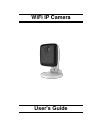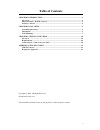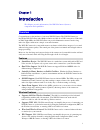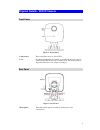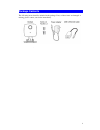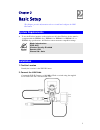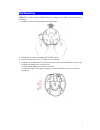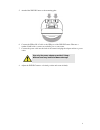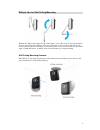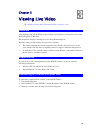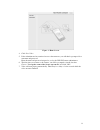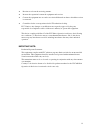Summary of P27RC8522
Page 1
Wifi ip camera user’s guide.
Page 3: Table Of Contents
I table of contents chapter 1 introduction.............................................................................................. 1 overview ............................................................................................................................ 1 physical details - wifi i...
Page 5: Overview
1 chapter 1 introduction this chapter provides information of the wifi ip camera's features, components and capabilities. Overview congratulations on the purchase of your new wifi ip camera. The wifi ip camera is a day/night wifi ip camera with 1080p resolution and 802.11ac wifi connectivity. With b...
Page 6
2 physical details - wifi ip camera front panel figure 1: front panel light sensor this is hardware sensor to detect lux. Lens no physical adjustment is required or possible for the lens, but you should ensure that the lens cover remain clean. The image quality is degraded if the lens cover is dirty...
Page 7
3 lan port use the provided rj-45 usb cable to connect your wifi ip camera to a 10/100baset hub or switch. Note: plugging in the rj-45 usb cable will disable the wireless interface. Only 1 interface can be active at any time. the rj-45 usb cable should only be connected or disconnected when the ...
Page 8: Package Contents
4 package contents the following items should be included in the package: if any of these items are damaged or missing, please contact your dealer immediately. ..
Page 9: System Requirements
5 chapter 2 basic setup this chapter provides information on how to install and configure the wifi ip camera. System requirements to use the wireless interface on the wireless model, other wireless devices must be compliant with the ieee802.11ac, ieee802.11n, ieee802.11a, ieee802.11b or ieee802.11g ...
Page 10
6 for this model, it will disable the wireless interface. The wireless and lan interfaces cannot be used simultaneously. Using the lan interface is recommended for initial configuration. After the wireless settings are correct, the wireless interface can be used. The first time you connect to the ca...
Page 11: Wall Mounting
7 wall mounting *note: please ensure that the wifi ip camera is configured and added to the network before mounting it. 1. Push up to release the mounting plate from the stand 2. Identify the location for mounting the wifi ip camera. 3. Install and drive two screws 2/3 of the way into the wall. 4. A...
Page 12
8 5. Attached the wifi ip camera to the mounting plate. 6. Connect the usb to rj-45 cable to the usb port of the wifi ip camera. Then use a standard lan cable to connect an available port on your router. 7. Connect the power cable into the back of the camera and plug the adapter end into a power out...
Page 13
9 multiple use for wall/ceiling mounting with the duo-hinge and compact design of the camera, it can offer users of added performance, smooth operation and installation convenience. Furthermore, the extension arm and smooth rotation can be adjusted to all angles for a dynamic point of view. Users ca...
Page 14: Overview
10 chapter 3 viewing live video this chapter provides basic information about viewing live video. Overview after finishing setup via the windows-based wizard, all lan users can view live video using internet explorer on windows. This chapter has details of viewing live video using internet explorer....
Page 15
11 figure 3: home screen 4. Click view video. 5. If the administrator has restricted access to known users, you will then be prompted for a username and password. Enter the name and password assigned to you by the wifi ip camera administrator. 6. The first time you connect to the camera, you will be...
Page 16: Wifi Ip Camera
12 appendix a specifications wifi ip camera model wifi ip camera dimensions 72mm (w) x 68mm (h) x 30.5mm (d) (without stand) operating temperature 0 c to 45 c video compression h.264 main profile and mjpeg image resolution 1080p (1920*1080),720p (1280*720), qhd (640*360), vga (640*480), qvga (320...
Page 17
13 reorient or relocate the receiving antenna. Increase the separation between the equipment and receiver. Connect the equipment into an outlet on a circuit different from that to which the receiver is connected. Consult the dealer or an experienced radio/tv technician for help. Fcc caution: any cha...