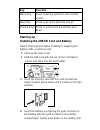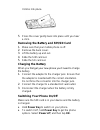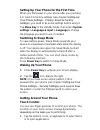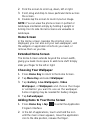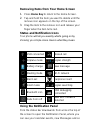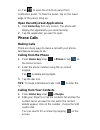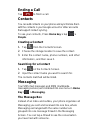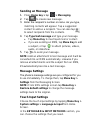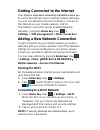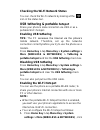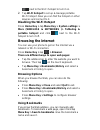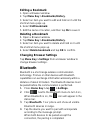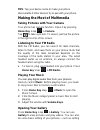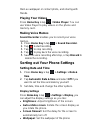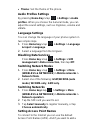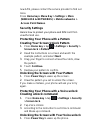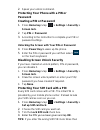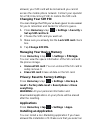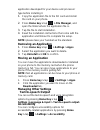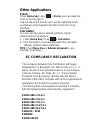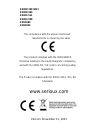Summary of RM X401
Page 1
Rm - x401 instruction manual - english.
Page 2: Getting Started
Getting started overview keys explained key function power key hold to switch audio profiles, or to turn on or off airplane mode, or to power off. Press to switch your phone to sleep mode. Press to wake up your phone. Home key press to return to the home screen from any application or screen. Hold t...
Page 3: Key
Key function menu key press to get the options for the current screen. Back key press to go to the previous screen. Volume keys press or hold to turn the volume up or down. Starting up installing the sim/sd card and battery switch off your phone before installing or replacing the battery, sim, or me...
Page 4: Charging The Battery
It clicks into place. 5. Press the cover gently back into place until you hear a click. Removing the battery and sim/sd card 1. Make sure that your mobile phone is off. 2. Remove the back cover. 3. Lift the battery up and out. 4. Slide the sim card out. 5. Slide the sd card out. Charging the battery...
Page 5: Switching To Sleep Mode
Setting up your phone for the first time when you first power on your phone after you purchase it or reset it to factory settings (see chapter sorting out your phone settings – privacy: reset to factory settings), you need to do some settings before using it. Tap menu key in the standby mode, then s...
Page 6: Home Screen
2. Flick the screen to scroll up, down, left or right. 3. Point, drag and drop to move particular items across the screen. 4. Double-tap the screen to zoom in/out an image. Note: you can view the phone screen in portrait or landscape orientation simply by holding it upright or turning it on its side...
Page 7
Removing items from your home screen 1. Press home key to return to the home screen. 2. Tap and hold the item you want to delete until the remove icon appears on the top of the screen. 3. Drag the item to the remove icon and release your finger when the item turns red. Status and notification icons ...
Page 8: Phone Calls
On. Tap to open the shortcuts panel from notification panel. To hide the panel, tap on the lower edge of the panel, drag up. Open recently-used applications 1. Hold home key from any screen. The phone will display the applications you used recently. 2. Tap the application you want to open. Phone cal...
Page 9: Press Home Key > Tap
Calling from your call log 1. If you have opened the dialer, touch the call log tab to open the call records, respectively touch all, dialed, received, missed call button to display a list of the corresponding call records. 2. Tap dial icon on the right side of the current record. Calling from a tex...
Page 10: Ending A Call
Ending a call tap to finish a call. Contacts you can add contacts on your phone and synchronize them with the contacts in your google account or other accounts that support contact syncing. To see your contacts, press home key > tap > people. Creating a contact 1. Tap from the contacts screen. 2. Ch...
Page 11: Sending An Message
Sending an message 1. Press home key > tap > messaging. 2. Tap to create new message. 3. Enter the recipient’s number or name. As you type, matching contacts will appear. Tap a suggested contact to add as a recipient. You can also tap to select recipients from the contacts. 4. Tap type text message ...
Page 12: Turning On Wi-Fi
Getting connected to the internet your phone’s impressive networking capabilities allow you to access the internet or your corporate network with ease. You can use default connection settings to connect to the internet via your mobile network, or wi-fi. The network connection can be enabled /disable...
Page 13: Usb Tethering & Portable
Checking the wi-fi network status you can check the wi-fi network by looking at the icon in the status bar. Usb tethering & portable hotspot share your phone ’s data connection via usb or as a portable wi-fi hotspot. Enabling usb tethering tips: the pc accesses the internet via the phone’s mobile ne...
Page 14: Browsing The Internet
Next to the wi-fi hotspot to turn it on. 2. Tap wi-fi hotspot to set up & manage portable wi-fi hotspot. Now you can find the hotspot on other devices and connect to it. Disabling the wi-fi hotspot press home key > tap menu key > system settings > more (wireless & networks )> tethering & portable ho...
Page 15: Editing A Bookmark
Editing a bookmark 1. Open a browser window. 2. Tap menu key > bookmarks/history. 3. Select an item you want to edit and hold on it until the shortcut menu pops up. 4. Select edit bookmark. 5. Edit the name or location, and then tap ok to save it. Deleting a bookmark 1 . Open a browser window. 2. Ta...
Page 16: Home Key > Tap
Tips: tap your device name to make your phone discoverable if other devices try to pair with your phone. Making the most of multimedia taking pictures with your camera your phone has camera function. Open it by pressing home key > tap > camera. Tap to take a picture. To view it, just tap the picture...
Page 17: Playing Your Videos
Them as wallpaper or contact photo, and sharing with friends. Playing your videos press home key > tap >video player. You can use video player to play videos on the phone and memory card. Making voice memos sound recorder enables you to record your voice memos. 1. Press home key > tap > sound record...
Page 18: Audio Profiles Settings
Theme: set the theme of the phone. Audio profiles settings by pressing home key > tap > settings > audio profiles. When you choose the general mode, you can adjust the sound settings, such as ringtones, volume and vibrate. Language settings you can change the language of your phone system in two sim...
Page 19: Access Point Names.
New apn, please contact the service provider to find out more. Press home key> menu key > settings > more (wireless & networks) > mobile networks > access point names. Security settings here’s how to protect your phone and sim card from unauthorized use. Protecting your phone with a pattern creating...
Page 20: Password
2. Speak your unlock command. Protecting your phone with a pin or password creating a pin or password 1. Press home key > tap > settings > security > screen lock. 2. Tap pin or password. 3. According to the instruction to complete your pin or password settings. Unlocking the screen with your pin or ...
Page 21: Changing Your Sim Pin
Allowed, your sim card will be locked and you cannot access the mobile phone network. Contact your operator for a pin unlock key (puk) to restore the sim card. Changing your sim pin you can change the pin you’ve been given to one easier for you to remember and harder for others to guess. 1. Press ho...
Page 22: Press Home Key > Tap
Application developed for your device and processor type before installing it. 1. Copy the application file to the sd card and install the card on your phone. 2. Press home key > tap > file manager, and open the folder where the application file is. 3. Tap the file to start installation. 4. Read the...
Page 23: Other Applications
Other applications clock press home key > tap > clock, you can view the clock or set the alarm. Tap the top of the screen icon can be switched to the countdown and stopwatch functions from the clock interface. Calculator you can use the phone directly perform simple mathematical calculations. 1. Pre...
Page 24: En300 328 Wifi
En300 328 wifi en300 440 en301 511 en301 908 en50360 en50332 the compliance with the above mentioned requirements is shown by the label the product complies with the 2004/108/ce directive relating to the electromagnetic compliancy and with the 2006 /95 / ce (lvd) concerning safety regulations. The p...