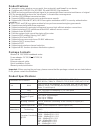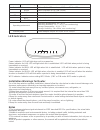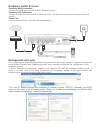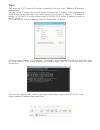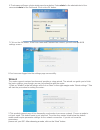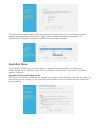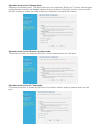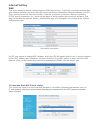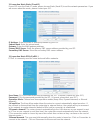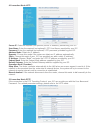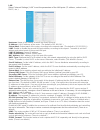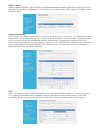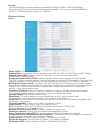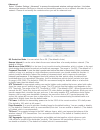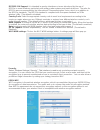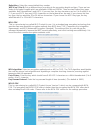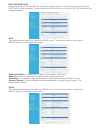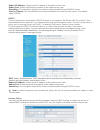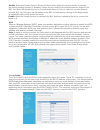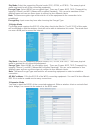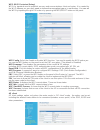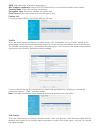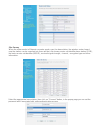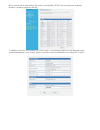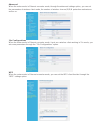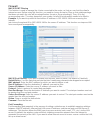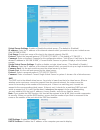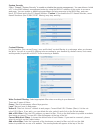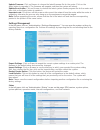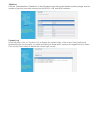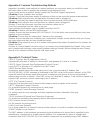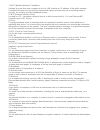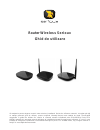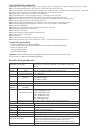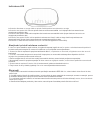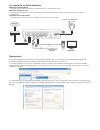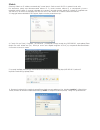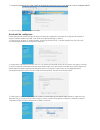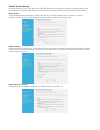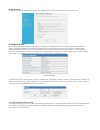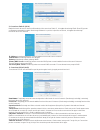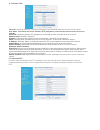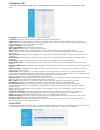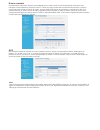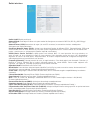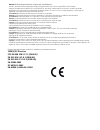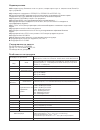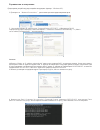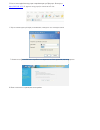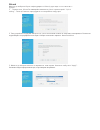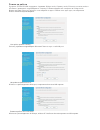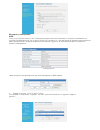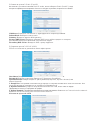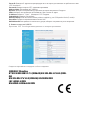- DL manuals
- Serioux
- Wireless Router
- SRX-WR150
- User Manual
Serioux SRX-WR150 User Manual
W ireless Router Serioux
User Guide
Thank you for choosing our wireless broadband router. Before using the router, please read this handbook
carefully because it provides every basic setting. If your specification is mentioned in the handbook, the
router mentioned refers to the SRX-WR150/300 series wireless router. Pictures of the interface in this
manual provide references for users. If the product configuration interface does not provide a reference,
you should set up the router according to your needs.
Summary of SRX-WR150
Page 1
W ireless router serioux user guide thank you for choosing our wireless broadband router. Before using the router, please read this handbook carefully because it provides every basic setting. If your specification is mentioned in the handbook, the router mentioned refers to the srx-wr150/300 series ...
Page 2
Product features ◆ integrates router, wireless access point, four-port switch and firewall in one device ◆ complies with ieee802.11n, ieee802.11b and ieee802.11g standards ◆ mimo technology utilizes reflected signal to increase eight times transmission distance of original 802.11g standard and reduc...
Page 3
Transmission range indoor: 300m, outdoor: 500m (depend ing on environment) network media 10base-t: 3e utp or above; 100base-tx: 5e utp wlan status indicator for w lan (on/off) wan status indicator for w an led lan status indicator for lan wps wps indicator power power indicator operating environment...
Page 4
Hardware install process establish wan connection connect the wan port of router to xdsl modem by a line. Establish lan connection connect the port of router to hub or switch by a line. You also can connect the computer lan card directly. Power link link the power and the router will start automatic...
Page 5
Tips: only when the dhcp server of the router is enabled should you select “obtain an ip address automatically”. You can set the ip address by yourself instead. However, the ip address of the computer and router should be set within the same subnet and may not share an ip address . The default ip ad...
Page 6
6.The browser will open a login window as shown below. Enter admin for the administrato r’s user name and admin for the password. Click on the ok button. 7.Click on the ok button. If the user name and password are correct, you will enter the web settings screen. 8.You have now logged into the settin...
Page 7
3.You can set a network name and corresponding encryption securit y for your wireless network settings, as shown below. Click on the “apply” button to submit the setting information. The system will then reboot the router to complete the router’s basic settings. Operation mode the srx-wr150/300 seri...
Page 8
Operation mode set to gateway mode: gateway is the default mode, the yellow ethernet port is treated as wan port. The other ethernet ports and the wireless interface are bridged together and are treated as lan ports (which is used to enable the nat function to enable the router to transmit informati...
Page 9
Internet setting wan this router supports several common types of wan connections . Select the connection method that your network operator uses and select the correct parameter information (likely provided by your isp). Then, you can share the internet normally. If you use a dynamic connection, dia...
Page 10
2.Connection mode static (fixed ip) if your isp uses the static ip mode, please choose static (fixed ip) to set the network parameters. If you are unsure about the mode, please contact your isp. Ip address: enter the static ip address provided by your isp. Subnet mask: enter the subnet mask . Gatewa...
Page 11
4.Connection mode l2tp server ip: enter the required (not optional) server ip address, provided by your isp. User name: enter the required (not optional) l2tp user name, provided by your isp. Password: enter the required (not optional) l2tp password, provided by your isp. Address mode: obtain an ip ...
Page 14
Prompt: the formula of unit conversion between bandwidth and kbyte is 1mbit= 128k byte (kilobyte) generally the adsl ratio of upload and download bandwidth is one to three, upload bandwidth of 1m adsl is 42kbyte and the download is 128kbyte. Wireless settings basic: radio on/off: turn the radio on o...
Page 16
Ieee 802.11h support: it is intended to resolve interference issues introduced by the use of 802.11a in some locations, particularly with military radar systems and medical devices. The rules for 802.11h were recommended by the international telecommunication union, which is an addition to the 802.1...
Page 17
Default key: select the current default key number. Wep keys (1 to 4): set up different keys according to the encryption length and type. There are two kinds of encryption lengths which are available: 64-bit and 128-bit. There are two kinds of key types available: hex (hexadecimal) and ascii. If you...
Page 18
Wpa-psk/wpa2-psk it supports the wpa-psk /wpa2-psk encryption so that clients can access the internet using wpa- psk or wpa2-psk encryption. Please refer to the wpa-psk section or the wpa2-psk section for the setting procedure. Wpa this authentication protocol is based on radius server. This securit...
Page 19
Radius ip address: please input ip address of the radius server here. Radius port: please input the port number of the radius server here. Shared key: the encryption key that the router is authenticated through radius server session timeout: the recertification time interval between the router and t...
Page 20
Disable: when the disable function (in the pull-down menu under the security mode) is selected, the access strategy function is disabled. It stops access control of the wireless devices listed on the mac list. When the disable function in the pull-down menu of policy is selected, you can delete a re...
Page 21
Phy mode: select the supporting physical mode (cck, ofdm, or htmix) . The same physical mode must exist for all of the connecting equipment. Encrypt type: select none (no encryption type). There are 3 types: wep, tkip (temporal key integrity protocol) and aes (advanced encryption standard) . You can...
Page 22
Wps (wi-fi protected setup) wps is a standard used to establish an easy and secure wireless client and router. It is created by the wi- fi alliance, so you don’t need to choose the encryption type or to set the key. You can set the wps by inputting the right pin code or by pressing the wps/reset but...
Page 23
Ssid: enter the name of wireless base station. Mac address (optional): enter the bssid name which is connected to wireless base station. Security mode: select the security mechanism. Encryption type: select the wireless encryption type. Pass phrase: enter the password for the encrypti on key. Statio...
Page 24
Site survey when the router works in ethernet converter mode, scan the base station, the wireless router based near the station can be searched out, there will be a list shows service set identifier base station (ssid), the basic service set identifier (bssid), received signal strength , channel , e...
Page 25
When connection is successful, the service set identifier (ssid) can be shown as an green symbol, a shaking hands on the top. In addition, you also can click on the "add profile", in the popup pages you can operate some associated settings, click "apply" button, and then see the information by click...
Page 26
Advanced when the router works in ethernet converter mode, through the advanced settings option, you can set the parameters of wireless client mode, the number of wireless channel, b/g/n protection mechanisms and so on. 11n configurations when the router works in ethernet converter mode, it acts as ...
Page 27
Firewall mac/ip/port filtering this function is used to manage the clients connected to the router, so that you can limit the c lient’s internet access. Before using this function, you need to choose accept or drop so that a data package that does not match the rule will be categorized as accept or ...
Page 28
Virtual server settings: enable or disable the virtual server. (the default is disabled) ip address: enter the ip address of the internal network which you want to set up as a virtual server (like 192.168.16.254). Port range: server port range of the host in the internal network (like 80). Protocol:...
Page 31
Update firmware: click on browse to choose the latest firmware file for the router. Click on the apply button to upgrade it. The firmware will upgrade and then the system will reboot. Update boot-loader: click on browse to choose the latest system-loader program file for the router and then click on...
Page 33
Appendix a: common troubleshooting methods appendix a provides some methods to resolve problems you may meet when you install the router and some steps to take to analyze the problems using diagnostic tools. If you cannot resolve a problem, please contact the technical support department. 1.Problem:...
Page 34
11.Nat (network address translation) it allows for more than one computer to be in a lan, sharing an ip address of the public network. It shields lan users who access the internet and it plays an important role in ensuring network security. It is usually used by broadband routers. 12.Nic (network in...
Page 35: Router W Ireless Serioux
Router w ireless serioux ghid de utilizare v ă mulţumim pentru alegerea acestui router wireless broadband. Înainte de utilizarea routerului, vă rugăm să citiţi cu aten ţie prezentul ghid de utilizare, acesta conţinând informaţii despre toate setările de bază. Specificaţiile men ţionate în ghidul de ...
Page 36
Caracteristicile produsului ◆ reune şte într-un singur dispozitiv un router, un punct de acces wireless, un switch cu patru porturi şi un firewall. ◆se conformeaz ă standardelor ieee802.11n, ieee802.11b şi ieee802.11g. ◆tehnologia mimo utilizeaz ă semnalul reflectat pentru a mări de opt ori distanţa...
Page 37
Indicatoare led indicator de alimentare cu energie: ledul se aprinde când dispozitivul este alimentat cu energie. Indicator de stare pentru lan: ledul se aprinde când conexiunea este stabilită. Ledul clipeşte când sunt transmise sau recepţionate pachete de date. Indicator de stare pentru wan: ledul ...
Page 38
Procedura de instalare hardware stabilirea conexiunii wan conecta ţi portul wan al routerului la modemul xdsl cu ajutorul unui cablu. Stabilirea conexiunii lan conecta ţi portul routerului la switch cu ajutorul unui cablu. De asemenea, puteţi conecta direct placa de reţea a computerului. Conectare l...
Page 39
567881011124 sfaturi: selecta ţi “obtain an ip address automatically” numai atunci când serverul dhcp al routerului este activ. De asemenea, pute ţi seta dumneavoastră adresa ip. Cu toate acestea, adresa ip a computerului şi cea a routerului trebuie setate în aceea şi subreţea şi nu poate fi alocată...
Page 40
567881011124 7. Face ţi click pe butonul ok. Dacă numele de utilizator şi parola sunt corecte, va fi afişat un ecran de configurare web. 8. V-a ţi conectat cu succes la pagina de setări. Asistentul de configurare routerul dispune de diverse fun cţii şi include un asistent de configurare. Asistentul ...
Page 41
567881011124 moduri de func ţionare routerele wireless din seria srx-w r150 sau srx-w r300 sunt routere puternice, deoarece pot suporta patru moduri de funcționare: mod bridge, mod gateway, mod ethernet converter şi mod ap client (modul implicit este gateway) modul bridge: toate interfe ţele etherne...
Page 42
567881011124 modul ap client: interfa ţa wireless este tratată ca port wan, iar interfaţa wireless ap şi porturile ethernet sunt porturi lan. Configurare wan acest router sup ortă mai multe tipuri obişnuite de conexiuni wan. Selectaţi metoda de conectare utilizată de operatorul de reţea şi selectaţi...
Page 43
567881011124 2. Conexiune static ip (ip fix) dacă furnizorul de servicii internet utilizează tipul de conexiune static ip, vă rugăm să selectaţi static (fixed ip) pentru configurarea parametrilor re ţelei. Dacă aveţi nelămuriri cu privire la tipul de conexiune, vă rugăm să contactaţi furnizorul de s...
Page 44
567881011124 4. Conexiune l2tp server ip: introduce ţi adresa ip a serverului (obligatoriu) comunicată de către furnizorul de servicii internet. User name: introduceţi numele de utilizator l2tp (obligatoriu) comunicat de către furnizorul de servicii internet. Password: introduceţi parola l2tp (oblig...
Page 46
567881011124 rutare avansată aceast ă funcţie reprezintă o opţiune pentru adăugarea unei rutări specifice unei anumite gazde, dacă este cazul. Utilizarea corespunz ătoare a routerelor statice în cadrul unei reţele poate reduce problemele de selectare a rutării şi supraînc ărcarea cu date a fluxurilo...
Page 47
567881011124 setări wireless radio on/off: radio pornit/oprit. Network mode: selecta ţi unul dintre cele patru moduri de funcţionare a routerului: 802.11b, 802.11g, 802.11b/g şi 802.11b/g/n. Network name (ssid):denumirea de re ţea (cel mult 32 caractere) a semnalelor wireless setată pentru distinger...
Page 48
567881011124 anexa a: metode generale de solu ţionare a problemelor anexa a prezin tă câteva metode de soluţionare a problemelor pe care le puteţi întâlni când instalaţi routerul broadband seria w a02-03 şi seria wp02-03, precum şi câteva măsuri necesare în vederea analizării problemelor prin interm...
Page 49
567881011124 Безжичен рутер serioux Благодарим Ви, че закупихте рутера serioux. Прочетете ръководството преди употреба. Продукта се намира в три версии: с вградена антена n150, в външна антена n150 и с 2 антени n300 ..
Page 50
Характеристики ◆ Интегрира рутер, безжична точка за достъп, четири-портов суич и защитна стена (firewall) в едно устройство. ◆ Отговаря на стандартите: ieee802.11n, ieee802.11b и ieee802.11g ◆ Технологията mimo увеличава до 8 пъти разстоянието на предаване на сигнала спрямо стандартният 802.11g и на...
Page 51
Led индика тори Инд икат ор м ощ ност : led-а ще свети, когато устройството е включено. Стат ус инд икат ор з а lan: led-а ще свети, когато е установена връзка. Led-а щ е примигв а, когат о д анните са бил и пред ад ени ил и приет и. Стат ус инд икат ор з а w an: led-а ще св ет и когат о е установ е...
Page 52
Управление и свързване Преди първата употреба на рутера, следвайте инструкциите (пример с“windows xp): 1. Проверете в “network connections”, дали компютъра има вградена мрежова карта. 2. Настройте вашият ip address през“internet protocol (tcp/ip)”. Обикновено, dhcp сървъра на рутера е включен, така ...
Page 53
5. Влезте в интерфейса на рутера отваряйки един уеб браузърr. В ъв едет е ht t p: // 1 9 2. 1 68 . 1 6. 1 (ip ад реса на рут ера) и нат иснет е e nter. 6. Ще се появи един прозорец за вписване, въведете user name/password 7. Кликнете на бутона ОК. Ако потребителя и паролата са били правилни, ще се с...
Page 54
Wizard Мож ет е да из берет е бързо конф игуриране с wizard, д ори и д а не сте з апоз нат с рут ера. 1. Кл икнет е на „w izard” в левия край и кликнете на „n ext“ в десния край “qui ck settin g”. Т ака щ е з апочне процед урат а по наст ройкат а на рут ера . 2. Това устройство поддържа всичките пет...
Page 55
Режим на рабо та Р ут ерит е srx-wr150/300 подд ърж ат 4 реж им а: b ri dge m ode, gatewa y m ode, ethernet converter mode и ap кл иент (режим а по подраз биране е gateway). Р еж има на работ а е настроен на b ri dge mode. Всички порт ов е e thernet и wi rel ess-а са събрани на ед но. Работ и кат о ...
Page 56
Интерне т нас тройки wan Този рутър поддържа няколко т ипа wan връзки. Изберете връзката в зависимост от интернет доставчика ви. Ако използвате динамична връзка, di al -up връзка, pppoe di al -up връзка, etc., има два начина да проверите дали връзката ще работи. Единият начин е да заредите директно ...
Page 57
2. Р еж им на връз ка 2: static (fi xed ip ) Ако в аш ият д ост ав чик използва s tatic ip m ode, м ол я изберете static (fi xed ip), за да настроите параметрите на мрежата. Ако не сте сигурни за режима, свържете се с вашият ip addr ess: В ъв ед ет е ст ат ичният ip адрес даден ви от интернет достав...
Page 58
Server ip: Въведете ip адреса на сървъра даден ви от интернет доставчика и потребителското име l2tp user name. Password: Въведете парола l2tp, дадена ви от доставчика. Address mode: Получаване на ip address: dynamic: Изберете този режим ако рутера може да открие автоматично ip адреса. Static: Избере...