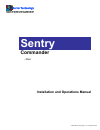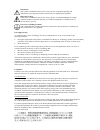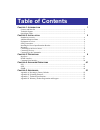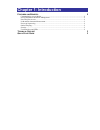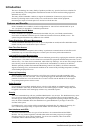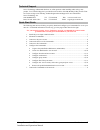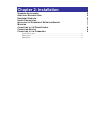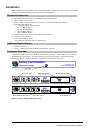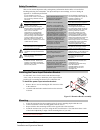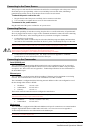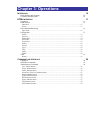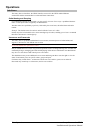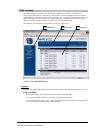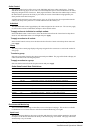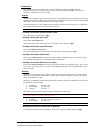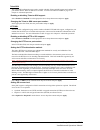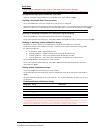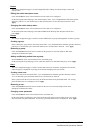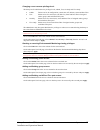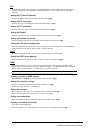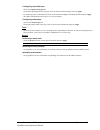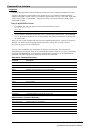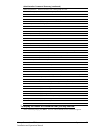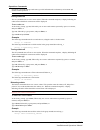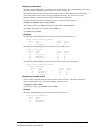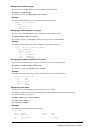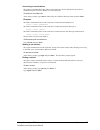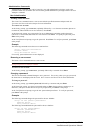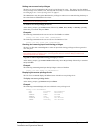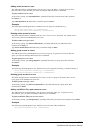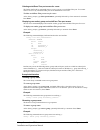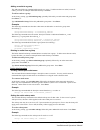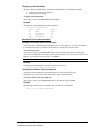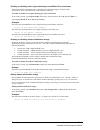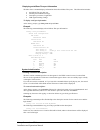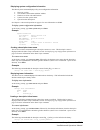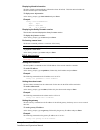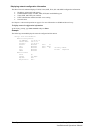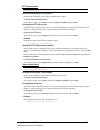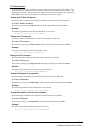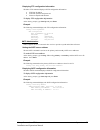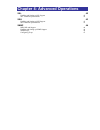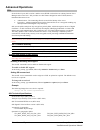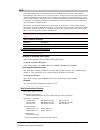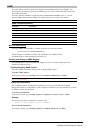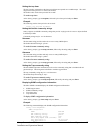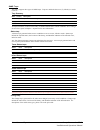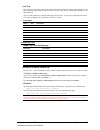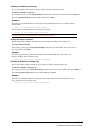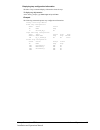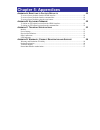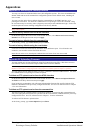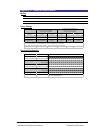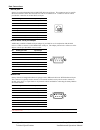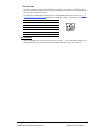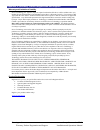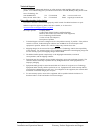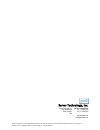- DL manuals
- Server Technology
- Remote Control
- Sentry Commander PT40
- Installation And Operation Manual
Server Technology Sentry Commander PT40 Installation And Operation Manual
Summary of Sentry Commander PT40
Page 1
Server technology solutions for the data center equipment cabinet sentry commander - pt40 installation and operations manual © 2004 server technology, inc. All rights reserved..
Page 2
Instructions this symbol is intended to alert the user to the presence of important operating and maintenance (servicing) instructions in the literature accompanying the appliance. Dangerous voltage this symbol is intended to alert the user to the presence of un-insulated dangerous voltage within th...
Page 3: Table of Contents
Table of contents c hapter 1: i ntroduction 1 features and benefits .......................................................................................................................2 technical support ................................................................................................
Page 5: Chapter 1: Introduction
Chapter 1: introduction f eatures and b enefits 2 communication access modes ........................................................................................................2 power distribution & remote management .................................................................................
Page 6: Introduction
Introduction the server technology inc. Sentry family of products provides easy, practical, and secure solutions for power distribution, power management and load-measurement for remote internetworking equipment and branch ac circuits. The sentry pt40 commandercontinues to support the elimination of...
Page 7
Technical support server technology understands that there are often questions when installing and/or using a new product. Free technical support is provided from 8:30 am to 5:00 pm, monday-friday, pacific time. See technical support in warranty, product registration and support for more information...
Page 9: Chapter 2: Installation
Chapter 2: installation s tandard a ccessories 6 a dditional r equired i tems 6 e quipment o verview 6 s afety p recautions 7 i nstalling the p ower i nput r etention b racket 7 m ounting 7 c onnecting to the p ower s ource 8 c onnecting d evices 8 c onnecting to the c ommander 8 serial (rs232) port...
Page 10: Installation
Installation before installing your commander, refer to the following lists to ensure that you have all the items shipped with the unit as well as all other items required for proper installation. Standard accessories • mounting bracket hardware: two mounting brackets and four screws • rj45 to rj45 ...
Page 11
Safety precautions this section contains important safety and regulatory information that should be reviewed before installing and using the commander. For input and output current ratings, see power ratings in appendix c: technical specifications. Only for installation and use in a service access l...
Page 12
Connecting to the power source the input power cord must first be attached to the unit before connecting the unit to the power source. Each outlet powers up sequentially, with a two-second delay between each outlet, eliminating a potential blown primary fuse or circuit breaker from excessive in-rush...
Page 13: Chapter 3: Operations
Chapter 3: operations i nterfaces 10 outlet naming and grouping 10 usernames and passwords 10 html i nterface 11 logging in 11 outlet control 12 individual..............................................................................................................................12 group..............
Page 14: Operations
Operations interfaces the sentry has two interfaces: the html interface accessed via the http enabled ethernet connections and the command line for serial and telnet connections. Outlet naming and grouping for commands requiring an outlet name, you may specify it in one of two ways: a predefined abs...
Page 15
Html interface the html interface is constructed of three major components: the system location bar, the user/navigation bar and the control screen. The system location bar displays the sentry’s location and ip address as well as the current control screen title. The user/navigation bar displays the...
Page 16
Outlet control the outlet control section offers access to the individual and group outlet control pages. From the individual and group pages, the user can review and manipulate power control functions for all outlets and groups assigned to the current user. Both pages include the outlets absolute a...
Page 17
Configuration the configuration section offers access to all unit configuration options including network, telnet/http, serial ports, outlets, groups, users, ftp, proxy/sntp and snmp. This section is available to administrative level users only. System the system configuration page is used for refer...
Page 18
Telnet/ssh the telnet/ssh configuration page used to enable or disable telnet and ssh support and configure the port number that the telnet or ssh server watches. For more information on ssh see page 43 in chapter 4: advanced operations. Enabling or disabling telnet or ssh support: select enabled or...
Page 19
Serial ports the serial ports configuration page is used for maintenance of all serial/pass-thru ports. Note: pass-thru connections may only be initiated from the command line interface via a direct serial or telnet session. Setting the data-rate for all serial/pass-thru ports: select the serial/pas...
Page 20
Outlets the outlets configuration page is used for assignment and/or editing of outlet descriptive names and wakeup states. Editing the outlet descriptive name: click on the edit link in the action column next to the outlet to be configured. On the subsequent outlet edit page, enter the descriptive ...
Page 21
Changing a user’s access privilege level: the sentry has four defined access privilege levels; admin, user, on-only and view-only: • admin: full-access for all configuration, control (on, off, reboot), status and pass-thru. • user: partial-access for control (on, off, reboot), status and pass-thru o...
Page 22
Ftp the ftp configuration page is used for setup and maintenance of all settings required to perform an ftp firmware upload. See appendix b: uploading firmware for more information on uploading firmware. Setting the ftp host ip address: enter the ip address in the host ip address field and press app...
Page 23
Configuring input feed traps: click on the input feed traps link. On the subsequent input feed traps page, select or deselect the desired traps and press apply. For load traps, enter a maximum load value for the infeed in the high load threshold field and press apply. The high load threshold value m...
Page 24
Command line interface logging in logging in through telnet requires directing the telnet client to the configured ip address of the unit. Logging in through the console (rs232) port requires the use of a terminal or terminal emulation software configured to support ansi or vt100 and a supported dat...
Page 25
Administrative command summary (continued) delete groupfromuser removes access to one or more groups for a user delete outletfromgroup deletes an outlet from a group name delete outletfromuser removes access to one or all outlets for a user delete portfromuser removes access to one or all serial/pas...
Page 26
Operations commands operations commands manage outlet states, provide information about the sentry environment and control session operations. Note: users must be granted access to affect any change in outlet state. Turning outlets on the on command turns on one or more outlets. When the command com...
Page 27
Displaying outlet status the status command displays the on/off status of one or more outlets. The command displays the status of only those outlets for which the current username has power control access. This display includes the outlet absolute and descriptive names, the outlet state reported to ...
Page 28
Displaying accessible groups the list groups command displays accessible groups for the current user. To display accessible groups: at the sentry: prompt, type list groups and press enter. Example the follow command displays all accessible groups for the current user: sentry: list groups groups: ser...
Page 29
Connecting to a serial device the connect command allows pass-thru serial connection to devices attached to one of the two standard serial ports (console, modem,) or a pass-thru port. To connect to a serial device: at the sentry: prompt, type connect, followed by the serial/pass-thru port name and p...
Page 30
Administration commands administration commands may only be issued by a user with administrative privileges, such as the predefined admn user or another user who has been granted administrative privileges with the set user admnpriv command. User administration creating a user account the create user...
Page 31
Setting user access level privileges the set user access command sets the access level privileges for a user. The sentry has four defined access privilege levels; admin, user, on-only and view-only. For more information on user access levels, see changing a user’s access privilege level: on page 17....
Page 32
Adding outlet access to a user the add outlettouser command grants a user access to one or all outlets. To grant access for more than one outlet, but not all outlets, you must use multiple add outlettouser commands. To grant outlet access to a user: at the sentry: prompt, type add outlettouser, opti...
Page 33
Deleting serial/pass-thru port access for a user the delete portfromuser command removes a user’s access to a serial/pass-thru port. You cannot remove access to any serial/pass-thru port for an administrative level user. To delete serial/pass-thru port access for a user: at the sentry: prompt, type ...
Page 34
Adding an outlet to a group the add outlettogroup command adds an outlet to a group. To add more than one outlet, but not all outlets, you must use multiple add outlettogroup commands. To add an outlet to a group: at the sentry: prompt, type add outlettogroup, optionally followed by an outlet name a...
Page 35
Displaying outlet information the show outlets command displays information about all outlets. This information includes: • descriptive outlet name, if applicable • outlet wakeup state setting to display outlet information: at the sentry: prompt, type show outlets and press enter. Example the follow...
Page 36
Enabling or disabling active signal checking for serial/pass-thru connections the set port dsrchk command enables or disables active signal checking for serial/pass-thru connections to devices attached to any of the available serial ports. To enable or disable active signal checking for serial conne...
Page 37
Displaying serial/pass-thru port information the show ports command displays information about all serial/pass-thru ports. This information includes: • serial/pass-thru port data rate • modem port initialization strings • descriptive port name, if applicable • dsr signal checking settings to display...
Page 38
Displaying system configuration information the show system command displays all system configuration information. • firmware version • nic module serial number and mac address • hardware revision code and flash size • uptime since last system restart • system location description see chapter 4: adv...
Page 39
Displaying infeed information the show infeeds command displays information about all infeeds. This information includes the absolute and descriptive infeed names. To display tower information: at the sentry: prompt, type show infeeds and press enter. Example sentry: show infeeds input input feed id...
Page 40
Displaying network configuration information the show network command displays tcp/ip, telnet, ssh, web, ssl and snmp configuration information. • ip address, subnet mask and gateway • enabled-disabled status of telnet, ssh, http,ssl and snmp support • telnet, ssh, and http port numbers • http authe...
Page 41
Http administration note: a restart is required after setting or changing any telnet/web configurations. See performing a warm boot on page 35 for more information. Enabling and disabling http support the set http command is used to enable or disable http support. To enable or disable http support: ...
Page 42
Ftp administration you may upload new versions of firmware into the sentry using file transfer protocol (ftp). This allows access to new firmware releases for firmware improvements and new features additions. The following commands are used to configure the sentry for an ftp firmware upload. See app...
Page 43
Displaying ftp configuration information the show ftp command displays all ftp configuration information. • ftp host ip address • ftp host username and password • firmware filepath and filename to display ftp configuration information: at the sentry: prompt, type show ftp and press enter. Example th...
Page 45
Chapter 4: advanced operations ssl 42 enabling and setting up ssl support 42 ssl technical specifications 42 ssh 43 enabling and setting up ssh support 43 ssh technical specifications 43 snmp 44 mib, oid and support 44 enabling and setting up snmp support 44 snmp traps 46 configuring traps 47.
Page 46: Advanced Operations
Advanced operations ssl secure socket layers (ssl) version 3 enables secure html sessions between a sentry remote power manager and a remote user. Ssl provides two chief features designed to make tcp/ip (internet) transmitted data more secure: • authentication – the connecting client is assured of t...
Page 47
Ssh secure shell (ssh) version 2 enables secure network terminal sessions between a sentry remote power manager and a remote user over insecure network. Ssh provides an encrypted terminal sessions with strong authentication of both the server and client, using public-key cryptography and is typicall...
Page 48
Snmp the sentry family of products supports the simple network management protocol (snmp). This allows network management systems to use snmp requests to retrieve information and control power for the individual outlets. The sentry includes an snmp v1 agent supporting standard mib i and mib ii objec...
Page 49
Setting the trap timer the set traptime command sets the timer period between repeated error-condition traps. The valid range for the timer period is 1 to 65535 (in seconds). The default value for the timer period is 60 seconds. To set the trap timer: at the sentry: prompt, type set traptime, follow...
Page 50
Snmp traps the sentry supports three types of snmp traps. Traps are enabled at the tower (t), infeed (i) or outlet (o) level. Trap summary name level(s) description status t, i, o operational status change change o control status change load i input load out of limit all traps include the location o...
Page 51
Load trap the load trap is generated whenever the total input load on an infeed exceeds a preset threshold. Load traps include the reported input load, load status, location of the sentry, and identifier and name of the affected infeed. Any error state generates a load trap and triggers the trap tim...
Page 52
Enabling or disabling a load trap the set trap infeed load command is used to enable or disable an infeed load trap. To enable or disable a load trap: at the sentry: prompt, type set trap infeed load, followed by the infeed name, and on or off.Press enter, or type set trap infeed load all, followed ...
Page 53
Displaying trap configuration information the show traps command displays information about all traps. To display trap information: at the sentry: prompt, type show traps and press enter. Example the following command requests trap configuration information: sentry: show traps tower trap configurati...
Page 55: Chapter 5: Appendices
Chapter 5: appendices a ppendix a: r esetting to f actory d efaults 52 to reset to factory defaults from the html interface ...................................................................52 to reset to factory defaults from the command line...........................................................
Page 56: Appendices
Appendices appendix a: resetting to factory defaults you may reset the non-volatile ram that stores all configurable options. This clears all administrator- editable fields and resets all command line configurable options to their default values, including all user accounts. You may reset the unit t...
Page 57
Appendix c: technical specifications models model voltage inlet* outlets additional ports pt40-h404-1-02 100-120v, 50/60hz iec 60320/c20 4 nema 5-20r 4 pass-thru pt40-h404-2-02 208-240v, 50/60hz iec 60320/c20 4 iec 60320/c13 4 pass-thru * input cordset selected at time of purchase. (contact your acc...
Page 58
Data connections rs-232 port sentrys are equipped standard with an rj45 dte rs-232c serial port. This connector may be used for direct local access or from other serial devices such as a terminal server. An rj45 crossover cable is provided for connection to an rj45 dce serial port. Pin dte signal na...
Page 59
Pass-thru port the sentry is equipped with four rj12 dte pass-thru ports for connection to serial devices. Rj12 crossover cables are provided for connection along with adapters for connection to standard rs-232c 9 and 25 pin, dte and dce serial ports. For information on additional available adapters...
Page 60
Appendix d: warranty, product registration and support warranty and limitation of liability server technology, inc. Agrees to repair or replace products that fail due to a defect within twelve (12) months after the shipment date of each product unit to buyer (“warranty period”). For purposes of this...
Page 61
Technical support server technology understands that there are often questions when installing and/or using a new product. Free technical support is provided from 8:30 am to 5:00 pm, monday-friday, pacific time. Server technology, inc. 1040 sandhill drive tel: 775.284.2000 web: www.Servertech.Com re...
Page 64
Server technology, inc. Server technology, inc. Toll free +1.800.835.1515 1040 sandhill drive tel +1.775.284.2000 reno, nv 89521 fax +1.775.284.2065 usa www.Servertech.Com sales@servertech.Com sentry, commander, environmental monitoring control unit, pass-thru and sentry secure agent are trademarks ...