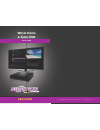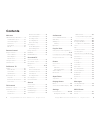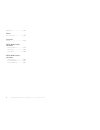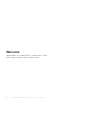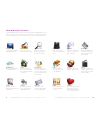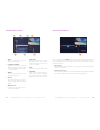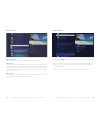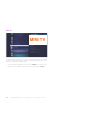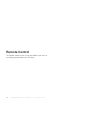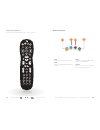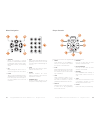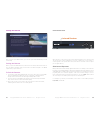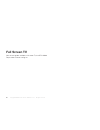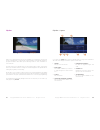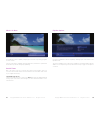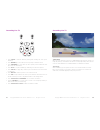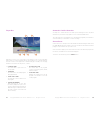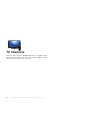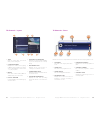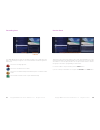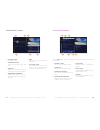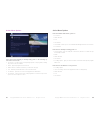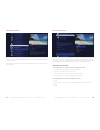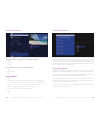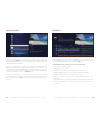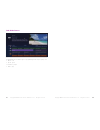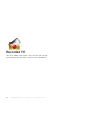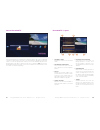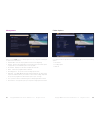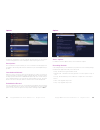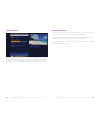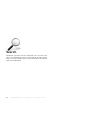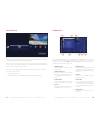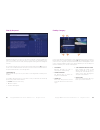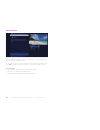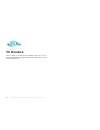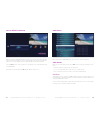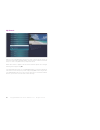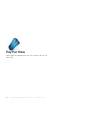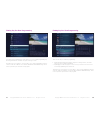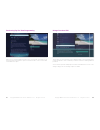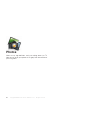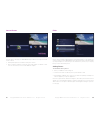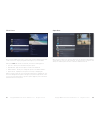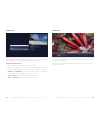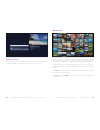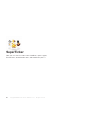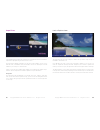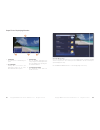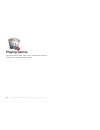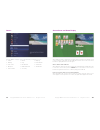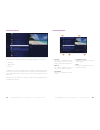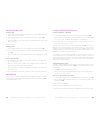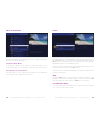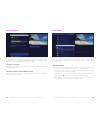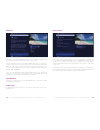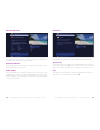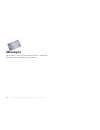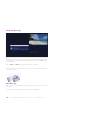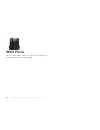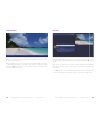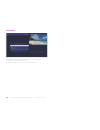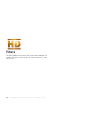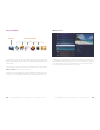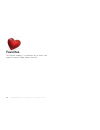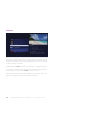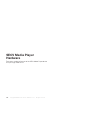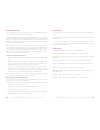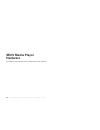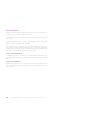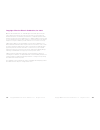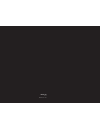- DL manuals
- Service Electric
- DVR
- Whole Home 6-Tuner DVR Gateway
- User Manual
Service Electric Whole Home 6-Tuner DVR Gateway User Manual - Mini Tv
15
Copyright ©2014 Service Electric Cablevision, Inc. All rights reserved.
MINI TV
Mini TV
The Mini TV lets you keep an eye on what you’re watching while you’re browsing
the menu. The Mini TV will show you what’s currently playing, whether it’s a photos
slideshow, TV program or Jukebox album.
• To enjoy the media in the Mini TV full-screen, press ZOOM on your remote control.
• To watch Live TV regardless of what’s playing in the Mini TV, press LIVE TV.
Summary of Whole Home 6-Tuner DVR Gateway
Page 1
Secv.Com whole home 6-tuner dvr user guide copyright ©2014 service electric cablevision, inc. All rights reserved. Secv.Com copyright ©2014 service electric cablevision, inc. All rights reserved..
Page 2: Contents
3 copyright ©2014 service electric cablevision, inc. All rights reserved. Contents welcome secv media player orientation.......... 9 the main menu layout ................. 11 horizontal categories .................. 12 vertical lists ................................ 13 action menus ....................
Page 3
5 copyright ©2014 service electric cablevision, inc. All rights reserved. Call options ................................... 125 filters intro to tv filters ........................... 129 favorites favorites .............................................. 133 secv media player hardware external hard d...
Page 4: Welcome
7 copyright ©2014 service electric cablevision, inc. All rights reserved. Welcome congratulations on choosing secv’s whole home 6-tuner dvr. Let’s get started with all your system can do..
Page 5
9 copyright ©2014 service electric cablevision, inc. All rights reserved. Secv media player orientation the secv media player experience starts with pressing the menu button on the remote. You’ll then see the top level of the main menu, a horizontal band that runs across the middle of the screen and...
Page 6
11 copyright ©2014 service electric cablevision, inc. All rights reserved. 6 4 5 3 2 1 7 the main menu layout 1. Time with the current time, you’ll know when your show begins. 2. Current channel displays the channel that is playing in mini tv. If the program is recorded, an icon will display the cur...
Page 7
13 copyright ©2014 service electric cablevision, inc. All rights reserved. Vertical lists end of list marker a thin, colored line that defi nes the beginning and end of a vertical list. Option ca rd some categories contain cards that allow you to take action on the entire vertical list. Pressing ok ...
Page 8: Mini Tv
15 copyright ©2014 service electric cablevision, inc. All rights reserved. Mini tv mini tv the mini tv lets you keep an eye on what you’re watching while you’re browsing the menu. The mini tv will show you what’s currently playing, whether it’s a photos slideshow, tv program or jukebox album. • to e...
Page 9: Remote Control
17 copyright ©2014 service electric cablevision, inc. All rights reserved. Remote control the remote control makes using your media player easy to use while giving advanced users full control..
Page 10
19 copyright ©2014 service electric cablevision, inc. All rights reserved. 0 clear enter 7 8 9 pqrs tuv wxyz 4 ghi 5 jkl 6 mno 1 2 abc 3 def vol ch last mute rec pause play rew fwd stop skip replay menu back next ok info zoom ticker live tv a b c d using your remote your remote will automatically al...
Page 11
21 copyright ©2014 service electric cablevision, inc. All rights reserved. Back next info zoom ok 0 clear enter 7 8 9 pqrs tuv wxyz 4 ghi 5 jkl 6 mno 1 2 abc 3 def 4 3 6 5 1 2 7 menu navigation 1. Arrows moves the horizontal or vertical bands one card backward or forward. Holding them down activates...
Page 12
23 copyright ©2014 service electric cablevision, inc. All rights reserved. Pairing the remote once you have your secv remote, you’ll need to pair it with a media player for full functionality. Pairing the remote before you pair the secv remote, it will function in ir mode, which means that not all o...
Page 13: Full Screen Tv
25 copyright ©2014 service electric cablevision, inc. All rights reserved. Full screen tv with the mini guides available in full screen tv, the secv media player makes channel surfi ng fun..
Page 14
27 copyright ©2014 service electric cablevision, inc. All rights reserved. Coming up on now flip bar when you’re watching full-screen tv, the flip bar is your mini menu. Pressing an arrow or the ok button or changing the channel will bring up the flip bar, giving you program information about what y...
Page 15
29 copyright ©2014 service electric cablevision, inc. All rights reserved. What’s on next the flip bar also has the capability to display up to two weeks of upcoming programs for each channel. Press the right arrow to highlight the coming up panel, and then the up and down arrows will let you browse...
Page 16
31 copyright ©2014 service electric cablevision, inc. All rights reserved. Rec pause play rew fwd stop skip replay back next controlling live tv • press pause to alternate between pausing and resuming the show you’re watching. • press rewind up to three times (for three speeds) to rewind the show. •...
Page 17
33 copyright ©2014 service electric cablevision, inc. All rights reserved. 6 5 3 4 2 1 player bar whenever you press one of the player control buttons, you’ll see the player bar, which gives you status information about the program you’re currently watching. You’ll see a version of the player bar no...
Page 18: Tv Channels
35 copyright ©2014 service electric cablevision, inc. All rights reserved. Tv channels with all of the channels available these days, it’s tough to know what all of your options are. The tv channels category makes it easy to fi nd what you want to watch..
Page 19
37 8 7 6 5 4 3 2 1 copyright ©2014 service electric cablevision, inc. All rights reserved. Tv channels - layout 1. Time with the current time, you’ll know when your show begins. 2. Current channel displays the channel that is playing in mini tv. If the program is recorded, an icon will display the c...
Page 20
39 scheduled to record recording copyright ©2014 service electric cablevision, inc. All rights reserved. Recording icons your secv media player includes the following recording icons for dvr status at a glance. The following icons appear on focus cards and vertical cards throughout the main menu: th...
Page 21
41 6 5 4 3 2 1 copyright ©2014 service electric cablevision, inc. All rights reserved. Preview panel - layout 1. Channel l ogo the current channel. 2. Program l ength the time the program begins and ends. 3. Timeslot indicates the day and time that the preview panel is currently displaying. 4. Progr...
Page 22
43 copyright ©2014 service electric cablevision, inc. All rights reserved. Action menu options if the show you’re watching is currently airing, you’ll see the following op- tions in the action menu: • record once - records only the currently-airing episode of the program, including the portion in th...
Page 23
45 copyright ©2014 service electric cablevision, inc. All rights reserved. Recording a show the easiest way to record an individual show is to press the record button with that show in center focus. If you want to record a series, just press the info button and select record series from the action m...
Page 24
47 copyright ©2014 service electric cablevision, inc. All rights reserved. Currently recording recording options for a single episode currently recording: • keep • get series • stop recording options for a series currently recording: • keep • series options • stop series options • keep • episode lim...
Page 25
49 copyright ©2014 service electric cablevision, inc. All rights reserved. Change time slot if you want to compare what’s on in the future across multiple channels, start from tv channels, press the next button, and the entire vertical list will show the next half hour’s programming. Shows that have...
Page 26
51 copyright ©2014 service electric cablevision, inc. All rights reserved. Grid guide genres the grid guide has four different types of programming that are easy to spot by color: • movies - red • sports - green • children’s - purple • news - grey 52 copyright ©2014 service electric cablevision, inc...
Page 27: Recorded Tv
53 copyright ©2014 service electric cablevision, inc. All rights reserved. Recorded tv your secv media player makes it easy to watch and manage your recordings from one place in the main menu: recorded tv..
Page 28
55 copyright ©2014 service electric cablevision, inc. All rights reserved. Intro to recorded tv in the horizontal menu, you’ll fi nd the recorded tv category. All of the recorded and currently-recording shows are listed in the vertical band in alphabetical order. Epi- sodes of a series are grouped i...
Page 29
57 copyright ©2014 service electric cablevision, inc. All rights reserved. Management when you press info with a recorded program in focus, you’ll get the following list of options in the action menu: • play/start over - launches the program full screen from the beginning. • resume - launches the pr...
Page 30
59 copyright ©2014 service electric cablevision, inc. All rights reserved. Options the options card appears in the recorded tv category and lets you set your per- sonal recording preferences. Select the options card, and you’ll get access to: sort options the recorded tv sort options allows you to c...
Page 31
61 copyright ©2014 service electric cablevision, inc. All rights reserved. Recording space the storage meter lets you know how much space you have left for more recorded programs. It’s located in two places in the main menu: the settings category and the recorded tv category. Press ok with the stora...
Page 32: Search
63 copyright ©2014 service electric cablevision, inc. All rights reserved. Search sometimes you know the title. Sometimes you just know what night it’s on. Sometimes you’re in the mood for a certain type of show. The secv media player has you covered to help you fi nd what you’re looking for..
Page 33
65 copyright ©2014 service electric cablevision, inc. All rights reserved. Intro to search the search category in the main menu contains three different ways to search for programming: by title, by keyword, and by category. When you use any of these three options to search for a show, the results wi...
Page 34
67 copyright ©2014 service electric cablevision, inc. All rights reserved. Find by keyword a keyword search lets you search for any word contained in a show’s program infor- mation. For example, if you know the actor in a show, but can’t remember the title, you can search on the actor’s name, and al...
Page 35
69 copyright ©2014 service electric cablevision, inc. All rights reserved. Search options the search options card allows you to choose which type of content is displayed in both search results and in the tv filters. To customize the type of content that appears in both areas, select options and pres...
Page 36: On Demand
71 copyright ©2014 service electric cablevision, inc. All rights reserved. On demand secv’s video on demand (vod) selection gives you a vast li- brary of great programming to choose from and an easy way to search through it all..
Page 37
73 copyright ©2014 service electric cablevision, inc. All rights reserved. Intro to secv on demand when you bring the secv vod card into focus, you’ll see a list of promotional video folders in the vertical band, as well as a my rentals folder. When you bring each folder into focus, the available mo...
Page 38
75 copyright ©2014 service electric cablevision, inc. All rights reserved. My rentals when you select the my rentals card, you’ll see a list of all of the movies you’ve cur- rently rented along with a my adult rental card. Selecting the adult rental card will take you to a list of any adult movies y...
Page 39: Pay Per View
77 copyright ©2014 service electric cablevision, inc. All rights reserved. Pay per view watch premium programming with easy access to pay per view (ppv).
Page 40
79 copyright ©2014 service electric cablevision, inc. All rights reserved. Finding pay per view programming you’ll fi nd ppv programming the same way you look for regular programming: by browsing the channels and filter categories or doing a search. Throughout the user interface, you’ll be able to s...
Page 41
81 copyright ©2014 service electric cablevision, inc. All rights reserved. Purchasing pay per view programming when you see a ppv program that interest you, just press ok. You’ll then see an action menu with your purchase options. You’ll also be able to lock an content with a parental control option...
Page 42: Photos
83 copyright ©2014 service electric cablevision, inc. All rights reserved. Photos when we say high-defi nition, we’re not talking about just tv. Now you can enjoy your photos in hd glory from the comfort of your living room..
Page 43
85 copyright ©2014 service electric cablevision, inc. All rights reserved. Intro to photos from the photos category, your secv media player is able to access photos stored in two locations: • publicly-shared photos from flickr’s online photo service • photos from any computer connected to your home ...
Page 44
87 copyright ©2014 service electric cablevision, inc. All rights reserved. Flickr users once you have added a flickr user to your account, that user will appear in the verti- cal list of the photos category, along with interestingness, if you’ve included it. When press info with a flickr user select...
Page 45
89 copyright ©2014 service electric cablevision, inc. All rights reserved. Slideshows photo’s slideshow functionality makes it fun and easy to browse your photos full screen. Try playing a slideshow in the background at your next party! Slideshow navigation during the slideshow, your photos will adv...
Page 46
91 copyright ©2014 service electric cablevision, inc. All rights reserved. Slideshow music photo albums are associated with a default music selection. You can turn this music off by pressing info, choosing slideshow music, and selecting no music. 92 copyright ©2014 service electric cablevision, inc....
Page 47: Superticker
93 copyright ©2014 service electric cablevision, inc. All rights reserved. Superticker now you can view the latest news headlines, sports scores, fi nancial news, entertainment news, and weather on your tv..
Page 48
95 copyright ©2014 service electric cablevision, inc. All rights reserved. Superticker pressing ok with the superticker category in focus will launch full screen tv with the superticker displayed along the bottom of the screen. . The superticker displays information on the latest news headlines, spo...
Page 49
97 copyright ©2014 service electric cablevision, inc. All rights reserved. 3 4 2 1 superticker displaying weather 1. Program the current piece of media being en- joyed. 2. Action menu pressing ok on an item in the superticker brings up an action menu with that item’s options. 3. Navigation you can n...
Page 50: Playing Games
99 copyright ©2014 service electric cablevision, inc. All rights reserved. Playing games the secv media player comes with a collection of games to help you pass the time between shows..
Page 51
101 copyright ©2014 service electric cablevision, inc. All rights reserved. Games from the games category on the horizontal band, you’ll have access to: • tomato • bowling • video poker • blackjack • invasion wave • blast it • ping • blockbreaker • bubble blast hd • 21 frenzy • mahjong • code breake...
Page 52: Settings
103 copyright ©2014 service electric cablevision, inc. All rights reserved. Settings settings allows you to customize your secv media player to your preferences. Copyright ©2014 service electric cablevision, inc. All rights reserved..
Page 53
105 copyright ©2014 service electric cablevision, inc. All rights reserved. Parental controls settings provides robust parental controls, including the ability to lock shows by: • tv rating • movie rating • channel in addition, you can lock out individual shows, including recorded programs, from ac-...
Page 54
107 copyright ©2014 service electric cablevision, inc. All rights reserved. Working with your pin creating a pin 1. The fi rst time you use parental controls (or purchase a ppv or vod program), the system asks you to create a pin. 2. In the settings category, scroll to the parental controls card, an...
Page 55
109 copyright ©2014 service electric cablevision, inc. All rights reserved. Menu customization the menu customization feature in settings allows you to confi gure your main menu and choose how tv channels display. Confi gure main menu the main menu confi guration section allows you to toggle each ca...
Page 56
111 copyright ©2014 service electric cablevision, inc. All rights reserved. Recording space the recording space card displays the amount of recorded tv storage space used by recorded shows. In settings, navigate to the recording space card and press ok. For details, see the secv media player hardwar...
Page 57
113 copyright ©2014 service electric cablevision, inc. All rights reserved. Tv setup if you have connected the secv media player unit to your tv with an hdmi™ cable, your tv setup should automatically select the correct resolution. If you are using alternate cables, including an hdmi to dvi cable, y...
Page 58
115 copyright ©2014 service electric cablevision, inc. All rights reserved. Recording defaults recording defaults provides access to the same settings that are available in re- corded tv. See the “recorded tv” chapter for details. External hard drive when you plug in an external hard drive, this set...
Page 59: Messages
117 copyright ©2014 service electric cablevision, inc. All rights reserved. Messages you’ll receive a new message whenever there is information from secv, like the availability of a new feature..
Page 60
119 copyright ©2014 service electric cablevision, inc. All rights reserved. Receiving messages the messages category is located in the main menu. Bring the messages category into focus, and your messages will appear in the vertical band. Press ok to view each message. Use the next and back buttons t...
Page 61: Secv Phone
121 copyright ©2014 service electric cablevision, inc. All rights reserved. Secv phone with the secv media player, you won’t have to get up to answer the phone to know who’s calling..
Page 62
123 copyright ©2014 service electric cablevision, inc. All rights reserved. Call indicators when you’re receiving an incoming call, you’ll see an indicator on the screen no mat- ter where you are in the menu. While the indicator is on the screen, other remote functionality is disabled. The indica- t...
Page 63
125 copyright ©2014 service electric cablevision, inc. All rights reserved. Call options the call options card includes the following options in the action menu: • clear call log - deletes the call record. • settings - provides a shortcut to the phone settings section..
Page 64: Filters
127 copyright ©2014 service electric cablevision, inc. All rights reserved. Filters the secv media player comes with several fi lter categories for viewers who know what they like to watch and want an easy way to fi nd it..
Page 65
129 copyright ©2014 service electric cablevision, inc. All rights reserved. Channels channels list filtered intro to tv filters the main menu contains a group of fi lter cards: that only show you the types of pro- grams for that category. Filters include tv music, news, kids, sports, movies, and hd....
Page 66: Favorites
131 copyright ©2014 service electric cablevision, inc. All rights reserved. Favorites the favorites category is a convenient way to access your favorite tv channels, videos, photos, and music..
Page 67
133 copyright ©2014 service electric cablevision, inc. All rights reserved. Favorites the favorites category provides easy access to the media you like the most. You can build your favorites list from any channel that appears in the tv channels category or tv fi lters, excluding any channels blocked...
Page 68: Secv Media Player
135 copyright ©2014 service electric cablevision, inc. All rights reserved. Secv media player hardware there are a number of features of the secv media player device that you might need to use..
Page 69
137 copyright ©2014 service electric cablevision, inc. All rights reserved. External hard drive you can expand the amount of hard drive storage on your secv media player by connecting a dvr-certifi ed esata external hard drive. When you fi rst insert the external drive into the secv media player, yo...
Page 70: Secv Media Player
139 copyright ©2014 service electric cablevision, inc. All rights reserved. Secv media player hardware your media player provides some control buttons and indicators..
Page 71
141 copyright ©2014 service electric cablevision, inc. All rights reserved. Resolution reset media players with front panels provide the ability reset the screen resolution in the event that you’ve selected an unsupported resolution. To reset the resolution, press the menu and up arrow buttons at th...
Page 72
143 copyright ©2014 service electric cablevision, inc. All rights reserved. Copyright © service electric cablevision, inc. 2014 ©service electric cablevision, inc. 2014 all rights reserved. No part of this pub- lication may be reproduced in any form or by any means or used to make any derivative wor...
Page 73
Www.Secv.Com draft 0.3 v7.1.