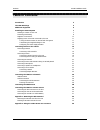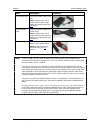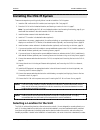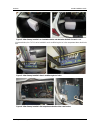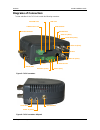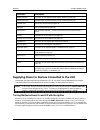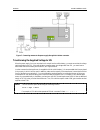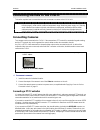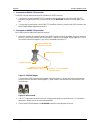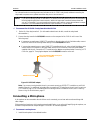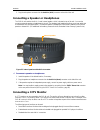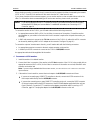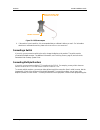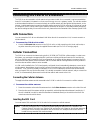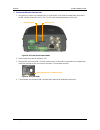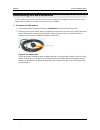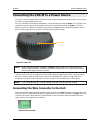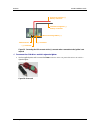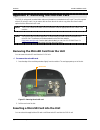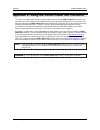- DL manuals
- SerVision
- Security System
- CVG-M
- Installation Manual
SerVision CVG-M Installation Manual - Trademarks & Copyright
SerVision
CVG-M Installation Guide
1
Trademarks & Copyright
Trademarks
All trademarks mentioned in this manual are the sole property of their respective manufacturers.
Copyright
SerVision Ltd., Jerusalem, Israel
www.servision.net • info@servision.net
© 2014 SerVision Ltd. All rights reserved.
Notice
Information in this document is subject to change without notice. SerVision Ltd. assumes no responsibility for any
errors that may appear in this manual. Companies, names and data used in examples herein are fictitious unless
otherwise noted. No part of this document may be copied or reproduced in any form, or by any means, electronic or
mechanical, for any purpose, without the express written permission of SerVision Ltd. SerVision Ltd. makes no
warranties with respect to this documentation and disclaims any implied warranties of merchantability or fitness for
a particular purpose.
Summary of CVG-M
Page 1
Cvg-m installation guide november 2014.
Page 2: Trademarks & Copyright
Servision cvg-m installation guide 1 trademarks & copyright trademarks all trademarks mentioned in this manual are the sole property of their respective manufacturers. Copyright servision ltd., jerusalem, israel www.Servision.Net • info@servision.Net © 2014 servision ltd. All rights reserved. Notice...
Page 3: Table of Contents
Servision cvg-m installation guide 2 table of contents introduction 3 the cvg-m package 4 additional equipment 6 installing the cvg-m system 7 selecting a location for the unit 7 preventing overheating 8 diagrams of connectors 10 supplying power to devices connected to the unit 11 turning the device...
Page 4: Introduction
Servision cvg-m installation guide introduction 3 introduction this guide explains how to set up the hardware components of servision’s cvg-m security system. The cvg-m belongs to servision’s line of embedded video gateway units. These units provide state-of-the-art security functionality, including...
Page 5: The Cvg-M Package
Servision cvg-m installation guide the cvg-m package 4 the cvg-m package the cvg-m package contains the following items: item description illustration cvg-m unit video gateway ethernet (lan) cable connects the unit to a pc (or a cable-based local network) rs232/485 serial adapter connects ptz contro...
Page 6
Servision cvg-m installation guide the cvg-m package 5 item description illustration power-supply cable connects the power-supply to the unit note: for large orders, only a small number of power-supply cables are normally supplied (see note below). Power-connector cable connects the power-supply to ...
Page 7: Additional Equipment
Servision cvg-m installation guide additional equipment 6 additional equipment one or two video cameras should be connected to the cvg-m. You must acquire the cameras you require; they are not included in the cvg-m package. For information about camera compatibility and about connecting the cameras ...
Page 8
Servision cvg-m installation guide installing the cvg-m system 7 installing the cvg-m system these are the steps that you will typically follow in order to install the cvg-m system: 1. Insert the sim card into the sim-card slot; see inserting the sim card, page 26. 2. Place the cvg-m unit in its des...
Page 9: Preventing Overheating
Servision cvg-m installation guide installing the cvg-m system 8 the paneling, of a car. Ensure the unit has at least 20 centimeters (eight inches) of space above it and on all sides for ventilation. When choosing a location for the cvg-m, bear in mind that the unit must be connected to a power sour...
Page 10
Servision cvg-m installation guide installing the cvg-m system 9 figure 2: video gateway installed in an insulated container and attached to the back of a seat in a car in buses and trains, the cvg-m can be installed in an air-conditioning duct or in the compartment above the driver's seat. Figure 3...
Page 11: Diagrams Of Connectors
Servision cvg-m installation guide installing the cvg-m system 10 diagrams of connectors the rear and sides of the cvg-m unit contain the following connectors. Figure 5: cvg-m connectors figure 6: cvg-m connectors: left panel gps antenna audio out audio in (ain1) audio out (aout) audio in (ain1) eth...
Page 12
Servision cvg-m installation guide installing the cvg-m system 11 connector description modem antenna connector for the supplied cellular-modem antenna (see page 26) 12vdc power out supplies power to external devices such as sensors (see page 36) microsd card slot for the microsd card (see page 34) ...
Page 13
Servision cvg-m installation guide installing the cvg-m system 12 figure 7: connecting cameras to the power supply through the activator connector transforming the supplied voltage to 12v when the power supply for one or more devices is routed from the vehicle battery, you must ensure that the volta...
Page 14
Servision cvg-m installation guide installing the cvg-m system 13 figure 8: placing a transformer between the vehicle battery and the devices drawing power from it configuring the power-supply activator when the power supply to devices is routed through the activator connector, as described above, t...
Page 15: Connecting Cameras
Servision cvg-m installation guide connecting devices to the cvg-m 14 connecting devices to the cvg-m this section explains how to connect devices such as cameras or a sensor to the cvg-m unit. Note: if you are connecting devices to a cvg-m in a vehicle, make sure that all the devices are designed t...
Page 16
Servision cvg-m installation guide connecting devices to the cvg-m 15 to connect an rs232 ptz controller: the rs232 controller cable should end with a female 9-pin rs232 connector. If you are only connecting the rs232 ptz controller to the unit, and are not connecting any rs485 ptz controllers, plug...
Page 17: Connecting Sensors
Servision cvg-m installation guide connecting devices to the cvg-m 16 connecting sensors sensors are devices that detect events such as a door being opened or a light being turned on. A dry-contact input sensor can be connected directly to the unit. Alternatively, the sensor connector on the unit ca...
Page 18
Servision cvg-m installation guide connecting devices to the cvg-m 17 connecting sensors using an adam module if you want to connect additional dry sensors to the cvg-m, you can do so by connecting an adam data acquisition module to the unit. Up to 16 additional dry sensors can then be connected to ...
Page 19
Servision cvg-m installation guide connecting devices to the cvg-m 18 figure 16: connecting sensors to the adam-4051 module 3. Connect the adam-4051 module to the adam-4520 isolated converter as follows (see figure 18, page 20): connect this connector on the adam-4051 to this connector on the adam-4...
Page 20
Servision cvg-m installation guide connecting devices to the cvg-m 19 figure 17: rs232/485 adapter note: if you connect an adam module to the unit, you cannot connect any rs232 ptz controllers, a touch- screen controller, or an ia relay board to the unit. For additional information, see connecting a...
Page 21: Connecting An Activator
Servision cvg-m installation guide connecting devices to the cvg-m 20 figure 18: connecting the module to the converter, the cvg-m, and the power supply connecting an activator activators are external devices such as alarms and lights that can be turned on by the system in response to an event. Esse...
Page 22
Servision cvg-m installation guide connecting devices to the cvg-m 21 figure 19: connecting an activator that has its own power supply 3. Connect the activator to an external power supply, such as the vehicle battery. Note: you may be able to supply power to the activator by connecting it to the 12v...
Page 23: Connecting A Microphone
Servision cvg-m installation guide connecting devices to the cvg-m 22 for information about connecting sensors and activators to the ia 3126-2 relay board, and about connecting the relay board to a power source, please consult the relay-board’s documentation. Note: if you are connecting less than 16...
Page 24: Connecting A Cctv Monitor
Servision cvg-m installation guide connecting devices to the cvg-m 23 2. Plug the microphone connector into the audio in (ain1) connector on the side of the unit. Connecting a speaker or headphones the cvg-m unit contains a built-in, 1-watt, internal speaker, which is located on top of the unit. You...
Page 25
Servision cvg-m installation guide connecting devices to the cvg-m 24 when choosing a monitor to connect to the unit, ensure the monitor supports the video format used by the cameras (ntsc or pal). Some secam monitors will also work when the pal video format is used. If you choose a monitor with tou...
Page 26
Servision cvg-m installation guide connecting devices to the cvg-m 25 figure 23: rs232/485 adapter 4. If the monitor is touch-sensitive, it is recommended that you calibrate it before you use it. For information about how to calibrate the monitor, please refer to the monitor’s documentation. Connect...
Page 27: Lan Connection
Servision cvg-m installation guide connecting the cvg-m to a network 26 connecting the cvg-m to a network the cvg-m can be connected to a local network using a network cable. Once connected, it can be accessed either from a pc on the same lan network or via the internet through the lan’s gateway (ro...
Page 28
Servision cvg-m installation guide connecting the cvg-m to a network 27 to insert a sim card into the unit: 1. Using the tip of a paper clip, a ball-point pen, or a similar item, firmly press the release button at the side of the sim-card slot on the rear of the cvg-m. The sim-card holder pops partw...
Page 29: Connecting The Gps Antenna
Servision cvg-m installation guide connecting the gps antenna 28 connecting the gps antenna a gps receiver is built into the cvg-m unit. When the gps antenna is connected to the unit, this receiver can be used to track the location of a vehicle in which the cvg-m is installed. To connect the gps ant...
Page 30
Servision cvg-m installation guide connecting the cvg-m to a power source 29 connecting the cvg-m to a power source the cvg-m can be connected either to an electrical outlet using the supplied power-supply cable, or to the ignition of a vehicle, using the supplied power cord. Once it is connected, t...
Page 31
Servision cvg-m installation guide connecting the cvg-m to a power source 30 figure 29: no wire connector connected to power connector figure 30: wire connector connected to power connector in order to connect the unit to the vehicle battery, the wire connector must be connected to the power connect...
Page 32
Servision cvg-m installation guide connecting the cvg-m to a power source 31 3. Connect the power supply cable to the power connector on the unit. 4. Plug the power-connector cable into the outlet. Connecting the cvg-m to a vehicle battery normally, the unit is connected to a vehicle battery and to ...
Page 33
Servision cvg-m installation guide connecting the cvg-m to a power source 32 figure 32: wire connector figure 33: wire connector plugged into power connector 2. Using 16 awg red cable, connect the unit to the vehicle battery as follows: connect one end of the red wire to the positive (+) connector o...
Page 34
Servision cvg-m installation guide connecting the cvg-m to a power source 33 figure 35: connecting the ign connector to the (+) connector when a connection to the ignition is not required to connect the cvg-m to a vehicle’s cigarette lighter: use the supplied power cord to connect the power connecto...
Page 35
Servision cvg-m installation guide appendix 1: removing the microsd card 34 appendix 1: removing the microsd card the cvg-m unit stores all recorded video and event information on a standard microsd card. The unit is supplied with a 4 gb microsd card. You can remove this card from the unit in order ...
Page 36
Servision cvg-m installation guide appendix 1: removing the microsd card 35 to insert a microsd card into the unit: hold the card as illustrated below and push it gently into the card slot until it clicks into place. Figure 38: microsd card hold the card on this edge, with the lettering facing up..
Page 37
Servision cvg-m installation guide appendix 2: using the 12vdc power out connector 36 appendix 2: using the 12vdc power out connector the cvg-m can supply power directly to cameras and other devices via the 12vdc power out connector on the rear panel of the unit. However, only a limited amount of po...
Page 38
Cvg-m installation guide pob 45205 jerusalem 91450 israel tel: +972-2-535 0000 • fax: +972-2-586 8683 www.Servision.Net • info@servision.Net.