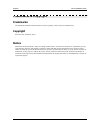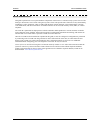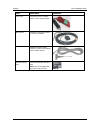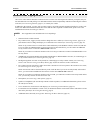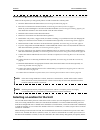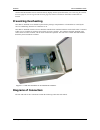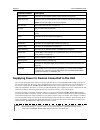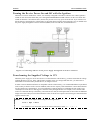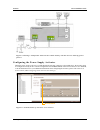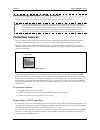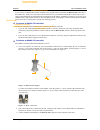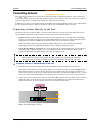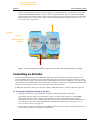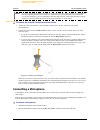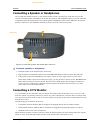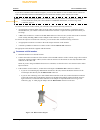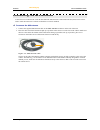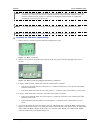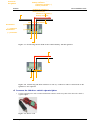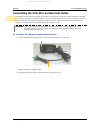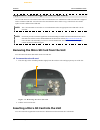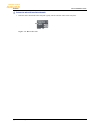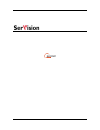SerVision CVG-M Installation Manual - Installing The Cvg-M System
SerVision
CVG-M Installation Guide
Installing the CVG-M System
7
Installing the CVG-M System
These are the steps that you will typically follow in order to install the CVG-M system:
1. Insert the SIM card into the SIM-card slot; see Inserting the SIM Card, page 25.
2. Place the CVG-M unit in its desired location; see Selecting a Location for the Unit, page 7.
Note: If you are installing the CVG-M in an insulated container (see Preventing Overheating, page 8), you
must install the container in the vehicle and the CVG-M in the container.
3. Install the video cameras in their desired locations.
4. Install a CCTV monitor in its desired location (optional).
5. Install either a dry sensor, a toggle switch (for outline switching), or a push-button switch (for changing the
display on a connected CCTV monitor) in its desired location (optional); see Connecting Sensors, page 15.
6. Install an alarm or other activator in its desired location (optional); see Connecting an A ctivator, page 19.
7. If you are using either an ADAM module to connect additional sensors to the CVG-M, install the sensors in
their desired locations (optional); see Connecting Sensors, page 15.
8. If you are using an IA relay board to connect additional sensors or activators to the CVG-M, install them in
their desired locations (optional); see Connecting Sensors and A ctivators Using an IA Relay Board, page 20.
9. Connect the cameras and other devices to the CVG-M, as required; see Connecting Devices to the CV G-M,
page 13.
10. Connect the unit to a LAN using an Ethernet cable (optional); see Connecting the CV G-M to a Network,
page 25.
11. Install the GPS antenna in an appropriate location in the vehicle and connect it to the unit (optional); see
Connecting the GPS A ntenna, page 27.
12. Connect the cameras and other devices to the vehicle battery, as required; see Supplying Power to Devices
Connected to the Unit, page 10.
13. Connect the CVG-M unit to a power source; see Connecting the CV G-M to a Power Source, page 28.
NOTE: If the unit is being installed in a vehicle, the devices connected to it, and the cables used to connect
them, must all be securely fastened to the vehicle to ensure they do not become detached from their
locations when the vehicle is in motion.
NOTE: Installing the unit and its peripheral equipment in a vehicle is a complex process. It is highly
recommended that it be performed by a trained specialist in vehicle installations.
Selecting a Location for the Unit
The CVG-M unit should be placed on a flat surface such as a shelf. (It is not designed for mounting directly on a
wall.) If it is being installed in a vehicle, the unit should be installed in a cool and ventilated location, protected
from direct sunlight and water. It should not be installed in a closed location, such as the in the trunk or dashboard,
or under the paneling, of a car. Ensure the unit has at least a few centimeters (1–2 inches) of space above it and on
all sides for ventilation.
When choosing a location for the CVG-M, bear in mind that the unit must be connected to a power source and a
LAN or a PC, and that other devices (cameras, sensor, etc.) must be connected both to it and to power sources. If
the unit will be installed in a vehicle, it must be connected to the vehicle battery and ignition (if required), and the