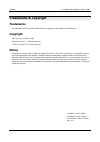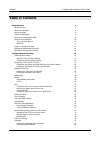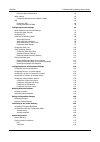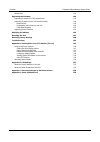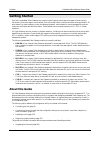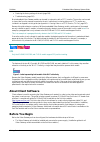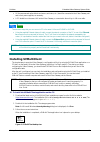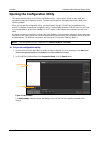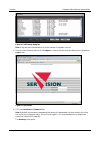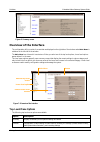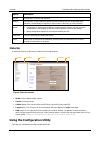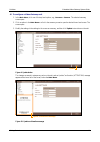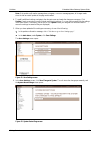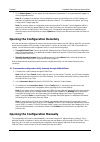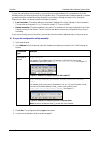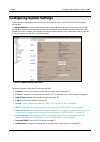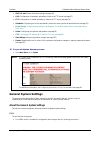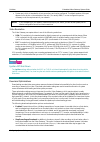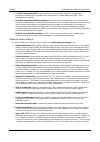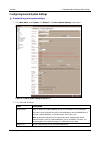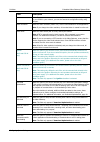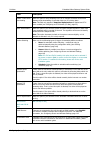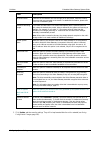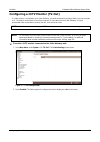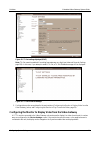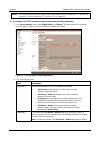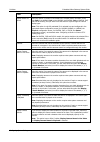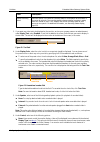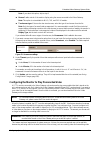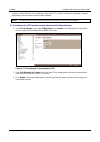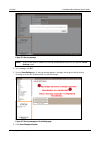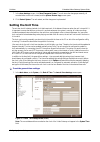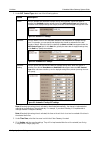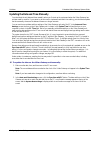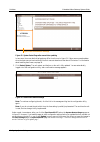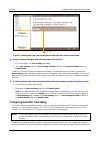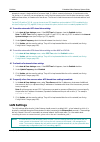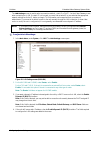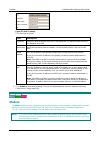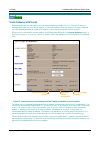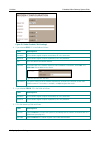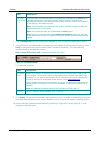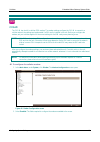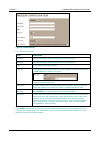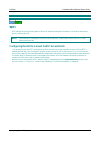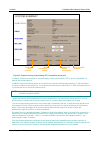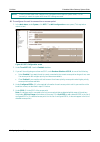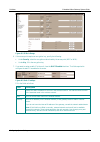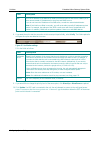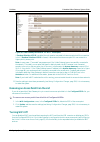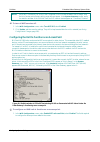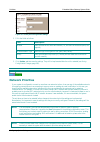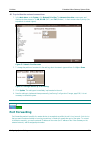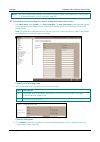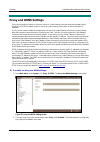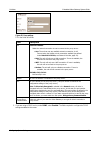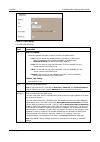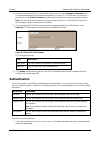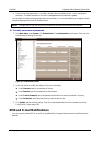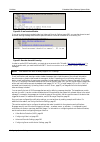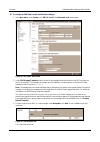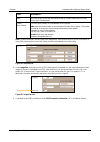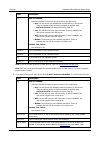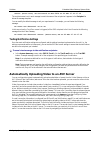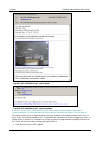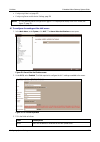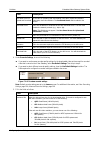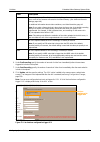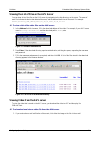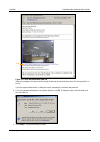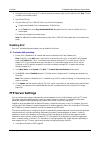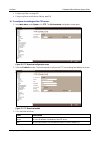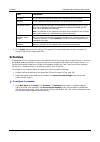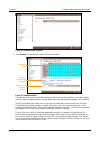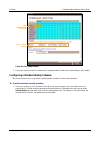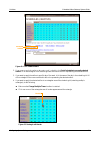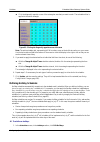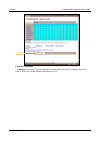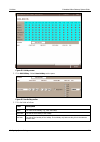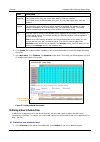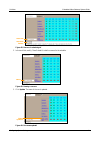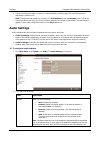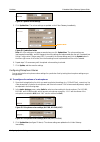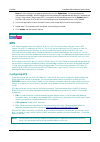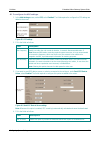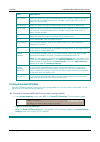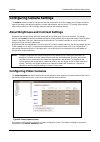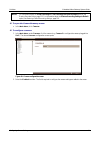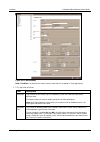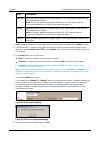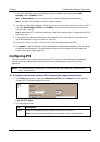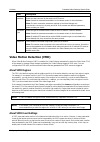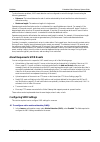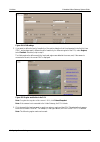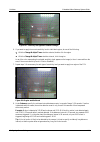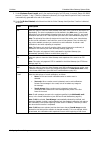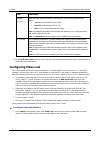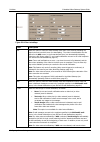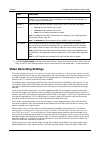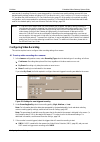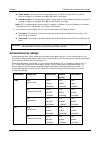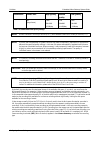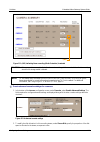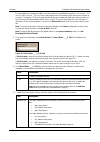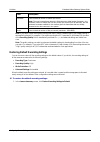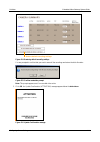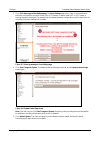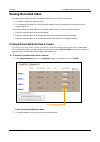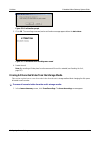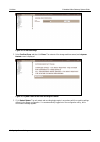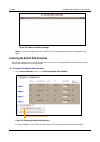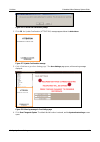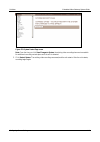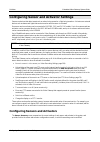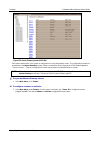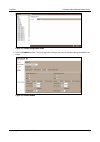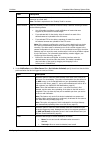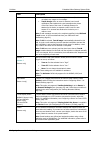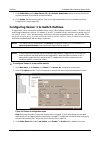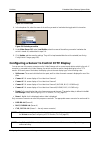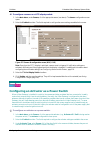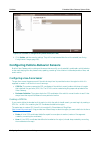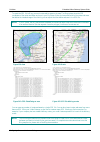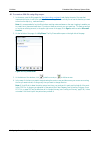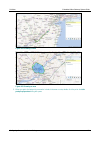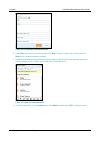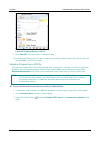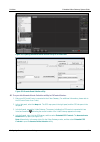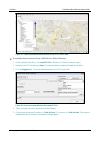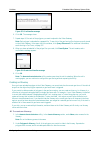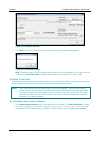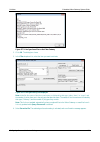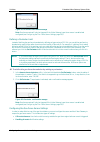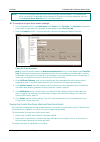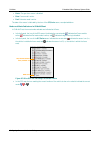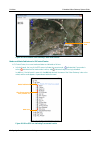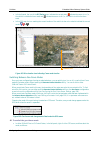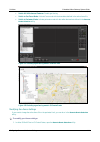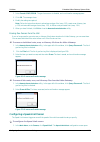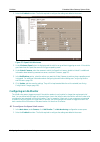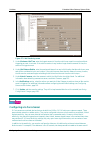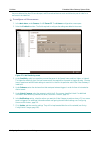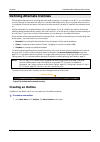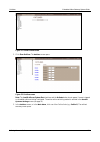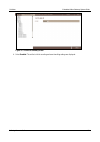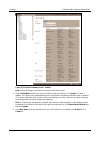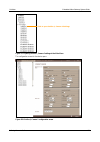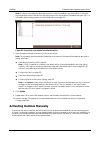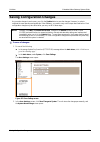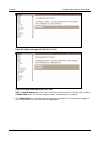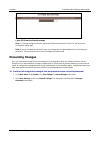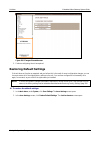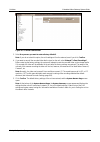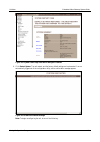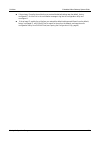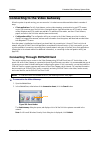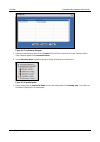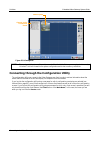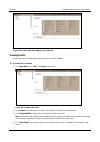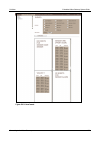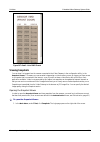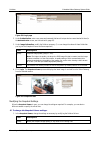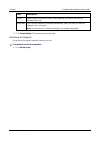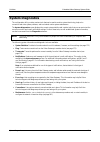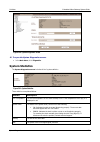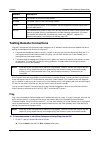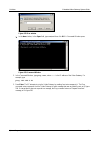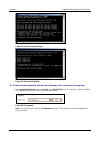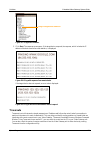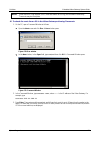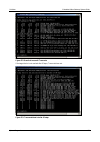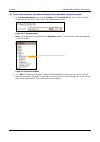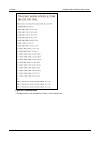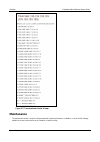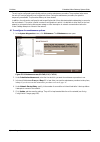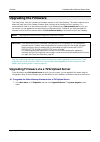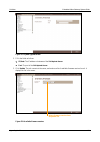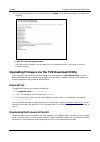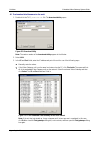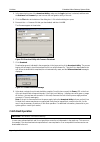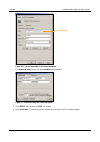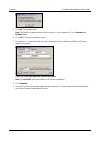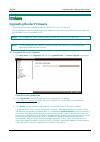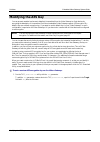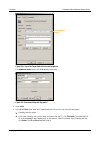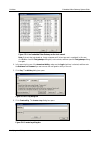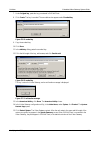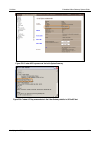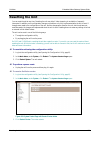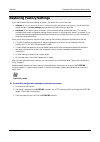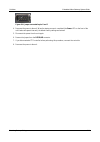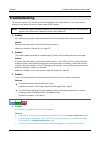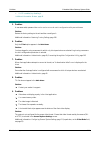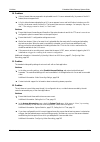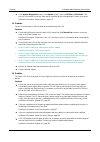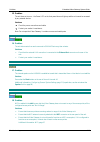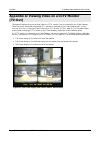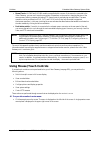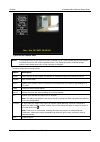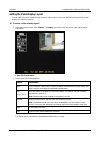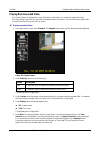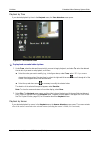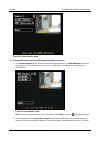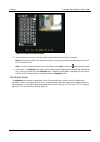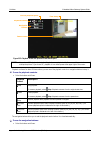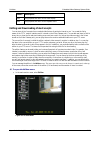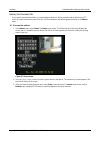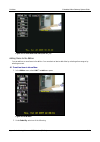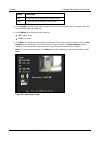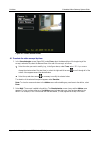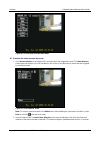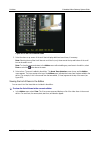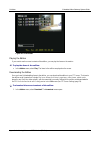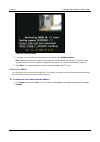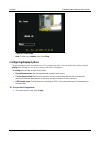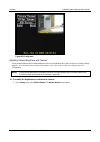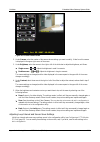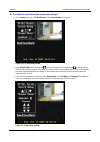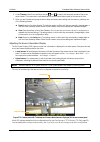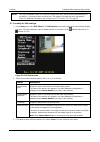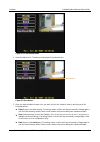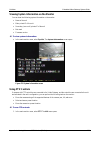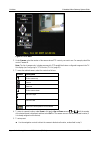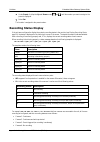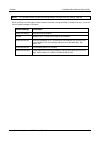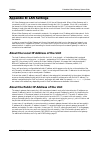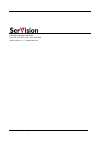- DL manuals
- SerVision
- Gateway
- CVG
- Configuration And Management Manual
SerVision CVG Configuration And Management Manual - Modem
SerVision
Embedded Video Gateway System Guide
Configuring System Settings
40
Figure 35: Static IP settings
Fill in the fields as follows:
Field
Description
IP Address
Specify the static IP address of the unit on the cabled LAN. The address should conform to
the standards of the LAN.
Subnet Mask Modify the LAN subnet mask as necessary. The subnet mask should be the one the LAN
uses.
Default
Gateway
Fill in the IP address of the gateway through which the LAN connects to the internet.
If you do not know the IP address of the gateway, consult the network administrator or
your ISP.
Note: If this field is not filled in correctly, external network services will not be available
through this network. These include accessing the unit remotely (even through proxy and
DDNS services), SMS, e-mail notifications, and other services.
DNS
Fill in the IP address of the DNS server. A DNS server enables you to enter names instead
of IP addresses for the proxy and DDNS servers. The DNS server may be operated by your
internet provider (home installation) or on your network (some office installations).
If you do not know the IP address of the DNS server, consult the network administrator or
the ISP.
Note: If this field is not filled in correctly, you will not be able to specify IP addresses as
host names. For example, the address of the SMTP e-mail server will have to be defined as
IP numbers. In addition, DDNS will not perform updates if there is no valid DNS address.
5. Click Update and then save the settings. They will be implemented after the unit is restarted (see Saving
Configuration Changes, page 156).
Modem
The
Modem
screen is used to configure the way the unit connects to a cellular network. Modem support in models
that use SerVision routers (MVG400, MVG200, and UVG) is slightly different from modem support in the
CVG-M, which has a built-in modem GSM and therefore does not need a router.
NOTE: If you use a cellular modem to make the Video Gateway accessible remotely, you may have to use a
SerVision proxy server to facilitate client connections to the unit. For additional information, see Proxy
Summary of CVG
Page 1
Embedded video gateway system guide configuration and management guide for servision hvg400, uvg400, mvg200, mvg400, cvg, and cvg-m video gateway models may 2015.
Page 2: Trademarks & Copyright
Servision embedded video gateway system guide 1 trademarks & copyright trademarks all trademarks mentioned in this manual are the sole property of their respective manufacturers. Copyright servision ltd., jerusalem, israel www.Servision.Net • info@servision.Net © 2015 servision ltd. All rights reser...
Page 3: Table of Contents
Servision embedded video gateway system guide 2 table of contents getting started 5 about this guide 5 about client software 6 before you begin 6 installing svmulticlient 7 opening the configuration utility 8 overview of the interface 10 top-level menu options 10 status bar 11 using the configuratio...
Page 4
Servision embedded video gateway system guide 3 defining a new schedule row 83 audio settings 85 configuring microphone and speaker volume 86 gps 88 configuring gps 88 erasing recorded gps data 90 configuring camera settings 91 about brightness and contrast settings 91 configuring video cameras 91 c...
Page 5
Servision embedded video gateway system guide 4 maintenance 181 upgrading the firmware 183 upgrading firmware via a tvg upload server 183 upgrading firmware via the tvg download utility 185 required files 185 downloading the firmware to the unit 185 catch boot operation 187 upgrading router firmware...
Page 6: Getting Started
Servision embedded video gateway system guide getting started 5 getting started servision’s embedded video gateways are compact video gateway units that provide state-of-the-art security functionality for a wide range of environments, from offices and homes to vehicles and other moving platforms. Al...
Page 7: About Client Software
Servision embedded video gateway system guide getting started 6 restoring the factory settings of the unit (page 198) troubleshooting (page 201) most embedded video gateway models can be used in conjunction with a cctv monitor. The monitor can be used to view video from the cameras connected to the ...
Page 8: Installing Svmulticlient
Servision embedded video gateway system guide getting started 7 all the cameras and optional devices (sensors, activators, etc.) should be connected to the video gateway unit and to their power supplies, as necessary. A pc should be on the same lan as the video gateway or connected to the unit by a ...
Page 9
Servision embedded video gateway system guide getting started 8 opening the configuration utility this section explains how to work with the configuration utility – how to open it, access its main menu, and navigate to the various configuration screens. The menu options and their settings are descri...
Page 10
Servision embedded video gateway system guide getting started 9 figure 4: find gateway dialog box note: it may take a few minutes before the video gateway unit appears in the list. 3. Select the video gateway and then click configure. A browser window opens and displays the configuration login scree...
Page 11: Overview Of The Interface
Servision embedded video gateway system guide getting started 10 figure 6: summary screen overview of the interface the configuration utility consists of screens that are displayed on the right side of the window and a main menu in a sidebar on the left side of the window. The main menu has a hierar...
Page 12: Status Bar
Servision embedded video gateway system guide getting started 11 option description sensors configuration of sensors and activators outlines configuration of sets of different camera and sensor settings that can be activated either manually or automatically in response to sensor events or according ...
Page 13
Servision embedded video gateway system guide getting started 12 to configure a video gateway unit: 1. In the main menu , click one of the top-level options, e.G., cameras or sensors . The selected summary screen opens. 2. Click an option in the main menu or a link in the summary screen to open the ...
Page 14
Servision embedded video gateway system guide getting started 13 note: if the update confirmation message does not appear, or an error message appears, all changes made since the last successful update of the page are discarded. 4. To modify additional settings, navigate to the relevant screen and m...
Page 15
Servision embedded video gateway system guide getting started 14 7. Click restart system. The unit restarts, and the changes are implemented. You are automatically logged out of the configuration utility. Note: most changes to the settings in the configuration screens only take effect on the video g...
Page 16
Servision embedded video gateway system guide getting started 15 to open the configuration utility manually, you must know the network address (ip or hostname) of the video gateway and the port allowing access to the configuration utility. The required network address depends on whether you are acce...
Page 17: Configuring System Settings
Servision embedded video gateway system guide configuring system settings 16 configuring system settings system settings include system-wide settings, such as the name of the unit, date and time settings, and network configuration. The system summary screen summarizes the current system settings and...
Page 18: General System Settings
Servision embedded video gateway system guide configuring system settings 17 sms & e-mail: event notification settings (see page 61) avv: configuration of automatic uploading of video to an ftp server (see page 67) ftp: configuration of manual uploading of video to an ftp server (see page 74) schedu...
Page 19
Servision embedded video gateway system guide configuring system settings 18 system port, which is intended for client connections, and can be configured. The default number of this port appears on the sticker on the underside of the unit. (it is usually 9988.) you can configure this port as necessa...
Page 20
Servision embedded video gateway system guide configuring system settings 19 close all tasks on download: prevents the unit from performing any other jobs – accepting new connections, streaming live or recorded video, recording video, or downloading other video – when downloading is in progress. Blo...
Page 21
Servision embedded video gateway system guide configuring system settings 20 real time bitrate control: tells the video gateway to monitor the video transmission, identify situations in which packets are not being transmitted quickly enough because of bandwidth limitations, and automatically modify ...
Page 22
Servision embedded video gateway system guide configuring system settings 21 configuring general system settings to adjust the general system settings: 1. In the main menu , under system, click general. The general system settings screen opens: figure 16: general system settings screen (mvg) 2. Fill...
Page 23
Servision embedded video gateway system guide configuring system settings 22 field description note: if you want to access the unit remotely and cannot set up port forwarding for port 10000 in your network, you can also access the configuration utility using this port. Video resolution select the vi...
Page 24
Servision embedded video gateway system guide configuring system settings 23 field description disable tv-out while downloading select this option to stop streaming to the cctv monitor connected to the video gateway while downloading of recorded video to a pc is taking place. Note: this field only a...
Page 25
Servision embedded video gateway system guide configuring system settings 24 field description ia sensors used if sensors are connected to the unit through an ia relay board, select the number of sensors that are connected to the board. For additional information, please refer to the unit’s installa...
Page 26
Servision embedded video gateway system guide configuring system settings 25 configuring a cctv monitor (tv-out) if a video monitor is connected to your video gateway, you must activate and configure it before you can see video on it. The monitor can be used for one of two purposes: to view video fr...
Page 27
Servision embedded video gateway system guide configuring system settings 26 figure 18: tv-out settings displayed (mvg) note: tv-out cannot be enabled if recording framerates are very high (see advanced recorder settings, page 106). In this case, if you attempt to enable tv-out, a tv-out disabled me...
Page 28
Servision embedded video gateway system guide configuring system settings 27 note: for information about viewing video from the video gateway unit on a connected cctv monitor, see appendix a: viewing video on a cctv monitor (tv-out), page 207. To configure the cctv monitor to display video from the ...
Page 29
Servision embedded video gateway system guide configuring system settings 28 field description display switch via sensor select this option if a switch is connected to the relevant sensor connector on the unit (in6 on the hvg400; in4 on the mvg400, and uvg400; in1 on mvg200, cvg, and cvg-m models), ...
Page 30
Servision embedded video gateway system guide configuring system settings 29 field description display recording status select this option if you want the recording status to be displayed at the bottom of the screen at all times. The recording status indicates whether recording is taking place as it...
Page 31
Servision embedded video gateway system guide configuring system settings 30 note: if you select this option, skip to step 9. Mouse: enable control of the monitor display using the mouse connected to the video gateway. Note: this option is not available for mvg, cvg, and cvg-m models. Touchscreen ty...
Page 32
Servision embedded video gateway system guide configuring system settings 31 streams to clients. When this occurs, playing of video in the cctv monitor is temporarily suspended. It resumes automatically when the resources are once again available. Note: for additional information about this option, ...
Page 33
Servision embedded video gateway system guide configuring system settings 32 figure 25: warning message note: when content mode is enabled, this warning message appears every time you open the tv-out settings screen. 4. In the message, click ok. 5. Open the save settings page. A warning message appe...
Page 34: Setting The Unit Time
Servision embedded video gateway system guide configuring system settings 33 7. In the save settings screen, click save changes to system. The unit stores the changes permanently, all recorded video on the unit is erased, and the system restart page screen opens: 8. Click restart system. The unit re...
Page 35
Servision embedded video gateway system guide configuring system settings 34 2. Under dst control type, select one of the following options: option description manual lets you activate and deactivate daylight savings time manually. When this option is selected, the enabled checkbox appears below the...
Page 36
Servision embedded video gateway system guide configuring system settings 35 updating the date and time manually you should set the unit date and time manually when you first set up the system and when the video gateway has not been used for a while. If you cannot or do not want to implement automat...
Page 37
Servision embedded video gateway system guide configuring system settings 36 figure 31: system restart page after manual time updating in two cases, the screen that is displayed may differ from the one in figure 31: if there were unsaved updates when the time was synchronized, and if the clock was s...
Page 38
Servision embedded video gateway system guide configuring system settings 37 figure 33: system restart page if the time was synchronized when there were unsaved changes to save unsaved changes after the time was synchronized: 1. Click the message. The save settings page opens. 2. In the save setting...
Page 39: Lan Settings
Servision embedded video gateway system guide configuring system settings 38 attempts to connect, it begins with the first server listed. If it fails to connect to that server, it tries the next on the list, and so on. If you wish, you can replace any or all of the time servers on the list with othe...
Page 40
Servision embedded video gateway system guide configuring system settings 39 the lan settings screen is used to select a connection method – static ip or dhcp – for the video gateway to use when connecting to a lan. If a static ip is to be used, you must find out what ip to use, and what the appropr...
Page 41: Modem
Servision embedded video gateway system guide configuring system settings 40 figure 35: static ip settings fill in the fields as follows: field description ip address specify the static ip address of the unit on the cabled lan. The address should conform to the standards of the lan. Subnet mask modi...
Page 42: Video Gateway With Router
Servision embedded video gateway system guide configuring system settings 41 video gateway with router modem settings configure the system to use the cellular modem connected to the unit’s usb port. Before you configure the modem, ask your cellular supplier for the correct settings. When the modem i...
Page 43
Servision embedded video gateway system guide configuring system settings 42 note: unless you have made other changes to the configuration that require a system restart, it is not necessary to restart the system after the modem settings are saved on mvg and uvg400 units. To configure the cellular mo...
Page 44
Servision embedded video gateway system guide configuring system settings 43 figure 39: modem enabled (cdma settings) 4. If you selected gsm, fill in the fields as follows: field description username if the cellular supplier requires a username, fill in the username. Password if the cellular supplie...
Page 45
Servision embedded video gateway system guide configuring system settings 44 field description router rst on no comm if the connection to the cellular network is frequently lost, and selecting the verify option (see step 8 below) does not solve the problem, select this option. The system will automa...
Page 46: Cvg-M
Servision embedded video gateway system guide configuring system settings 45 cvg-m the cvg-m has a built-in cellular gsm modem. The modem settings configure the cvg-m to connect to a cellular network; the settings are implemented if a sim card is installed in the unit. Before you configure the modem...
Page 47
Servision embedded video gateway system guide configuring system settings 46 figure 42: modem enabled 3. Fill in the fields as follows: field description username if the cellular supplier requires a username, fill in the username. Password if the cellular supplier requires a password, fill in the pa...
Page 48: Wifi
Servision embedded video gateway system guide configuring system settings 47 wifi wifi settings can configure the system to connect to external access points (hotspots) or to function as an access point for external devices. Note: when the unit is configured to function as an access point, it cannot...
Page 49
Servision embedded video gateway system guide configuring system settings 48 figure 43: system summary screen showing wifi connected to access point in order to connect to an access point, you must supply its service set identifier (ssid), which is essentially the name of the wireless network. In ad...
Page 50
Servision embedded video gateway system guide configuring system settings 49 note: unless you have made other changes to the configuration that require a system restart, it is not necessary to restart the system after these wifi settings are saved. To configure the unit to connect to an access point...
Page 51
Servision embedded video gateway system guide configuring system settings 50 figure 45: ssids in range 6. If the access point requires an encryption key, specify the following: under security, select the encryption method used by the access point (wep or wpa). Under key, fill in the encryption key. ...
Page 52
Servision embedded video gateway system guide configuring system settings 51 field description dns fill in the ip address of the dns server used by the access point. A dns server enables you to enter names instead of ip addresses for the proxy and ddns servers. If you do not know the ip address of t...
Page 53: Turning Wifi Off
Servision embedded video gateway system guide configuring system settings 52 figure 48: video gateway connected to "sv-wifi" access point if random selection of ssid is enabled, the unit remains connected to that access point until the connection is lost. If random selection of ssid is cleared, it d...
Page 54
Servision embedded video gateway system guide configuring system settings 53 note: when wifi is turned off, all ssids in the configured ssids list have the status "not in range," and the list of access points that are within range does not appear. In the system summary screen, and in the statistics ...
Page 55: Network Priorities
Servision embedded video gateway system guide configuring system settings 54 figure 50: access-point configuration settings 2. Fill in the fields as follows: field description ap ssid enter the ssid of the unit's wifi network (i.E., the name of the access point; see page 48) ap authentication type s...
Page 56: Port Forwarding
Servision embedded video gateway system guide configuring system settings 55 to prioritize the network connections: 1. In the main menu , under system, click network priorities. The network priorities screen opens, and displays the three networks – lan, wlan (wifi), and cell (modem) – in their curre...
Page 57
Servision embedded video gateway system guide configuring system settings 56 note: be sure to assign a static internal ip to the device before you set up port forwarding to it (see appendix c: networks managed by servision routers, page 238) to configure port forwarding for a device connected to the...
Page 58: Proxy And Ddns Settings
Servision embedded video gateway system guide configuring system settings 57 proxy and ddns settings proxy services make it possible for clients to connect to video gateway units that cannot be accessed directly. Dynamic dns (ddns) enables clients to connect to video gateway units that do not have f...
Page 59
Servision embedded video gateway system guide configuring system settings 58 figure 56: proxy settings fill in the fields as follows: field description use mvg and uvg400: select the network connection to use to connect to the proxy server: any: the unit can use any available network connection; it ...
Page 60
Servision embedded video gateway system guide configuring system settings 59 figure 57: ddns settings fill in the fields as follows: field description use mvg and uvg400: select the network connection to use to connect to the ddns server: any: the unit can use any available network connection; it wi...
Page 61: Authentication
Servision embedded video gateway system guide configuring system settings 60 4. If you are using either the no-ip or the dyndns ddns service, fill in the username and password fields. The username and password should have been supplied to you by no-ip or dyndns when you set up your account there. Un...
Page 62
Servision embedded video gateway system guide configuring system settings 61 a user with all client permissions – live video, recorded video, and camera control – but no configuration permission. The default username for this user is anonymous and the password is guest. You can modify the default se...
Page 63
Servision embedded video gateway system guide configuring system settings 62 figure 60: e-mail event notification if you opt to write-protect recorded video (see advanced recorder settings, page 106), you can also choose to send an e-mail warning message when the disk space allocated to a recorder i...
Page 64
Servision embedded video gateway system guide configuring system settings 63 to configure sms and e-mail notification settings: 1. In the main menu , under system, click sms & e-mail. The sms and e-mail screen opens: figure 62: sms and e-mail screen 2. Under sms message template, modify the text of ...
Page 65
Servision embedded video gateway system guide configuring system settings 64 field description name the name of the person who will receive an sms or e-mail message when an event occurs (up to 20 characters). E-mail / phone number fill in the phone number or e-mail address of the recipient. Sms: ent...
Page 66
Servision embedded video gateway system guide configuring system settings 65 field description use mvg and uvg400: select the network connection to use to connect to the sms server: any: the unit can use any available network connection; it will connect using the highest priority connection availabl...
Page 67: Sms Message Templates
Servision embedded video gateway system guide configuring system settings 66 field description user name enter the user name to insert in the sender address of the e-mail message. For example, if you want the sender address to be alert@test.Com , enter alert . Smtp authentication if the smtp server ...
Page 68
Servision embedded video gateway system guide configuring system settings 67 sensor (front door) on activated on bus-5478 at 22 feb 07 00:17:16 the recipient name is set in each message to match the name of the recipient as it appears in the recipient list below the message template. You can modify ...
Page 69
Servision embedded video gateway system guide configuring system settings 68 figure 67: avv notification e-mail – start of upload figure 68: avv notification e-mail – upload completed on the mvg and uvg400, video files are sent by the video gateway using the highest-priority network connection avail...
Page 70
Servision embedded video gateway system guide configuring system settings 69 configuring video lost, page 102 configuring sensor and activator settings, page 119 note: a list of devices that are configured to trigger avv is displayed at the top of the avv screen (see figure 72, page 71). To configur...
Page 71
Servision embedded video gateway system guide configuring system settings 70 field description use same server for upload and download if the url for uploading and downloading is the same, select this checkbox. Otherwise, clear this checkbox. The download server field is added to the screen. Downloa...
Page 72
Servision embedded video gateway system guide configuring system settings 71 field description note: large frame (vga or d1) is available only if large-frame recording is activated for one or more of the cameras connected to the video gateway. (see advanced recorder settings , page 106.) for additio...
Page 73
Servision embedded video gateway system guide configuring system settings 72 viewing the list of files on the avv server you can view a list of the files on the avv server by navigating to the http directory on the server. The name of each file indicates the device that detected the event, and the d...
Page 74
Servision embedded video gateway system guide configuring system settings 73 figure 75: e-mail notification with video link otherwise, navigate to the download site though the browser as described above, and click the required file in the list. If the site requires authentication, a dialog box opens...
Page 75: Disabling Avv
Servision embedded video gateway system guide configuring system settings 74 4. Navigate to the location on your pc in which you want to save the video clip file, and then click save. The file is saved in the selected location. 5. Open svmulticlient. 6. Play the video clip file in svmulticlient in o...
Page 76
Servision embedded video gateway system guide configuring system settings 75 configuring video lost, page 102 configuring sensor and activator settings, page 119 to configure the settings of the ftp server: 1. In the main menu , under system, click ftp. The ftp download configuration screen opens: f...
Page 77: Schedules
Servision embedded video gateway system guide configuring system settings 76 field description username fill in the username required to access the ftp directory on the ftp server. Password fill in the password required to access the ftp directory on the ftp server. Jpg upload interval select how fr...
Page 78
Servision embedded video gateway system guide configuring system settings 77 figure 78: schedules screen (inactive) 2. Select enabled. The schedule grid and its controls are displayed. Figure 79: schedules enabled the upper part of the screen contains the schedule grid. Below it are controls that al...
Page 79
Servision embedded video gateway system guide configuring system settings 78 figure 80: color-coded schedule 3. Follow the instructions below to create a basic, repeating weekly schedule and to add holidays to the schedule. Configuring a standard weekly schedule this section explains how to set up a...
Page 80
Servision embedded video gateway system guide configuring system settings 79 figure 81: color-coded schedule 2. If you want to apply the outline to the entire week’s schedule, click set all schedules to currently selected outline. All of the rectangles in the schedule grid are switched to the color ...
Page 81: Defining Holiday Schedules
Servision embedded video gateway system guide configuring system settings 80 click the diagonally opposite corner of the rectangular area that you want to mark. The selected outline is applied to the entire rectangle. Figure 83: clicking the diagonally opposite corner of the area note: the entire sc...
Page 82
Servision embedded video gateway system guide configuring system settings 81 figure 84: edit holidays the holidays screen opens. The screen displays the schedule grid at the top (it is not editable here), and below it, a list of the holidays that are already defined (if any). Edit holidays.
Page 83
Servision embedded video gateway system guide configuring system settings 82 figure 85: holidays screen 2. Click add holiday. A blank new holiday section opens. Figure 86: new holiday section 3. Fill in the fields as follows: field description name the name of the holiday, e.G., new years day . Star...
Page 84
Servision embedded video gateway system guide configuring system settings 83 field description repeating if the holiday occurs every year on the same date(s), select this checkbox. If the holiday occurs on different dates every year, or is only taking place once, clear this checkbox. Valid on the da...
Page 85
Servision embedded video gateway system guide configuring system settings 84 figure 88: new row in schedule grid 2. In the text field, modify "new schedule" to define a name for the schedule. Figure 89: naming a new row 3. Click update. The name of the row is updated. Figure 90: row name updated nam...
Page 86: Audio Settings
Servision embedded video gateway system guide configuring system settings 85 4. Follow the instructions under configuring a standard weekly schedule, page 78 to select the outlines to implement in each time slot. Note: to assign the new schedule to a holiday, click edit holidays to open the holidays...
Page 87
Servision embedded video gateway system guide configuring system settings 86 field description configuring a cctv monitor (tv-out) , page 25. Note: on the hvg400, even if the internal speaker is enabled here, it can still be turned off by flipping down the mute switch on the rear of the unit. Intern...
Page 88
Servision embedded video gateway system guide configuring system settings 87 figure 91: speaker volume settings 5. Click update now. The volume settings are updated on the video gateway immediately figure 92: update now button note: all of the settings on the page are saved when you click update now...
Page 89: Gps
Servision embedded video gateway system guide configuring system settings 88 note: all of the settings on the page are saved when you click update now. The volume settings are implemented immediately, and the changes to the other settings are implemented after the unit is restarted (see saving confi...
Page 90
Servision embedded video gateway system guide configuring system settings 89 to configure the gps settings: 1. In the gps settings screen, under gps, select enabled. The fields required to configure the gps settings are added to the screen: figure 95: gps settings 2. Fill in the fields as follows: f...
Page 91: Erasing Recorded Gps Data
Servision embedded video gateway system guide configuring system settings 90 field description rmc to serial select this option if you want to send gps data in rmc syntax to a device connected to the serial port of the video gateway unit. The data is sent at 4800 baud, 8 bits, no parity, one stop bi...
Page 92: Configuring Camera Settings
Servision embedded video gateway system guide configuring camera settings 91 configuring camera settings the camera screens are used to configure the cameras connected to the video gateway unit. Settings include the name of the camera; the desired brightness, contrast, and saturation; pan-tilt-zoom ...
Page 93
Servision embedded video gateway system guide configuring camera settings 92 note: for information about the erase recordings and set recording disk size to default options, see erasing recorded video, page 113. For information about the restore recording settings to default option, see restoring de...
Page 94
Servision embedded video gateway system guide configuring camera settings 93 figure 100: camera enabled note: if enabled is not selected, the camera cannot record and will not appear in client applications. 3. Fill in the fields as follows: field description description type a name for the camera (u...
Page 95
Servision embedded video gateway system guide configuring camera settings 94 field description brightness adjust the default brightness of the camera. Range: 1–100. These values are used when the video gateway unit is started. Note: you can also adjust the brightness in the client or in a cctv monit...
Page 96: Configuring Ptz
Servision embedded video gateway system guide configuring camera settings 95 7. If you do not want audio to be incorporated with the video recorded from the camera, under audio recording, clear the enabled checkbox. Note: the audio quality field is not currently in use. All audio recordings have med...
Page 97: About Vmd Regions
Servision embedded video gateway system guide configuring camera settings 96 field description baud rate select the baud rate used by the camera for ptz control. Note: consult the camera documentation or the camera vendor for this information. Note: the other connection parameters required by the vi...
Page 98: Configuring Vmd Settings
Servision embedded video gateway system guide configuring camera settings 97 to solve these two problems, vmd event detection can be configured to control the length of events using the following parameters: debounce: the interval between the end of motion as detected by the unit and the time when t...
Page 99
Servision embedded video gateway system guide configuring camera settings 98 figure 104: vmd settings 2. If you want to define the level of sensitivity of the motion detection that is implemented in the field of view (fov), and perhaps specify different levels of sensitivity for different regions of...
Page 100
Servision embedded video gateway system guide configuring camera settings 99 mark description blue x low vmd sensitivity green x medium vmd sensitivity red x high vmd sensitivity none no motion detection black x on white background region blacked: no video capture 4. If you want to set the entire fo...
Page 101
Servision embedded video gateway system guide configuring camera settings 100 figure 107: sensitivity level applied to selected rectangle 6. If you want to apply the current sensitivity level to individual regions, do one of the following: with the change multiple times checkbox selected, double-cli...
Page 102
Servision embedded video gateway system guide configuring camera settings 101 9. Under maximum event length, specify the maximum length of a vmd event, in seconds. Range: 60–86400 seconds (1 minute – 1 day). If motion is detected continuously for longer than this period of time, a new event is autom...
Page 103: Configuring Video Lost
Servision embedded video gateway system guide configuring camera settings 102 field description activator 1 activator 2 select the action that each activator should perform when a motion detection event begins: turn on: set the activator line to “high.” turn off: set the activator line to “low.” non...
Page 104
Servision embedded video gateway system guide configuring camera settings 103 figure 109: video lost settings field description avv select this option to have the video gateway send video of the seconds preceding the video-lost event to an avv server for downloading. The video is downloaded to the s...
Page 105: Video Recording Settings
Servision embedded video gateway system guide configuring camera settings 104 field description cleared, text & image remains selected for this field until the selection is changed manually. If it is not changed, avv is not activated, but notifications with snapshots are sent at the beginning of eac...
Page 106
Servision embedded video gateway system guide configuring camera settings 105 each second of recording. Obviously, some stream quality is lost when lower quality settings are used. All three standard quality settings produce recordings in sif size when the unit’s video resolution is vga and recordin...
Page 107: Advanced Recorder Settings
Servision embedded video gateway system guide configuring camera settings 106 sensor events: if you want sensor events to trigger event recording, select the sensors you want to function as triggers. For example, select s1 to use sensor 1 as a trigger. Activator events: if you want activator events ...
Page 108
Servision embedded video gateway system guide configuring camera settings 107 resolution frame size high quality medium quality low quality d1 (large frame) 7 fps 320 kbps 3.3 gb/day 5 fps 256 kbps 2.64 gb/day 4 fps 128 kbps 1.3 gb/day table 1: recommended video quality settings note: bitrate is def...
Page 109
Servision embedded video gateway system guide configuring camera settings 108 figure 111: (wp) indicating linear recording (write protection) is selected caution: when you update a recorder's disk allocation or size settings, all the recorded video that is currently stored on the storage media is de...
Page 110
Servision embedded video gateway system guide configuring camera settings 109 the percentage that is already allocated for the other cameras is indicated above the field – for example, “33% in use by other recorders.” you can choose to allocate as much of the remaining disk space to this recorder as...
Page 111
Servision embedded video gateway system guide configuring camera settings 110 field description framerate enter the desired number of frames per second. Note: the note in parentheses above the field shows the global system framerate – the maximum number of frames the unit can process per second (fro...
Page 112
Servision embedded video gateway system guide configuring camera settings 111 figure 114: restoring default recording settings you are prompted to confirm that you want to erase all the recordings and restore the disk allocation: figure 115: confirm restoration prompt note: this prompt appears even ...
Page 113
Servision embedded video gateway system guide configuring camera settings 112 3. Click click here to go to save settings page. The save settings page opens. If any of the cameras were previously configured to record full-screen vga or d1 frames, or quarter-sized qsif or qcif frames, a warning messag...
Page 114: Erasing Recorded Video
Servision embedded video gateway system guide configuring camera settings 113 erasing recorded video recorded video is normally stored on the storage media until one of the following occurs: the video is over-written by newer video. You change the recording size or disk allocation settings of one of...
Page 115
Servision embedded video gateway system guide configuring camera settings 114 figure 120: confirmation prompt 3. Click ok. The recordings are erased, and a confirmation message appears below the main menu . Figure 121: confirmation that recordings were erased 4. Restart the unit. Note: no recording ...
Page 116
Servision embedded video gateway system guide configuring camera settings 115 figure 122: erase recordings 2. Select confirm erase, and then click erase. The contents of the storage media are erased, and a system restart screen is displayed. Figure 123: system restart screen after recordings are era...
Page 117
Servision embedded video gateway system guide configuring camera settings 116 figure 124: restart confirmation message note: to continue configuring the unit, click the link in the message and log into the configuration utility again. Restoring the default disk allocation this section explains how t...
Page 118
Servision embedded video gateway system guide configuring camera settings 117 figure 126: confirm disk reallocation prompt 2. Click ok. An update confirmation (attention) message appears below the main menu . Figure 127: update confirmation message 3. Click “click here to go to save settings page.” ...
Page 119
Servision embedded video gateway system guide configuring camera settings 118 figure 129: system restart page screen note: from the time you click save changes to system, the existing video recordings become inaccessible. No additional recording can take place until the unit is restarted. 5. Click r...
Page 120
Servision embedded video gateway system guide configuring sensor and activator settings 119 configuring sensor and activator settings sensors are devices that detect events such as a door being opened or a light being turned on. Activators are external devices such as alarms and lights that can be t...
Page 121
Servision embedded video gateway system guide configuring sensor and activator settings 120 figure 130: sensor summary screen (mvg400) each sensor and activator in the system is configured in its own configuration screen. The configuration screens are accessed from the sensor summary screen. Sensors...
Page 122
Servision embedded video gateway system guide configuring sensor and activator settings 121 figure 131: sensor configuration screen 2. Select the enabled checkbox. The fields required to configure the sensor or activator settings are added to the screen. Figure 132: sensor enabled.
Page 123
Servision embedded video gateway system guide configuring sensor and activator settings 122 figure 133: activator enabled note: if enabled is not selected, the sensor cannot function as an event trigger and will not appear in client applications. Note: if a sensor is not physically connected to the ...
Page 124
Servision embedded video gateway system guide configuring sensor and activator settings 123 field description from “on to off” (normally closed) when an event occurs. Consult the device’s manual to determine its normal state. Note: this field is equivalent to the "polarity" field for sensors. Attach...
Page 125
Servision embedded video gateway system guide configuring sensor and activator settings 124 field description notifications. Include a text message in the e-mail, but do not attach any images to the message. Text & image: when an event is detected, send e-mail notifications that include both a text ...
Page 126
Servision embedded video gateway system guide configuring sensor and activator settings 125 5. Under notifications, under when sensor off or on activator deactivated, specify the actions that should be performed when an event ends, as described above. 6. Click update, and then save the settings. The...
Page 127
Servision embedded video gateway system guide configuring sensor and activator settings 126 figure 135: outline field 4. In the dropdown list, select the name of the outline you want to load when the toggle switch is turned on. Figure 136: selecting an outline 5. Under when sensor off, under load ou...
Page 128
Servision embedded video gateway system guide configuring sensor and activator settings 127 to configure a sensor as a cctv display switch: 1. In the main menu , under sensors, click the appropriate sensor (see above). The sensor configuration screen opens. 2. Select the enabled checkbox. The fields...
Page 129
Servision embedded video gateway system guide configuring sensor and activator settings 128 figure 138: activator #1 configured as a power switch (mvg400) 4. Click update, and then save the settings. They will be implemented after the unit is restarted (see saving configuration changes, page 156). C...
Page 130
Servision embedded video gateway system guide configuring sensor and activator settings 129 to create the gpx file in bing, you mark routes and/or areas on the map. The bing system stores the gps coordinates of the routes and areas as places in your my places. When you have marked all of the routes ...
Page 131
Servision embedded video gateway system guide configuring sensor and activator settings 130 to create a gpx file using bing maps: 1. In a browser, open the bing maps site ( http://www.Bing.Com/maps/ ) and display the part of the map that represents the region in which the vehicle will be travelling....
Page 132
Servision embedded video gateway system guide configuring sensor and activator settings 131 figure 144: drawing a route figure 145: drawing an area 5. When you get to the last point you want to include in the area or route, double-click the point. An edit pushpin properties dialog box opens..
Page 133
Servision embedded video gateway system guide configuring sensor and activator settings 132 figure 146: edit pushpin properties dialog box 6. Under title, enter a name for the item, and then click save. The item is saved in the unsaved places list. Note: do not include any spaces in the name. 7. Rep...
Page 134
Servision embedded video gateway system guide configuring sensor and activator settings 133 figure 148: exporting items to a gpx file 9. Select save file. A windows save file dialog box opens. 10. Navigate to the folder in which you want to save the file, modify the default name of the file if you w...
Page 135
Servision embedded video gateway system guide configuring sensor and activator settings 134 figure 149: opening the remote route selection utility in svmulticlient figure 150: remote route selection utility to open the remote route selection utility in svcontrolcenter: 1. Make sure svcontrolcenter i...
Page 136
Servision embedded video gateway system guide configuring sensor and activator settings 135 figure 151: opening the remote route selection utility in svcontrolcenter to upload routes and areas from a gpx file to a video gateway: 1. On the right side of the utility, click load gpx file. A windows fil...
Page 137
Servision embedded video gateway system guide configuring sensor and activator settings 136 figure 153: confirmation message 6. Click ok. The message closes. 7. Repeat steps 4-5 for each of the polygons you want to upload to the video gateway. Note: each polygon is uploaded to a separate file. To se...
Page 138
Servision embedded video gateway system guide configuring sensor and activator settings 137 figure 155: creating an itinerary 3. Click add. The itinerary is saved on the video gateway, and a confirmation message appears. Figure 156: confirmation message note: to see the itinerary in the list of geo-...
Page 139
Servision embedded video gateway system guide configuring sensor and activator settings 138 figure 157: list of geo-fence files on the video gateway 2. Click ok. The dialog box closes. 3. In the files dropdown list, select the item you want to activate. Figure 158: list of geo-fencing files displaye...
Page 140
Servision embedded video gateway system guide configuring sensor and activator settings 139 figure 159: activation confirmation message note: geo-fence events will only be triggered if the video gateway's geo-fence sensor is enabled and configured (see configuring the geo-fence sensor settings, page...
Page 141
Servision embedded video gateway system guide configuring sensor and activator settings 140 note: you can configure these settings before you activate the geo-fence boundaries. If no boundaries are active, no events will be generated, but the settings will be saved in the system and applied when you...
Page 142
Servision embedded video gateway system guide configuring sensor and activator settings 141 black: the geo-fence sensor is disabled. Blue: fence mode is active. Red: perimeter mode is active. The state of the sensor is indicated by the icon of the gf/perim sensor, as explained below. Mode and state ...
Page 143
Servision embedded video gateway system guide configuring sensor and activator settings 142 figure 163: blue location icon indicating fence mode is active mode and state indicators in svcontrolcenter in svcontrolcenter, the current mode and state are indicated as follows: in the left panel, the icon...
Page 144
Servision embedded video gateway system guide configuring sensor and activator settings 143 in the left panel, the icon of the gf/perim sensor indicates the current state: indicates the sensor is on (i.E., the vehicle is outside the fence area) and indicates the sensor is off (i.E., the vehicle is w...
Page 145
Servision embedded video gateway system guide configuring sensor and activator settings 144 switch off all advanced features: disable geo-fencing switch to geo fence mode: activate fence mode with the boundaries defined in the active fence file switch to perimeter mode: activate perimeter mode with ...
Page 146
Servision embedded video gateway system guide configuring sensor and activator settings 145 2. Select cancel geof/perim. The geo-fence sensor is disabled, and a confirmation message appears. 3. Click ok. The message closes. 4. Modify the settings as required. Note: follow the instructions above to u...
Page 147
Servision embedded video gateway system guide configuring sensor and activator settings 146 2. Select the enabled checkbox. The fields required to configure the settings are added to the screen. Figure 171: speed limit alert screen 3. Under maximum speed, select the highest speed the vehicle can go ...
Page 148
Servision embedded video gateway system guide configuring sensor and activator settings 147 figure 172: idle monitoring screen 3. Under maximum idle time, enter the longest amount of time the vehicle can remain in one place without triggering an event, in minutes. If the vehicle remains in any locat...
Page 149
Servision embedded video gateway system guide configuring sensor and activator settings 148 they were detected less than 30-seconds apart, and 30 seconds without an event would have to pass in order for a new event to be identified. To configure a g-force sensor: 1. In the main menu , under sensors,...
Page 150: Creating An Outline
Servision embedded video gateway system guide defining alternate outlines 149 defining alternate outlines outlines define alternate sets of recording and event-handling settings. For example, for the mvg, you could define one set of settings for times when the vehicle is in operation and another set...
Page 151
Servision embedded video gateway system guide defining alternate outlines 150 figure 175: show outlines screen 2. Click show outlines. The outlines screen opens: figure 176: outlines screen note: the load outline on system start checkbox and the activate button do not appear if sensor-triggered or s...
Page 152
Servision embedded video gateway system guide defining alternate outlines 151 figure 177: outline #1 summary screen 4. Select enabled. The outline's initial recording and event-handling settings are displayed:.
Page 153
Servision embedded video gateway system guide defining alternate outlines 152 figure 178: outline #1 summary screen – enabled note: the initial settings of each outline are based on the default outline. 5. Under outline name, modify the name of the outline as required, and then click update. The nam...
Page 154
Servision embedded video gateway system guide defining alternate outlines 153 figure 179: opening outline 1, camera 1 settings in the main menu the configuration screen for the device opens. Figure 180: outline 1, camera 1 configuration screen click to open outline 1, camera 1 settings.
Page 155
Servision embedded video gateway system guide defining alternate outlines 154 note: if a device is not enabled in the default outline, it cannot be enabled in any other outline. In this case, the configuration screen of the device in the outline section will say the device is disabled (see figure 18...
Page 156
Servision embedded video gateway system guide defining alternate outlines 155 to manually switch the running outline: in the outlines screen, in the line in which the outline is listed, or in the relevant outline configuration screen, click activate. The selected outline runs immediately. If the out...
Page 157
Servision embedded video gateway system guide saving configuration changes 156 saving configuration changes as you make changes in each screen, you click the update button to save the changes. However, in order to complete the save operation and update the video gateway, you need to carry out the st...
Page 158
Servision embedded video gateway system guide saving configuration changes 157 figure 183: system restart page (hvg400, cvg, cvg-m) figure 184: system restart page screen (mvg, uvg) note: the system restart page of mvg and uvg400 units, which have built-in servision routers, contains a restart route...
Page 159: Discarding Changes
Servision embedded video gateway system guide saving configuration changes 158 figure 185: restart confirmation message note: to continue configuring the unit, wait at least 30 seconds, and then click the link and log into the configuration utility again. Note: if you do not restart the unit at this...
Page 160: Restoring Default Settings
Servision embedded video gateway system guide saving configuration changes 159 figure 186: changes discarded screen 3. Continue configuring the unit as required. Restoring default settings if the unit does not function as expected, and you believe this is the result of recent configuration changes, ...
Page 161
Servision embedded video gateway system guide saving configuration changes 160 figure 187: confirm restore screen 3. Select are you sure you want to restore factory defaults?. Note: if you do not select this option, the unit's settings will not be restored, even if you click confirm. 4. If you want ...
Page 162
Servision embedded video gateway system guide saving configuration changes 161 figure 188: system restart page after default settings are restored 6. Click restart system. The unit restarts, and the factory default settings are implemented. You are automatically logged out of the configuration utili...
Page 163
Servision embedded video gateway system guide saving configuration changes 162 if the primary ip used by the unit before you restored the default settings was the default, factory- configured ip, click the link in the confirmation message to log into the configuration utility and reconfigure it. If ...
Page 164
Servision embedded video gateway system guide connecting to the video gateway 163 connecting to the video gateway when the system is up and running, you can connect to it in order to access video and other data in a number of ways: client applications: for full client features, such as video streami...
Page 165
Servision embedded video gateway system guide connecting to the video gateway 164 figure 191: find gateway dialog box 3. Select the video gateway and then click connect. Svmulticlient connects to the video gateway, and the video gateway appears in the connection panel . 4. In the connection panel , ...
Page 166
Servision embedded video gateway system guide connecting to the video gateway 165 figure 193: viewing area note: the number of video streams (live and/or recorded) that the video gateway can supply simultaneously is limited. This limit is based on the system configuration and is due to memory constr...
Page 167: Viewing Events
Servision embedded video gateway system guide connecting to the video gateway 166 figure 194: initial screen when logging in as a client user viewing events you can view lists of recorded events that are stored on the video gateway. To view lists of events: 1. In the main menu , click client. The ev...
Page 168
Servision embedded video gateway system guide connecting to the video gateway 167 figure 196: lists of events.
Page 169: Viewing Snapshots
Servision embedded video gateway system guide connecting to the video gateway 168 figure 197: detail: list of vmd events viewing snapshots you can view live images from the cameras connected to the video gateway in the configuration utility, in the snapshot viewer . This means you can see what is ha...
Page 170
Servision embedded video gateway system guide connecting to the video gateway 169 figure 198: login page 2. Under authentication, enter a user name and password that have client permissions associated with them (in the authentication screen; see authentication, page 60). 3. Under image information, ...
Page 171
Servision embedded video gateway system guide connecting to the video gateway 170 field description camera select a different camera from which to view snapshots, if more than one camera is connected to the unit. Refresh rate if you want the snapshot to be updated automatically, specify how often yo...
Page 172: System Diagnostics
Servision embedded video gateway system guide system diagnostics 171 system diagnostics the configuration utility contains various tools that can be used to monitor system functioning, help solve connection and other system problems, and to schedule routine system maintenance. The system diagnostics...
Page 173: System Statistics
Servision embedded video gateway system guide system diagnostics 172 figure 200: system diagnostics screen to open the system diagnostics screen: in the main menu , click diagnostics. System statistics the system diagnostics screen includes a list of system statistics: figure 201: system statistics ...
Page 174: Testing Remote Connections
Servision embedded video gateway system guide system diagnostics 173 statistic description hd size the capacity of the unit's storage medium hd model the model number of the unit's storage medium chipset the unit's chipset identifier. (this information may be requested by technical support staff if ...
Page 175
Servision embedded video gateway system guide system diagnostics 174 figure 202: run window in the run window, in the open field, type cmd, and then click ok. A command window opens. Figure 203: command window 2. In the command window, type ping , where is the ip address of the video gateway. For ex...
Page 176
Servision embedded video gateway system guide system diagnostics 175 . Figure 204: results of successful ping figure 205: results of failed ping to test a remote connection from the video gateway unit to a host device using ping: 1. In the system diagnostics screen, under ping, in the ping ip/host f...
Page 177: Traceroute
Servision embedded video gateway system guide system diagnostics 176 figure 207: diagnostics submenu 2. Click start. The response screen opens. If the target device responds, the response, which includes the ip address of the device and a few other statistics, is displayed: figure 208: ping with res...
Page 178
Servision embedded video gateway system guide system diagnostics 177 note: some sites block ping requests. Since traceroute makes use of ping, the information returned by traceroute may be incomplete. To check the route from a pc to the video gateway unit using traceroute: 1. On the pc, open a comma...
Page 179
Servision embedded video gateway system guide system diagnostics 178 . Figure 212: results of successful traceroute if the target device is not reached after 30 steps, traceroute times out. Figure 213: traceroute timed out after 30 steps.
Page 180
Servision embedded video gateway system guide system diagnostics 179 to trace the route from the video gateway unit to a host device using traceroute: 1. In the system diagnostics screen, under traceroute, in the trace ip/host field, fill in the url or public ip address of the host device to which t...
Page 181
Servision embedded video gateway system guide system diagnostics 180 figure 216: traceroute results if the target device is not reached after 30 steps, traceroute times out..
Page 182: Maintenance
Servision embedded video gateway system guide system diagnostics 181 figure 217: traceroute timed out after 30 steps maintenance the maintenance screen is used to configure automatic system maintenance. In addition, on some video gateway models the screen can be used to set up a network connection d...
Page 183
Servision embedded video gateway system guide system diagnostics 182 the unit can be configured to periodically perform a routine maintenance procedure. The procedure helps ensure the unit will function optimally over long periods of time. During the maintenance procedure, the system is temporarily ...
Page 184: Upgrading The Firmware
Servision embedded video gateway system guide upgrading the firmware 183 upgrading the firmware from time to time, servision releases new firmware versions for the video gateway. This section explains how to obtain and install new video gateway firmware. New firmware can be installed on-site or remo...
Page 185
Servision embedded video gateway system guide upgrading the firmware 184 figure 219: system upgrade screen 2. Fill in the fields as follows: ip/host: the ip address or hostname of the tvg upload server port: the port of the tvg upload server 3. Click update. The unit connects to the server, and rece...
Page 186: Required Files
Servision embedded video gateway system guide upgrading the firmware 185 4. Select the required version from the list, and then click update. The update process begins. A progress log is displayed. Figure 221: log of the upgrade process when the process is complete, you are logged out of the configu...
Page 187
Servision embedded video gateway system guide upgrading the firmware 186 to download the firmware to the unit: 1. Double-click the tvg _download.Exe file. The download utility opens: figure 222: download utility note: the version number of the download utility appears in the title bar. 2. Select lan...
Page 188: Catch Boot Operation
Servision embedded video gateway system guide upgrading the firmware 187 4. In the upper-right corner of the download utility , make sure the login checkbox is selected, and then enter the username and password you use to access the configuration utility of the unit. 5. Click the file button at the ...
Page 189
Servision embedded video gateway system guide upgrading the firmware 188 when this happens, you can usually reinstall the firmware using the catch boot operation. This option uses the unit’s built-in boot loader for downloading, and does not need the firmware in order to function. Note: the catch bo...
Page 190
Servision embedded video gateway system guide upgrading the firmware 189 figure 226: -t in the target field of the shortcut properties the download utility opens, with the catch boot option available. Figure 227: download utility with catch boot option 3. Select rs232, and then enter the com port nu...
Page 191
Servision embedded video gateway system guide upgrading the firmware 190 5. Click ok. The message closes. Note: the catch boot operation does not perform a login; it is not necessary to fill in the username and password fields. 6. Click file. A file selection dialog box opens. 7. Browse to the tvx f...
Page 192: Upgrading Router Firmware
Servision embedded video gateway system guide upgrading the firmware 191 upgrading router firmware this section explains how to upgrade the router firmware of mvg and uvg400 units. You can upgrade the router firmware directly from a website such as the servision website. Before you begin, ask your d...
Page 193: Modifying The Aes Key
Servision embedded video gateway system guide modifying the aes key 192 modifying the aes key you can prevent unauthorized access to data that is transmitted from the video gateway to client devices by encrypting the data before it is transmitted. Servision's embedded video gateways support aes encr...
Page 194
Servision embedded video gateway system guide modifying the aes key 193 figure 230: -key in the target field of the shortcut properties the download utility opens, with the key option available. Figure 231: download utility with key option 2. Select lan. 3. In the ip and port fields, enter the ip ad...
Page 195
Servision embedded video gateway system guide modifying the aes key 194 figure 232: list of embedded video gateways on the local network note: if the unit has just started up, it may not appear until its boot process is completed. In this case, click exit to close the find gateways dialog box, wait ...
Page 196
Servision embedded video gateway system guide modifying the aes key 195 7. Under original key, paste the key you entered in svmulticlient. 8. Click create. The key is encoded. The encoded version appears under encoded key. Figure 235: encoded key 9. Copy the encoded key. 10. Click done. 11. In the a...
Page 197
Servision embedded video gateway system guide modifying the aes key 196 figure 238: custom aes key name and size in the system summary figure 239: custom aes key name and size in the video gateway statistics in svmulticlient.
Page 198: Resetting The Unit
Servision embedded video gateway system guide resetting the unit 197 resetting the unit you can reset the unit at any time. Resetting the unit may help if video streaming is unreliable or frequently interrupted. In addition, most configuration changes you make are only fully implemented after the un...
Page 199: Restoring Factory Settings
Servision embedded video gateway system guide restoring factory settings 198 restoring factory settings if you need to restore the factory settings of the unit, you can do this in one of two ways. Software: if you can connect to the unit’s configuration utility through the local network, you can res...
Page 200
Servision embedded video gateway system guide restoring factory settings 199 figure 242: pins to short in order to restore the factory setting (mvg) figure 243: pins to short in order to restore the factory settings (cvg) pin 2 pin 3 rs232/485 connector pin 2 pin 3 rs232/485 connector.
Page 201
Servision embedded video gateway system guide restoring factory settings 200 figure 244: jumper connected to pins 2 and 3 4. Reconnect the power to the unit. When the startup process is completed (the power led on the front of the unit flashes at frequent intervals), the default factory settings are...
Page 202: Troubleshooting
Servision embedded video gateway system guide troubleshooting 201 troubleshooting this section contains a list of common problems and suggestions for finding solutions. If you cannot solve a problem you are having with the unit, please contact technical support. Note: the technical support represent...
Page 203
Servision embedded video gateway system guide troubleshooting 202 if lcp is enabled, try disabling it. Additional information: modem, page 40. 5. Problem: a username and/or password that can be used to access the unit’s configuration utility are not known. Solution: restore the factory settings to t...
Page 204
Servision embedded video gateway system guide troubleshooting 203 10. Problems: video of events that was supposed to be uploaded to an avv server automatically (by means of the avv feature) does not appear there. A link to video that was uploaded to an avv server appears in an e-mail notification, b...
Page 205
Servision embedded video gateway system guide troubleshooting 204 in the system diagnostics screen (or the system screen), check the hd size and hd model. If the size is 0 or the model is incorrect, there may be a problem with the storage media. Contact your vendor. Additional information: system st...
Page 206
Servision embedded video gateway system guide troubleshooting 205 15. Problem: the unit does not turn on – the power led on the front panel does not light up and the unit cannot be accessed by any external devices. Solutions: check the power connections and cables. Contact your vendor for assistance...
Page 207
Servision embedded video gateway system guide troubleshooting 206 if the video gateway is installed in an insulated container, make sure the container is made of plastic, not metal. Metal interferes with the wifi signal. Additional information: the video gateway's installation guide..
Page 208: (Tv-Out)
Servision embedded video gateway system guide appendix a: viewing video on a cctv monitor (tv-out) 207 appendix a: viewing video on a cctv monitor (tv-out) this appendix explains how you can view video on a cctv monitor if one is connected to your video gateway. These instructions assume that a supp...
Page 209
Servision embedded video gateway system guide appendix a: viewing video on a cctv monitor (tv-out) 208 figure 246: full-screen display when the video gateway unit starts up, the monitor displays a startup screen containing the name of the unit, its private ip in the local network, the firmware versi...
Page 210: Using Mouse/touch Controls
Servision embedded video gateway system guide appendix a: viewing video on a cctv monitor (tv-out) 209 mouse/touch: hvg400 and uvg400 models are supplied with a mouse. If the mouse is connected to the video gateway, you can use it to perform a variety of operations on the monitor: changing the sizes...
Page 211
Servision embedded video gateway system guide appendix a: viewing video on a cctv monitor (tv-out) 210 figure 248: main monitor menu note: if the display at the time you opened the menu consisted of a full-screen camera pane, the camera pane is reduced in size from full-screen to quarter-screen. If ...
Page 212
Servision embedded video gateway system guide appendix a: viewing video on a cctv monitor (tv-out) 211 setting the video display layout you can switch the video display from full-screen to split-screen, or vice-versa, and choose to loop the full-screen display from camera to camera. To select a vide...
Page 213
Servision embedded video gateway system guide appendix a: viewing video on a cctv monitor (tv-out) 212 playing back recorded video if the video gateway is configured to record video, either continuously or in response to events (see video recording settings, page 104), you can view the recorded vide...
Page 214
Servision embedded video gateway system guide appendix a: viewing video on a cctv monitor (tv-out) 213 playback by time if you selected playback by time in the playback menu, the time selection screen opens. Figure 251: time selection screen to play back recorded video by time: 1. Under from, select...
Page 215
Servision embedded video gateway system guide appendix a: viewing video on a cctv monitor (tv-out) 214 figure 252: sensor selection screen to play back video of an event that was detected by a sensor: 1. In the sensor selection screen, select the sensor that triggered the event. The date selection s...
Page 216
Servision embedded video gateway system guide appendix a: viewing video on a cctv monitor (tv-out) 215 figure 254: event-time selection screen 3. Select the down or up arrows of the scroll bar to display additional event times, if necessary. Note: selecting the scroll bar itself does not scroll the ...
Page 217
Servision embedded video gateway system guide appendix a: viewing video on a cctv monitor (tv-out) 216 figure 255: playback screen with quarter-screen camera pane note: if you chose vga playback size in the playback menu, playback is full-screen, and the controls overlap the picture. If you chose si...
Page 218
Servision embedded video gateway system guide appendix a: viewing video on a cctv monitor (tv-out) 217 button description done stop playback and return to live video display. Back stop playback and return to the playback menu. Editing and downloading video excerpts you can store a list of excerpts f...
Page 219
Servision embedded video gateway system guide appendix a: viewing video on a cctv monitor (tv-out) 218 naming the download file if you want to download the edition, you should assign a name to it. When you download an edition to the ftp server, this name becomes the name of the file. The current nam...
Page 220
Servision embedded video gateway system guide appendix a: viewing video on a cctv monitor (tv-out) 219 figure 258: edition menu with name (break_in) adding items to the edition you can add one or more items to the edition. You can select an item to add either by selecting a time range or by selectin...
Page 221
Servision embedded video gateway system guide appendix a: viewing video on a cctv monitor (tv-out) 220 option description time to select the item by selecting start and end times sensor to select the item by selecting a sensor event 3. Under camera, select the number of the camera from which the vid...
Page 222
Servision embedded video gateway system guide appendix a: viewing video on a cctv monitor (tv-out) 221 figure 261: sensor selection screen to select the video excerpt by time: 1. In the time-selection screen (figure 260), under from, select the date and time of the beginning of the excerpt, and unde...
Page 223
Servision embedded video gateway system guide appendix a: viewing video on a cctv monitor (tv-out) 222 figure 262: edition menu with two items added to select the video excerpt by event: 1. In the sensor selection screen (figure 261), select the sensor that triggered the event. The date selection sc...
Page 224
Servision embedded video gateway system guide appendix a: viewing video on a cctv monitor (tv-out) 223 figure 264: event-time selection screen 3. Select the down or up arrows of the scroll bar to display additional event times, if necessary. Note: selecting the scroll bar itself does not scroll the ...
Page 225
Servision embedded video gateway system guide appendix a: viewing video on a cctv monitor (tv-out) 224 figure 265: view screen playing the edition if you want to see the current contents of the edition, you can play the items on the monitor. To play the items in the edition: in the edition menu, sel...
Page 226
Servision embedded video gateway system guide appendix a: viewing video on a cctv monitor (tv-out) 225 figure 266: download screen 2. If you want to stop all video recording during the download, select disable recording. Note: selecting this option will reduce the time required for downloading, but,...
Page 227
Servision embedded video gateway system guide appendix a: viewing video on a cctv monitor (tv-out) 226 figure 267: clear screen note: to return to the edition menu, select done. Configuring display options the default display options are defined in the unit’s configuration utility. You can modify th...
Page 228
Servision embedded video gateway system guide appendix a: viewing video on a cctv monitor (tv-out) 227 figure 268: config menu adjusting camera brightness and contrast initial camera brightness and contrast settings are set in the configuration utility (see configuring camera settings, page 91). You...
Page 229
Servision embedded video gateway system guide appendix a: viewing video on a cctv monitor (tv-out) 228 figure 269: picture params screen 2. Under camera, select the number of the camera whose settings you want to modify. Video from this camera is displayed in the upper-right corner of the screen. 3....
Page 230
Servision embedded video gateway system guide appendix a: viewing video on a cctv monitor (tv-out) 229 to modify the loop interval and screen saver settings: 1. In the config menu, select tv-out params. The tv-out params screen opens: figure 270: tv-out params screen 2. Under switch delay, select th...
Page 231
Servision embedded video gateway system guide appendix a: viewing video on a cctv monitor (tv-out) 230 4. Under timeout, select the up and down arrows ( and ) to specify the hours and minutes of the screen- saver timeout. The screen saver is activated when the mouse has not been moved for this amoun...
Page 232
Servision embedded video gateway system guide appendix a: viewing video on a cctv monitor (tv-out) 231 note: only the five standard banner colors (yellow, orange, black, blue, and red) can be selected directly on the monitor. If you want to select a custom color, you must do so through the unit's co...
Page 233
Servision embedded video gateway system guide appendix a: viewing video on a cctv monitor (tv-out) 232 figure 274: color selection menu 4. Select the desired color. The banners are displayed in the selected color. Figure 275: blue banner 5. When you have selected the banner color you want, exit the ...
Page 234: Using Ptz Controls
Servision embedded video gateway system guide appendix a: viewing video on a cctv monitor (tv-out) 233 viewing system information on the monitor you can view the following system information on the monitor: name of the unit main private ip of the unit secondary (zero-conf) private ip of the unit net...
Page 235
Servision embedded video gateway system guide appendix a: viewing video on a cctv monitor (tv-out) 234 figure 277: ptz menu 2. Under camera, select the number of the camera whose ptz controls you want to use. For example, select 1 to control camera #1. Note: the list of cameras only includes cameras...
Page 236: Recording Status Display
Servision embedded video gateway system guide appendix a: viewing video on a cctv monitor (tv-out) 235 under preset, click/tap the up and down arrows ( and ) until the number you want to assign to the preset is displayed. Select set. The location is assigned to the preset number. Recording status di...
Page 237
Servision embedded video gateway system guide appendix a: viewing video on a cctv monitor (tv-out) 236 note: for information about configuring recording settings, see video recording settings, page 104. When recording is not taking place, either because the recorder is being initialized or because o...
Page 238: Appendix B: Lan Settings
Servision embedded video gateway system guide appendix b: lan settings 237 appendix b: lan settings all video gateways can connect to a local network (lan) via an ethernet cable. When a video gateway unit is connected to a lan, it can connect to other networks through the lan. For example, if the la...
Page 239: Routers
Servision embedded video gateway system guide appendix c: networks managed by servision routers 238 appendix c: networks managed by servision routers mvg and uvg400 models have built-in servision routers. Each of these routers manages a small local network (lan) that can include up to four devices –...
Page 240
Servision embedded video gateway system guide appendix d: power led behaviors 239 appendix d: power led behaviors the behavior of a video gateway’s power led indicates the current state of the unit. Figure 278: power led on mvg400 (left) and cvg-m (right) video gateway units the following led behavi...
Page 241
Embedded video gateway system guide pob 45205 jerusalem 91450 israel tel: +972-2-535 0000 • fax: +972-2-586 8683 www.Servision.Net • info@servision.Net.