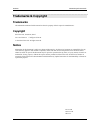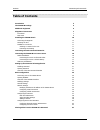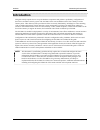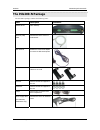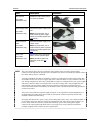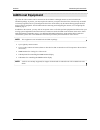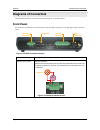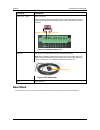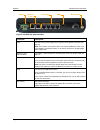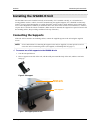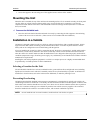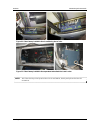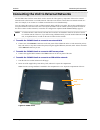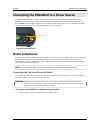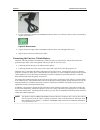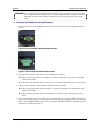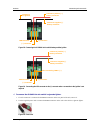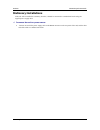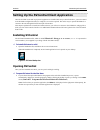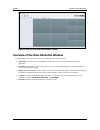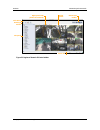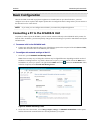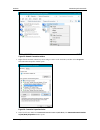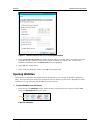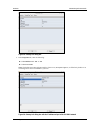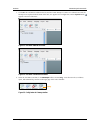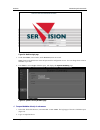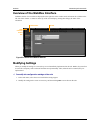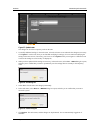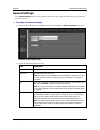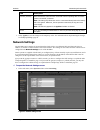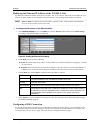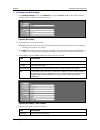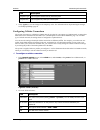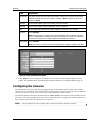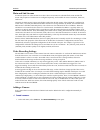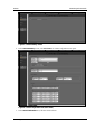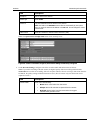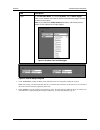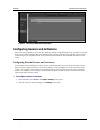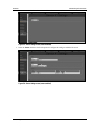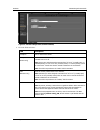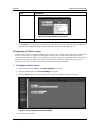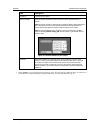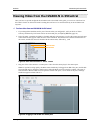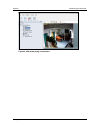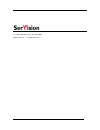- DL manuals
- SerVision
- Security System
- IVG400-N
- Quick Start Manual
SerVision IVG400-N Quick Start Manual
Summary of IVG400-N
Page 1
Ivg400-n quick-start guide preliminary version july 2016 introduction.
Page 2: Trademarks & Copyright
Servision ivg400-n quick-start guide 1 trademarks & copyright trademarks all trademarks mentioned in this manual are the sole property of their respective manufacturers. Copyright servision ltd., jerusalem, israel www.Servision.Net • info@servision.Net © 2016 servision ltd. All rights reserved. Noti...
Page 3: Table of Contents
Servision ivg400-n quick-start guide 2 table of contents introduction 3 the ivg400-n package 4 additional equipment 6 diagrams of connectors 7 front panel 7 rear panel 8 installing the ivg400-n unit 10 connecting the supports 10 mounting the unit 11 installation in a vehicle 11 selecting a location ...
Page 4: Introduction
Servision ivg400-n quick-start guide introduction 3 introduction this guide briefly explains how to set up the hardware components and perform a preliminary configuration of servision’s ivg400-n security system. The ivg400-n is the newest addition to servision’s family of video gateway units. Video ...
Page 5: The Ivg400-N Package
Servision ivg400-n quick-start guide the ivg400-n package the ivg400-n package contains the following items: item description illustration ivg400-n unit video gateway ethernet (lan) cable connects the unit to a pc or a local network wifi antenna enables the built-in wifi adapter to connect to wifi a...
Page 6
Servision ivg400-n quick-start guide item description illustration gps antenna (for mobile installations only.) enables the built-in gps receiver to connect to satellites power-supply cable (for mobile installations only.) connects the power-supply to the unit note: for large orders, only a small nu...
Page 7: Additional Equipment
Servision ivg400-n quick-start guide additional equipment 6 additional equipment up to four ip video cameras can be connected to the ivg400-n. Although cameras are not included in the ivg400-n package, at present, you must acquire the cameras you require from servision, because only one model is cur...
Page 8: Diagrams of Connectors
Servision ivg400-n quick-start guide diagrams of connectors ivg400-n has connectors on both the front and back panels, as described below. Front panel the connectors and indicators of the front panel of the ivg400-n unit that are currently supported are described below. Figure 1: ivg400-n front-pane...
Page 9: Rear Panel
Servision ivg400-n quick-start guide connector description sensors (in1 – in8) sensor connectors sensors are devices that detect events such as a door being opened or brakes being pressed. Eight dry-contact input sensors can be connected to the unit, as illustrated: figure 3: connecting a sensor to ...
Page 10
Servision ivg400-n quick-start guide wifi antenna hdmi ethernet 1 and 2 poe1–poe4 power figure 5: ivg400-n rear-panel connectors connector description power connector for the power supply and, if required, for the ignition connection (see page 16) note: the connector in the picture above is for vehi...
Page 11: Installing The Ivg400-N Unit
Servision ivg400-n quick-start guide installing the ivg400-n unit the ivg400-n unit can be installed vertically or horizontally. If it is installed vertically, or it is installed on a moving platform such as a vehicle, it must be mounted using the supplied supports. If it is installed in a stationar...
Page 12: Mounting The Unit
Servision ivg400-n quick-start guide installing the ivg400-n unit 11 3. Secure the support to the unit using two of the supplied screws and two of the washers. Mounting the unit when the unit is mounted, the top of the unit faces the mounting surface. If it is mounted vertically, the front panel can...
Page 13
Servision ivg400-n quick-start guide fan fan figure 8: video gateway installed in an insulated plastic container with two fans figure 9: video gateway installed in an insulated container attached to the back of a seat in a car in buses and trains, the ivg400-n can be installed in an air-conditioning...
Page 14
Servision ivg400-n quick-start guide figure 10: video gateway installed in the air-conditioning duct of a bus figure 11: video gateway installed in the compartment above the driver's seat in a bus note: the video gateways in the pictures above are not ivg400-ns, but the principles are the same for i...
Page 15
Servision ivg400-n quick-start guide connecting the unit to external networks the ivg400-n has a built-in router that is used to connect the video-gateway component of the unit to external networks such as the internet or a cellular network. The router can connect to more than one external network a...
Page 16
Servision ivg400-n quick-start guide figure 13: compartment opened 3. Insert the sim card in the slot. 4. Carefully close the compartment, making sure the wires connecting the storage medium are not caught in the opening, and turn the key to lock the compartment. Wires connecting storage medium stor...
Page 17: Mobile Installations
Servision ivg400-n quick-start guide connecting the ivg400-n to a power source the power connector on the rear panel of the ivg400-n can be connected either to a vehicle battery or to a standard electrical outlet. Once it is connected, the unit starts up automatically. During the start-up process, t...
Page 18
Servision ivg400-n quick-start guide 2. If a wire connector is connected to the power connector on the rear of the unit, unscrew the screws holding it in place, and remove it. Figure 15: wire connector 3. Connect the power supply cable to the power connector on the unit, and tighten the screws. 4. P...
Page 19
Servision ivg400-n quick-start guide warning: it is very important to ensure that the unit is connected to the power source in such a way that there are no voltage fluctuations when the unit is in operation. Voltage fluctuations can interfere with the timestamps of recorded video, making it impossib...
Page 20
Servision ivg400-n quick-start guide figure 18: connecting the ivg400-n to the vehicle battery and the ignition figure 19: connecting the ign connector to the (+) connector when a connection to the ignition is not required (-) connector connect to the ignition connect to positive (+) battery connect...
Page 21: Stationary Installations
Servision ivg400-n quick-start guide connecting the ivg400-n to a power source 20 stationary installations if the unit will be installed in a stationary location, it should be connected to a standard wall outlet using the supplied power supply cable. D to connect the unit to a power source: • .Conne...
Page 22: Installing Svcentral
Servision ivg400-n quick-start guide setting up the svcentral client application once the ivg400-n unit and its peripheral equipment are installed and set up as described above, you must connect to the webmax configuration utility to configure it to work as required. The easiest way to open the webm...
Page 23
Servision ivg400-n quick-start guide figure 22: main svcentral window the first time it is opened overview of the main svcentral window the main window of the svcentral interface is divided into the following regions: • main menu: provides access to configuration and display options, as well as info...
Page 24
Servision ivg400-n quick-start guide setting up the svcentral client application 23 figure 23: regions of the main svcentral window right panel right-panel tabs (video tab selected) placements toolbar main menu gateways toolbar left panel status bar.
Page 25: Basic Configuration
Servision ivg400-n quick-start guide basic configuration once the ivg400-n unit and its peripheral equipment are installed and set up as described above, you must configure it to work as required. This chapter explains how to configure the basic settings so that you can connect to the unit and view ...
Page 26
Servision ivg400-n quick-start guide figure 25: network connections window 3. Right-click the network connection you are using to connect to the ivg400-n, and then select properties. The connection properties window opens. Figure 26: connection properties window 4. In the list of items, double-click...
Page 27: Opening Webmax
Servision ivg400-n quick-start guide figure 27: internet protocol version 4 (tcp/ipv4)properties window 5. Select use the following ip address, and then, under ip address, enter 192.168.1. Xxx. (replace xxx with any number between 1 and 255, except for 210, which is reserved. For example, enter 192....
Page 28
Servision ivg400-n quick-start guide figure 29: gateway info dialog box 2. In the properties tab, enter the following: • • • under ip/host: 192.168.1.210 • • • under port: 9988 note: the default user name and password for client access, anonymous / guest , are filled in by default. You can change th...
Page 29
Servision ivg400-n quick-start guide 3. Click ok. The ivg400-n is added to the list, and svcentral attempts to connect to it. When it succeeds, the ip and port are replaced with the name of the unit, as it appears in its configuration, and an expand button ( ) appears to the left of the name. Figure...
Page 30
Servision ivg400-n quick-start guide figure 34: webmax login page 5. Under user name, enter svuser ; under password, enter servconf . Note: these are the default user name and password for configuration access. You can change these values in webmax if you wish. 6. Press enter or select login. Webmax...
Page 31: Modifying Settings
Servision ivg400-n quick-start guide overview of the webmax interface webmax consists of screens that are displayed on the right side of the window and a main menu in a sidebar on the left side of the window. A status bar at the top of the screen displays, among other things, the name of the ivg400-...
Page 32
Servision ivg400-n quick-start guide basic co 31 nfiguration figure 37: update button the changes are saved in a temporary cache on the unit. 3. To modify additional settings, in the main menu, select the relevant screen and make the changes as necessary. Click update in each screen when you are fin...
Page 33: General Settings
Servision ivg400-n quick-start guide general settings in the general settings screen, you can modify the name of the unit, change the client-access port, and activate some basic features. D to configure the general settings: 1. In the left pane of webmax, select system, and then select general. The ...
Page 34: Network Settings
Servision ivg400-n quick-start guide field description time out (minutes) select the amount of time that the unit should continue operating after the vehicle ignition is turned off, in minutes. Note: this setting only affects the unit if it is connected directly both to the battery and to the igniti...
Page 35
Servision ivg400-n quick-start guide modifying the ethernet ip address of the ivg400-n unit by default, the ethernet ip address of the unit is 192.168.1.210. If you will have more than one ivg400-n on your network, or this ip address is not compatible with your network, you can change the ip address...
Page 36
Servision ivg400-n quick-start guide d to configure the wifi settings: 1. In the network settings screen, in the wireless area, select the enable checkbox. The fields required to configure the wifi settings are added to the screen. Figure 43: wifi settings 2. Under type, select one of the following:...
Page 37
Servision ivg400-n quick-start guide field description encryption type the encryption method used by the access point encryption key the encryption key used by the access point 5. Select update to save the changes to the temporary cache. For information about implementing the changes, see modifying ...
Page 38: Configuring The Cameras
Servision ivg400-n quick-start guide field description dial number the phone number that the modem should dial to connect to the internet via the cellular network. For gsm networks, this number is normally *99# throughout the world; for cdma, it is #777. Username if the cellular supplier requires a ...
Page 39
Servision ivg400-n quick-start guide basic configuration 38 main and sub streams ip cameras capture two video streams at one time. These two streams are called the main stream and the sub stream. The properties of each stream are configured separately, and can differ in terms of resolution, frame ra...
Page 40
Servision ivg400-n quick-start guide figure 47: camera summary screen 2. In the camera summary screen, select add camera. A camera-configuration screen opens. Figure 48: camera-configuration screen (new camera) 3. In the general information area, fill in the fields as follows: basic configuration 39.
Page 41
Servision ivg400-n quick-start guide field description description enter a name for the camera. Camera type select codex. Camera ip copy the ip address from the sticker on the camera. Note: the fields in the streams area are filled in automatically by the system when you enter the camera’s ip addres...
Page 42
Servision ivg400-n quick-start guide field description trigger if, under recorder mode, you selected by event, click the select trigger button. In the dropdown list, select the sensor events that should trigger recording of video from this camera. Note: if you selected the enable motion option above...
Page 43
Servision ivg400-n quick-start guide figure 52: two cameras added to the configuration configuring sensors and activators sensors are devices that detect events such as a door being opened or a light being turned on. Activators are external devices such as alarms and lights that can be turned on whe...
Page 44
Servision ivg400-n quick-start guide figure 53: sensor settings screen (sensor disabled) 3. Select the enable checkbox. The fields required to configure the settings are added to the screen. Figure 54: sensor settings screen (sensor enabled) basic configuration 43.
Page 45
Servision ivg400-n quick-start guide figure 55: activator settings screen (activator enabled) 4. Fill in the fields as follows: field description description enter a name for the device. Polarity (sensors only) select reverse if the normal, inactive state of the sensor is closed – if it is activated...
Page 46
Servision ivg400-n quick-start guide field description figure 56: two video streams for each camera notification area [not currently in use.] 5. Select update to save the changes to the temporary cache. The new camera is added to the list of cameras. For information about implementing the changes pe...
Page 47
Servision ivg400-n quick-start guide field description description the name for the device. Attach to camera select the camera streams to which the g-force sensor should be linked, if desired. Note: at present, selecting a camera has no significant effects. When svcentral is able to list camera even...
Page 48
Servision ivg400-n quick-start guide viewing video from the ivg400-n in svcentral once you have set up and configured the ivg400-n unit as described in this guide, you can view video from it in svcentral. The pc on which svcentral is running does not have to be connected directly to the ivg400-n uni...
Page 49
Servision ivg400-n quick-start guide figure 61: video stream playing in camera pane viewing video from the ivg400-n in svcentral 48.
Page 50
Pob 45205 jerusalem 91450 israel tel: +972-2-535 0000 • fax: +972-2-586 8683 www.Servision.Net • info@servision.Net ivg400-n quick-start guide.