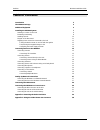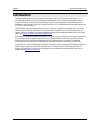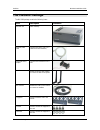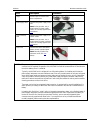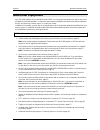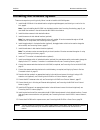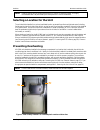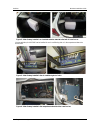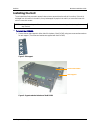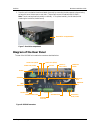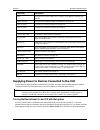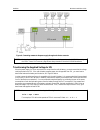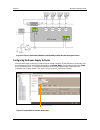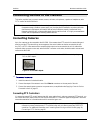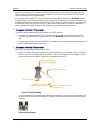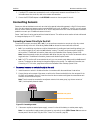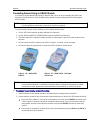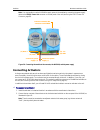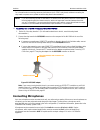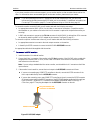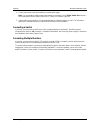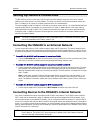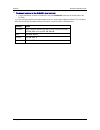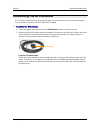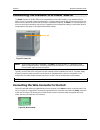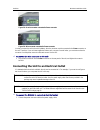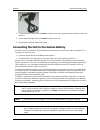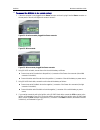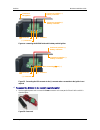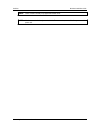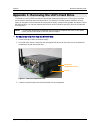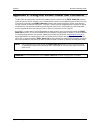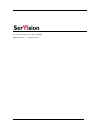Mvg400 installation guide september 2013.
Servision mvg400 installation guide 1 trademarks & copyright trademarks all trademarks mentioned in this manual are the sole property of their respective manufacturers. Copyright servision ltd., jerusalem, israel www.Servision.Net • info@servision.Net © 2013 servision ltd. All rights reserved. Notic...
Servision mvg400 installation guide 2 table of contents introduction 3 the mvg400 package 4 additional equipment 6 installing the mvg400 system 7 selecting a location for the unit 8 preventing overheating 8 installing the unit 10 diagram of the rear panel 11 supplying power to devices connected to t...
Servision mvg400 installation guide introduction 3 introduction this guide explains how to set up the hardware components of servision’s mvg400 security system. The mvg400 belongs to servision’s line of embedded video gateway units. These units provide state-of-the-art security functionality, includ...
Servision mvg400 installation guide the mvg400 package 4 the mvg400 package the mvg400 package contains the following items: item description illustration mvg400 unit video gateway ethernet (lan) cable connects the unit to a pc (or a cable-based local network) rs232/485 serial adapter connects ptz c...
Servision mvg400 installation guide the mvg400 package 5 item description illustration 2 keys used to open or lock the hard- drive compartment power-supply cable connects the power-supply to the unit note: for large orders, only a small number of power-supply cables are normally supplied (see note b...
Servision mvg400 installation guide additional equipment 6 additional equipment up to four video cameras can be connected to the mvg400. You must acquire the cameras you require; they are not included in the mvg400 package. For information about camera compatibility and about connecting the cameras ...
Servision mvg400 installation guide installing the mvg400 system 7 installing the mvg400 system these are the steps that you will typically follow in order to install the mvg400 system: 1. Install the mvg400 unit in its desired location using the supplied supports; see selecting a location for the u...
Servision mvg400 installation guide installing the mvg400 system 8 note: installing the unit and its peripheral equipment in a vehicle is a complex process. It is highly recommended that it be performed by a trained specialist in vehicle installations. Selecting a location for the unit the unit shou...
Servision mvg400 installation guide installing the mvg400 system 9 figure 2: video gateway installed in an insulated container attached to the back of a seat in a car in buses and trains, the mvg400 can be installed in an air-conditioning duct or in the compartment above the driver's seat. Figure 3:...
Servision mvg400 installation guide installing the mvg400 system 10 installing the unit the unit should be firmly secured to ensure it does not move around when the vehicle is in motion; if the unit is dislodged from its location in the vehicle, it may be damaged, hit people in the vehicle, or harm ...
Servision mvg400 installation guide installing the mvg400 system 11 2. Place the unit in the desired location and attach it securely by connecting the side supports to the anchoring surface with two or three screws on each side. (these screws are not included with the mvg400.) note: the unit can be ...
Servision mvg400 installation guide installing the mvg400 system 12 connector description power connector for the power supply and, if required, for the ignition connection (see page 30) audio out (aout) connector for an external speaker or headphones (see page 24) audio in2 (ain2) connector for an ...
Servision mvg400 installation guide installing the mvg400 system 13 figure 9: connecting cameras to the power supply through an activator connector note: devices that draw their power through the 12vdc power out connector on the mvg400 (see using the 12vdc power out connector, page 38) are always tu...
Servision mvg400 installation guide installing the mvg400 system 14 figure 10: placing a transformer between the vehicle battery and the devices drawing power from it configuring the power-supply activator when the power supply to devices is routed through an activator connector, as described above,...
Servision mvg400 installation guide connecting devices to the mvg400 15 connecting devices to the mvg400 this section explains how to connect cameras, sensors, activators, microphones, a speaker or headphones, and a cctv monitor to the mvg400 unit. Note: make sure that all installed devices are desi...
Servision mvg400 installation guide connecting devices to the mvg400 16 if you want to connect the ptz controllers of multiple cameras to the unit, only one of the controllers can use an rs232 connector – the others must all use rs485 connectors. Ptz controllers for more than one rs232 camera cannot...
Servision mvg400 installation guide connecting devices to the mvg400 17 2. If multiple ptz cameras are connected to the unit, configure each camera to use a different id. For information about how to do this, refer to the camera documentation. 3. Connect the rs232/485 adapter to the rs232/485 connec...
Servision mvg400 installation guide connecting devices to the mvg400 18 connecting sensors using an adam module if you want to connect additional dry sensors to the mvg400, you can do so by connecting an adam data acquisition module to the unit. Up to 16 additional dry sensors can then be connected ...
Servision mvg400 installation guide connecting devices to the mvg400 19 figure 18: connecting sensors to the adam-4051 module 3. Connect the adam-4051 module to the adam-4520 isolated converter as follows (see figure 20, page 21): connect this connector on the adam-4051 to this connector on the adam...
Servision mvg400 installation guide connecting devices to the mvg400 20 figure 19: rs232/485 adapter note: if you connect an adam module to the unit, you cannot connect any rs232 ptz controllers, a touch- screen controller, or an ia relay board to the unit. For additional information, see connecting...
Servision mvg400 installation guide connecting devices to the mvg400 21 note: you may be able to use the mvg400 to supply power to the modules by connecting the power supply cables to the 12vdc power out connector on the rear panel of the unit (see using the 12vdc power out connector, page 38). Figu...
Servision mvg400 installation guide connecting devices to the mvg400 22 figure 21: connecting an activator that has its own power supply 3. Connect the activator to an external power supply, such as the vehicle battery. Note: you may be able to supply power to the activator by connecting it to the 1...
Servision mvg400 installation guide connecting devices to the mvg400 23 for information about connecting sensors and activators to the ia 3126-2 relay board, and about connecting the relay board to a power source, please consult the relay-board’s documentation. Note: if you are connecting less than ...
Servision mvg400 installation guide connecting devices to the mvg400 24 to connect a microphone: 1. Install the microphone in the desired location. 2. Plug the microphone connector into the desired audio in connector (ain1 or ain2). Connecting a speaker or headphones the mvg400 unit contains a built...
Servision mvg400 installation guide connecting devices to the mvg400 25 if you choose a monitor with touchscreen support, you can use the monitor to view recorded video as well as live video. For information about recommended types of touchscreen monitors, please consult your vendor. Note: if you ar...
Servision mvg400 installation guide connecting devices to the mvg400 26 4. Connect the monitor to the vehicle battery or another power supply. Note: you may be able to supply power to the monitor by connecting it to the 12vdc power out connector on the rear panel of the unit (see using the 12vdc pow...
Servision mvg400 installation guide setting up network connections 27 setting up network connections the mvg400 has a built-in router that is used to connect the video-gateway component of the unit to external networks such as the internet or a cellular network. The router can connect to more than o...
Servision mvg400 installation guide setting up network connections 28 to connect a device to the m vg400’s local netw ork: • connect the network connector of the device to one of the ethernet in connectors on the rear panel of the mvg400. If you are configuring the device to enable remote access to ...
Servision mvg400 installation guide connecting the gps antenna 29 connecting the gps antenna a gps receiver is built into the unit. When the gps antenna is connected to the unit, this receiver can be used to track the location of the vehicle in which the mvg400 is installed. To connect the gps anten...
Servision mvg400 installation guide connecting the mvg400 to a power source 30 connecting the mvg400 to a power source the power connector of the mvg400 can be connected either to the vehicle battery or to a standard electrical outlet. Once it is connected, it starts up automatically. During the sta...
Servision mvg400 installation guide connecting the mvg400 to a power source 31 figure 29: no wire connector connected to power connector figure 30: wire connector connected to power connector in order to connect the unit to the vehicle battery, the wire connector must be connected to the power conne...
Servision mvg400 installation guide connecting the mvg400 to a power source 32 2. If a wire connector is connected to the power connector on the unit, unscrew the screw holding it in place, and remove it. 3. Connect the power supply cable to the power connector on the unit. 4. Plug the power-connect...
Servision mvg400 installation guide connecting the mvg400 to a power source 33 to connect the m vg400 to the vehicle battery: 1. If the wire connector is not plugged into the power connector on the unit, plug it into the power connector on the rear panel of the unit, and tighten the screws to secure...
Servision mvg400 installation guide connecting the mvg400 to a power source 34 figure 34: connecting the mvg400 to the vehicle battery and the ignition figure 35: connecting the ign connector to the (+) connector when a connection to the ignition is not required to connect the m vg400 to the vehicle...
Servision mvg400 installation guide connecting the mvg400 to a power source 35 note: power cords are normally only supplied with demo units. Note: if a wire connector is already connected to the power connector, remove it before you connect the power cord..
Servision mvg400 installation guide appendix 1: removing the unit’s hard drive 36 appendix 1: removing the unit’s hard drive the hard drive of the mvg400 can easily be removed and replaced with another one. This may be a convenient way to review or download video from the hard drive. For example, if...
Servision mvg400 installation guide appendix 1: removing the unit’s hard drive 37 figure 38: hard-drive plaform in open compartment 4. Pull the hard-drive platform out of the unit. Figure 39: hard drive on platform to insert a hard drive into the unit: 1. Slide the hard-drive platform into the hard-...
Servision mvg400 installation guide appendix 2: using the 12vdc power out connector 38 appendix 2: using the 12vdc power out connector the mvg400 can supply power from the vehicle battery directly to devices via the 12vdc power out connector on the rear panel of the unit. However, only a limited amo...
Mvg400 installation guide pob 45205 jerusalem 91450 israel tel: +972-2-535 0000 • fax: +972-2-586 8683 www.Servision.Net • info@servision.Net.