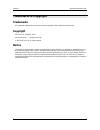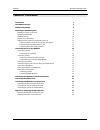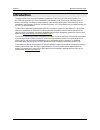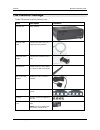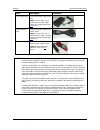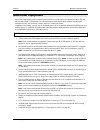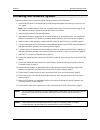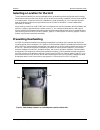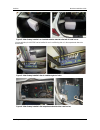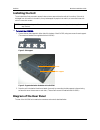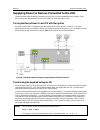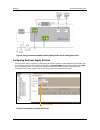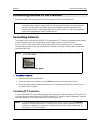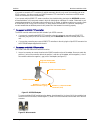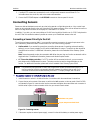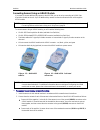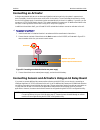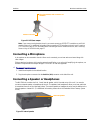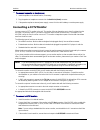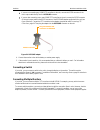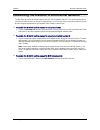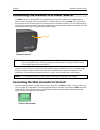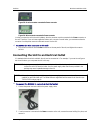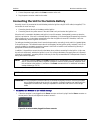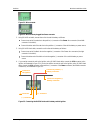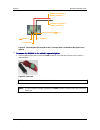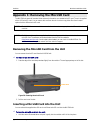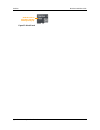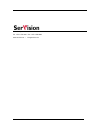SerVision MVG200 Installation Manual - Preventing Overheating
SerVision
MVG200 Installation Guide
Installing the MVG200 System
8
Selecting a Location for the Unit
The unit should be installed in a cool and ventilated location, protected from direct sunlight and water (including
liquids used to clean the inside of the vehicle), and as far away from humidity as possible. It should not be installed
in a closed location, such as the in the trunk or dashboard, or under the paneling, of a car. Ensure the unit has at
least 20 centimeters (eight inches) of space above it and on all sides for ventilation. It can be installed either
horizontally or vertically.
When choosing a location for the MVG200, bear in mind that the unit must be connected to the vehicle battery and
ignition (if required), that other devices (cameras, sensors, PC, etc.) must be connected both to it and to power
sources, and that the GPS antenna and cellular modem must be located relatively high up and in exposed locations
(see Connecting the MVG200 to an External Network, page 25; Connecting the GPS Receiver, page 26). Choose a
location in which these connections are feasible.
Preventing Overheating
MVG200 units should be installed in the passenger compartment in a location that is cooled by the vehicle's air-
conditioning when the air conditioner is on. Ideally, the units should be installed in insulated plastic containers with
built-in fans. Each container should have two fans, one to draw cool air into the container and the other to push hot
air out of it. Containers of this type are available for purchase from vehicle-accessory suppliers. The containers
should be installed in the vehicles in accessible locations, with as much ventilation as possible. Cellular modems,
and the ends of GPS antennas, should be placed outside the containers. (Cellular modems should be connected to
MVG200 units using USB extension cords; see Connecting the MVG200 to an External Network, page 25.) If you
plan to remove the micro-SD card from the unit without removing the unit from the container, make sure to allow
enough space at the front of the unit to do so (see Appendix 1: Removing the MicroSD Card, page 32).
NOTE: Do not install the unit in a metal container; metal interferes with wireless reception.
Figure 1: Video Gateway installed in an insulated plastic container with two fans
Fan
Fan