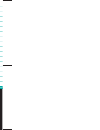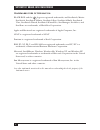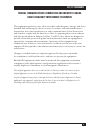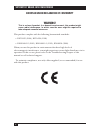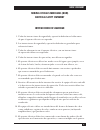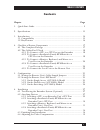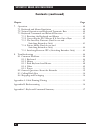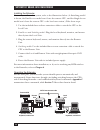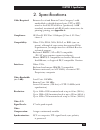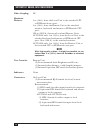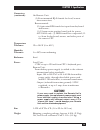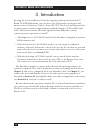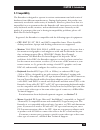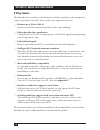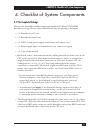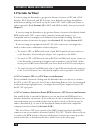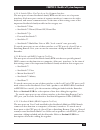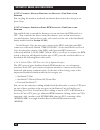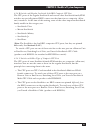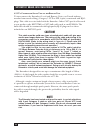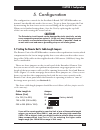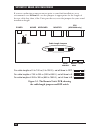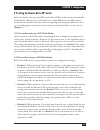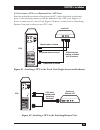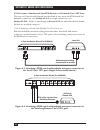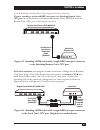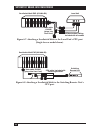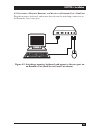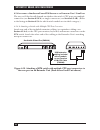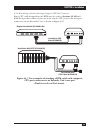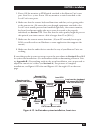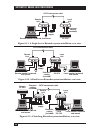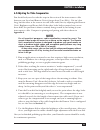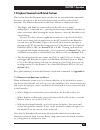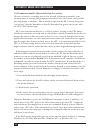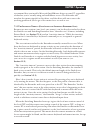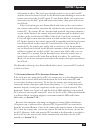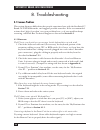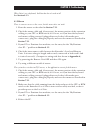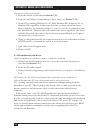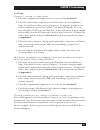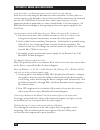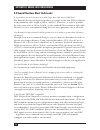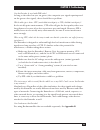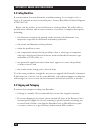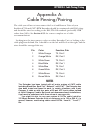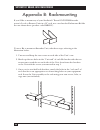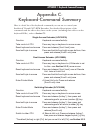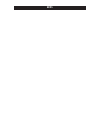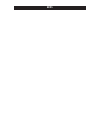- DL manuals
- ServSwitch
- Extender
- ACU1001A
- Owner's Manual
ServSwitch ACU1001A Owner's Manual - Chapter 6: Installation
37
CHAPTER 6: Installation
5. Power ON the monitor or KVM switch attached to the Remote Unit’s user
port. Dual-Access systems: Power ON any monitor or switch attached to the
Local Unit’s user ports.
6. Make sure that the remote keyboard functions and that you’re getting video
at the remote site. (Be aware that even though equipment attached to the
Local Unit is usually powered and enabled right away, the remote monitor,
keyboard, and mouse might take up to several seconds to be properly
initialized; see Section 7.3.3. Note also that the video quality might be poor at
this point if your interconnect cable is longer than 25 m [80 ft.].)
7. Make sure the remote mouse functions. (If your PC normally boots up in
DOS, you will need to run Windows or some application that supports the
mouse.)
8. Make sure that the audio devices attached to any of your Remote Units are
working.
If everything works in your test setup, repeat the procedures in Section 6.2 and 6.3
for your actual installation. (For information about rackmounting a Remote Unit,
see Appendix B.) If everything works in the actual installation, you can proceed to
adjust the remote site’s video (see Section 6.4). For pictures of complete
installations, see Figure 6-12 below and Figures 6-13 through 6-15 on the next
page.
Figure 6-12. An Extender-system installation, front view.
Remote monitor,
keyboard, and mouse
Local monitor, keyboard,
and mouse (ACU1009A
and ACU1049A only)
Remote
Unit
Local
Unit
Remote CPU
(ACU1049A only)
Local CPU
Extension
cabling
(included)
CAT5 interconnect cable
Power
supply
Summary of ACU1001A
Page 1
April 2002 acu1001a acu1009a acu1049a interconnect brightness focus remote interconnect local regular-1m5 free tech support 24 hours a day, 7 days a week: call 724-746-5500 or fax 724-746-0746. Mailing address: black box corporation, 1000 park dr., lawrence, pa 15055-1018 world-wide web: www.Blackbo...
Page 2: The Servswitch
1 the servswitch ™ family welcome to the servswitch ™ family! Thank you for purchasing a black box ® servswitch ™ brand cat5 kvm extender model! We appreciate your business, and we think you’ll appreciate the many ways that your enhanced keyboard/video/mouse system will save you money, time, and eff...
Page 3: Servswitch
2 servswitch ™ brand cat5 kvm extender trademarks used in this manual black box and the logo are registered trademarks, and servswitch, matrix servswitch, servswitch affinity, servswitch duo, servswitch multi, servswitch ultra, servswitch wizard, servswitch wizard pro, servmanager, servselect, and s...
Page 4: Fcc/ic Statements
3 federal communications commission and industry canada radio-frequency interference statements this equipment generates, uses, and can radiate radio-frequency energy, and if not installed and used properly, that is, in strict accordance with the manufacturer’s instructions, may cause interference t...
Page 5: Servswitch
4 servswitch ™ brand cat5 kvm extender european union declaration of conformity warning! This is a class a product. In a domestic environment, this product might cause radio interference, in which case the user might be required to take adequate remedial measures. This product complies with the foll...
Page 6: Electrical Safety Statement
5 normas oficiales mexicanas (nom) electrical safety statement instrucciones de seguridad 1. Todas las instrucciones de seguridad y operación deberán ser leídas antes de que el aparato eléctrico sea operado. 2. Las instrucciones de seguridad y operación deberán ser guardadas para referencia futura. ...
Page 7: Servswitch
6 servswitch ™ brand cat5 kvm extender 12. Precaución debe ser tomada de tal manera que la tierra fisica y la polarización del equipo no sea eliminada. 13. Los cables de la fuente de poder deben ser guiados de tal manera que no sean pisados ni pellizcados por objetos colocados sobre o contra ellos, ...
Page 8: Table Of Contents
7 table of contents contents chapter page 1. Quick start guide ...................................................................................... 9 2. Specifications ........................................................................................... 11 3. Introduction ......................
Page 9: Servswitch
8 servswitch ™ brand cat5 kvm extender contents (continued) chapter page 7. Operation ................................................................................................. 40 7.1 keyboard and mouse emulation ..................................................... 40 7.2 normal operation an...
Page 10: Chapter 1: Quick Start Guide
9 chapter 1: quick start guide 1. Quick start guide configuring the extender configuring the servswitch™ brand cat5 kvm extender involves setting some internal controls. Read the next couple of paragraphs, and if you find that you’ll need to change configuration settings, follow the procedure that’s...
Page 11: Servswitch
10 servswitch ™ brand cat5 kvm extender installing the extender to install your extender system, refer to the illustration below. (a switching model is shown; the dual-access model won’t have the remote cpu, and the single-access model won’t have the remote cpu or the local user station.) take these...
Page 12: Chapter 2: Specifications
11 chapter 2: specifications 2. Specifications cable required: between local and remote units: category 5 solid unshielded or shielded twisted pair (utp or stp), wired to the eia/tia-568a or (preferred) -568b standard, terminated with rj-45 male connectors; for pinning/pairing, see appendix a compli...
Page 13: Servswitch
12 servswitch ™ brand cat5 kvm extender video coupling: dc maximum distance: 5 m (16 ft.) from the local unit to the attached cpu or kvm-switch user port; 5 m (16 ft.) from the remote unit to the attached monitor, keyboard, and mouse or kvm-switch cpu port; 300 m (1000 ft.) between local and remote ...
Page 14: Chapter 2: Specifications
13 chapter 2: specifications connectors (continued): on remote unit: (1) front-mounted rj-45 female for local/remote interconnection; rear-mounted: (2) 6-pin mini-din female for input from keyboard and mouse; (1) 2.5-mm center-positive barrel jack for power; acu1049a only: (1) db25 female for compos...
Page 15: Servswitch
14 servswitch ™ brand cat5 kvm extender 3. Introduction by using the local and remote units that together make up the servswitch™ brand cat5 kvm extender, you can place your vga monitor, keyboard, and mouse as far as 300 meters (1000 ft.) from a pc cpu. The local and remote units are interconnected ...
Page 16: Chapter 3: Introduction
15 chapter 3: introduction 3.1 compatibility the extender is designed to operate in various environments and with a mix of hardware from different manufacturers. During development, this product was extensively tested with a wide variety of hardware. However, please note that it is impossible for us...
Page 17: Servswitch
16 servswitch ™ brand cat5 kvm extender 3.2 key features the extender has a number of useful features which contribute to the transparent remote operation of your pc. Some of the more important ones are: • distance up to 300 m (1000 ft.) operate your pc from almost anywhere in the same building. • f...
Page 18: 4.1 The Complete Package
17 chapter 4: checklist of system components 4. Checklist of system components 4.1 the complete package these items should be included with your servswitch™ brand cat5 kvm extender package. Please contact black box if any are missing or damaged. • (1) extender local unit. • (1) extender remote unit....
Page 19: Servswitch
18 servswitch ™ brand cat5 kvm extender 4.2 the cables you’ll need if you are using the extender to get greater distance between a cpu and a vga monitor, ps/2 keyboard, and ps/2 mouse, your extender package should have included everything you’ll need except for your cat5 cable, which you’ll have to ...
Page 20
19 chapter 4: checklist of system components 4.2.2.A switches whose user ports are a set of separate interfaces the user ports of some servswitch family kvm switches are a set of separate interfaces: each user port consists of separate interfaces/connectors for video, keyboard, and mouse communicati...
Page 21: Servswitch
20 servswitch ™ brand cat5 kvm extender 4.2.3 t o c onnect a m onitor , k eyboard , and m ouse to a u ser p ort on the e xtender you can plug the monitor, keyboard, and mouse directly into the user port on these units. 4.2.4 t o c onnect a s erv s witch f amily kvm s witch to a u ser p ort on the e ...
Page 22
21 chapter 4: checklist of system components 4.2.4.B switches with regular servswitch style db25 composite cpu ports the cpu ports of the regular servswitch and several other servswitch family kvm switches are specially pinned db25 connectors that function as composite (all-in- one) interfaces. At t...
Page 23: Servswitch
22 servswitch ™ brand cat5 kvm extender 4.2.5 t o c onnect the l ocal u nit to the r emote u nit to interconnect the extender’s local and remote units, you’ll need industry- standard structured cabling (category 5 utp or stp, 4-pair) terminated with rj-45 plugs. This cable is not included with the e...
Page 24: Chapter 5: Configuration
23 chapter 5: configuration 5. Configuration the configuration controls for the servswitch brand cat5 kvm extender are internal, but should only need to be set once. To get at them, first open the unit by unscrewing the four screws on its case and lifting off the top half of the case. When you’ve fi...
Page 25: Servswitch
24 servswitch ™ brand cat5 kvm extender if you are conducting a same-room test prior to your final installation, as we recommend—see section 6.1—set the jumpers as appropriate for the length of the test cable first; then, if the units pass the test, reset the jumpers for your actual installation len...
Page 26: Chapter 5: Configuration
25 chapter 5: configuration 5.2 setting the remote unit’s dip switch you’ll also find a four-position dip switch labeled sw1 on the circuit board inside the extender’s remote unit. The functions of this dip switch are different for each extender model. (for directions on opening and closing the remo...
Page 27: Servswitch
26 servswitch ™ brand cat5 kvm extender • position 4: when position 4 (the bottom one, or the rightmost one if you hold the remote unit by its left end) is in its factory-default on setting, the extender resets the keyboard and mouse (see section 7.3.1) when you press scroll lock. But if you need th...
Page 28: Chapter 6: Installation
27 chapter 6: installation 6. Installation to install your servswitch™ brand cat5 kvm extender, first test-place it (if you want to) as described in section 6.1, attach devices as described in section 6.2, then finish your installation as described in section 6.3. Finally, adjust the video compensat...
Page 29: Servswitch
28 servswitch ™ brand cat5 kvm extender • dual-access and switching local units: remember that the cpu port is labeled “to cpu” and the user port is labeled “local user.” • use caution if you plan to run an extender from one kvm switch to another: different servswitch family kvm-switch models use di...
Page 30: Chapter 6: Installation
29 chapter 6: installation 6.2.1 a ttaching a cpu to an e xtender u nit ’ s cpu p ort run the included extension cabling from the pc’s video, keyboard, and mouse ports to the matching connectors of the extender unit’s cpu port. Figure 6-1 shows a connection to a local unit; figure 6-2 shows a connec...
Page 31: Servswitch
30 servswitch ™ brand cat5 kvm extender 6.2.2 a ttaching a s erv s witch f amily kvm s witch to an e xtender u nit ’ s cpu p ort the way you’ll do this will depend on what kind of user ports the kvm switch has: multiple connectors (see section 6.2.2.A) or single connectors (see section 6.2.2.B ). (r...
Page 32: Chapter 6: Installation
31 chapter 6: installation 6.2.2.B attaching a switch with a single composite user-port connector if you’re attaching a switch with db25 user ports to a switching remote unit’s cpu port , run a servswitch to servswitch expansion cable (ehn284) from the remote unit’s cpu port to the switch’s user por...
Page 33: Servswitch
32 servswitch ™ brand cat5 kvm extender figure 6-7. Attaching a servswitch multi to the local unit’s cpu port (single-access model shown). Figure 6-8. Attaching a servswitch multi to the switching remote unit’s cpu port. Local unit servswitch multi exp (kv160a-r2) servswitch multi exp (kv160a-r2) us...
Page 34: Chapter 6: Installation
33 chapter 6: installation 6.2.3 a ttaching a m onitor , k eyboard , and m ouse to an e xtender u nit ’ s u ser p ort plug the monitor, keyboard, and mouse directly into the matching connectors in the extender unit’s user port. Figure 6-9. Attaching a monitor, keyboard, and mouse to the user port on...
Page 35: Servswitch
34 servswitch ™ brand cat5 kvm extender 6.2.4 a ttaching a s erv s witch f amily kvm s witch to an e xtender u nit ’ s u ser p ort the way you’ll do this will depend on whether the switch’s cpu ports are multiple connectors (see section 6.2.4.A) or single connectors (see section 6.2.4.B). (refer to ...
Page 36: Chapter 6: Installation
35 chapter 6: installation 6.2.4.B attaching a switch with single composite cpu-port connectors run a cpu cable designed for the kvm switch—refer to sections 4.2.4.B and 4.2.4.C for product codes—from one of the switch’s cpu ports to the user-port connectors on the extender unit, as shown in figure ...
Page 37: Servswitch
36 servswitch ™ brand cat5 kvm extender 6.3 finishing your installation to finish installing an extender after attaching devices to it as described in section 6.2 , take these steps: 1. Interconnect the local and remote units by running cat5 cable between their front-panel modular “interconnect” jac...
Page 38: Chapter 6: Installation
37 chapter 6: installation 5. Power on the monitor or kvm switch attached to the remote unit’s user port. Dual-access systems: power on any monitor or switch attached to the local unit’s user ports. 6. Make sure that the remote keyboard functions and that you’re getting video at the remote site. (be...
Page 39: Servswitch
38 servswitch ™ brand cat5 kvm extender figure 6-13. A single-access extender-system installation, rear view. Figure 6-14. A dual-access extender-system installation, rear view. Figure 6-15. A switching extender-system installation, rear view. Remote monitor, keyboard, and mouse remote unit local un...
Page 40: Chapter 6: Installation
39 chapter 6: installation 6.4 adjusting the video compensation you should only need to take the steps in this section if the interconnect cable between your local and remote units is longer than 25 m (80 ft.). If it isn’t that long, but the video at the remote site still looks awful, first try adju...
Page 41: Servswitch
40 servswitch ™ brand cat5 kvm extender 7. Operation 7.1 keyboard and mouse emulation the servswitch™ brand cat5 kvm extender uses a microprocessor to emulate the presence of a directly connected keyboard and mouse for any attached pc. This means that you don’t have to connect a keyboard or mouse to...
Page 42: Chapter 7: Operation
7.3 keyboard commands and related functions this section describes extender functions that can be controlled with commands that users can type in at the user-station keyboards, as well as some related functions. The different extender models have different command formats: • the single- and dual-acc...
Page 43: Servswitch
42 servswitch ™ brand cat5 kvm extender 7.3.2 c orrecting the ps/2 m ouse i f i t g ets o ut of s ync on rare occasions, you might notice that, instead of behaving normally, your mouse pointer is moving and jumping erratically all over the screen (and possibly selecting things at random). This is us...
Page 44: Chapter 7: Operation
43 chapter 7: operation recommend that you install a microsoft intellimouse driver on your pc, regardless of whether you’re actually using an intellimouse or not. The extender will translate the mouse signals for this driver, and the driver will auto-correct the synching problem if you let go of the...
Page 45: Servswitch
44 servswitch ™ brand cat5 kvm extender 7.3.4 p rivate m ode (d ual -a ccess and s witching e xtenders o nly ) caution! Do not use private mode if you have a switching (acu1049a) remote unit attached to a single-access (acu1001a) or dual-access (acu1009a) local unit with firmware version lower than ...
Page 46: Chapter 7: Operation
45 chapter 7: operation will remain in effect: the local user will still not have access to the local pc, and the remote keyboard’s scroll lock led will resume flashing as soon as the remote user selects the local pc again. To exit private mode, the remote user must select the local pc, press and re...
Page 47: Servswitch
46 servswitch ™ brand cat5 kvm extender 8. Troubleshooting 8.1 common problems this section discusses difficulties that people sometimes have with the servswitch™ brand cat5 kvm extender, and suggests possible remedies. If the recommended actions don’t help, if you don’t see your problem here, or if...
Page 48: Chapter 8: Troubleshooting
47 when i don’t use a keyboard, the extender doesn’t work at all. See section 8.1.5. 8.1.2 m ouse there is a mouse cursor on the screen, but the mouse does not work. 1. Reset the mouse as described in section 7.3.1. 2. Check the mouse cable and (if necessary) the mouse portion of the extension cabli...
Page 49: Servswitch
48 servswitch ™ brand cat5 kvm extender the mouse is behaving erratically. 1. Reset the mouse as described in section 7.3.1. 2. Issue the null mouse command up to three times (see section 7.3.2). 3. If your pc is running windows 95/98/2000, windows me, windows nt, or windows xp, regardless of what t...
Page 50: Chapter 8: Troubleshooting
49 8.1.4 v ideo the picture is not sharp, or is badly smeared. 1. The video compensation might not be set correctly. See section 6.4. 2. Check the interconnect cable between the extender’s local and remote units. Is it solid-core cable, rated as category 5? (it might be possible to use cat5e at dist...
Page 51: Servswitch
50 servswitch ™ brand cat5 kvm extender i only need video—not keyboard or mouse control—but i can’t get a picture. Even if you are only using the extender for video extension—to drive video to a remote monitor—the extender’s local unit must still be attached to the keyboard port of a pc or kvm switc...
Page 52: Chapter 8: Troubleshooting
51 chapter 8: troubleshooting 8.1.5 p ower i don’t need to use a keyboard in my application, but the extender doesn’t work at all unless i have a keyboard line running from the local unit to the pc. The extender’s local unit normally operates using the 5 volts of dc power that the attached cpu or kv...
Page 53: Servswitch
52 servswitch ™ brand cat5 kvm extender 8.2 general questions about the extender is it possible to use an interconnection cable longer than 300 meters (1000 feet)? The extender has been designed to produce acceptable results with svga resolutions at the maximum cable length of 300 m (1000 ft.). Ther...
Page 54: Chapter 8: Troubleshooting
53 chapter 8: troubleshooting can the extender be used with rgb video? As long as the video has sync on green (the composite sync signal superimposed on the green color signal), there should be no problem. Which cable type is better: utp (unshielded twisted pair) or stp (shielded twisted pair)? In e...
Page 55: Servswitch
54 servswitch ™ brand cat5 kvm extender 8.3 calling black box if you determine that your extender is malfunctioning, do not attempt to alter or repair it. It contains no user-serviceable parts. Contact black box technical support at 724-746-5500. Before you do, make a record of the history of the pr...
Page 56: Notes
55 appendix a: cable pinning/pairing appendix a: cable pinning/pairing the cable you will use to interconnect the local and remote units of your servswitch™ brand cat5 kvm extender should be terminated with rj-45 plugs and should be wired according to the eia/tia-568 standard (preferably 568b rather...
Page 57: Servswitch
56 servswitch ™ brand cat5 kvm extender appendix b: rackmounting if you’d like to mount any of your servswitch ™ brand cat5 kvm extender system’s local or remote units in a 19" rack, use a two-bracket rackmount kit like the one shown here (product code rmk19u). To use a kit to mount an extender unit...
Page 58
57 appendix c: keyboard-command summary appendix c: keyboard-command summary here is a brief list of the keyboard commands you can use to control your servswitch ™ brand cat5 kvm extender. For detailed descriptions of the commands and the effects they have on the system (including their effects on t...
Page 59: Servswitch
58 servswitch ™ brand cat5 kvm extender disclaimers while every precaution has been taken in the preparation of this manual, the manufacturer assumes no responsibility for errors or omissions. Neither does the manufacturer assume any liability for damages resulting from the use of the information co...
Page 60: Notes
Notes.
Page 61: Notes
Notes.
Page 62: Acu1001A
April 2002 acu1001a acu1009a acu1049a interconnect brightness focus remote interconnect local regular-1m5 free tech support 24 hours a day, 7 days a week: call 724-746-5500 or fax 724-746-0746. Mailing address: black box corporation, 1000 park dr., lawrence, pa 15055-1018 world-wide web: www.Blackbo...