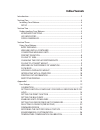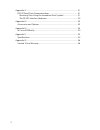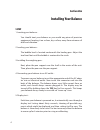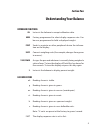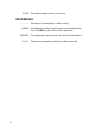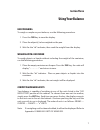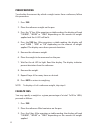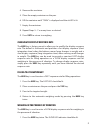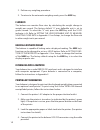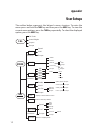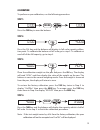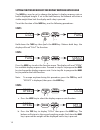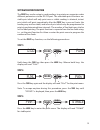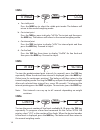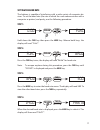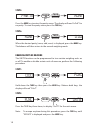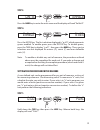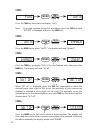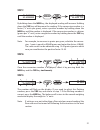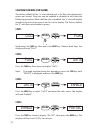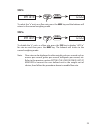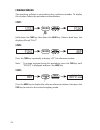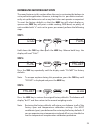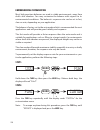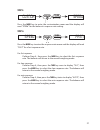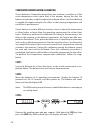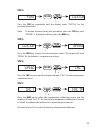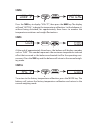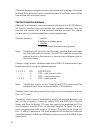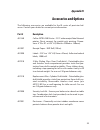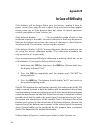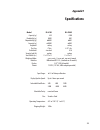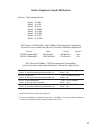Setra Systems BL-4100S User Manual
Table of Contents
Introduction ...................................................................................................................... 3
Section One ....................................................................................................................... 4
Installing Your Balance ............................................................................................. 4
SETUP .......................................................................................................................... 4
Section Two ....................................................................................................................... 5
Understanding Your Balance ................................................................................. 5
KEYBOARD FUNCTIONS ........................................................................................ 5
LED INDICATORS ..................................................................................................... 5
DISPLAY MESSAGES ............................................................................................... 6
Section Three .................................................................................................................... 7
Using Your Balance .................................................................................................... 7
BASIC WEIGHING ..................................................................................................... 7
WEIGHING WITH A CONTAINER ........................................................................ 7
CONVERTING WEIGHING UNITS ........................................................................ 7
PERCENT DEVIATION ............................................................................................. 8
FILLING TO 100% .................................................................................................... 8
CHANGING THE DISPLAY RESPONSE RATE ................................................... 9
FILLING TO A TARGET WEIGHT .......................................................................... 9
WEIGHING IN THE PRESENCE OF VIBRATION ............................................... 9
FLOW RATE ............................................................................................................. 10
HOLDING A DISPLAYED WEIGHT ................................................................... 10
INTERFACING WITH A COMPUTER ................................................................ 10
PRINTING OUT INFORMATION ........................................................................ 10
REPETITIVE PRINTING ......................................................................................... 11
Appendix I ....................................................................................................................... 12
User Setups ................................................................................................................. 12
CALIBRATION ......................................................................................................... 13
SETTING FUNCTION OF MODE KEY FOR DISPLAY RESPONSE RATE OR
HOLD ........................................................................................................................ 14
SETTING THE PRINT FUNCTION ...................................................................... 15
SETTING THE BAUD RATE ................................................................................. 17
ENABLING UNITS OF MEASURE ...................................................................... 18
SETTING THE USER DEFINED UNIT OF MEASURE ..................................... 19
SELECTING FLOW RATE (PER SECOND) ....................................................... 22
FIRMWARE VERSION ........................................................................................... 24
RESTORING THE FACTORY DEFAULT SETUPS ........................................... 25
ENVIRONMENTAL CUSTOMIZATION ............................................................ 26
TEMPERATURE COMPENSATION CALIBRATION ....................................... 28