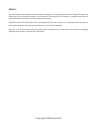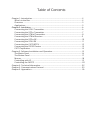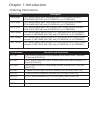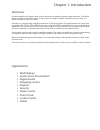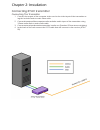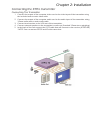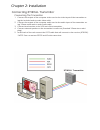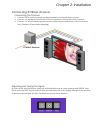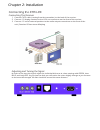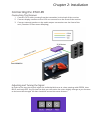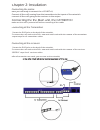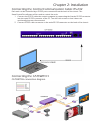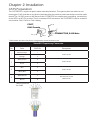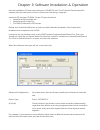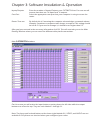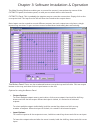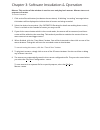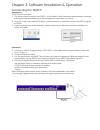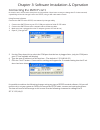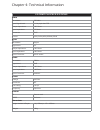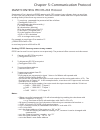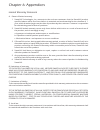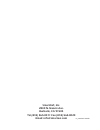- DL manuals
- SMART-AVI
- Switch
- CATSWITCH
- User Manual
SMART-AVI CATSWITCH User Manual
Summary of CATSWITCH
Page 1
User manual catswitch switch up to 16 remote devices to 16 remote displays located up to 1500ft away..
Page 2
Copyright 2008 smartavi notice: the information contained in this document is subject to change without notice. Smartavi makes no warranty of any kind with regard to this material, including but not limited to, implied warranties of merchantability and fitness for any particular purpose. Smartavi wi...
Page 3
Table of contents chapter 1: introduction ................................................................................................................ 4 what’s in the box ..................................................................................................................... 4 overv...
Page 4
Ordering information: chapter 1: introduction part number description csw08x08s cat5 matrix audio/video 8x8 matrix with rs232 control. Includes: [csw08x08 (sm-csw) and (ccpwr06us) or (ccpwr06eu] csw16x08s cat5 matrix audio/video 16x8 matrix with rs232 control. Includes: [csw16x08 (sm-csw) and (ccpwr...
Page 5
Overview at times multiple av signals need to be transferred to multiple nearby output monitors. Catswitch allows multiple vga/audio inputs to be routed to multiple outputs simultaneously, by way of a direct connection into the router. Catswitch is a high-quality switching matrix for vga type signal...
Page 6
Chapter 2: installation connecting xtav transmitter connecting the transmitter connect the output of the computer video card to the video input of the transmitter us- 1. Ing the included male to male video cable. Connecttheoutputofthecomputeraudiocardtothe audio input of the transmitter using 2. 3.5...
Page 7
Chapter 2: installation connecting the xtpro transmitter connecting the transmitter connect the output of the computer video card to the video input of the transmitter using 1. The included male to male video cable. Connect the output of the computer audio card to the audio input of the transmitter ...
Page 8
Chapter 2: installation connecting xtwall transmitter connecting the transmitter connect the output of the computer video card to the video input of the transmitter us- 1. Ing the included male to male video cable. Connect the output of the computer audio card to the audio input of the transmitter u...
Page 9
Chapter 2: installation connecting xtwall receiver connecting the receiver connect cat5 cable (coming from the transmitter) to the back of the receiver. 1. Connect 1-2 display monitors to the vga out connectors on the front of the receiver. 2. Connect 1-2 sets of external speakers to the audio outpu...
Page 10
Connecting the xtpro-rx connecting the receiver connect cat5 cable (coming from the transmitter) to the back of the receiver. 1. Connect 1-2 display monitors to the vga out connectors on the front of the receiver. 2. Connect 1-2 sets of external speakers to the audio output connections on the front ...
Page 11
Connecting the xtav-rx connecting the receiver connect cat5 cable (coming from the transmitter) to the back of the receiver. 1. Connect display monitors to the vga out connector on the front of the receiver. 2. Connect external speakers to the audio output connections on the front of the 3. Unit. (s...
Page 12
Chapter 2: installation connecting the matrix now you are ready to connect the catswitch, connect all the cat5 coming from the transmitters to the inputs of the catswitch connect all the cat5 going to the receivers to the output connecting the the main unit, the catswitch make sure the unit is power...
Page 13
Connecting the control communication cable: rs-232 each unit can be controlled by a rs-232 port connected from the back of the chassis. The smartcontrolpro software will be used to control the units. Connect the rs-232 cable the control computer by connecting the female rs-232 connector 1. Into the ...
Page 14
Smartavi proprietary connector pair color rj45 pin description 1 white/orange 1 video+audio orange 2 2 white/green 3 video+audio green 6 3 blue 4 video+audio white/blue 5 4 white/brown 7 data rs232 and ir bidirectional brown 8 table below describes the pinout configuration of the smartavi cat5 cat5 ...
Page 15
Chapter 3: software installation & operation advanced configuration: if you have more than one router installed you will want to check this box. Router type: select “catswitch” a/v split: check this box if you need to route audio and video independently, regardless from which source they originated ...
Page 16
Chapter 3: software installation & operation inputs/outputs: enter the number of inputs/outputs your catswitch has. For now we will assume that there are 16 inputs and 16 outputs. Com port: select the appropriate com port that your computer is using to access the router. Router time out: by default ...
Page 17
Chapter 3: software installation & operation the main routing window enables you to control the router(s) connections by means of the catswitch panel, the button panel, or with pre-recorded routes called macros. Catswitch panel: this is probably the simplest way to route the connections. Simply clic...
Page 18
Chapter 3: software installation & operation macros: this section of the window is used to save and play back macros. Macros store a set sequence of routes. To record a macro: click on the record button (last button shown above). A blinking “recording” message below 1. This button will be displayed ...
Page 19
Controlling with ir switching ports with remote control you have the option of controlling the catswitch via remote control. The plazoom remote is used to control the catswitch. The sm-eye must be connected to the catswitch ( this is an op- tional connector not always available in all boxes) in orde...
Page 20
Connecting the smtcp instructions 3.0 rs232/422 converter. The frame control interface uses rs422. A full duplex 5 wire balanced communications standard 1. That allows communications to be multi-dropped to more than one frame. Since pc’s only come with rs232 ports, a small converter is required to c...
Page 21
Connecting the smtcp con’t in certain cases, access to the smtcp box in not possible. Users have no way to change the ip via the network; a possibility to do this change is done via rs232, using a db9 cable male to male. Using smartavi software connect the smtcp to the rs232, run smartavi ip changer...
Page 22
Chapter 4: technical information catswitch specifications video bandwidth 250 mhz input signal level 1 volt pk-pk into 75r output impedance 100 ohms input impedance 75 ohms connector rj45 format vga/svga/xga/rgbhv/rgsb syncs bandwidth digital signal level 5v output impedance 100 ohms input impedance...
Page 23
Xtav specifications receiver with video and audio support vga data format rgbhv, rgsb, yuv, y/c, cvbs resolution up to 1900 x 1200 vga, svga, xga, sxga connector type hd 15 socket audio signal type stereo unbalanced connector 3.5mm jack socket power requirements 5vdc @.5a connector 2.1mm dc jack (ce...
Page 24
Chapter 4: technical information xtprowall vga data fromat rgbhv, rgsb, yuv, y/c, cvbs resolution up to 1900 x 1200, vga, svga, xga, sxga) connector type hd 15 socket audio signal type stero unbalanced connector 3.5 mm jack socket rs232 db9m txd, rxd, gnd. 9600 bps power requirements 5vdc@.5a connec...
Page 25
Chapter 5: communication protocol smartcontrol pro rs-232 protocol smartcontrol pro is based on rs232 queries with crc protocol, any software that can send hex or ascii code can control the catswitch. Each box is called a frame and have a special number sending audio/video from any source to any rem...
Page 26
Chapter 6: appendices limited warranty statement a. Extent of limited warranty 1. Smartavi technologies, inc. Warrants to the end-user customers that the smartavi product specified above will be free from defects in materials and workmanship for the duration of 1 year, which duration begins on the d...
Page 27
Smartavi, inc. 2840 n. Naomi ave. Burbank, ca 91504 tel (818) 565-0011 fax (818) 565-0020 email: info@smartavi.Com m_catswitch-122308.