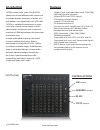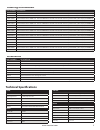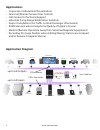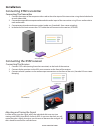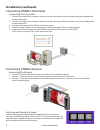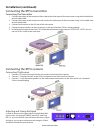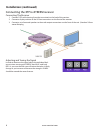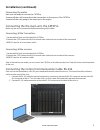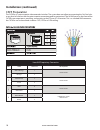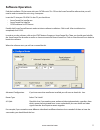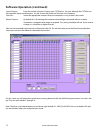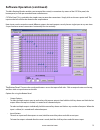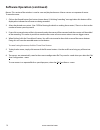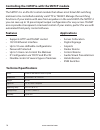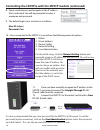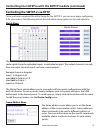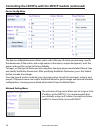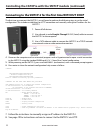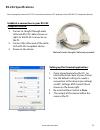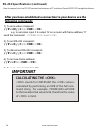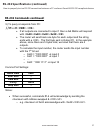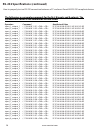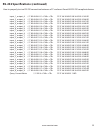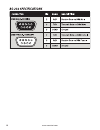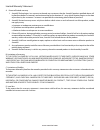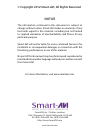- DL manuals
- SMART-AVI
- Matrix Switcher
- CATXPro
- Installation manual
SMART-AVI CATXPro Installation manual
www.smartavi.com
Installation
Manual
For WUXGA, Component Video, Composite Video and S-Video with full stereo
audio support and full IR/RS232 non-blocking matrix switching
Switch up to 64 remote devices to 64 remote displays located up to 1,000 feet away.
CATXPro
64-port HDTV CAT5 Matrix Switch
with RS-232, IR, USB, TCP/IP and Touch Control
Summary of CATXPro
Page 1
Www.Smartavi.Com installation manual for wuxga, component video, composite video and s-video with full stereo audio support and full ir/rs232 non-blocking matrix switching switch up to 64 remote devices to 64 remote displays located up to 1,000 feet away. Catxpro 64-port hdtv cat5 matrix switch with...
Page 2: Introduction
2 www.Smartavi.Com introduction catxpro routes audio, video, ir and rs/232 signals from several different video sources out to multiple displays (projectors, monitors, etc.) and speakers via inexpensive cat5/6 utp cable. Catxpro is capable of connecting to as many as 64 video sources via transmitter...
Page 3: Ordering Information
3 www.Smartavi.Com ordering information accessories technical specifications video bandwidth 250mhz input signal level 1 volt pk pk into 75r output impedance 100 ohms input impedance 75 ohms connector rj45 format vga/svga/xga/wuxga/rgb/hv/rgsb audio bandwidth 20khz signal level 0db output impedance ...
Page 4: Applications
4 www.Smartavi.Com • corporate or educational presentations • financial (remote servers/user control) • call centers for technical support • industrial (long-range workstation isolation) • airport installations (air traffic control/passenger information) • kvm extension where exceptional quality of ...
Page 5: Installation
5 www.Smartavi.Com installation connecting xtav transmitter connecting the transmitter 1. Connect the output of the computer video card to the video input of the transmitter using the included male to male video cable. 2. Connecttheoutputofthecomputeraudiocardtothe audio input of the transmitter usi...
Page 6: Installation (Continued)
6 www.Smartavi.Com connecting xtwall transmitter connecting the transmitter 1. Connect the output of the computer video card to the video input of the transmitter using the included male to male video cable. 2. Connect the output of the computer audio card to the audio input of the transmitter using...
Page 7: Installation (Continued)
7 www.Smartavi.Com installation (continued) connecting the xtpro receiver connecting the receiver 1. Connect cat5 cable (coming from the transmitter) to the back of the receiver. 2. Connect 1-2 display monitors to the vga out connectors on the front of the receiver. 3. Connect 1-2 sets of external s...
Page 8: Qty
8 www.Smartavi.Com introduction the xtpro family of products allows the extension of a wide range of video and audio formats, rs-232, and ir via a single category 5 unshielded twisted pair (utp) cable. Features supports single screen uses easy-to-install, inexpensive cat5/5e/6/7/8 output reaches up ...
Page 9: Installation (Continued)
9 www.Smartavi.Com connecting the matrix now you are ready to connect the catxpro, connect all the cat5 coming from the transmitters to the inputs of the catxpro connect all the cat5 going to the receivers to the output connecting the the main unit, the catxpro make sure the unit is powered off befo...
Page 10: Installation (Continued)
10 www.Smartavi.Com installation (continued) smartavi proprietary connector pair color rj45 pin description 1 white/orange 1 video+audio orange 2 2 white/green 3 video+audio green 6 3 blue 4 video+audio white/blue 5 4 white/brown 7 data rs232 and ir bidirectional brown 8 cat5 preparation the catxpro...
Page 11: Software Operation
11 www.Smartavi.Com software operation advanced configuration: if you have more than one router installed you will want to check this box. Router type: select “cat switch” a/v split: check this box if you need to route audio and video independently, regardless from which source they originated from....
Page 12
12 www.Smartavi.Com inputs/outputs: enter the number of inputs/outputs your catxpro has. For now, although the catxpro can have up to 64 inputs and 64 outputs, we will assume that there are 16 inputs and 16 outputs. Com port: select the appropriate com port that your computer is using to access the ...
Page 13
13 www.Smartavi.Com the main routing window enables you to control the router(s) connections by means of the catxpro panel, the button panel, or with pre-recorded routes called macros. Catxpro panel: this is probably the simplest way to route the connections. Simply click on the cross point itself. ...
Page 14
14 www.Smartavi.Com macros: this section of the window is used to save and play back macros. Macros store a set sequence of routes. To record a macro: 1. Click on the record button (last button shown above). A blinking “recording” message below this button will be displayed to indicate that all rout...
Page 15
15 www.Smartavi.Com controlling with ir switching ports with remote control you have the option of controlling the catxpro via remote control. The remote is used to control the catxpro. The sm-eye must be connected to the catxpro ( this is an optional connector not always available in all boxes) in ...
Page 16: Applications
16 www.Smartavi.Com controlling the catxpro with the smtcp module the smtcp-2 is an rs-232 control module that allows most smartavi switching matrixes to be controlled remotely via http or telnet. Manage the switching functions of your matrix with ease from anywhere in the world. With the smtcp-2 yo...
Page 17
17 www.Smartavi.Com computer ip router smtcp-2 rs-232 serial cat5 cat5 matrix switch (not connected) connecting to the smtcp-2 for the first time the first time you connect the smtcp-2, you will need to perform the following steps to set the initial configuration. This includes establishing an http ...
Page 18
18 www.Smartavi.Com for the initial setup, click the network setting button and manually assign an ip address to the smtcp-2. This will assure that the smtcp-2 will always have the same ip address. Be sure to choose an address that will not conflict with any other devices on the network, and that th...
Page 19
19 www.Smartavi.Com controlling the smtcp-2 via http matrix menu the matrix menu allows you to set the crosspoints for the matrix. Crosspoints are used to route signals from the individual inputs to individual outputs. The output channels can only have one input, but each input can have several outp...
Page 20
20 www.Smartavi.Com network setting menu the network setting menu allows you to assign a static ip address to the smtcp-2. It is recommended that you statically assign an ip address to avoid any future conflict or connectivity issues with dhcp. Device config menu the device configuration menu allows...
Page 21
21 www.Smartavi.Com smtcp-2 front smtcp-2 rear user administration menu controlling the smtcp-2 via telnet commands may be sent transparently to the matrix via a telnet connection to the smtcp-2. To use this function, use a telnet client such as hyperterminal or putty to connect to the ip address of...
Page 22
22 www.Smartavi.Com computer ip router smtcp-2 rs-232 serial cat5 cat5 matrix switch (not connected) connecting to the smtcp-2 for the first time without dhcp the first time you connect the smtcp-2, you will need to perform the following steps to set the initial configuration. This includes establis...
Page 23: Technical Information
23 www.Smartavi.Com xtav specifications receiver with video and audio support vga data format rgbhv, rgsb, yuv, y/c, cvbs resolution up to 1900 x 1200 vga, svga, xga, sxga connector type hd 15 socket audio signal type stereo unbalanced connector 3.5mm jack socket power requirements 5vdc @.5a connect...
Page 24
24 www.Smartavi.Com technical information (continued) xtprowall vga data fromat rgbhv, rgsb, yuv, y/c, cvbs resolution up to 1900 x 1200, vga, svga, xga, sxga) connector type hd 15 socket audio signal type stero unbalanced connector 3.5 mm jack socket rs232 db9m txd, rxd, gnd. 9600 bps power require...
Page 25: Compliant Device:
25 www.Smartavi.Com male to female straight cable (not provided) how to properly create an rs-232 connection between a pc and most smartavi rs-232 compliant devices 1. Connect a straight through male to female rs-232 cable (shown on right) to the rs-232 connector on the pc. 2. Connect the other end ...
Page 26: Following Commands:
26 www.Smartavi.Com how to properly test an rs-232 connection between a pc and most smartavi rs-232 compliant devices after you have established a connection to your device use the following commands: stands for checksum: the value is calculated by performing an xor of the full com- mand string. For...
Page 27: Rs-232 Commands Continued:
27 www.Smartavi.Com how to properly test an rs-232 connection between a pc and most smartavi rs-232 compliant devices rs-232 commands continued: rs-232 specifications (continued).
Page 28
28 www.Smartavi.Com operation command hexidecimal value the following are example commands for the first 8 inputs and 8 outputs. The hexadecimal values of the commands are also listed. How to properly test an rs-232 connection between a pc and most smartavi rs-232 compliant devices input_1_output_1 ...
Page 29
29 www.Smartavi.Com how to properly test an rs-232 connection between a pc and most smartavi rs-232 compliant devices input_1_output_6 / / f 0 0 m 0 6 i 0 1 2f 2f 46 30 30 4d 30 36 49 30 31 45 0d input_2_output_6 / / f 0 0 m 0 6 i 0 2 2f 2f 46 30 30 4d 30 36 49 30 32 46 0d input_3_output_6 / / f 0 0...
Page 30
30 www.Smartavi.Com.
Page 31
31 www.Smartavi.Com limited warranty statement a. Extent of limited warranty 1. Smartavi technologies, inc. Warrants to the end-user customers that the smartavi product specified above will be free from defects in materials and workmanship for the duration of 1 year, which duration begins on the dat...
Page 32: Notice
Www.Smartavi.Com © copyright 2012 smart-avi, all rights reserved notice the information contained in this document is subject to change without notice. Smart-avi makes no warranty of any kind with regard to this material, including but not limited to, implied warranties of merchantability and fitnes...