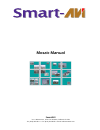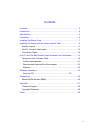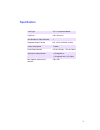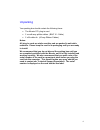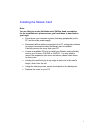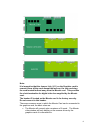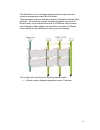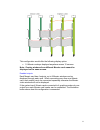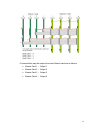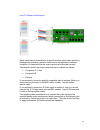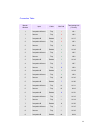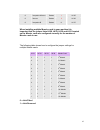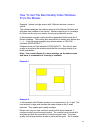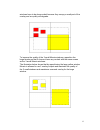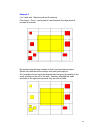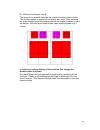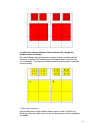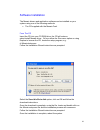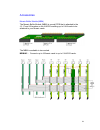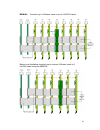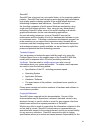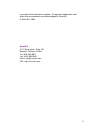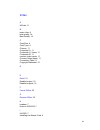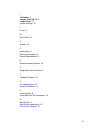- DL manuals
- SMART-AVI
- PCI Card
- Mosaic
- Manual
SMART-AVI Mosaic Manual
Summary of Mosaic
Page 1
Mosaic manual smartavi 3111 winona ave., suite 101 burbank, california 91504 tel: (818) 565-0011 • fax: (818) 565-0020 • email: info@smartavi.Com.
Page 2
2.
Page 3
Contents contents................................................................................................... 3 introduction .............................................................................................. 4 specification.............................................................
Page 4
Introduction the mosaic is a pci plug-in card which has been designed to operate in conjunction with the horizon 4vw-dig and the ih4-dig graphics card. The mosaic card, when combined with the horizon 4vw- dig and ih4, provides up to 9 separate video overlay windows. For systems that require more tha...
Page 5
Specification card type pci 2.2 compliant adapter card size 100 x 260 (mm) max number of video windows 9 supported video formats pal, ntsc, secam, s-video power consumption 12 watts power requirements +5v at 2.2amps, +12v at 100ma inputs per overlay window 2 x composite or 1 x composite and 1 x s-vi...
Page 6
Unpacking your packing box should contain the following items: • the mosaic pci plug-in card. • 2 x multi-way splitter cables. (bnc 16 - cable) • 2 x m-cable-4s. (40 way ribbon cables) notes: all plug-in cards are static sensitive and are packed in anti-static materials. Please keep the card in its ...
Page 7
Installing the mosaic card note: you are likely to need a flat blade and a phillips head screwdriver for the installation so please ensure you have these to hand before you begin. • power down your complete system (including peripherals) at the pc and the main power supply. • disconnect all the cabl...
Page 8
Installing the mosaic with the horizon and ih card the mosaic is connected to the horizon 4vw-dig or ih4-dig cards via inter-card ribbon cables, enabling the video overlays to select upto 9 possible video sources. The mosaic supports up to 8 horizon 4vw-dig or 8 ih4-dig cards • install and configure...
Page 9
Note: it is imperative that the jumper link (j11) on the graphics card is removed from all the cards except the last one, the last one being the card located furthest away from the mosaic card. This provides the clock termination for digital video bus supplied by the mosaic card. The header j5 locat...
Page 10
The illustrations on the next page demonstrate the simple and most common arrangements made with the mosaic. There are many variations with many options to display the mosaic video windows. The maximum possible would be 8 graphics cards and 32 mosaic cards, this would provide a total of 288 mosaic v...
Page 11
This configuration would offer the following display option: • 18 mosaic overlays displayed anywhere across 12 screens. Note: overlay windows from different mosaic cards cannot be displayed on the same screen. Enabled outputs each mosaic card has 4 outputs, up to 9 mosaic windows can be displayed th...
Page 12
Connected this way the outputs from each mosaic card are as follows: • mosaic card 1 - output 1 • mosaic card 2 - output 2 • mosaic card 3 - output 3 • mosaic card 4 - output 4 12.
Page 13
How to connect video inputs each video input is channeled to a specific window, each video window is displayed by selecting a specific window from the application software, therefore it is important that the video inputs are connected correctly. The windows each have three inputs that can be utilise...
Page 14
Connection table mosaic window input cable bnc n0 terminating link (75 ohm) 1 composite a/luma top 1 lk 1 1 chroma top 2 lk 2 1 composite b bottom 3 lk 17 2 composite a/luma top 3 lk 3 2 chroma top 4 lk 4 2 composite b bottom 4 lk 18 3 composite a/luma top 5 lk 5 3 chroma top 6 lk 6 3 composite b bo...
Page 15
9 composite a/luma bottom 1 lk 25 9 chroma bottom 2 lk 26 9 composite b bottom 11 lk 27 when installing multiple mosaic cards in your machine it is important that the jumper links lk28, lk29, lk30 and lk31 located on the mosaic cards are configured correctly for the number of mosaic cards in use. Th...
Page 16
How to get the best quality video windows from the mosaic example 1 shows a single screen with 3 mosaic windows, shown in yellow. The software analyses the position and size of the mosaic window and allocates each window to an overlay. Mosaic supports up to 4 overlays but there can be only one overl...
Page 17
Windows have to be down-scaled because they occupy a small part of the overlay and so quality will degrade. To improve the quality of the 3 small mosaic windows, reposition the large window so that it does not have any contact with the same screen as the 3 small mosaic windows. The illustration belo...
Page 18
Example 3 (4 x 3 wall with 1 mosaic card and 9 windows) poor layout - only 1 overlay can be used because the large window touches all screens by repositioning the large window so that it touches fewer screens, mosaic can allocate more overlays and quality will improve. All 4 overlays can be used her...
Page 19
If the large window is now repositioned such that it touches even fewer screens then the quality will improve further. Also, move the window on screen 5 nearer to the window on screen 1. The 4 overlays are all used making best use of each overlay. All windows should be of good quality. This layout i...
Page 20
B = window from mosaic card b the layout is not possible because the overlay bounding areas overlap. The windows shown in purple will not display any video. Also, because the large windows touch the same screen as the smaller windows, quality will be bad. With this layout each mosaic cards would gen...
Page 21
In order to be able to display all the windows first change the window order as follows: now each mosaic card will generate a single overlay containing all the windows. Quality is still bad because the large windows touch the top row of screens. This stops the mosaic cards from being able to use the...
Page 22
A solution for this issue is to input all video sources into the visionswitch card and then connect the mosaic card inputs to the output on the visionswitch. With this configuration any video source can now be routed to any of the mosaic windows without disturbing the layout. Also, it is possible to...
Page 23
Software installation the mosaic drivers and application software can be installed on your system using one of the following methods: • the cd supplied with the mosaic card. From the cd insert the cd into your cd rom drive, the cd will autorun, select install mosaic driver. Or from either the run me...
Page 24
Accessories mosaic buffer module (mbm) the mosaic buffer module (mbm) is a small pcb that is attached to the j3, j7 and j8 headers on the ih4-dig enabling up to 8 ih4 cards to be attached to your mosaic cards. The mbm is available in two models mbm-h2 - connects up to 4 mosaic cards to up to 6 ih4-d...
Page 25
Mbm-h4 - connects up to 4 mosaic cards to up to 8 ih4-dig cards. Below is an illustration showing how to connect 2 mosaic cards to 6 ih4-dig cards using the mbm-h2. 25.
Page 26
Smartavi smartavi has a long and very successful history in the computer graphics industry. Smartavi has been designing and supplying high performance, high quality graphics display systems to the worlds largest and most demanding companies and institutions. Smartavi was one of the founding companie...
Page 27
Use made of the information supplied. All registered trademarks used within this documentation are acknowledged by smartavi . © smartavi, 2006 smartavi 3111 winona ave., suite 101 burbank, california 91504 tel: (818) 565-0011 fax: (818) 565-0020 email: info@smartavi.Com url: http://smartavi.Com 27.
Page 28
Index a all links, 11 b basic rules, 8 best quality, 14 best quality, 14 c card size, 4 card type, 4 chroma, 11 composite a, 11 composite a / luma, 11 composite b, 11 connect video inputs, 11 connect video inputs, 11 connection table, 11 copyright statement, 21 d e email , 21 enabled output, 10 enab...
Page 29
J j5 header , 8 jumper link (lk11) , 8 jumper links , 12 jumper settings, 12 l luma, 11 m main sales , 21 o outputs, 10 p packing box, 5 power consumption, 4 power requirements, 4 r recommended products, 19 s supported video formats, 4 t technical support, 21 u uk headquarters , 21 using the mosaic,...