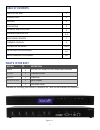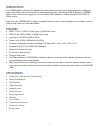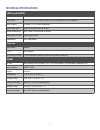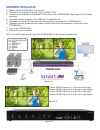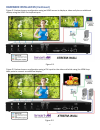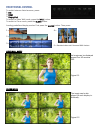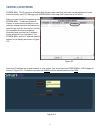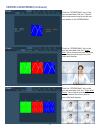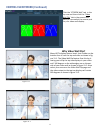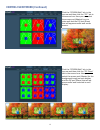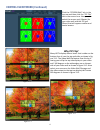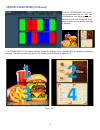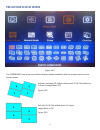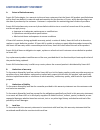- DL manuals
- SMART-AVI
- Controller
- XTREEM-WALL
- User Manual
SMART-AVI XTREEM-WALL User Manual
Summary of XTREEM-WALL
Page 1
1 made in u.S.A. Www.Smartavi.Com 1-800-avi-2131 xtreem-wall user manual 4k input multi-format 2x2 video wall controller.
Page 2
2 table of contents what's in the box? 2 introduction 3 features 3 applications 3 technical specifications 4 hardware installation 5-6 front panel control 7 ir remote control 8 control via network 9-14 pre-defined display modes 15 limited warranty statement 16 figure 2-1 what’s in the box? Part no. ...
Page 3
3 introduction the xtreem-wall is smart- avi’s easiest and most effective solution for building creatively configured video walls. With multi-format inputs for video resolutions up to 4k (3840x2160 @ 30hz), the xtreem- wall sends multi-screen imagery to four connected hdmi displays in 1080p full hd ...
Page 4
4 technical specifications video (and audio) video format dp, dvi-i, hdmi video input (1) dp; (1) dvi-i; (1) hdmi, vga & y/pb/pr support w/ dvi-i adaptor video output (4) hdmi 2.0 (1) hdmi loopback input resolution up to 4k (3840x2160 @ 30hz) output resolution up to 1080 (1920x1080 @ 60hz) audio inp...
Page 5
5 hardware installation 1. Make sure the xtreem-wall is turned off. 2. Connect up to 3 inputs or sources. (1 dp, 1 hdmi, 1 dvi) 3. Connect up to 4 displays to the hdmi output ports on the xtreem-wall. See figure 5-2 for display locations. 4. Optionally connect a display to the hdmi out (loopback) po...
Page 6
6 hardware installation (continued) figure 6-1 below shows a configuration using an hdmi source to display a video wall plus an additional display using the hdmi out loopback port. Figure 6-1 figure 6-2 below shows a configuration using a dvi input for the video wall while using the hdmi loop- back ...
Page 7
7 video wall mode an image can be displayed across four hd screens 2x2. Figure 6-1 clone mode the image can be dis- played on each display in- dividually. Figure 6-2 front panel control to switch between listed sources, press: 1. Dvi 2. Hdmi 3. Displayport to switch to video wall mode, press the wal...
Page 8
8 ir remote control button description hdmi select hdmi input port dvi select dvi input port dp select dp input port info current settings will display menu turns on osd (on screen display) back moves back 1 menu exit exit osd ▲ osd (on screen display) navigation ▼ osd (on screen display) navigation...
Page 9
9 control via network xtreem-wall tcp/ip control is a feature that allows mode switching and other configurations to be con- trolled remotely via http. Manage your xtreem-wall with ease from anywhere in the world. First you must find the ip address for the xtreem-wall . Finder.Exe (smart ip- finder)...
Page 10
10 control via network (continued) click the “xtreem - wall” tab in the top row and then click the “current” tab in the second row to see the cur- rent status of the xtreem-wall. Click the “xtreem - wall” tab in the top row and then click the “ video wall ” tab in the second row. Here you can select...
Page 11: Why Video Wall Flip?
11 control via network (continued) click the “xtreem - wall” tab in the top row and then click the “ video wall flip ” tab in the second row. Here you can select the source port for your video wall display. Why video wall flip? Many hdtv displays have a bezel that is wider on the bottom than it is o...
Page 12
12 control via network (continued) click the “xtreem - wall” tab in the top row and then click the “ pip ” tab in the second row. Here you can select the source port (master) for your video wall and the pip port (slave) that will appear smaller and center screen. Click the “xtreem - wall” tab in the...
Page 13: Why Pip Flip?
13 control via network (continued) click the “xtreem - wall” tab in the top row and then click the “ pip flip ” tab in the second row. Here you can select the source port (master) for your video wall and the pip port (slave) that will appear smaller and center screen. Why pip flip? Many hdtv display...
Page 14
14 control via network (continued) click the “xtreem - wall” tab in the top row and then click the “ pop ” tab in the second row. Here you can se- lect the source port for the left 2 dis- plays and the source port for the right 2 displays. The xtreem- wall’s pop feature creates 2 separate displays f...
Page 15
15 pre-defined display modes figure 15-1 the xtreem-wall has several pre-defined display modes accessible with the remote control and on screen menus. 2x2 with clockwise 15 degree rotation and tv2 & tv4 shifted up 1/2 panel height (ratio 1.7) figure 15-2 2x2 with tv2 & tv4 shifted down 1/2 panel hei...
Page 16
16 limited warranty statement a. Extent of limited warranty smart-avi technologies, inc. Warrants to the end-user customers that the smart-avi product specified above will be free from defects in materials and workmanship for the duration of 1 year, which duration begins on the date of purchase by t...
Page 17
17 notice the information contained in this document is subject to change without notice. Smartavi makes no war- ranty of any kind with regard to this material, including but not limited to, implied warranties of merchant- ability and fitness for particular purpose. Smartavi will not be liable for e...