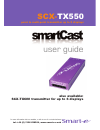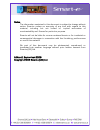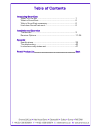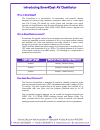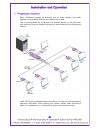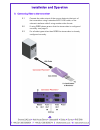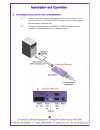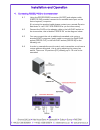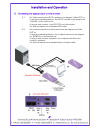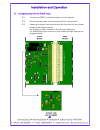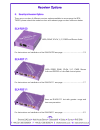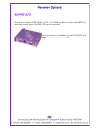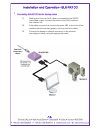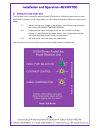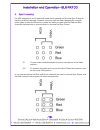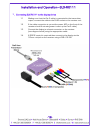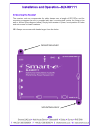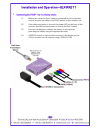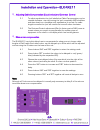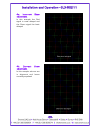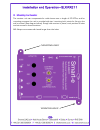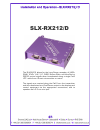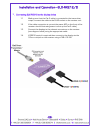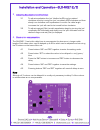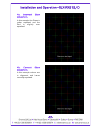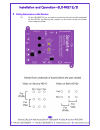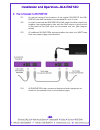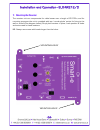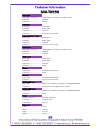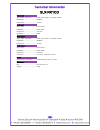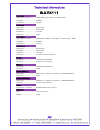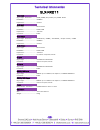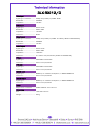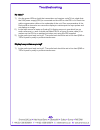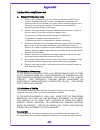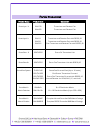- DL manuals
- Smart-e
- Transmitter
- SCX-TX550
- User Manual
Smart-e SCX-TX550 User Manual
Summary of SCX-TX550
Page 1
For more information visit our website, or talk to one of our technical team tel: +44 (0) 1306 628264, www.Smart-e.Co.Uk scx- tx550 point to multi-point transmitter up to 5 displays also available: scx-tx600 transmitter for up to 6 displays user guide.
Page 2
Edition 2, september 2008 copyright 2008 smart-e (uk) ltd. Notice the information contained in this document is subject to change without notice. Smart-e makes no warranty of any kind with regard to this material, including but not limited to, implied warranties of merchantability and fitness for pa...
Page 3
Introducing smartcast what ‘s in the box .......................................................................................... 1 what is smartcast ......................................................................................... 2 why is smartcast necessary ................................
Page 4
Introducing smartcast av distributor what‘s in the box? Thank you for buying the smart-e smartcast cat5 av transmitter. Depending on the configuration of your system various quantities of the parts below may be included in your shipment, also functionality will vary depending on the receivers that y...
Page 5
Introducing smartcast av distributor - 2- what is smartcast? The smartcast is a combination of transmitter and receiver devices designed to transmit high resolution computer video and/or audio signal over cat 5 wire. Av stands for audio visual and includes such signal formats as high-definition and ...
Page 6
1. Preparing for installation start installation process by ensuring that all video displays and audio devices are compatible with the computers being used. This is accomplished by connecting the devices directly to the computer and checking that the devices operate as desired without the smartlynx ...
Page 7
2. Connecting video to the transmitter 2.1 connect the video output of the source device to the input of the transmitter using a standard hd15 vga cable, or the relevant interface cable if using another video format. 2.2 if using rgbs please ensure that the transmitter is configured correctly - see ...
Page 8
Installation and operation - 5- 3. Connecting audio and infra-red to the transmitter 3.1 connect the audio output of the source device to the ‘audio in’ mini jack connectors on the scx-tx550, using a stereo minijack cable or interface cable if appropriate. 3.2 if using infra-red connect the sm-led o...
Page 9
4. Connecting rs232/422 to the transmitter 4.1 using the rs232-rs422 converter (al-300) and adaptor cable (cab-r19-1m) provided, connect to an available serial port on the control system/computer. (if not using the supplied cable please contact your nearest smart-e distributor or call +44 1306 62826...
Page 10
5. Connecting the looping output or local monitor. 5.1 for video connect the hd15 marked on the diagram ‘video out’ to: if using the cascading feature - the hd15 marked on the diagram as ’video in’, on the second unit. If using a local monitor - the hd15 pc in on the monitor. For both situations use...
Page 11
Installation and operation 6. Configuring the unit for rgbs video. 6 .1 to transmit rgbs, an internal jumper must be altered. 6.2 disconnect the power and remove the lid from the product. 6.3 keeping the larger front board to the left of you look for the jumper shown in the diagram below: for vga th...
Page 12
7. System power up 7.1 turn the system on by plugging in the power adapter to the smartlynx if they are not yet connected (see diagram opposite). 7.2 power up your computer. 7.3 observe both transmitter and receiver power led are on, and source device is switched on. 8. Preparing and connecting syst...
Page 13
Receiver options 9. Smartlynx receiver options there are a number of different receiver options available to accompany the scx- tx550, please check the model number and relevant page number reference below. Slx-rx100 uxga, rgsb, yprpb, y/c, cvbs and stereo audio for instructions on installation of t...
Page 14
- 12- receiver options slx-rx212/d dual screen output, uxga, rgsb, yprpb, y/c, cvbs and stereo audio, with rs232 or infra-red control option. Slx-rx212d can be cascaded. For instructions on installation of the slx-rx212 see page………………………………………………27.
Page 15: Slx-Rx100
- 13- installation and operation—slx-rx100 the slx-rx100 allows for the reception of uxga, rgsb, yprpb, yuv, y/c, cvbs and stereo audio, when broadcasted along a single cat5 utp cable from a smart-e transmitter or matrix. The unit then distributes the received signal to a display via a hd15 connecti...
Page 16
Installation and operation—slx-rx100 1 . Connecting slx-rx100 to the display device 1.1 making sure that the cat 5 cable is connected to the tx550 transmitter output, connect the cable to the rj45 socket on the receiver unit. 1.2 if the cable connection is correct the power led on the front of the r...
Page 17
2. Setting the cable length dials the receiver unit is preset for approximately 50m which is sufficiently accurate for most applications. However if the image does not look sharp enough then follow the instructions below 2.1 whilst looking at an image on the display, preferably a long horizontal bar...
Page 18
3. Sync processing for vga applications the transmitter adds the horizontal and vertical sync pulses to the blue and red channels. However, since the unit has been designed for use with other types of video the receiver provides the ability to pass both the red and blue channels transparently or pro...
Page 19: Slx-Rx111
The slx-rx111 allows for the short range reception of uxga, rgsb, rgbs, yprpb, yuv and long range reception of y/c, cvbs, stereo audio, and infra-red or rs232 control signals, when broadcasted along a single cat5 utp cable from a smart -e transmitter or matrix. The signals are received along the cat...
Page 20
1 . Connecting slx-rx111 to the display device 1.1 making sure that the cat 5 cable is connected to the transmitter output, connect the cable to the rj45 socket on the receiver unit. 1.2 if the cable connection is correct the power led on the front of the receiver should illuminate (power is sent up...
Page 21
2. Connecting slx-rx111 to audio and infra-red control 2.1 connect the speakers or audio input on the display to the audio output on the receiver, using a 3.5mm jack plug. 2.2 if using the receiver to transmit infra-red signals back down the cable to the transmitter unit then connect an ‘eye’ to the...
Page 22
3. Mounting the receiver the receiver unit can compensate for cable losses over a length of 20-100m, and for mounting purposes the unit is provided with two ’mounting-hole’ points for fixing to the wall or screen (see diagram below). Simply hold receiver in place, mark position of holes and set scre...
Page 23: Slx-Rx211
Slx-rx211 the slx-rx211 allows for the long range reception of uxga, rgsb, rgbs, yprpb, yuv, y/c, cvbs, stereo audio, and infra- red or rs232 control signals when broadcasted along a single cat5 utp cable from a smart-e transmitter or matrix. The signals are received along the cat5 from the transmit...
Page 24
1 . Connecting slx-rx211 to the display device 1.1 making sure that the cat 5 cable is connected to the transmitter output, connect the cable to the rj45 socket on the receiver unit. 1.2 if the cable connection is correct the power led on the front of the receiver should illuminate (power is sent up...
Page 25
2. Connecting slx-rx211 to audio and infra-red control 2.1 connect the speakers or audio input on the display to the audio output on the receiver, using a 3.5mm jack plug. 2.2 if using the receiver to transmit infra-red signals back down the cable to the transmitter unit then connect an ‘eye’ to the...
Page 26
3 . Adjusting cable compensation (equalization) and contrast control 3.1 to adjust equalization the ‘pot’ labelled as cable compensation may be rotated clockwise: start by turning the ’pot’ completely anti-clockwise and then slowly turn clockwise until equalization is correct. As cable length increa...
Page 27
Installation and operation—slx-rx211 - 25- 4a. Incorrect skew adjustment. In this example the red signal is most delayed and the green signal the least delayed. 4b. Correct skew adjustment. In this example colours are in alignment and hence correctly equalized..
Page 28
5. Mounting the receiver the receiver unit can compensate for cable losses over a length of 20-100m, and for mounting purposes the unit is provided with two ’mounting-hole’ points for fixing to the wall or screen (see diagram below). Simply hold receiver in place, mark position of holes and set scre...
Page 29: Slx-Rx212/d
The slx-rx212 allows for the long range reception of uxga, rgsb, yprpb, yuv, y/c, cvbs, stereo audio, and infra-red or rs232 control signals when broadcasted along a single cat5 utp cable from a smart-e transmitter or matrix. The signals are received along the cat5 from the transmitter and then dist...
Page 30
1 . Connecting slx-rx212 to the display device 1.1 making sure that the cat 5 cable is connected to the transmitter output, connect the cable to the rj45 socket on the receiver unit. 1.2 if the cable connection is correct the power led on the front of the receiver should illuminate (power is sent up...
Page 31
2. Connecting slx-rx212 to audio and infra-red control 2.1 connect the speakers or audio inputs on the displays to the audio outputs on the receiver, using 3.5mm jack plugs. 2.2 if using the receiver to transmit infra-red signals back down the cable to the transmitter unit then connect an ‘eye’ to t...
Page 32
3 . Adjusting equalisation and contrast 3.1 to adjust equalization the ‘pot’ labelled as eq may be rotated clockwise: start by turning the ’pot’ completely anti-clockwise and then slowly turn clockwise until equalization is correct. As cable length increases the ’pot’ will need to be turned further ...
Page 33
Installation and operation—slx-rx212/d - 31- 4a. Incorrect skew adjustment. In this example the green is under equalized and the red is slightly over equalized. 4b. Correct skew adjustment. In this example colours are in alignment and hence correctly equalized..
Page 34
Installation and operation—slx-rx212/d 5. Setting the jumpers on the receiver 5.1 on the slx-rx212 you are able to select the format of video outputted by the hd15s by altering the jumpers on the base of the unit shown in the diagram below. - 32-.
Page 35
Installation and operation—slx-rx212d - 33- 6. How to cascade the slx-rx212d 6.1 as well as having all the functions of the regular slx-rx212, the sxl- rx212d also has the ability to be cascaded for up to 5 units. 6.2 in order to cascade the slx-rx212ds cat5 cable should be used to join together the...
Page 36
7. Mounting the receiver the receiver unit can compensate for cable losses over a length of 20-100m, and for mounting purposes the unit is provided with two ’mounting-hole’ points for fixing to the wall or screen (see diagram below). Simply hold receiver in place, mark position of holes and set scre...
Page 37
Technical information scx-tx550 - 35- video input signal type - connector………….. Uxga/rgbs/yuv/ypbpr/yc/cvbs - hd15 bandwidth………………………………….. 400mhz impedance…………………………………. 75 ohm audio input signal type…………………………………. Stereo audio bandwidth………………………………….. 20khz, 0db impedance…………………………………. 10k ohm con...
Page 38
Technical information slx-rx100 - 36- video input signal type - connector………….. Uxga/yuv/ypbpr/yc/cvbs - rj45 bandwidth………………………………….. 400mhz impedance…………………………………. 75 ohm audio input signal type…………………………………. Stereo audio bandwidth………………………………….. 20khz, 0db impedance…………………………………. 10k ohm connecto...
Page 39
Technical information slx-rx111 video input signal type - connector………….. Uxga/rgbs/yuv/ypbpr/yc/cvbs - rj45 bandwidth………………………………….. 400mhz impedance…………………………………. 75 ohm audio input signal type…………………………………. Stereo audio bandwidth………………………………….. 20khz, 0db impedance…………………………………. 10k ohm connector...
Page 40
Technical information slx-rx211 - 38- video input signal type - connector………….. Uxga/rgbs/yuv/ypbpr/yc/cvbs - rj45 bandwidth………………………………….. 400mhz impedance…………………………………. 75 ohm audio input signal type…………………………………. Stereo audio bandwidth………………………………….. 20khz, 0db impedance…………………………………. 10k ohm con...
Page 41
Technical information slx-rx212/d video input signal type - connector………….. Uxga/yuv/ypbpr/yc/cvbs - rj45 bandwidth………………………………….. 400mhz impedance…………………………………. 75 ohm audio input signal type…………………………………. Stereo audio bandwidth………………………………….. 20khz, 0db impedance…………………………………. 10k ohm connector………...
Page 42
Troubleshooting no video? 1) are the green leds on both the transmitter and receiver units? If not check that the 24v power supply (psu) is connected and the led on the psu is lit. Check the cable compensation dials on the underside of the unit. Over compensation of the red and blue channels can cau...
Page 43
Limited warranty statement a. Extent of limited warranty 1. Smart-e (uk) ltd warrants to the end-user customers that smart-e product specified above will be free from defects in materials and workmanship for the duration of 3 years, which duration begins on the date of purchase by the customer. Cust...
Page 45
Product range product code description smartlynx - x slx-100 transmitter and receiver pair slx-400 transmitter and receiver pair smartlynx-x + slx-111 transmitter and receiver pair with rs232/ir slx-211 transmitter and receiver pair with rs232/ir slx-212 dual transmitter and receiver pair with rs232...