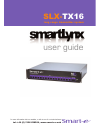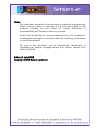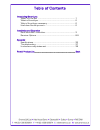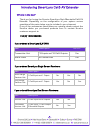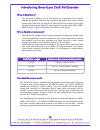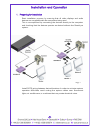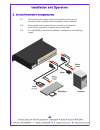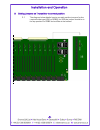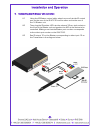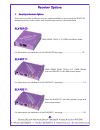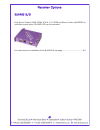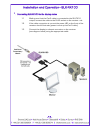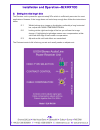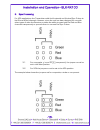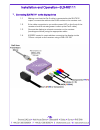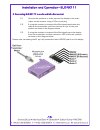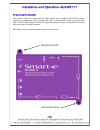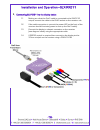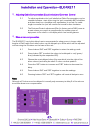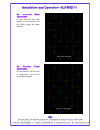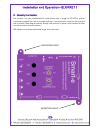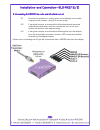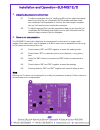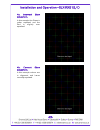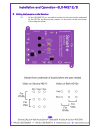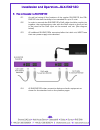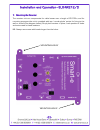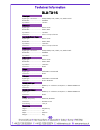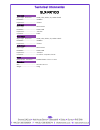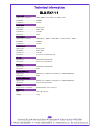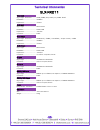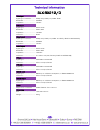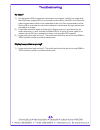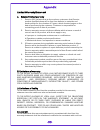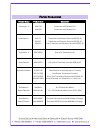- DL manuals
- Smart-e
- Transmitter
- SLX-TX16 SmartLynx
- User Manual
Smart-e SLX-TX16 SmartLynx User Manual
Summary of SLX-TX16 SmartLynx
Page 1
For more information visit our website, or talk to one of our technical team tel: +44 (0) 1306 628264, www.Smart-e.Co.Uk slx- tx16 long range transmitter system user guide.
Page 2
Edition 3, july 2008 copyright 2008 smart-e (uk) ltd. Notice the information contained in this document is subject to change without notice. Smart-e makes no warranty of any kind with regard to this material, including but not limited to, implied warranties of merchantability and fitness for particu...
Page 3
Table of contents introducing smartlynx what ‘s in the box .......................................................................................... 1 what is smartlynx ......................................................................................... 2 why is smartlynx necessary ..............
Page 4
Introducing smartlynx cat5 av extender what‘s in the box? Thank you for buying the smart-e smartlynx rack mountable cat5 av extender. Depending on the configuration of your system various quantities of the parts below may be included in your shipment. If any of the accessories listed below are missi...
Page 5
What is smartlynx? The smartlynx systems are a combination of transmitter and receiver devices designed to transmit high resolution computer video and/or audio signals over cat5 wire. Av stands for audio visual and includes such signal formats as broadcast video (tv video signal), computer video (vg...
Page 6
1. Preparing for installation start installation process by ensuring that all video displays and audio devices are compatible with the computers being used. This is accomplished by connecting the devices directly to the computer and checking that the devices operate as desired without the smartlynx ...
Page 7
2. Connect transmitter to the signal sources 2.1 connect the video output of the source device to the input of the transmitter using the relevant interface cable if relevant. 2.2 connect the audio output of the source device to the audio input of the transmitter using the appropriate cable. 2.3 if u...
Page 8
3. Setting jumpers on transmitter to correct position 3.1 the diagram below details how to correctly set the jumpers for the required video type (vga or rgbs), for vga the jumper should be in the top position for rgbs it should be at the bottom. Installation and operation - 5-.
Page 9
Installation and operation - 6- 4. Connecting the ir blaster unit (optional) 4.1 using the ir blaster control cable, attach one end into the ir control port on the rear of the slx-tx16 and the other end to the rear of the 1u blaster unit. 4.2 then plug the ir emitter led into the relevant 3.5mm jack...
Page 10
5. System power up 5.1 turn the system on by plugging in the power adapter to the smartlynx if they are not yet connected (see diagram opposite). 5.2 power up your computer. 5.3 observe both transmitter and receiver power led are on, and source device is switched on. 6. Preparing and connecting syst...
Page 11
Receiver options 7. Smartlynx receiver options there are a number of different receiver options available to accompany the slx-tx16, please check the model number and relevant page number reference below. Slx-rx100 uxga, rgsb, yprpb, y/c, cvbs and stereo audio for instructions on installation of the...
Page 12
- 9- receiver options slx-rx212/d dual screen output, uxga, rgsb, yprpb, y/c, cvbs and stereo audio, with rs232 or infra-red control option. Slx-rx212d can be cascaded. For instructions on installation of the slx-rx212 see page………………………………………………24.
Page 13: Slx-Rx100
- 10- installation and operation—slx-rx100 the slx-rx100 allows for the reception of uxga, rgsb, yprpb, yuv, y/c, cvbs and stereo audio, when broadcasted along a single cat5 utp cable from a smart-e transmitter or matrix. The unit then distributes the received signal to a display via a hd15 connecti...
Page 14
Installation and operation—slx-rx100 1 . Connecting slx-rx100 to the display device 1.1 making sure that the cat 5 cable is connected to the slx-tx16 output, connect the cable to the rj45 socket on the receiver unit. 1.2 if the cable connection is correct the power led on the front of the receiver s...
Page 15
2. Setting the cable length dials the receiver unit is preset for approximately 50m which is sufficiently accurate for most applications. However if the image does not look sharp enough then follow the instructions below 2.1 whilst looking at an image on the display, preferably a long horizontal bar...
Page 16
3. Sync processing for vga applications the transmitter adds the horizontal and vertical sync pulses to the blue and red channels. However, since the unit has been designed for use with other types of video the receiver provides the ability to pass both the red and blue channels transparently or pro...
Page 17: Slx-Rx111
The slx-rx111 allows for the short range reception of uxga, rgsb, rgbs, yprpb, yuv and long range reception of y/c, cvbs, stereo audio, and infra-red or rs232 control signals, when broadcasted along a single cat5 utp cable from a smart-e transmitter or matrix. The signals are received along the cat5...
Page 18
1 . Connecting slx-rx111 to the display device 1.1 making sure that the cat 5 cable is connected to the slx-tx16 output, connect the cable to the rj45 socket on the receiver unit. 1.2 if the cable connection is correct the power led on the front of the receiver should illuminate (power is sent up th...
Page 19
2. Connecting slx-rx111 to audio and infra-red control 2.1 connect the speakers or audio input on the display to the audio output on the receiver, using a 3.5mm jack plug. 2.2 if using the receiver to transmit infra-red signals back down the cable to the transmitter unit then connect an ‘eye’ to the...
Page 20
3. Mounting the receiver the receiver unit can compensate for cable losses over a length of 20-100m, and for mounting purposes the unit is provided with two ’mounting-hole’ points for fixing to the wall or screen (see diagram below). Simply hold receiver in place, mark position of holes and set scre...
Page 21: Slx-Rx211
Slx-rx211 the slx-rx211 allows for the long range reception of uxga, rgsb, rgbs, yprpb, yuv, y/c, cvbs, stereo audio, and infra- red or rs232 control signals when broadcasted along a single cat5 utp cable from a smart-e transmitter or matrix. The signals are received along the cat5 from the transmit...
Page 22
1 . Connecting slx-rx211 to the display device 1.1 making sure that the cat 5 cable is connected to the slx-tx16 output, connect the cable to the rj45 socket on the receiver unit. 1.2 if the cable connection is correct the power led on the front of the receiver should illuminate (power is sent up th...
Page 23
2. Connecting slx-rx211 to audio and infra-red control 2.1 connect the speakers or audio input on the display to the audio output on the receiver, using a 3.5mm jack plug. 2.2 if using the receiver to transmit infra-red signals back down the cable to the transmitter unit then connect an ‘eye’ to the...
Page 24
3 . Adjusting cable compensation (equalization) and contrast control 3.1 to adjust equalization the ‘pot’ labelled as cable compensation may be rotated clockwise: start by turning the ’pot’ completely anti-clockwise and then slowly turn clockwise until equalization is correct. As cable length increa...
Page 25
Installation and operation—slx-rx211 - 22- 4a. Incorrect skew adjustment. In this example the red signal is most delayed and the green signal the least delayed. 4b. Correct skew adjustment. In this example colours are in alignment and hence correctly equalized..
Page 26
5. Mounting the receiver the receiver unit can compensate for cable losses over a length of 20-100m, and for mounting purposes the unit is provided with two ’mounting-hole’ points for fixing to the wall or screen (see diagram below). Simply hold receiver in place, mark position of holes and set scre...
Page 27: Slx-Rx212/d
The slx-rx212 allows for the long range reception of uxga, rgsb, yprpb, yuv, y/c, cvbs, stereo audio, and infra-red or rs232 control signals when broadcasted along a single cat5 utp cable from a smart-e transmitter or matrix. The signals are received along the cat5 from the transmitter and then dist...
Page 28
1 . Connecting slx-rx212 to the display device 1.1 making sure that the cat 5 cable is connected to the transmitter output, connect the cable to the rj45 socket on the receiver unit. 1.2 if the cable connection is correct the power led on the front of the receiver should illuminate (power is sent up...
Page 29
2. Connecting slx-rx212 to audio and infra-red control 2.1 connect the speakers or audio inputs on the displays to the audio outputs on the receiver, using 3.5mm jack plugs. 2.2 if using the receiver to transmit infra-red signals back down the cable to the transmitter unit then connect an ‘eye’ to t...
Page 30
3 . Adjusting equalisation and contrast 3.1 to adjust equalization the ‘pot’ labelled as eq may be rotated clockwise: start by turning the ’pot’ completely anti-clockwise and then slowly turn clockwise until equalization is correct. As cable length increases the ’pot’ will need to be turned further ...
Page 31
Installation and operation—slx-rx212/d - 28- 4a. Incorrect skew adjustment. In this example the green is under equalized and the red is slightly over equalized. 4b. Correct skew adjustment. In this example colours are in alignment and hence correctly equalized..
Page 32
Installation and operation—slx-rx212/d 5. Setting the jumpers on the receiver 5.1 on the slx-rx212 you are able to select the format of video outputted by the hd15s by altering the jumpers on the base of the unit shown in the diagram below. - 29-.
Page 33
Installation and operation—slx-rx212d - 30- 6. How to cascade the slx-rx212d 6.1 as well as having all the functions of the regular slx-rx212, the sxl- rx212d also has the ability to be cascaded for up to 5 units. 6.2 in order to cascade the slx-rx212ds cat5 cable should be used to join together the...
Page 34
7. Mounting the receiver the receiver unit can compensate for cable losses over a length of 20-100m, and for mounting purposes the unit is provided with two ’mounting-hole’ points for fixing to the wall or screen (see diagram below). Simply hold receiver in place, mark position of holes and set scre...
Page 35
Video input signal type - connector………….. Uxga/rgbs/yuv/ypbpr/yc/cvbs - hd15 bandwidth………………………………….. 400mhz impedance…………………………………. 75 ohm audio input signal type…………………………………. Stereo audio bandwidth………………………………….. 20khz, 0db impedance…………………………………. 10k ohm connector………………………………….. 3.5mm mini-jack,...
Page 36
Technical information slx-rx100 - 33- video input signal type - connector………….. Uxga/yuv/ypbpr/yc/cvbs - rj45 bandwidth………………………………….. 400mhz impedance…………………………………. 75 ohm audio input signal type…………………………………. Stereo audio bandwidth………………………………….. 20khz, 0db impedance…………………………………. 10k ohm connecto...
Page 37
Technical information slx-rx111 video input signal type - connector………….. Uxga/rgbs/yuv/ypbpr/yc/cvbs - rj45 bandwidth………………………………….. 400mhz impedance…………………………………. 75 ohm audio input signal type…………………………………. Stereo audio bandwidth………………………………….. 20khz, 0db impedance…………………………………. 10k ohm connector...
Page 38
Technical information slx-rx211 - 35- video input signal type - connector………….. Uxga/rgbs/yuv/ypbpr/yc/cvbs - rj45 bandwidth………………………………….. 400mhz impedance…………………………………. 75 ohm audio input signal type…………………………………. Stereo audio bandwidth………………………………….. 20khz, 0db impedance…………………………………. 10k ohm con...
Page 39
Technical information slx-rx212/d video input signal type - connector………….. Uxga/yuv/ypbpr/yc/cvbs - rj45 bandwidth………………………………….. 400mhz impedance…………………………………. 75 ohm audio input signal type…………………………………. Stereo audio bandwidth………………………………….. 20khz, 0db impedance…………………………………. 10k ohm connector………...
Page 40
Troubleshooting no video? 1) are the green leds on both the transmitter and receiver units? If not check that the 24v power supply (psu) is connected and the led on the psu is lit. Check the cable compensation dials on the underside of the unit. Over compensation of the red and blue channels can cau...
Page 41
Limited warranty statement a. Extent of limited warranty 1. Smart-e (uk) ltd warrants to the end-user customers that smart-e product specified above will be free from defects in materials and workmanship for the duration of 3 years, which duration begins on the date of purchase by the customer. Cust...
Page 42
Product range product code description smartlynx - x slx-100 transmitter and receiver pair slx-400 transmitter and receiver pair smartlynx-x + slx-111 transmitter and receiver pair with rs232/ir slx-211 transmitter and receiver pair with rs232/ir slx-212 dual transmitter and receiver pair with rs232...