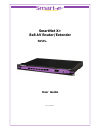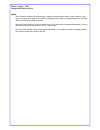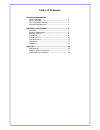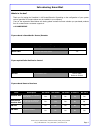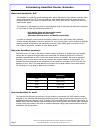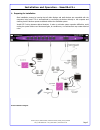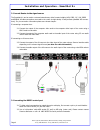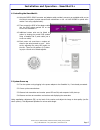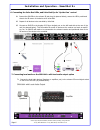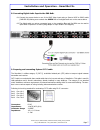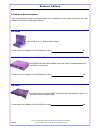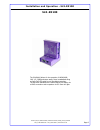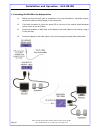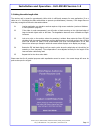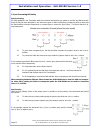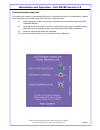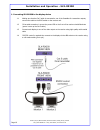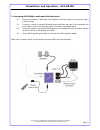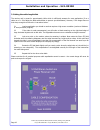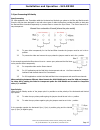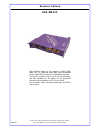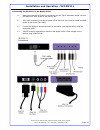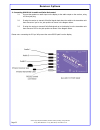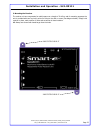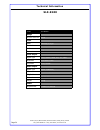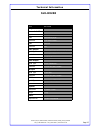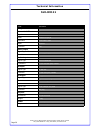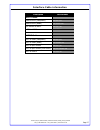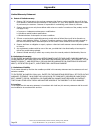- DL manuals
- Smart-e
- Extender
- SNX-16x16 X+
- User manual
Smart-e SNX-16x16 X+ User manual
Summary of SNX-16x16 X+
Page 1
User guide part no: smartnet x+ smartnet x+ 8x8 av router/extender model no: snx-8x8 x+ the clearer picture the clearer picture.
Page 2
Edition 1, january 1, 2007 copyright 2005 smart-e (uk) ltd. Notice the information contained in this document is subject to change without notice. Smart-e makes no war- ranty of any kind with regard to this material, including but not limited to, implied warranties of merchant- ability and fitness f...
Page 3
Table of contents introducing smartnet x+ what‘s in the box…………………………………………………….. 1 what is smartnet........................................................ 2 why is smartnet necessary.......................................... 2 how does smartnet work ............................................ 2 i...
Page 4
Smart-e (uk) ltd, ranmore manor, ranmore common, dorking, surrey, rh5 6sx +44 (0) 1483 283365 fax: +44 (0) 1483 281511, www.Smart-e.Co.Uk what‘s in the box? Thank you for buying the smartnet x+ av router/extender. Depending on the configuration of your system various quantities of the parts below ma...
Page 5
What is the smartnet x+ 8x8 the smartnet x+ range of products are designed to switch and transmit high resolution computer video and/or audio signal over cat-5 wire. Av stands for audio visual and includes such signal formats as broadcast video (tv video signal), computer video (vga, svga, xvga and ...
Page 6
1. Preparing for installation start installation process by insuring that all video displays and audio devices are compatible with the computers being used. This is accomplished by connecting the devices directly to the computer and checking that the devices operate as desired without the smartnet s...
Page 7
Installation and operation - smartnet x+ 2. Connect router to the signal source the smartnet x+ can be used to route and extend many video formats including vga, cvbs, y/c, yuv, rgbs and rgbhv. All video connections are made to the router via high density 15 way sockets (standard vga connec- tions)....
Page 8
Installation and operation - smartnet x+ 4. Controlling the smartnet x+ 4.1. Using the rs232—rs422 converter and adaptor cable provided, connect to an available serial port on the control computer (contact nearest smart-e distributor or call +44 1483 283365 for pinout infor- mation if not using supp...
Page 9
Installation and operation - smartnet x+ page 6 6. Connecting the infra-red leds, and infra-red eye for ‘up-the-line’ control 6.1 connect the sm-leds to the relevant ir jack plug (as pictured below), ensure the led is positioned close to the ir sensor of the device to be controlled. 6.2 repeat for a...
Page 10
9. Preparing and connecting system cat-5 cable the smartnet x+ utilizes category 5 (cat 5), unshielded twisted pair (utp) cable to transport signal between transmitter and receiver. Cat 5 cable is more desirable than coaxial cable due to its low cost and ease of installation. This cable is used for ...
Page 11
Receiver options 3. Smartlynx receiver options: there are two different smartlynx receivers available for the smartnet x+ router range, please check the model numbers below and the relevant page reference. Slx-rx100 uxga, rgsb, yuv, y/c, cvbs and stereo audio for instructions on installation of the ...
Page 12: Slx-Rx100
Slx-rx100 the slx-rx100 allows for the reception of uxga,rgsb, yuv, y/c, cvbs and stereo audio, when broadcasted along a single cat5 utp cable from a smartnet transmitter. The unit then distributes the received signal to a display via a hd15 connection and to speakers via a 3.5mm mini jack. Installa...
Page 13
1. Connecting slx-rx100 to the display device 1.1 making sure that the cat 5 cable is connected to one of the smartnet x+ transmitter outputs, connect the cable to the rj45 socket on the receiver unit. 1.2 if the cable connection is correct the power led on the front of the receiver should illuminat...
Page 14
Installation and operation - slx-rx100 version 1.0 page 11 2. Setting the cable length dials the receiver unit is preset for approximately 100m which is sufficiently accurate for most applications (if on a cable run of look sharp enough then follow the instructions below: 2.1 load an application you...
Page 15
3. Sync processing & polarity sync processing for vga applications the transmitter adds the horizontal and vertical sync pulses to the blue and red channels. Since the unit has been designed for use with other types of video the receiver provides the ability to both pass the red and blue channels tr...
Page 16
Installation and operation - slx-rx100 version 4.0 page 13 smart-e (uk) ltd, ranmore manor, ranmore common, dorking, surrey, rh5 6sx +44 (0) 1483 283365 fax: +44 (0) 1483 281511, www.Smart-e.Co.Uk 5. Setting the cable length dials the receiver unit is preset for approximately 50m which is sufficient...
Page 17
6. Sync processing & polarity sync processing for vga applications the transmitter adds the horizontal and vertical sync pulses to the blue and red channels. Since the unit has been designed for use with other types of video the receiver provides the ability to both pass the red and blue channels tr...
Page 18: Slx-Rx200
The slx-rx200 allows for the reception of uxga, rgsb, yuv, y/c, cvbs and stereo audio, when broadcasted along a single cat5 utp cable from a smartnet transmitter. The signal is received along the cat5 from the transmitter and then distributed to the display via a hd15 connection and to speakers via ...
Page 19
1. Connecting slx-rx200 to the display device 1.1 making sure that the cat 5 cable is connected to one of the smartnet x+ transmitter outputs, connect the cable to the rj45 socket on the receiver unit. 1.2 if the cable connection is correct the power led on the front of the receiver should illuminat...
Page 20
Installation and operation - slx-rx200 2. Connecting slx-rx200 to audio and infra-red control 2.1 connect the speakers or audio input on the display to the audio output on the receiver, using a 3.5mm jack plug. 2.2 if using the receiver to transmit infra-red signals back down the cable to the transm...
Page 21
Installation and operation - slx-rx200 page 18 2. Setting the cable length dials the receiver unit is preset for approximately 100m which is sufficiently accurate for most applications (if on a cable run of look sharp enough then follow the instructions below: 2.1 load an application you intend to u...
Page 22
3. Sync processing & polarity sync processing for vga applications the transmitter adds the horizontal and vertical sync pulses to the blue and red channels. Since the unit has been designed for use with other types of video the receiver provides the ability to both pass the red and blue channels tr...
Page 23: Slx-Rx111
Receiver options slx-rx111 the slx-rx111 allows for the reception of uxga, rgsb, rgbs, yuv, y/c, cvbs and stereo audio, when broadcasted along a single cat5 utp cable from a smartnet transmitter. The signal is received along the cat5 from the transmitter and then distributed to the display via the a...
Page 24
1. Connecting the slx-rx111 to the display device 1.1 making sure that the cat 5 cable is connected to the slx-tx111 transmitter output, connect the cable to the rj45 socket on the receiver unit. 1.2 if the cable connection is correct the power led on the front of the receiver should illuminate (pow...
Page 25
2. Connecting slx-rx111 to audio and infra-red control 2.1 connect the speakers or audio input on the display to the audio output on the receiver, using a 3.5mm jack plug. 2.2 if using the receiver to transmit infra-red signals back down the cable to the transmitter unit then connect an ‘eye’ to the...
Page 26
3. Mounting the receiver the receiver unit can compensate for cable losses over a length of 20-100m, and for mounting purposes the unit is provided with two ’key-hole’ points for fixing to the wall or screen (see diagram below). Simply hold receiver in place, mark position of holes and set screws in...
Page 27: Slx-R100
Item slx-rx100 range av over cat5 utp 300 m input video balanced 1v pk-pk resolution up to 1600 x 1200 audio balanced connector rj45 video output signal type uxga, rgbhv, rgsb, yuv, y/c, cvbs resolution up to 1600 x 1200 connector hd15, female audio output signal type stereo unbalanced connector 3.5...
Page 28: Slx-Rx200
Item slx-rx200 range av over cat5 utp 300 m input video balanced 1v pk-pk resolution up to 1600 x 1200 audio balanced connector rj45 video output signal type uxga, rgbhv, rgsb, yuv, y/c, cvbs resolution up to 1600 x 1200 connector 2 x hd15, female audio output signal type stereo unbalanced connector...
Page 29: Slx-Rx111
Item slx-rx200 range av over cat5 utp 300 m input video balanced 1v pk-pk resolution up to 1600 x 1200 audio balanced connector rj45 video output signal types & connectors uxga-hd15 / rgbs-scart / yuv-3xrca / yc-4pin minidin / cvbs-scart resolution up to 1600 x 1200 audio output signal type stereo u...
Page 30
Page 27 interface cable information description part number input cables: scart to hd15 (composite) cab-xsc-2m scart to hd15 (rgbs) cab-xsrai-2m 4pin minidin to hd15 cab-xyc-2m 3xrca to hd15 cab-x3r-2m output cables: hd15 to scart (composite) cab-xsc-2m hd15 to scart (rgbs) cab-xsrao-2m hd15 to 4pin...
Page 31
Limited warranty statement a. Extent of limited warranty 1. Smart-e (uk) ltd warrants to the end-user customers that smart-e product specified above will be free from defects in materials and workmanship for the duration of 1 year, which duration begins on the date of purchase by the customer. Custo...