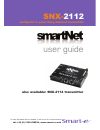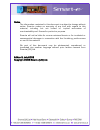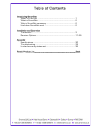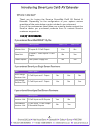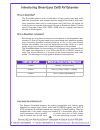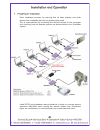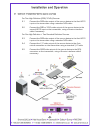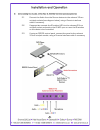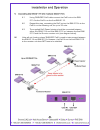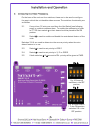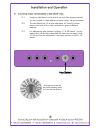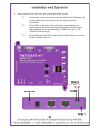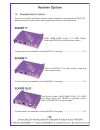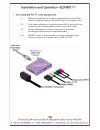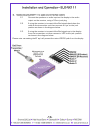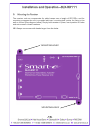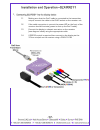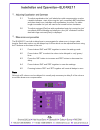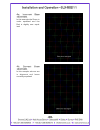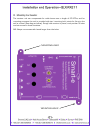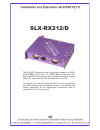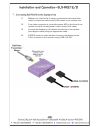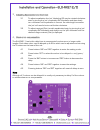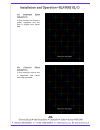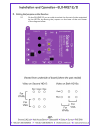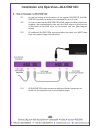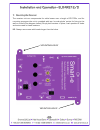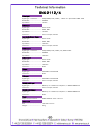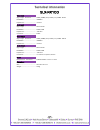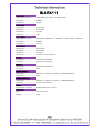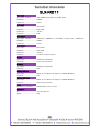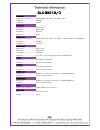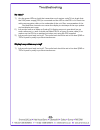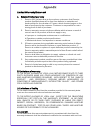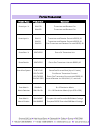- DL manuals
- Smart-e
- Transmitter
- SNX-2112
- User Manual
Smart-e SNX-2112 User Manual
Summary of SNX-2112
Page 1
For more information visit our website, or talk to one of our technical team tel: +44 (0) 1306 628264, www.Smart-e.Co.Uk snx- 2112 multipoint to point daisy-chained transmitter also available: snx-2114 transmitter user guide.
Page 2
Edition 3, july 2008 copyright 2008 smart-e (uk) ltd. Notice the information contained in this document is subject to change without notice. Smart-e makes no warranty of any kind with regard to this material, including but not limited to, implied warranties of merchantability and fitness for particu...
Page 3
Table of contents introducing smartnet what ‘s in the box .......................................................................................... 1 what is smartnet........................................................................................... 2 why is smartnet necessary ................
Page 4
Introducing smartlynx cat5 av extender what‘s in the box? Thank you for buying the smart-e smartnet cat5 av switch & extender. Depending on the configuration of your system various quantities of the parts below may be included in your shipment. If any of the accessories listed below are missing plea...
Page 5
What is smartnet? The smartnet systems are a combination of high quality video and audio switches, transmitter and receiver devices designed to transmit high reso- lution computer video and/or audio signals over cat5 wire. Av stands for audio visual and includes such signal formats as broadcast vide...
Page 6
1. Preparing for installation start installation process by ensuring that all video displays and audio devices are compatible with the computers being used. This is accomplished by connecting the devices directly to the computer and checking that the devices operate as desired without the smartnet s...
Page 7
2. Connect transmitter to the signal sources for two high definition (rgb/yprpb) sources 2.1 connect the rgb video output of the source device to the first hd15 input on the transmitter using a standard vga cable. 2.2 connect the rgb or yprpb video output of the source device to the second hd15 inpu...
Page 8
Installation and operation 3. Connecting the audio, infra-red & rs232 control panel (optional) 3.1 connect the audio from the source devices to the relevant 3.5mm minijack sockets (see diagram below), using a smart-e interface cable if necessary. 3.2 if appropriate connect the ir emitter led into th...
Page 9
Installation and operation - 6- 4. Cascading the snx-2114 with multiple snx-2112s 4.1 using ‘shielded’ cat5 cable connect the cat5 out on the snx- 2114 to the cat5 in on the first snx-2112. 4.2 repeat this step, connecting the cat5 out on the snx-2112s to the cat5 in on the following unit, for up to...
Page 10
Fig. A fig. B installation and operation - 7- 5. Configuring the video processing. On the base of the unit are four switches, these are to be used to configure the way in which the unit handles video sources. The switches functionality are as follows: 5.1 if more than 16 units are used then the hex ...
Page 11
Installation and operation - 8- 6. Allocating unique identifications to the snx-2112s. 6.1 using the hex switch on the side of the units (see diagram below), you can provide a unique address to each unit for control purposes. 6.2 the hex switch has 16 unique addresses, a-f and 0-9, please ensure tha...
Page 12
Installation and operation - 9- 7. Selecting relevant sources and using ‘show me’ button 7.1 on the base of the unit, there is a button labelled ‘input selection’. By pressing this button the unit will cycle through the inputs in succession. 7.2 green leds on the side of the unit alight correspondin...
Page 13
8. System power up 4.1 turn the system on by plugging in the power adapter to the smartlynx if they are not yet connected (see diagram opposite). 4.2 power up your computer. 4.3 observe both transmitter and receiver power led are on, and source device is switched on. 9. Preparing and connecting syst...
Page 14
Receiver options 10. Smartlynx receiver options there are a number of different receiver options available to accompany the slx-tx16, please check the model number and relevant page number reference below. Slx-rx111 uxga, rgbs, rgsb, yprpb, y/c, cvbs, stereo audio and rs232 or infra-red control opti...
Page 15
The slx-rx111 allows for the short range reception of uxga, rgsb, rgbs, yprpb, yuv and long range reception of y/c, cvbs, stereo audio, and infra-red or rs232 control signals, when broadcasted along a single cat5 utp cable from a smart -e transmitter or matrix. The signals are received along the cat...
Page 16
1 . Connecting slx-rx111 to the display device 1.1 making sure that the cat 5 cable is connected to the transmitter output, connect the cable to the rj45 socket on the receiver unit. 1.2 if the cable connection is correct the power led on the front of the receiver should illuminate (power is sent up...
Page 17
2. Connecting slx-rx111 to audio and infra-red control 2.1 connect the speakers or audio input on the display to the audio output on the receiver, using a 3.5mm jack plug. 2.2 if using the receiver to transmit infra-red signals back down the cable to the transmitter unit then connect an ‘eye’ to the...
Page 18
3. Mounting the receiver the receiver unit can compensate for cable losses over a length of 20-100m, and for mounting purposes the unit is provided with two ’mounting-hole’ points for fixing to the wall or screen (see diagram below). Simply hold receiver in place, mark position of holes and set scre...
Page 19
Slx-rx211 the slx-rx211 allows for the long range reception of uxga, rgsb, rgbs, yprpb, yuv, y/c, cvbs, stereo audio, and infra- red or rs232 control signals when broadcasted along a single cat5 utp cable from a smart-e transmitter or matrix. The signals are received along the cat5 from the transmit...
Page 20
1 . Connecting slx-rx211 to the display device 1.1 making sure that the cat 5 cable is connected to the transmitter output, connect the cable to the rj45 socket on the receiver unit. 1.2 if the cable connection is correct the power led on the front of the receiver should illuminate (power is sent up...
Page 21
2. Connecting slx-rx211 to audio and infra-red control 2.1 connect the speakers or audio input on the display to the audio output on the receiver, using a 3.5mm jack plug. 2.2 if using the receiver to transmit infra-red signals back down the cable to the transmitter unit then connect an ‘eye’ to the...
Page 22
3 . Adjusting equalisation and contrast 3.1 to adjust equalization the ‘pot’ labeled as cable compensation may be rotated clockwise: start by turning the ’pot’ completely anti-clockwise and then slowly turn clockwise until equalization is correct. As cable length increases the ’pot’ will need to be ...
Page 23
Installation and operation—slx-rx211 - 20- 4a. Incorrect skew adjustment. In this example the green is under equalized and the red is slightly over equal- ized. 4b. Correct skew adjustment. In this example colours are in alignment and hence correctly equalized..
Page 24
5. Mounting the receiver the receiver unit can compensate for cable losses over a length of 20-100m, and for mounting purposes the unit is provided with two ’mounting-hole’ points for fixing to the wall or screen (see diagram below). Simply hold receiver in place, mark position of holes and set scre...
Page 25
The slx-rx212 allows for the long range reception of uxga, rgsb, rgbs, yprpb, yuv, y/c, cvbs, stereo audio, and infra- red or rs232 control signals when broadcasted along a single cat5 utp cable from a smart-e transmitter or matrix. The signals are received along the cat5 from the transmitter and th...
Page 26
1 . Connecting slx-rx212 to the display device 1.1 making sure that the cat 5 cable is connected to the transmitter output, connect the cable to the rj45 socket on the receiver unit. 1.2 if the cable connection is correct the power led on the front of the receiver should illuminate (power is sent up...
Page 27
2. Connecting slx-rx212 to audio and infra-red control 2.1 connect the speakers or audio inputs on the displays to the audio outputs on the receiver, using 3.5mm jack plugs. 2.2 if using the receiver to transmit infra-red signals back down the cable to the transmitter unit then connect an ‘eye’ to t...
Page 28
3 . Adjusting equalisation and contrast 3.1 to adjust equalization the ‘pot’ labeled as eq may be rotated clockwise: start by turning the ’pot’ completely anti-clockwise and then slowly turn clockwise until equalization is correct. As cable length increases the ’pot’ will need to be turned further c...
Page 29
Installation and operation—slx-rx212/d - 26- 4a. Incorrect skew adjustment. In this example the green is under equalized and the red is slightly over equal- ized. 4b. Correct skew adjustment. In this example colours are in alignment and hence correctly equalized..
Page 30
Installation and operation—slx-rx212/d 5. Setting the jumpers on the receiver 5.1 on the slx-rx212 you are able to select the format of video outputted by the hd15s by altering the jumpers on the base of the unit shown in the diagram below. - 27-.
Page 31
Installation and operation—slx-rx212d - 28- 6. How to cascade the slx-rx212d 6.1 as well as having all the functions of the regular slx-rx212, the sxl- rx212d also has the ability to be cascaded for up to 5 units. 6.2 in order to cascade the slx-rx212ds cat5 cable should be used to join together the...
Page 32
7. Mounting the receiver the receiver unit can compensate for cable losses over a length of 20-100m, and for mounting purposes the unit is provided with two ’mounting-hole’ points for fixing to the wall or screen (see diagram below). Simply hold receiver in place, mark position of holes and set scre...
Page 33
Video input signal type - connector………….. Uxga/rgbs/yuv/ypbpr/ - hd15. Yc - 4pinminidin. Cvbs - rca bandwidth………………………………….. 400mhz impedance…………………………………. 75 ohm audio input signal type…………………………………. Stereo audio bandwidth………………………………….. 20khz, 0db impedance…………………………………. 10k ohm connector………………………...
Page 34
Technical information slx-rx100 - 31- video input signal type - connector………….. Uxga/rgbs/yuv/ypbpr/yc/cvbs - rj45 bandwidth………………………………….. 400mhz impedance…………………………………. 75 ohm audio input signal type…………………………………. Stereo audio bandwidth………………………………….. 20khz, 0db impedance…………………………………. 10k ohm con...
Page 35
Technical information slx-rx111 video input signal type - connector………….. Uxga/rgbs/yuv/ypbpr/yc/cvbs - rj45 bandwidth………………………………….. 400mhz impedance…………………………………. 75 ohm audio input signal type…………………………………. Stereo audio bandwidth………………………………….. 20khz, 0db impedance…………………………………. 10k ohm connector...
Page 36
Technical information slx-rx211 - 33- video input signal type - connector………….. Uxga/rgbs/yuv/ypbpr/yc/cvbs - rj45 bandwidth………………………………….. 400mhz impedance…………………………………. 75 ohm audio input signal type…………………………………. Stereo audio bandwidth………………………………….. 20khz, 0db impedance…………………………………. 10k ohm con...
Page 37
Technical information slx-rx212/d video input signal type - connector………….. Uxga/rgbs/yuv/ypbpr/yc/cvbs - rj45 bandwidth………………………………….. 400mhz impedance…………………………………. 75 ohm audio input signal type…………………………………. Stereo audio bandwidth………………………………….. 20khz, 0db impedance…………………………………. 10k ohm connect...
Page 38
Troubleshooting no video? 1) are the green leds on both the transmitter and receiver units? If not check that the 24v power supply (psu) is connected and the led on the psu is lit. Check the cable compensation dials on the underside of the unit. Over compensation of the red and blue channels can cau...
Page 39
Limited warranty statement a. Extent of limited warranty 1. Smart-e (uk) ltd warrants to the end-user customers that smart-e product specified above will be free from defects in materials and workmanship for the duration of 3 years, which duration begins on the date of purchase by the customer. Cust...
Page 40
Product range product code description smartlynx - x slx-100 transmitter and receiver pair slx-400 transmitter and receiver pair smartlynx-x + slx-111 transmitter and receiver pair with rs232/ir slx-211 transmitter and receiver pair with rs232/ir slx-212 dual transmitter and receiver pair with rs232...