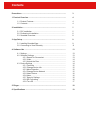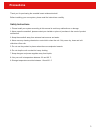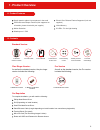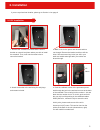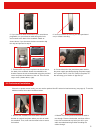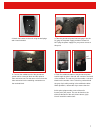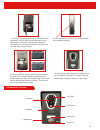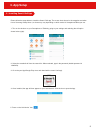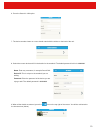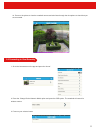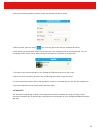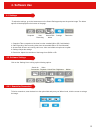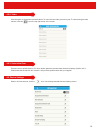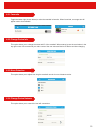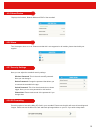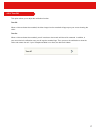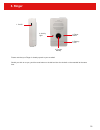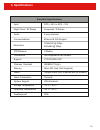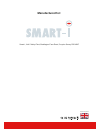- DL manuals
- Smart-IR
- Intercom System
- smartbell
- User Manual
Smart-IR smartbell User Manual
Summary of smartbell
Page 1
Smart wireless doorbell user manual version 1 designed & engineered in the united kingdom smart bell.
Page 2: Contents
Contents precautions .............................................................................................. 3 1. Product overview ................................................................................ 4 1.1. Product features ............................................................
Page 3: Precautions
Thank you for purchasing the smartbell smart wireless doorbell. Before installing your new system, please read the instructions carefully. 3 1. Please install your system according to this manual to avoid any malfunctions or damage. 2. Never open the smartbell , please contact your installer or plac...
Page 4: 1. Product Overview
1.1 product features 4 1. Product overview see & speak to callers from anywhere in the world pir/conference/tamper function (not supported on all models, please check with your supplier) motion detection weatherproof - ip55 1.2 contents 1x power cable 1x permanent power lead 5x screws 5x wall plugs ...
Page 5: 2. Installation
5 2. Installation 2.1 diy installation 1. Remove the smartbell from the bracket. Use the bracket as a stencil and place where you wish to install the smartbell. Then, mark out the screw holes to secure the bracket. 2. Mark a hole for the power and ethernet cable to run through. Remove the bracket, a...
Page 6
6 6. Insert your micro sd card (if you have purchased one) to enable recording. 8. Connect the end of the permanent power lead to the power supply provided and plug the power supply into a power source. Your diy install is complete, for the next step, go to section 3 ‘app set up’. 2.2 professional i...
Page 7
7 4. Take the permanent power lead and plug it into the dc plug on the power supply provided. Please do not plug the power supply into your power source at this point. 5. Connect the red/black end of the permanent power lead to a terminal block and the optional 20m extension lead. Put the same colou...
Page 8
2.3 smartbell overview 8 1. Camera 2. Speaker 3. Microphone 4. Ir leds 7. Doorbell 5. If you will using a wired connection to your router, run your ethernet cable through the hole and connect to the back of the smartbell. Attach as shown above. If you are connecting wireless, skip to step 6. 10. Now...
Page 9: 3. App Setup
9 3. App setup 3.1 installing smart-i bell app please follow the steps below to install the smart-i bell app. The screen shots shown in the examples are taken from a samsung galaxy note 4, so these may vary depending on which model of smartphone/tablet you use. 1. Turn on the wireless on your smartp...
Page 10
10 6. Press the search in lan option. 7. The device number shown on screen should match with the sticker on the back of the unit. 8. Select the correct device and fill in the details for the smartbell. The default password for this is 88888888. 9.When all the details are entered, press the icon on t...
Page 11
11 10. Press on the picture to view the smartbell camera and also listen through the microphone to check that you are connected. 3.2 connecting to view remotely 1. Go to the homescreen on the app and press the ‘arrow’. 2. Press the ‘change device network mode’ option and press the ssid option. The s...
Page 12
12 4. Enter your wireless password. Please consult your wireless router for details. 5. When finished, press the ‘save’ icon in the top right corner and your smartbell will reboot. Home wifi 6. After saving, you will be taken back to the homescreen. Your smartbell will show as disconnected. It is no...
Page 13: 4. Software Use
13 4. Software use 4.1 settings -to adjust the settings, go to the homescreen on the smart-i bell app and press the preview image. The below options will be displayed on the bottom of the page. Snapshot start recording answer/talk button settings resolution 4.2. Software settings 1. Snapshot: take a...
Page 14
14 4.2.2. Video click the option to view all the recorded videos. To view, click the video you wish to play. To search using the date function, click the icon in the top right corner of the screen. 4.2.3. Unlock the door press the icon to unlock the door. For door release password, please check the ...
Page 15
15 4.3.1 favourite toggle the button right (shown below) to make the smartbell a favourite. When favourited, an orange star will appear next to that smartbell. 4.3.2 change device info this option allows you to change the name and id of the smartbell. When entered, press the save button in the top r...
Page 16
16 4.3.5 about device displays the firmware, network mode and ssid of the smartbell. 4.3.6 alarm turn the tamper alarm on or off. Please note that this is not supported on all models, please check with your supplier. 4.3.7 security settings here you can adjust the smartbell secutriy settings. 4.3.8 ...
Page 17
17 4.3.9. Turn off this option allows you to adjust the notification function. Turn off: when a visitor activates the smartbell, the video image from the smartbell will pop-up on your screen showing the visitor. Turn on: when a visitor activates the smartbell, you will receive an alert sound until t...
Page 18: 5. Ringer
18 5. Ringer please note that your ringer is already synced to your smartbell. Should you wish to re-sync, push the reset button on the bell and also the doorbell on the smartbell at the same time. 1. On/off 2. Activity light 3. Change melody 4. Reset button 5. Battery cover.
Page 19: 6. Specifications
6. Specifications smartbell specifications night vision / ir range audio communications memory system support pir distance supported / 2 metres 2-way intercom ethernet & wifi support micro sd card (not supplied) ios & android 2 metres conference not suppored on all models resolution 1280x720 @ 30fps...
Page 20: Manufactured For:
17 manufactured for: designed & engineered in the united kingdom smart-i, unit 2 valley point, beddington farm road, croydon surrey cr0 4wp.