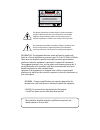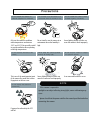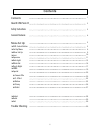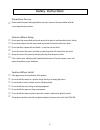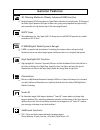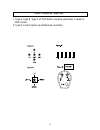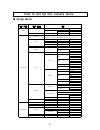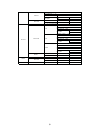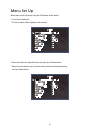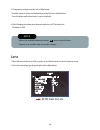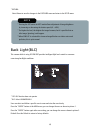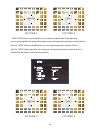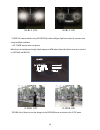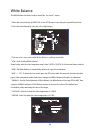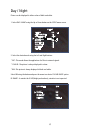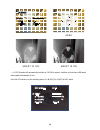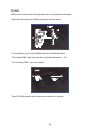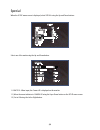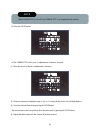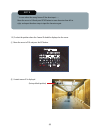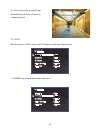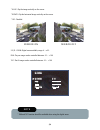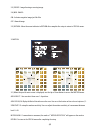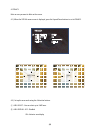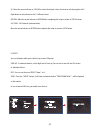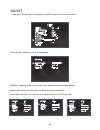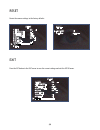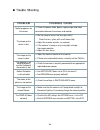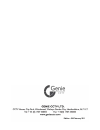- DL manuals
- Smart-IR
- Digital Camera
- ZB2812IR
- User Manual
Smart-IR ZB2812IR User Manual
Summary of ZB2812IR
Page 1
Ultra high resolution true day/night camera with smart ir and 3d dnr zb2812ir user manual.
Page 2
Caution risk of electric shock do not open caution:to reduce the risk of electric shock do not remove cover(or back). No user-serviceable parts inside. Refer servicing to qualified service personnel. Iso14001 the lightning flash with an arrowhead symbol, within an equilateral triangle is intended to...
Page 3
1sfdbvujpot %popujotubmmuifdbnfsbjo fyusfnfufnqfsbuvsfdpoejujpot %popuupvdiuifgspoumfotpguif dbnfsb %popujotubmmpsvtfuifdbnfsbjobo fowjsponfouxifsfuifivnjejuzjtijhi %popuespquifdbnfsbpstvckfdu juupqiztjdbmtipdlt %popufyqptfuifdbnfsbup sbejpbdujwjuz %popujotubmmuifdbnfsbvoefs votubcmfmjhiujohdpoejujp...
Page 4
600tv lines dc auto iris varifocal lens (2.8mm-12mm) true day/night capability icr-ir cut filter removable 850nm ir leds * 14pcs ultra high resolution true day/night camera with smart ir and 3d dnr built-in 14-power infrared leds with cds sensor camera osd control z anti vandal hood came...
Page 5
$poufout contents 1 2 3 4 30 safety instructions about 3d - dnr / smart - ir general features trouble shooting menu set up 倝 osd control button 倝 set up menu 倝 menu set up 倝 lens 倝 exposure 倝 back light 倝 white bal. 倝 day & night 倝 3dnr 倝 special 倝 adjust 倝 reset 倝 exit 倥 camera title 倥 d - effect 倥...
Page 6
$erxw6pduw,5':'5%/&''1579/ wide dynamic range digital wdr resolution horizontal 600 3d-dnr digital r eduction noi se smart-ir backlight compensation blc d-wdr(digital wide dynamic range) 600tv lines high spotlight blc function 3d filtering method of newly advanced dnr function smart-ir d-wdr is a po...
Page 7
Precautions for use please read this manual thoroughly before using the camera to become familiar with the correct operational procedures. Cautions when using do not open the camera body and touch any electrical parts to avoid possible electric shocks. Do not insert objects into the camera body to p...
Page 8
(fofsbm'fbuvsft d filtering method of newly advanced dnr function newly developed 3d filtering enhances digital noise reduction at low light levels. 3d filtering of the video signal optimises the signal to noise ratio, giving vastly improved low light visivility and a powerful sens-up function (up t...
Page 9
04%$pouspm#vuupo 1. Type a, type b, type c of osd button could be used when it needs to osd control. 2. Type d is extra option (wired remote controller).
Page 10
م 4fuvq.Fov )pxup4fu6quifdbnfsbnfov ΄Ͷ΅͑Ά͑;ͶͿΆ ͵ͶͷͲΆͽ΅͑΄Ͷ΅ Ͷ΅ ͶͿ͵ ;ͲͿΆͲͽ ΄Ά΅΅Ͷ ͷͷ ͽΈ͑ ;ͺ͵͵ͽͶ ͺ ͷͷ Ͷ΅ ͶͿ͵ ͷͷ ͽΈ ;ͺ͵͵ͽͶ ͺ ΄ͺ΅ͺͿ ΄ͺͶ ͲͲͺͿ ͵ͶͷͲΆͽ΅ Ͷ΅ ͶͿ͵ ͽͶ·Ͷͽ ͡ίͩ͑΄ΖΝΖΔΥΒΓΝΖ Ͳͽͽ͑͵ͲΊ Ϳͺ΅͑ͿͽΊ ΄ͺ΅ͺͿ ΄ͺͶ ͲͲͺͿ ͵ͶͷͲΆͽ΅ Ͷ΅ ͶͿ͵ ͺ͞ͽͶ·Ͷͽ͙͑͑͡ίͦ͑͢ͲΕΛΦΤΥΒΓΝΖ͚ Ͷ΅ ͶͿ͵ Ͷ΅ ͶͿ͵ ͷͷ Ͷ...
Page 11
Ͷ΅͑ ͶͿ͵ ͶΉ΅ ͳΆ΄΅ Ϳ͠ͷͷ ͲͺͿ ͷͷ Ͷ΅ ͶͿ͵ ͷͷ ʹͲ;͑΅ͺ΅ͽͶ Ϳ͠ͷͷ ͷͶͶͶ Ϳ͠ͷͷ ;ͺ ·͞ͷͽͺ ΅Ͳ΅Ͷ ͷͷ ͵͞;͙͑Ω͑͢ί͑Ω͚ͤͣ ͲͿ͙͑͑͢͞͡͡ί͚͑͢͡͡ ΅ͺͽ΅͙͑͑͢͞͡͡ί͚͑͢͡͡ Ͷ΅ΆͿ͙͑Ͷ΅͠ͶͿ͵͚ ͿͶ͑͟ͺ;ͲͶ Ϳ͠ͷͷ Ͷ΅ ͶͿ͵ ʹͲ;͑ͺ͵ ͺ͵͑͵ͺ΄ͽͲΊ Ϳ͠ͷͷ ͳͲΆ͵Ͳ΅Ͷ Ͷ΅ΆͿ Ͷ΅ ͶͿ͵ ΄ͺ΅ͺͿ ΄ͺͶ ͲͲͺͿ ;΅ͺͿ͑·ͺͶΈ Ϳ͠ͷͷ Ͷ΅ΆͿ Ͷ΅ ͶͿ...
Page 12
Ͷ΅ ͶͿ͵ Ͷ΅ ͶͿ͵ ΄ͲͿͶ΄΄ Ͷ΅ ͶͿ͵ Ͷ΅ ͶͿ͵ Ͷ΅ ͶͿ͵ Ͷ΅ ͶͿ͵ ͷͲʹ΅Ί Ͷ΄Ͷ΅ Ͷ΅ ͶͿ͵ ͶΉͺ΅ Ͷ΅ΆͿ Ͷ΅ΆͿ Ͷ΅ΆͿ ;Ϳͺ΅ Ͷ΄Ͷ΅ ʹ΅ ͽʹ͵ Ͷ΅ΆͿ Ͳ͵ͻΆ΄΅ Ͷ΄Ͷ΅ Ͷ΅ΆͿ Ͷ΅ΆͿ ͽͶ·Ͷͽ͙͑͑͡ί͚ͧͤ ͳͽΆͶ͑ͲͺͿ͙͑͑͡ί͚͢͡͡ Ͷ͵͑ͲͺͿ͙͑͑͡ί͚͢͡͡ ͑͡ίͤ͑͢ͽΖΧΖΝ͑ͲΕΛΦΤΥΒΓΝΖ ͽͶ·Ͷͽ͙͑͑͡ί͚ͧͤ ͳͽΆͶ͑ͲͺͿ͙͑͑͡ί͚͢͡͡ Ͷ͵͑ͲͺͿ͙͑͑͡ί͚͢͡͡ Ͳ;;Ͳ͙͑Ά΄Ͷ͑ί...
Page 13
Menu items can be selected by using the osd buttons of the camera 1. Press the set up button. * the set up menu will be displayed on the monitor. 2. Move and select the required function using the up and down button. * move the arrow indicator up or down to select the desired feature by pressing the...
Page 14
3. Change menu settings using the left or right button. * available values or status are displayed by pressing the left or right buttons. Press the button until desired value / status is displayed. 4. After changing the setting move the arrow indicator to exit and press the set button to exit. 1. Mo...
Page 15
3. Press the return to return to the setup menu. Note * when dc is selected, the brightness can be adjusted. The brightness control range is 1 ~ 100. Lens brightness return 100 this function is used to select automatic or manual shutter speed control. 1. On the set up menu screen select exposure by ...
Page 16
Exposure sens-up shutter agc sens-up blc d-wdr return sens-up return auto middle auto off off ret x 4 note *shutter: select shutter using the up or down button, you can adjust the shutter speed from 1/60, flk, 1/250~1/100,000. ĺ flk: select flk mode if flickering occurs; caused by the unmatched freq...
Page 17
* off: blc function does not operate. * blc: select low/mid/high user can select and define a specific area in scene and view the area clearly. Press the "enter" button at the area menu, you can change the area as shown in picture 1. Press the "enter" button again after area setting, you can change ...
Page 18
* hsblc: hsblc function is especially effective for reading car number plates at the night time. You can select and define the required observation area for the target object and ignore a strong light area. Press the "enter" button at the area menu, you can change the position as shown in picture 1....
Page 19
* d-wdr: this camera which is using 3d-dnr dsp provides intelligent light level control to overcome even strong backlight conditions. ĺ off: d-wdr function does not operate. When there are simultaneous bright & dark image area wdr makes them both distinct and can be selected as outdoor and indoor. *...
Page 20
White balance the white balance function is used to control the “on-screen” colours. 1. Move the arrow indicator to white bal on the setup menu screen using the up and down button. 2. Select the desired mode by using the left or right button. * there are five user selectable white balance settings a...
Page 21
Day / night picture can be displayed in either colour of black and white. 1. Select day / night using the up or down button on the setup menu screen. 2. Select the desired mode using the left and right buttons. * ext : this mode allows the application of a filter to external signals. * colour : the ...
Page 22
Area smart ir on smart ir off size ir smart gain area return 10 ret Ą auto: the mode will automatically switches to colour in normal condition and switches to bw mode when ambient illumination is low. Press the set button to set the switching time or d Ą n(agc), n Ą d(agc) in auto mode. Day & night ...
Page 23
3dnr is used to reduce the level of background noise in a low luminance environment. 1. Move the arrow indicator to 3dnr by using the up and down button. 2. Select whether or not to activate 3dnr by using the left and right buttons. * on: activates 3dnr - digial noise reduction can be adjusted betwe...
Page 24
6shfldo when the setup menu screen is displayed, select special using the up and down buttons. Select one of the mode using the up and down button. 1. Cam title : when input, the camera id is displayed on the monitor. 1-1) move the arrow indicator to camera id using the up or down button on the setu...
Page 25
1-3) press the setup button. Camera title camera title 0 1 2 3 4 5 6 7 8 9 a b c d e f g h i j k l m n o p q r s t u v w x y z ĵ ĺ ĸ Ĺ Ļ ȉ b Ƒ a ĸ ĺ c l r p o s e n d 0 1 2 3 4 5 6 7 8 9 a b c d e f g h i j k l m n o p q r s t u v w x y z ĵ ĺ ĸ Ĺ Ļ ȉ b Ƒ a ĸ ĺ c l r p o s e n d note * when camera ti...
Page 26
Note * in cases where the wrong camera id has been input........ Move the cursor to clr and press setup button to erase characters from left to right, and repeat the above steps to input the characters again. 1-5) to select the position where the camera id should be displayed on the screen. Η move t...
Page 27
Ι select a new position by using the four directional button, press the set button to confirm the position. Cam1 2. D - effect move the cursor to d-effect and press the set button to set the other image functions. D-effect d-effect freeze mirror d-zoom neg. Image return freeze mirror d-zoom neg. Ima...
Page 28
2-2) d - zoom: digital zoom available, range x1 ~ x32. Pan : the pan range can be controlled between -10 ~ + 100 tilt : the tilt range can be controlled between -10 ~ + 100 * v-flip : flip the image vertically on the screen. * rotate : flip the horizontal image vertically on the screen. * off : disa...
Page 29
2-3) freeze : image freezing or moving image. 2-4) neg. Image : on : activates negative image just like film off : normal image 2-5) return : move the arrow indicator to return after complete the setup to return to special menu. 3. Motion 3-1) when the special menu screen is displayed, use the up or...
Page 30
4. Privacy hide an area you want to hide on the screen. 4-1). When the special menu screen is displayed, press the up and down buttons to set to privacy. 4-2). Set up the area mode using the 4 direction buttons. Η area select : you can select up to 8 md area. Θ area display : off : disabled on : act...
Page 31
Ι move the arrow indicator to colour to select the desired colour of each area cells by using the left / right button to select between the 15 different colour. Return : move the arrow indicator to return after completing the setup to return to special menu. 4-3) sync : int (internal synchronisation...
Page 32
$'-867 1. When the setup menu screen is displayed, select adjust using the up and down buttons. Setup 1.Lens 2.Exposure 3.White bal 4.Day / night 5.3dnr 6.Special 7.Adjust 8.Reset 9.Exit dc atw auto on 2. Select the desired mode by using up or down button.. Sharpness : improving image clarity. The l...
Page 33
5(6(7 resets the camera settings to the factory defaults. (;,7 press the set button in the exit menu to save the current settings and exit the setup menu. Setup 1.Lens 2.Exposure 3.White bal 4.Day / night 5.3dnr 6.Special 7.Adjust 8.Reset 9.Exit dc atw auto on reset factory return ret setup 1.Lens 2...
Page 34
م 5spvcmf4ippujoh 130#-&. Northing appears on the screen. ō check the power cable, power supply output and video connection between the camera and monitor. ō are the camera lens or the lens glass dirty? Clean the lens / glass with a soft clean cloth. ō adjust the monitor controls, as required. ō if ...
Page 35
Ķ.&.0
Page 36
Edition : gn february 2011.