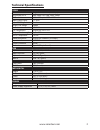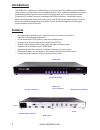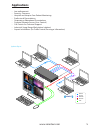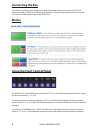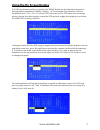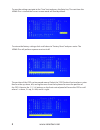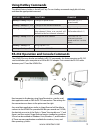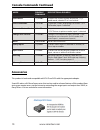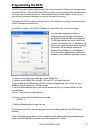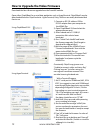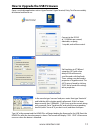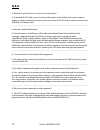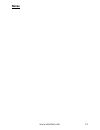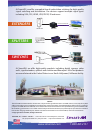- DL manuals
- Smart-M
- Media Player
- HDMV-Plus
- Installation Manual
Smart-M HDMV-Plus Installation Manual
Summary of HDMV-Plus
Page 1
1 www.Smartavi.Com installation manual 4-port full hd multiviewer www.Smartavi.Com 1-800-avi-2131 made in the u.S.A. View four different hdmi video sources simultaneously on one screen with usb keyboard and mouse support..
Page 2: What’S In The Box?
2 www.Smartavi.Com what’s in the box? Part no. Qty description hdmv-plus 1 4-port hdmi-plus, usb 1.1 kvm switch with pip/dual/quad/full modes power cord 1 6ft power cable cbldb906 1 6ft db9 serial rs-232 cable table of contents table of contents and technical specifications 2-3 introduction and feat...
Page 3: Technical Specifications
3 www.Smartavi.Com technical specifications video video bandwidth single-link 340mhz [10.2gbps] resolution hdtv 480i,480p,720i,720p,1080i,1080p pc resolution 800 x 600 up to 1920 x 1200 input video signal 1.2 volts input ddc signal 5 volts single link range 1080p format hdmi 1.4 dvi compliance singl...
Page 4: Introduction
4 www.Smartavi.Com introduction the hdmv-plus multiviewer switch allows you to view up to four different high definition video sources simultaneously on one display device. It also supports keyboard and mouse functionality, allowing you to access all four displays with one set of interface controls....
Page 5: Applications
5 www.Smartavi.Com applications • law enforcement • security clearance • hospital and hospice care patient monitoring • professional presentations • corporate or educational presentations • financial (remote servers/user control) • call centers for technical support • industrial (long-range workstat...
Page 6: Connecting The Box
6 www.Smartavi.Com connecting the box to switch to full screen mode press the button “full” on the front control panel and then select the desired channel 1, 2, 3, or 4. To switch to picture in picture mode press “pip” on the front control panel and then select the desire channel 1, 2, 3, or 4. Note...
Page 7: Using The On Screen Display
7 www.Smartavi.Com using the on screen display the osd can be accessed by using either the “menu” button on the front control panel or through hotkey commands “hotkey + hotkey + o”, for example if your hotkey is left ctrl (by default) press “ctrl + ctrl+ o” and the osd will come up. The osd allows y...
Page 8
8 www.Smartavi.Com to save the settings navigate to the “save” text and press the enter key. The next time the hdmv-plus is started the current screen mode will load by default. To restore the factory settings click scroll down to “factory reset” and press enter. The hdmv-plus will perform a power r...
Page 9: Using Hotkey Commands
9 www.Smartavi.Com using hotkey commands the default factory hotkey is the left “ctrl” key. To use a hotkey command simply hit ctrl twice, and then the appropriate command. Hotkey sequence function example hotkey + hotkey + q + # change to quad mode ctrl + ctrl + q + 2 (quad mode) hotkey + hotkey + ...
Page 10: Console Commands Continued
10 www.Smartavi.Com this product is backward compatible with dvi-d and vga with the appropriate adapter. Smartavi makes a full line of accessories that can be used to enhance features of this product from giving you remote access via the internet or extending the range inputs and output over 200 ft,...
Page 11: Programming The Edid
11 www.Smartavi.Com the edid (extended display identification data) of your monitor or display can be programmed into the hdmv-plus. This will allow the hdmv-plus to pass essential display information between the display and the attached sources. Information pertaining to color depth, resolution, an...
Page 12
12 www.Smartavi.Com 1) connect an rs-232 cable or usb to rs-232 adapter from your computer to the hdmv-plus. 2) open chip45boot2 gui and select the appropriate com port. 3) select a baud rate of 115200 (if connection fails select a lower baud rate) 4) press “select flash hexfile” and locate the firm...
Page 13
13 www.Smartavi.Com how to upgrade the usb firmware open a serial data application such as hyperterminal. Hyperterminal, putty, tera term are widely distributed and free to use. Connect to the rs-232 at 115200 bits per second, 8 data bits, no parity, 1 stop bit, and no flow control. Set emulation to...
Page 14: Q & A
14 www.Smartavi.Com q & a q: what do i need in order to use the console commands? A: a standard rs-232 cable, one end is male and the other end is female. Your home computer, laptop, or home entertainment control system must have an rs-232 card or simply use an external usb to rs-232 adapter cable. ...
Page 15: Notes:
15 www.Smartavi.Com notes:.
Page 16: Extenders
16 www.Smartavi.Com notice the information contained in this document is subject to change without notice. Smartavi makes no warranty of any kind with regard to this material, including but not limited to, implied warranties of merchantability and fitness for any particular purpose. Smartavi will no...