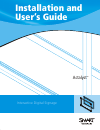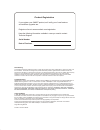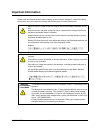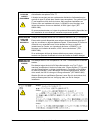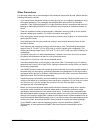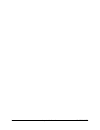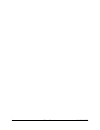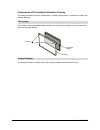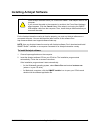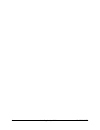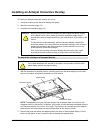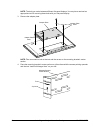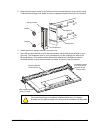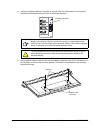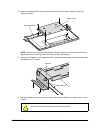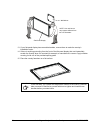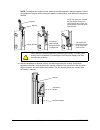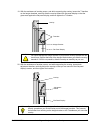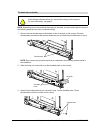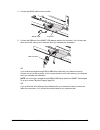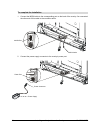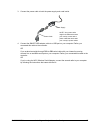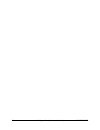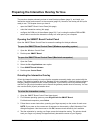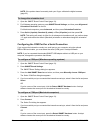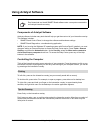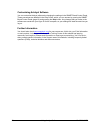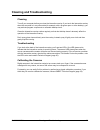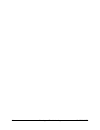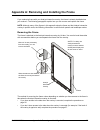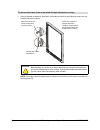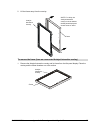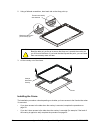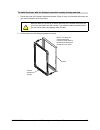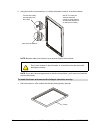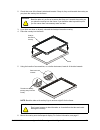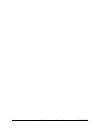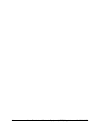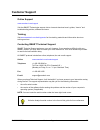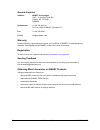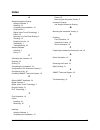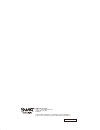- DL manuals
- Smart Technologies
- Digital Signage
- Actalyst
- Installation And User Manual
Smart Technologies Actalyst Installation And User Manual
Summary of Actalyst
Page 1
Interactive digital signage installation and user’s guide tm actalyst.
Page 2
Fcc warning this equipment has been tested and found to comply with the limits for a class a digital device, pursuant to part 15 of the fcc rules. These limits are designed to provide reasonable protection against harmful interference when the equipment is operated in a commercial environment. This ...
Page 3: Important Information
99-00680-00 b0 important information i important information please read this manual carefully before setting up and using the actalyst™ interactive overlay. With proper care, your interactive overlay will provide years of trouble-free service. Warning make sure an ac outlet is near the actalyst and...
Page 4
Ii important information 99-00680-00 b0 avertissement pour les clients europÉens l’actalyst doit être utilisé uniquement avec les systèmes de distribution d’alimentation européens tn et tt. L’actalyst ne convient pas aux systèmes de distribution d’alimentation plus anciens de type ip utilisés dans c...
Page 5
99-00680-00 b0 important information iii other precautions for operating safety and to avoid damage to the interactive overlay and its parts, please read the following information carefully. • if you transport the interactive overlay, we strongly urge you to completely repackage it using the origina...
Page 6
Iv important information 99-00680-00 b0
Page 7: Table of Contents
99-00680-00 b0 table of contents v table of contents important information .................................................................................................................................I other precautions ...............................................................................
Page 8
Vi table of contents 99-00680-00 b0
Page 9: Introduction
99-00680-00 b0 introduction 1 introduction the actalyst interactive overlay adds touch-screen control to your flat-panel display. The actalyst interactive overlay is specifically designed to work in a digital signage setup. It comes with a controller and actalyst software. Interactive overlay techno...
Page 10
2 introduction 99-00680-00 b0 components of the actalyst interactive overlay the actalyst interactive overlay is designed for a digital signage setup. It includes an overlay and actalyst software. The overlay includes embedded digital cameras in the top-left and top-right corners and mounts onto you...
Page 11: Installing Actalyst Software
99-00680-00 b0 installing actalyst software 3 installing actalyst software for the actalyst interactive overlay to function properly, you must run actalyst software on a connected computer. You can download the latest version of this software from http://www.Smarttech.Com/support/software/index.Asp....
Page 12
4 installing actalyst software 99-00680-00 b0
Page 13
99-00680-00 b0 installing an actalyst interactive overlay 5 installing an actalyst interactive overlay to install your actalyst interactive overlay, you must: 1. Mount the overlay on the flat-panel display (this page) 2. Attach the controller (page 14) 3. Complete the installation (page 16) 1. With ...
Page 14
6 installing an actalyst interactive overlay 99-00680-00 b0 note: the bolt type varies between different flat-panel displays. You may have received an appropriate tool for removing these bolts with your flat-panel display. 3. Remove the adapter plate. Note: take a moment to look at the text and the ...
Page 15
99-00680-00 b0 installing an actalyst interactive overlay 7 5. Attach the left hanger bracket to the left side of the mounting bracket’s center section using t-handles and carriage bolts. Make sure the u-shaped slot opens at the top of the bracket. 6. Attach the second hanger bracket in the same way...
Page 16
8 installing an actalyst interactive overlay 99-00680-00 b0 8. Using the supplied installation template as a guide, align the slotted holes in the mounting bracket with the adapter plate bolt holes in the flat-panel display. 9. Add a supplied washer to each of the exposed adapter plate bolt holes. D...
Page 17
99-00680-00 b0 installing an actalyst interactive overlay 9 10. Attach the adapter plate over the mounting bracket and the washers using the bolts you removed in step 2. Note: the bolt type varies between different flat-panel displays. You may have received an appropriate tool for attaching these bo...
Page 18
10 installing an actalyst interactive overlay 99-00680-00 b0 13. If your flat-panel display has removable handles, remove them to make the overlay’s installation easier. 14. If there is anything protruding from the front of the flat-panel display that could potentially scratch the overlay when it’s ...
Page 19
99-00680-00 b0 installing an actalyst interactive overlay 11 16. Attach a washer and an adjustment handle to the overlay’s two mounting plates, leaving approximately 1/4" (0.6 cm) of space between the washer and the mounting plate. 17. With the assistance of another person, mount the overlay onto th...
Page 20
12 installing an actalyst interactive overlay 99-00680-00 b0 note: the adjustment handle and the washer must slide behind the hanger brackets. Ensure the handles are aligned with the hanger brackets’ u-shaped slots, and temporarily tighten the handles. 18. With the assistance of another person, and ...
Page 21
99-00680-00 b0 installing an actalyst interactive overlay 13 19. With the assistance of another person, and while supporting the overlay, loosen the t-handles on the hanger brackets, carefully slide the overlay toward the flat-panel display so that the glass rests against the flat-panel display, and...
Page 22
14 installing an actalyst interactive overlay 99-00680-00 b0 note: depending upon where and how the overlay is mounted, you may need to perform some of the following steps by touch due to reduced visibility. 1. Remove the two thumbscrews in the bottom center of the back of the overlay. Place the thu...
Page 23
99-00680-00 b0 installing an actalyst interactive overlay 15 4. Connect the mod8 cable to the controller. 5. Connect the db9 end of the smart usb adapter cable to the controller. You’ll connect the other end of this cable to your computer when you complete the installation. Or if you ordered a strai...
Page 24
16 installing an actalyst interactive overlay 99-00680-00 b0 1. Connect the mod8 cable to the corresponding port on the back of the overlay. You connected the other end of this cable to the controller earlier. 2. Connect the power supply connector to the overlay’s power port. To complete the install...
Page 25
99-00680-00 b0 installing an actalyst interactive overlay 17 3. Connect the power cable to both the power supply and a wall outlet. 4. Connect the smart usb adapter cable to a usb port on your computer. Earlier, you connected this cable to the controller. Or if you ordered a straight-through db9-to-...
Page 26
18 installing an actalyst interactive overlay 99-00680-00 b0
Page 27
99-00680-00 b0 preparing the interactive overlay for use 19 preparing the interactive overlay for use the previous chapters showed you how to install actalyst software (page 3), and install your interactive overlay and connect it to the computer (page 16). However, the overlay still isn’t quite read...
Page 28
20 preparing the interactive overlay for use 99-00680-00 b0 note: if the pointer doesn’t accurately track your finger, calibrate the digital cameras (page 23). 1. Open the smart board control panel (page 19). 2. For windows operating systems, press smart board settings , and then press alignment/ or...
Page 29: Using Actalyst Software
99-00680-00 b0 using actalyst software 21 using actalyst software components of actalyst software actalyst software includes many tools that will help you get the most out of your interactive overlay. This software includes: • smart board control panel, to change the software and hardware settings •...
Page 30
22 using actalyst software 99-00680-00 b0 customizing actalyst software you can customize actalyst software by changing the settings in the smart board control panel. These procedures are detailed in the help center, which you can access by opening the smart board control panel (page 19) and pressin...
Page 31: Cleaning and Troubleshooting
99-00680-00 b0 cleaning and troubleshooting 23 cleaning and troubleshooting cleaning turn off your computer before you clean the interactive overlay. If you touch the interactive overlay when the computer is in any other state (for example, with a program open or at the desktop), you may activate pr...
Page 32
24 cleaning and troubleshooting 99-00680-00 b0
Page 33
99-00680-00 b0 appendix a: removing and installing the frame 25 appendix a: removing and installing the frame if you ordered a frame with your actalyst interactive overlay, the frame is already installed when you receive it. The following paragraphs explain how you can remove and replace the frame. ...
Page 34
26 appendix a: removing and installing the frame 99-00680-00 b0 1. Using a flathead screwdriver, bend each of the tabs so that they point directly away from the actalyst interactive overlay. Note: if you don’t have enough access to the tabs to bend them, you’ll have to uninstall the overlay (page 27...
Page 35
99-00680-00 b0 appendix a: removing and installing the frame 27 2. Lift the frame away from the overlay. 1. Remove the actalyst interactive overlay and its frame from the flat-panel display. Place the overlay and the frame facedown on a flat surface. To remove the frame (from an unmounted actalyst i...
Page 36
28 appendix a: removing and installing the frame 99-00680-00 b0 2. Using a flathead screwdriver, bend each tab so that they point up. 3. Lift the overlay out of the frame. Installing the frame the installation procedure varies depending on whether you have access to the frame’s tabs when it’s mounte...
Page 37
99-00680-00 b0 appendix a: removing and installing the frame 29 1. Check that none of the frame’s tabs bend inwards. If they do, they could scratch the overlay as you mount the frame onto the overlay. 2. Lift the frame onto the actalyst interactive overlay. To install the frame with the actalyst int...
Page 38
30 appendix a: removing and installing the frame 99-00680-00 b0 3. Using the handle of a screwdriver, or a similar instrument, bend all of the tabs inwards. Note: bend the tabs as far as they’ll go to ensure a tight fit for the frame. Note: if you don’t have enough access to the tabs to bend them, y...
Page 39
99-00680-00 b0 appendix a: removing and installing the frame 31 2. Check that none of the frame’s tabs bend inwards. If they do, they could scratch the overlay as you place the overlay into the frame. 3. If you have not done so already, uninstall the actalyst interactive overlay. 4. Place the overla...
Page 40
32 appendix a: removing and installing the frame 99-00680-00 b0
Page 41: Regulations
99-00680-00 b0 waste electrical and electronic equipment (weee) regulations 33 waste electrical and electronic equipment (weee) regulations waste electrical and electronic equipment (weee) regulations apply to all electrical and electronic equipment sold within the european union. When you dispose o...
Page 42
34 waste electrical and electronic equipment (weee) regulations 99-00680-00 b0
Page 43: Customer Support
99-00680-00 b0 customer support 35 customer support online support www.Smarttech.Com/support visit the smart technologies support site to view and download user’s guides, “how-to” and troubleshooting articles, software and more. Training visit www.Smarttech.Com/trainingcenter for free training mater...
Page 44
36 customer support 99-00680-00 b0 general inquiries address: smart technologies 1207 – 11 ave sw, suite 300 calgary, ab t3c 0m5 canada switchboard: +1.403.245.0333 or toll free 1.888.42.Smart (canada/u.S.) fax: +1.403.228.2500 e-mail: info@smarttech.Com warranty product warranty is governed by the ...
Page 45: Index
99-00680-00 b0 index 37 index a actalyst interactive overlay actalyst software, 2 cleaning, 23 completing the installation, 16 components, 2 digital vision touch technology, 1 frame, 25 mounting on a flat-panel display, 5 orienting, 19 preparing for use, 19 technology, 1 troubleshooting, 23 actalyst...
Page 46
99-00680-00 rev b0 smart technologies 1207 – 11 avenue sw, suite 300 calgary, ab t3c 0m5 canada www.Smarttech.Com/support www.Smarttech.Com/contactsupport support +1.403.228.5940 or toll free 1.866.518.6791 (canada/u.S.).