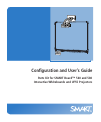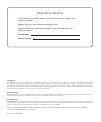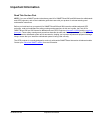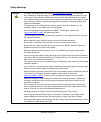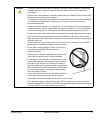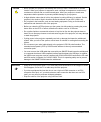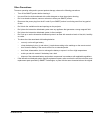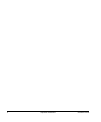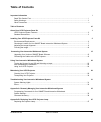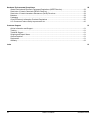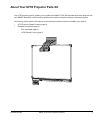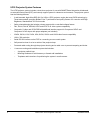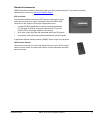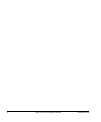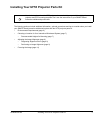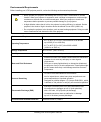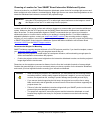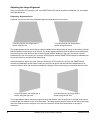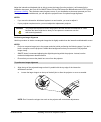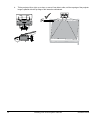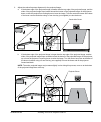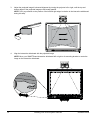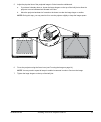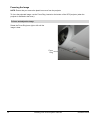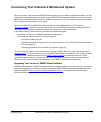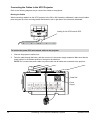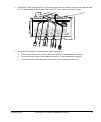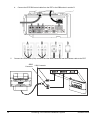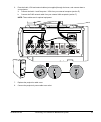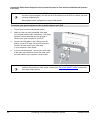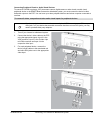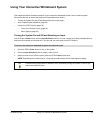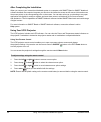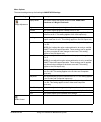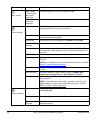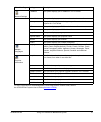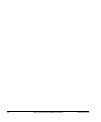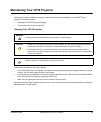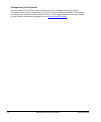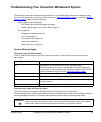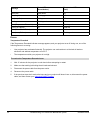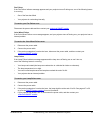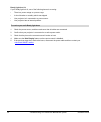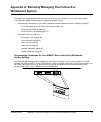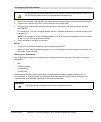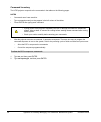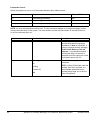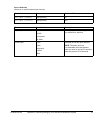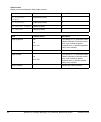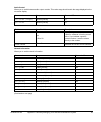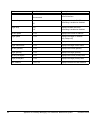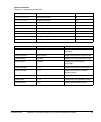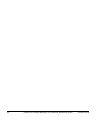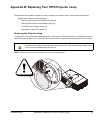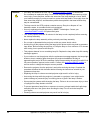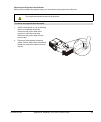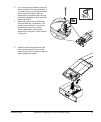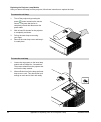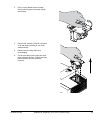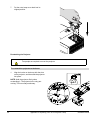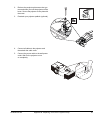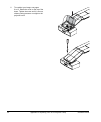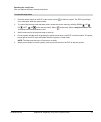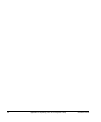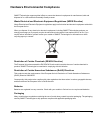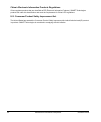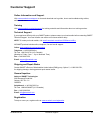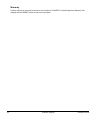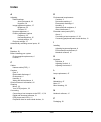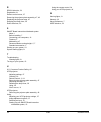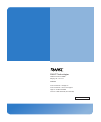- DL manuals
- Smart Technologies
- Projection Screen
- Parts Kit for SMART Board 560
- Configuration And User's Manual
Smart Technologies Parts Kit for SMART Board 560 Configuration And User's Manual
Summary of Parts Kit for SMART Board 560
Page 1
Configuration and user’s guide parts kit for smart board™ 560 and 580 interactive whiteboards and uf55 projectors.
Page 2
Fcc warning this equipment has been tested and found to comply with the limits for a class a digital device, pursuant to part 15 of the fcc rules. These limits are designed to provide reasonable protection against harmful interference when the equipment is operated in a commercial environment. This ...
Page 3: Important Information
99-00964-20 a0 important information i important information read this section first note: if you own a smart product other than a parts kit for smart board 560 and 580 interactive whiteboards and uf55 projectors, refer to the installation guide that came with your product for relevant warnings and ...
Page 4
Ii important information 99-00964-20 a0 safety warnings warning • if the lamp has shattered or burst, call an authorized smart reseller for instructions. Do not attempt to replace the lamp. Do not touch the glass fragments because they might cause injury. Leave and then ventilate the area where the ...
Page 5
Warning • to prevent premature lamp failure or exposure to mercury, always handle the fragile lamp assembly with care. Use gloves when touching the lamp. Do not touch the lamp with your fingers. • failure to follow the installation instructions shipped with your smart product could result in persona...
Page 6
Caution • never operate your projector immediately after moving it from a cold location to a warm location. When your projector is exposed to such a change in temperature, moisture may condense on the lens and on crucial internal parts. Allow your projector to reach room temperature before operation...
Page 7
99-00964-20 a0 important information v other precautions to ensure operating safety and to prevent product damage, observe the following precautions. • turn off the smart product before cleaning it. • use a soft lint-free cloth moistened with a mild detergent to clean the projector housing. • don’t ...
Page 8
Vi important information 99-00964-20 a0
Page 9: Table of Contents
99-00964-20 a0 table of contents vii table of contents important information i read this section first................................................................................................................................... I safety warnings....................................................
Page 10
Viii table of contents 99-00964-20 a0 hardware environmental compliance 59 waste electrical and electronic equipment regulations (weee directive).................................................59 restriction of certain chemicals (reach directive) ....................................................
Page 11
99-00964-20 a0 about your uf55 projector parts kit 1 about your uf55 projector parts kit your uf55 projector parts kit enables you to combine the smart uf55 wall-mounted short-throw projector with your smart board 580 or 560 interactive whiteboard to create a complete interactive whiteboard system. ...
Page 12
2 about your uf55 projector parts kit 99-00964-20 a0 uf55 projector system features the uf55 projector system includes a short-throw projector for use with smart board interactive whiteboards, an extended control panel (ecp) and a sturdy support system for classroom environments. The projector syste...
Page 13
99-00964-20 a0 about your uf55 projector parts kit 3 standard accessories smart provides the following accessories with your uf55 projector parts kit. If you need to purchase replacements, contact your authorized smart reseller . Ecp and cable the interactive whiteboard system’s ecp features connect...
Page 14
4 about your uf55 projector parts kit 99-00964-20 a0
Page 15
99-00964-20 a0 installing your uf55 projector parts kit 5 installing your uf55 projector parts kit important the following sections include additional information, optional procedures and tips to consider when you install your smart board interactive whiteboard system with the uf55 projector parts k...
Page 16
6 installing your uf55 projector parts kit 99-00964-20 a0 environmental requirements before installing your uf55 projector parts kit, review the following environmental requirements. Caution • never operate your projector immediately after moving it from a cold location to a warm location. When your...
Page 17
99-00964-20 a0 installing your uf55 projector parts kit 7 choosing a location for your smart board interactive whiteboard system choose a location for your smart board interactive whiteboard system that’s far from bright light sources and direct sunlight such as a window or overhead lighting. Bright...
Page 18
8 installing your uf55 projector parts kit 99-00964-20 a0 adjusting the image alignment after you install the uf55 projector with your smart board 500 series interactive whiteboard, you must adjust the image alignment. Diagnosing alignment errors keystone errors occur when the projected image isn’t ...
Page 19
99-00964-20 a0 installing your uf55 projector parts kit 9 adjust the interactive whiteboard side to side to center the image (from the projector), as illustrated in the installation document, the parts kit for smart board 560 and 580 interactive whiteboards and uf55 projectors ( document 134836 ). T...
Page 20
10 installing your uf55 projector parts kit 99-00964-20 a0 b. Tilt the projector left or right, up or down, or move it from side to side, until the top edge of the projector image is parallel with the top edge of the interactive whiteboard..
Page 21
99-00964-20 a0 installing your uf55 projector parts kit 11 2. Adjust the vertical keystone alignment for the projected image. A. If the bottom edge of the projected image is smaller than the top edge of the projected image, and the sides of the projected image slope inward toward the bottom of the p...
Page 22
12 installing your uf55 projector parts kit 99-00964-20 a0 3. Adjust the projected image’s horizontal alignment by turning the projector left or right, until the top and bottom edges of the projected image are horizonally parallel. Note: don’t pay attention to the position of the left and right edge...
Page 23
99-00964-20 a0 installing your uf55 projector parts kit 13 5. Adjust the physical size of the projected image to fit the interactive whiteboard. A. If you haven’t already done so, loosen the large wingnut on the top of the ball joint to allow the projector to move backward and forward in the slot. B...
Page 24
14 installing your uf55 projector parts kit 99-00964-20 a0 focusing the image note: ensure that you remove the plastic lens cover from the projector. To focus the projected image, use the focus ring, located on the bottom of the uf55 projector (when the projector is attached to the boom). To focus a...
Page 25
99-00964-20 a0 connecting your interactive whiteboard system 15 connecting your interactive whiteboard system when you connect a computer with smart notebook software to your interactive whiteboard system, you can display and interact with ink aware programs on your smart board interactive whiteboar...
Page 26
16 connecting your interactive whiteboard system 99-00964-20 a0 connecting the cables to the uf55 projector refer to the following diagrams as you connect the cables to the projector. Routing the cables when connecting cables from the uf55 projector to the 560 or 580 interactive whiteboard, make sur...
Page 27
99-00964-20 a0 connecting your interactive whiteboard system 17 3. Pass the ecp cable through the boom. The upper portion of the ecp cable is too thick to fit inside the cable slot. Put all the cables on the thinner portion of the ecp in the cable slot to the left instead. 4. Set up the ecp cabling ...
Page 28
18 connecting your interactive whiteboard system 99-00964-20 a0 d. Connect the ecp db9 control cable from the ecp to the db9 socket in section d. 5. Connect the vesa rgb (vga) connector and the db25 connector from the harness cable to the ecp. Vga connector db25 connector.
Page 29
99-00964-20 a0 connecting your interactive whiteboard system 19 6. Pass the audio, vga and network cables (not supplied) through the boom, and connect them to your projector. A. Connect the audio 1 and computer 1 vga from your external computer (section e). B. Connect the rj45 network cable from you...
Page 30
Important your interactive whiteboard system does not include speakers. To play audio, connect an audio system to the projector’s audio output. Contact your authorized smart reseller to determine your audio output options. 20 connecting your interactive whiteboard system 99-00964-20 a0 connecting au...
Page 31
99-00964-20 a0 connecting your interactive whiteboard system 21 connecting peripheral visual or audio-visual devices to connect a dvd/blu-ray player, vcr, document camera, digital camera or other visual or audio-visual peripheral device to the smart board interactive whiteboard system, you must conn...
Page 32
22 connecting your interactive whiteboard system 99-00964-20 a0
Page 33
99-00964-20 a0 using your interactive whiteboard system 23 using your interactive whiteboard system this chapter describes the basic operation of your interactive whiteboard system, how to retrieve system information and how to access the projector’s image adjustment options. • turning the system on...
Page 34
24 using your interactive whiteboard system 99-00964-20 a0 after completing the installation when you connect your interactive whiteboard system to a computer with smart board or smart notebook software installed, the computer interprets your touch on the interactive screen as left mouse clicks and ...
Page 35
99-00964-20 a0 using your interactive whiteboard system 25 menu options the menu heading at the top of all settings is smart uf55 settings. Menu heading settings description image adjustment display mode this option adjusts the display output to user, srgb, dark classroom and bright classroom. Brigh...
Page 36
26 using your interactive whiteboard system 99-00964-20 a0 audio control mute, disable volume control and closed captioning use these options to turn your settings on or off. Closed captioning language this option adjusts the closed captioning language to cc1 or cc2. Default settings auto signal det...
Page 37
99-00964-20 a0 using your interactive whiteboard system 27 for more information on web management, home page and the control panel, see the the uf55/uf55w projector user’s guide ( document 133564 ) network settings ip address this option displays your ip address in x.X.X.X format. Subnet mask this o...
Page 38
28 using your interactive whiteboard system 99-00964-20 a0
Page 39
99-00964-20 a0 maintaining your uf55 projector 29 maintaining your uf55 projector this chapter includes methods for properly cleaning and for preventing damage to your smart board interactive whiteboard system. • cleaning your uf55 projector (this page) • transporting your projector (page 30) cleani...
Page 40
30 maintaining your uf55 projector 99-00964-20 a0 transporting your projector save your original uf55 projector parts kit packaging so that it’s available if you need to transport your system. When required, repack it with as much of the original packaging as possible. This packaging was designed wi...
Page 41
99-00964-20 a0 troubleshooting your interactive whiteboard system 31 troubleshooting your interactive whiteboard system this chapter provides basic troubleshooting information for your smart board interactive whiteboard system. For issues not mentioned in this section, please contact your authorized...
Page 42
Message power led (green/amber) temperature led (red) idle mode solid amber off powering flashing green off on (lamp on) solid green off cooling flashing amber off error (temperature exceeded) off flashing red error (fan failure) off solid red error (color wheel failure) off solid red error (lamp fa...
Page 43
99-00964-20 a0 troubleshooting your interactive whiteboard system 33 fan failure if the fan failure indicator message appears and your projector turns off during use, one of the following issues is occurring: • one of the fans has failed. • your projector is overheating internally. Disconnect the po...
Page 44
34 troubleshooting your interactive whiteboard system 99-00964-20 a0 ready light isn’t lit if your ready light isn’t lit, one of the following issues is occurring: • there is a power outage or a power surge. • a circuit breaker or a safety switch was tripped. • your projector isn’t connected to a po...
Page 45: Whiteboard System
99-00964-20 a0 appendix a: remotely managing your interactive whiteboard system 35 appendix a: remotely managing your interactive whiteboard system this appendix provides detailed instructions on how to set up your computer or your room control system to manage your smart board interactive whiteboar...
Page 46
36 appendix a: remotely managing your interactive whiteboard system 99-00964-20 a0 pin configuration on the ecp rs-232 connector the following table provides the pin configuration on the ecp. This configuration follows a three-wire connection, so that a straight-through male to female rs-232 serial ...
Page 47
99-00964-20 a0 appendix a: remotely managing your interactive whiteboard system 37 1. Turn on your computer, and then start your serial communications program or terminal emulation program. 2. Connect your computer to the ecp’s serial connector using a db9 cable. 3. Configure your serial interface s...
Page 48
38 appendix a: remotely managing your interactive whiteboard system 99-00964-20 a0 command inventory the uf55 projector responds to the commands in the tables on the following pages. Notes • commands aren’t case sensitive. • type commands exactly as they appear in the left column of the tables. • pr...
Page 49
To control the sequence programmatically 99-00964-20 a0 appendix a: remotely managing your interactive whiteboard system 39 send command: on send command: get powerstate response: powerstate=on wait for command prompt send command: set input=vga1 no yes wait for command prompt wait for command promp...
Page 50
40 appendix a: remotely managing your interactive whiteboard system 99-00964-20 a0 powerstate control allows the projector to turn on or off and switch between other related controls. Command response powered off on powerstate=[powerstate] yes off [off option] powerstate=[powerstate] yes get powerst...
Page 51
99-00964-20 a0 appendix a: remotely managing your interactive whiteboard system 41 source selection allows you to switch between input sources. Command response powered off set input [target] input=[current] no get input [current] input=[current] yes field possible values description target input =v...
Page 52
42 appendix a: remotely managing your interactive whiteboard system 99-00964-20 a0 video control allows you to switch between video output controls. Command response powered off set brightness [target] brightness=[current] no get brightness brightness=[current] no set contrast [target] contrast=[cur...
Page 53
99-00964-20 a0 appendix a: remotely managing your interactive whiteboard system 43 audio control allows you to switch between audio output controls. This value range should match the range displayed on the on-screen display. Command response powered off set volume [target] volume=[current] no get vo...
Page 54
Field possible values description current netstatus connected disconnected displays the current state of the network interface current dhcp on off displays whether the dhcp networking is enabled or disabled target dhcp =on =off displays whether the dhcp networking is enabled or disabled current ipad...
Page 55
99-00964-20 a0 appendix a: remotely managing your interactive whiteboard system 45 system information allows you to switch system information. Command response powered off get projectorid projectorid=[current] no get serialnum serialnum=[current] yes get lamphrs lamphrs=[current] yes get syshrs sysh...
Page 56
46 appendix a: remotely managing your interactive whiteboard system 99-00964-20 a0
Page 57
99-00964-20 a0 appendix b: replacing your uf55 projector lamp 47 appendix b: replacing your uf55 projector lamp this appendix has detailed instructions on how to replace your projector lamp. Topics include the following: • replacing the projector lamp (this page) – removing the projector from the bo...
Page 58
Warning • if the lamp has shattered or burst, call an authorized smart reseller for instructions. Do not attempt to replace the lamp. Do not touch the glass fragments because they might cause injury. Leave and then ventilate the area where the lamp shattered or burst. Wash your hands thoroughly if y...
Page 59
99-00964-20 a0 appendix b: replacing your uf55 projector lamp 49 removing the projector from the boom before you can replace the projector lamp, you must remove the projector from the boom. Warning to remove the projector from the boom 1. Wait for the projector to cool by allowing the fan to complet...
Page 60
50 appendix b: replacing your uf55 projector lamp 99-00964-20 a0 3. While firmly holding the projector with your hand, and without putting pressure or weight on the projector boom, remove the one screw holding the cover in place. Put the screw in a safe place. Remove the cover on the top of the boom...
Page 61
99-00964-20 a0 appendix b: replacing your uf55 projector lamp 51 4. If you use a projector padlock, make sure that you remove it from the locking loop. If you need access to your projector locking screw, loosen the wingnut, slide the projector all the way back away from the interactive whiteboard’s ...
Page 62
52 appendix b: replacing your uf55 projector lamp 99-00964-20 a0 replacing the projector lamp module after you remove the lamp from the projector, follow these instructions to replace the lamp. To remove the old lamp 1. Turn off the projector by pressing the power button located on the remote contro...
Page 63
99-00964-20 a0 appendix b: replacing your uf55 projector lamp 53 3. Pull up on the handle of the old lamp. Don’t touch any part of the lamp except the housing. 4. Remove the old lamp. Recycle or dispose of the old lamp according to your local waste authority. 5. Remove the new lamp from all of its p...
Page 64
54 appendix b: replacing your uf55 projector lamp 99-00964-20 a0 7. Put the outer lamp cover back into its original position. Re-attaching the projector 1. Align the hooks on the boom with the slots on the projector, and then slide the projector into place. Note: hold the projector firmly when re-at...
Page 65
99-00964-20 a0 appendix b: replacing your uf55 projector lamp 55 2. Retrieve the projector plate screw that you removed when you took the projector off the boom. Secure the projector to the plate with the screw. 3. Re-attach your projector padlock (optional). 4. Connect all cables to the projector a...
Page 66
56 appendix b: replacing your uf55 projector lamp 99-00964-20 a0 6. To re-adjust your image, see pages 9 to 13. Attach the cover on the top of the boom. Tighten the screw until it is secure, without putting pressure or weight on the projector boom..
Page 67
99-00964-20 a0 appendix b: replacing your uf55 projector lamp 57 resetting the lamp timer after you replace the lamp, reset the lamp timer. To reset the lamp timer 1. Press the power button on the ecp or the remote control to start the system. The ecp’s power light turns solid green when the system ...
Page 68
58 appendix b: replacing your uf55 projector lamp 99-00964-20 a0
Page 69
99-00964-20 a0 hardware environmental compliance 59 hardware environmental compliance smart technologies supports global efforts to ensure that electronic equipment is manufactured, sold and disposed of in a safe and environmentally friendly manner. Waste electrical and electronic equipment regulati...
Page 70
60 hardware environmental compliance 99-00964-20 a0 china’s electronic information products regulations china regulates products that are classified as eip (electronic information products). Smart technologies products fall under this classification and meet the requirements for china’s eip regulati...
Page 71: Customer Support
99-00964-20 a0 customer support 61 customer support online information and support visit www.Smarttech.Com/support to view and download user’s guides, how-to and troubleshooting articles, software and more. Training visit www.Smarttech.Com/trainingcenter for training materials and information about ...
Page 72
62 customer support 99-00964-20 a0 warranty product warranty is governed by the terms and conditions of smart’s “limited equipment warranty” that shipped with the smart product at the time of purchase..
Page 73: Index
99-00964-20 a0 index 61 index a adjusting default settings auto input search, 26 keystone, 26 image adjustment options, 27 brightness, 25 contrast, 25 keystone alignment, 8 position adjustment options frequency, 25 horizontal position, 25 vertical position, 25 projector settings, 27 automatically sw...
Page 74
62 index 99-00964-20 a0 r reach directive, 59 registration, 61 remote control menu, 27 removing the projector plate assembly, 47, 49 replacing the projector lamp, 47 resetting the lamp timer, 56 rohs directives, 59 s smart board interactive whiteboard system about, 1 before installing, 7 connecting ...
Page 76
Smart technologies 3636 research road nw calgary, ab t2l 1y1 canada www.Smarttech.Com/support www.Smarttech.Com/contactsupport support +1.403.228.5940 toll free 1.866.518.6791 (u.S./canada) 99-00964-20 rev a0