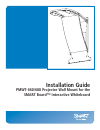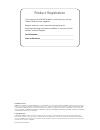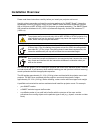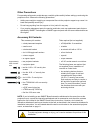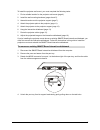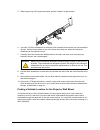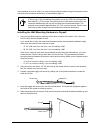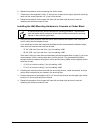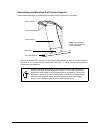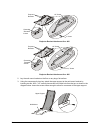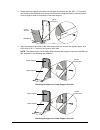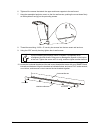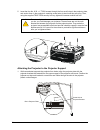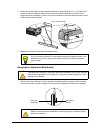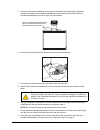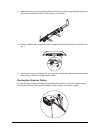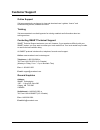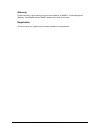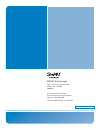- DL manuals
- Smart Technologies
- Projector Accessories
- PMWT-660
- Installation Manual
Smart Technologies PMWT-660 Installation Manual
Summary of PMWT-660
Page 1
Installation guide pmwt-660/680 projector wall mount for the smart board™ interactive whiteboard.
Page 2
Trademark notice smart board, smarttech and the smart logo are trademarks or registered trademarks of smart technologies ulc in the u.S. And/or other countries. Torx is a trademark of textron inc. Phillips is a registered trademark of phillips screw company. Nec is a trademark of nec corporation. Al...
Page 3: Installation Overview
Pmwt-660/680 installation guide 1 installation overview please read these instructions carefully before you install your projector wall mount. Use this guide to assemble and install the projector wall mount for smart board™ interactive whiteboards, which is a projector mount for your smart board int...
Page 4
2 pmwt-660/680 installation guide other precautions for operating safety and to avoid damage, read this guide carefully before setting up and using the projector mount. Observe the following precautions: • adding more weight or applying an unexpected force to the projector support may cause it to br...
Page 5
Pmwt-660/680 installation guide 3 to install the projector wall mount, you must complete the following tasks: 1. Find a suitable location for the projector wall mount (page 4). 2. Install the wall mounting hardware (pages 4 and 5). 3. Assemble and mount the projector support (page 7). 4. Attach the ...
Page 6
4 pmwt-660/680 installation guide 5. Slide the pen tray off its support brackets, and set it aside in a safe location. 6. Use a no. 2 phillips screwdriver to remove the two screws that secure the pen tray brackets to the wall. Set the screws aside, as you will reinsert them after you attach the inte...
Page 7
Pmwt-660/680 installation guide 5 in the absence of such an outlet, you must route the projector cables through the projector mount and behind the interactive whiteboard, as described on page 16. Installing the wall mounting hardware in drywall 1. Using the provided template, mark the anchor hole lo...
Page 8
6 pmwt-660/680 installation guide 6. Repeat this procedure for the remaining five anchor holes. 7. Thread one of the supplied 1/4-20 × 2" security hex screws into the upper right wall anchor by hand until the screw protrudes 1/4" (6 mm) from the wall. 8. Repeat this procedure for the upper left, low...
Page 9
Pmwt-660/680 installation guide 7 assembling and mounting the projector support follow these instructions to assemble the projector mount and mount it on the wall. 1. Using the provided 5/32" security hex key, attach each projector bracket to the upper support with a no. 8-32 × 1/2" security hex scr...
Page 10
8 pmwt-660/680 installation guide projector bracket attachment for a 660 projector bracket attachment for a 680 2. Lay the wall mount bracket on the floor or any large, flat surface. 3. Using the same security hex key, attach the upper support to the wall mount bracket by inserting two no. 8-32 × 1/...
Page 11
Pmwt-660/680 installation guide 9 4. Attach the lower support to the wall mount bracket by inserting two no. 8-32 × 1/2" security hex screws in the third hole from the top, as shown in the diagram below. Leave the screws loose enough to allow for movement of the lower support. 5. Align the vacant sc...
Page 12
10 pmwt-660/680 installation guide 6. Tighten all the screws that attach the upper and lower supports to the wall mount. 7. Hang the assembled projector mount on the four wall screws, pushing the mount down firmly so the keyholes fit snugly on the protruding screws. 8. Thread the remaining 1/4-20 × ...
Page 13
Pmwt-660/680 installation guide 11 11. Position the combined brackets over the posts on the wall mount, and use three acorn nuts to secure them. Attaching the projector plate to the projector 1. Close and lock the projector’s mirror cover. 2. Turn the projector over. 3. Remove the projector’s feet. ...
Page 14
12 pmwt-660/680 installation guide 5. Insert the four no. 8-32 × 1" torx screws through the four small holes in the projector plate, and anchor them in the projector’s matching screw holes by hand until they are snug. Then, using the supplied tr20 torx security hex key, tighten the screws another ha...
Page 15
Pmwt-660/680 installation guide 13 2. Attach the projector plate to the projector bracket by inserting a no. 8-32 × 1/2" security hex screw through the projector plate’s slot and into the projector bracket’s screw hole. Don’t tighten the screw completely. Insert it only until the threads of the scre...
Page 16
14 pmwt-660/680 installation guide 2. Center the interactive whiteboard on the wall mount bracket by measuring the distances between the edges of the interactive whiteboard and the wall mount bracket. Move the interactive whiteboard to the left or right until it’s centered. 3. Push the center tab of...
Page 17
Pmwt-660/680 installation guide 15 9. Slide the pen tray onto its support brackets until the pen tray rests snugly against the bottom of the interactive whiteboard frame. Click the pen tray into place. 10. Route the mod6 cable through the cable management channel and insert the connector into port 1...
Page 18
16 pmwt-660/680 installation guide finally, route the cables behind the interactive whiteboard. Notes • the cables supplied with the nec wt600 or wt610 projector are unlikely to be long enough to reach the power outlet and the computer. You must purchase longer cables if you need them. • make sure t...
Page 19: Customer Support
Pmwt-660/680 installation guide 17 customer support online support visit www.Smarttech.Com/support to view and download user’s guides, “how-to” and troubleshooting articles, software and more. Training visit www.Smarttech.Com/trainingcenter for training materials and information about our training s...
Page 20
18 pmwt-660/680 installation guide warranty product warranty is governed by the terms and conditions of smart’s “limited equipment warranty” that shipped with the smart product at the time of purchase. Registration to help us serve you, register online at www.Smarttech.Com/registration..
Page 22
Smart technologies 1207 – 11 avenue sw, suite 300 calgary, ab t3c 0m5 canada www.Smarttech.Com/support www.Smarttech.Com/contactsupport support +1.403.228.5940 toll free 1.866.518.6791 (u.S./canada) 99-00545-01 rev b0