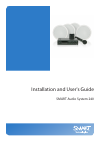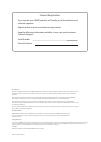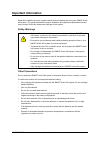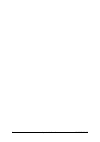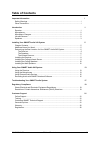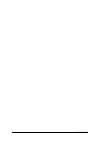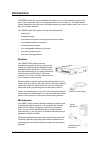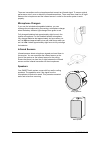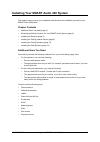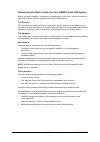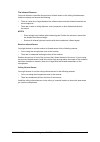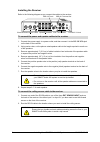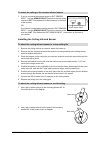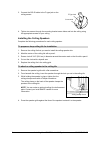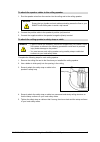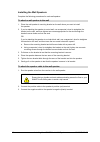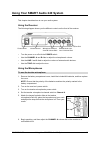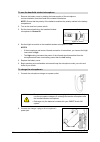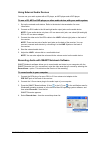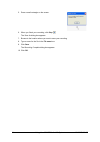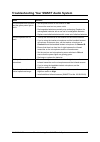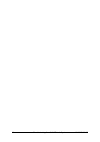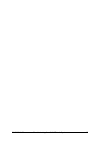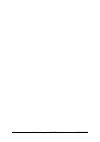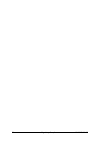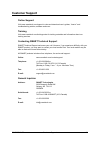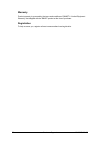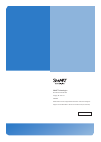- DL manuals
- Smart Technologies
- Stereo System
- SMART Audio System 240
- Installation And User Manual
Smart Technologies SMART Audio System 240 Installation And User Manual
Summary of SMART Audio System 240
Page 1
Installation and user's guide smart audio system 240
Page 2
Product registration if you register your smart product, we'll notify you of new features and software upgrades. Register online at www.Smarttech.Com/registration. Keep the following information available, in case you need to contact technical support: serial number date of purchase fcc warning this...
Page 3: Important Information
99-00855-20 c0 important information i important information read this installation and user’s guide carefully before installing and using your smart audio 240 system. This guide describes the proper installation and operational procedures that will keep you safe from harm and prevent damage to the ...
Page 4
Ii important information 99-00855-20 c0
Page 5: Table of Contents
99-00855-20 c0 table of contents iii table of contents important information i safety warnings...................................................................................................................I other precautions ..........................................................................
Page 6
Iv 99-00855-20 c0
Page 7: Introduction
99-00855-20 c0 introduction 1 introduction the smart audio 240 system amplifies the teacher’s voice so that students who sit in the back of your classroom hear you as clearly as those who sit in the front. The audio system makes speaking to the class more comfortable because you don’t need to strain...
Page 8
2 introduction 99-00855-20 c0 there are transmitters on the microphones that transmit an infrared signal. To ensure optimal performance, don’t cover or block the infrared transmitters. There must be a clear line of sight between the microphones and the infrared sensor in order for the audio system t...
Page 9
99-00855-20 c0 installing your smart audio 240 system 3 installing your smart audio 240 system this chapter helps you plan your installation and describes the installation process for your smart audio 240 system. Chapter contents • additional items you need (page 5) • determining the best location f...
Page 10
4 installing your smart audio 240 system 99-00855-20 c0 determining the best location for your smart audio 240 system before you begin installation, consider the size and shape of your room, and then choose the best location for the receiver, speakers and ceiling infrared sensor. The receiver the re...
Page 11
99-00855-20 c0 installing your smart audio 240 system 5 the infrared sensors you must choose to use either the receiver’s infrared sensor or the ceiling infrared sensor. Install one sensor and ensure the following: • there is a clear line of sight between the infrared sensor and the infrared transmi...
Page 12
6 installing your smart audio 240 system 99-00855-20 c0 installing the receiver refer to the following diagram as you connect the cables to the receiver. 1. Connect the power supply to a power outlet, and then connect it to the dc 15v 2.7a jack on the back of the receiver. 2. Using a wire cutter, cu...
Page 13
99-00855-20 c0 installing your smart audio 240 system 7 1. If you’ve connected an external sensor to ext sensor input 1, set the sensor select switch on the side of the receiver to ext . This disables the infrared sensor on the front of the receiver. Or if you haven’t connected an external sensor to...
Page 14
8 installing your smart audio 240 system 99-00855-20 c0 3. Connect the rg-59 cable to the f-type jack on the ceiling sensor. 4. Tighten two screws through the mounting bracket screw holes and into the ceiling using the appropriate screws for your ceiling. Installing the ceiling speakers complete the...
Page 15
99-00855-20 c0 installing your smart audio 240 system 9 1. Run the speaker wires from the receiver into the ceiling and to the ceiling speaker. 2. Connect the positive cable to the speaker’s positive (red) terminal. 3. Connect the negative cable to the speaker’s negative (black) terminal. Complete t...
Page 16
10 installing your smart audio 240 system 99-00855-20 c0 installing the wall speakers complete the following procedures for each wall speaker. 1. Place the wall speaker’s mounting bracket on the wall where you want to install the speaker. 2. If you’re attaching the speaker to a stud wall, use a carp...
Page 17
99-00855-20 c0 using your smart audio 240 system 11 using your smart audio 240 system this chapter describes how to use your audio system. Using the receiver the following diagram shows you the different controls on the front of the receiver. • turn the power on or off with the power switch. • use t...
Page 18
12 using your smart audio 240 system 99-00855-20 c0 1. Remove the battery cover by twisting the lower section of the microphone counter-clockwise, and then install the included aa batteries. Note: ensure that the polarity of the batteries matches the polarity marked in the battery compartment. 2. Tu...
Page 19
99-00855-20 c0 using your smart audio 240 system 13 using external audio devices you can use your audio system with a cd player, an mp3 player and a dvd player. 1. Set up the external audio device. Refer to the device’s documentation for more information. 2. Connect an rca cable to the left and righ...
Page 20
14 using your smart audio 240 system 99-00855-20 c0 5. Draw a small rectangle on the screen. 6. When you finish your recording, click stop . The save as dialog box appears. 7. Browse to the location where you want to save your recording. 8. Type a name for the file in the file name box. 9. Click sav...
Page 21
99-00855-20 c0 troubleshooting your smart audio system 15 troubleshooting your smart audio system issue solution the microphones do not work and the green power light is not lit. • set the power switch on the receiver to on . • connect the receiver to a power outlet. • rechargeable batteries eventua...
Page 22
16 troubleshooting your smart audio system 99-00855-20 c0
Page 23
99-00855-20 c0 troubleshooting your smart audio system 17.
Page 24
18 troubleshooting your smart audio system 99-00855-20 c0
Page 25: Regulatory Compliance
99-00855-20 c0 regulatory compliance 19 regulatory compliance waste electrical and electronic equipment regulations waste electrical and electronic equipment regulations apply to all electrical and electronic equipment sold within the european union. When you dispose of any electrical or electronic ...
Page 26
20 regulatory compliance 99-00855-20 c0
Page 27: Customer Support
99-00855-20 c0 customer support 21 customer support online support visit www.Smarttech.Com/support to view and download user’s guides, “how-to” and troubleshooting articles, software and more. Training visit www.Smarttech.Com/trainingcenter for training materials and information about our training s...
Page 28
22 customer support 99-00855-20 c0 warranty product warranty is governed by the terms and conditions of smart’s “limited equipment warranty” that shipped with the smart product at the time of purchase. Registration to help us serve you, register online at www.Smarttech.Com/registration ..
Page 30
Smart technologies 3636 research road n.W. Calgary, ab t2l 1y1 canada www.Smarttech.Com/support www.Smarttech.Com/contactsupport support +1.403.228.5940 or toll free 1.866.518.6791 (u.S./canada) 99-00855-20 rev c0