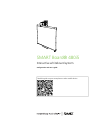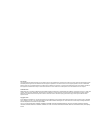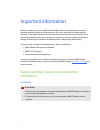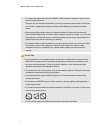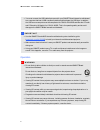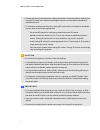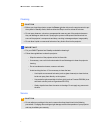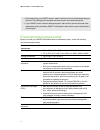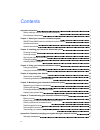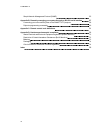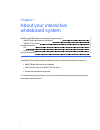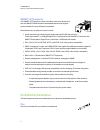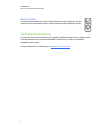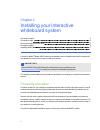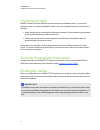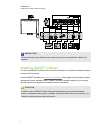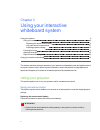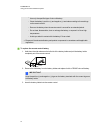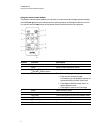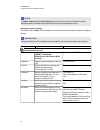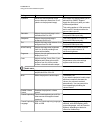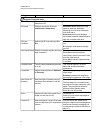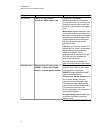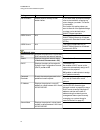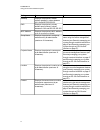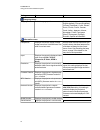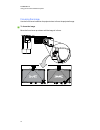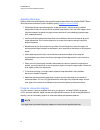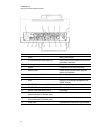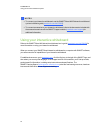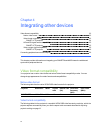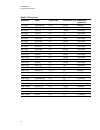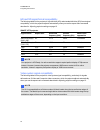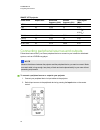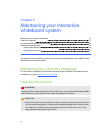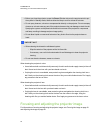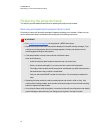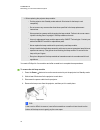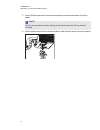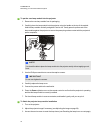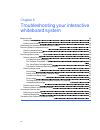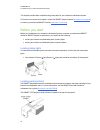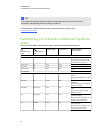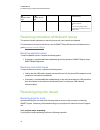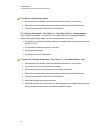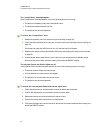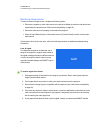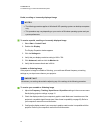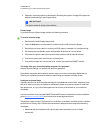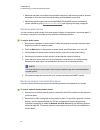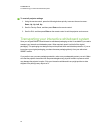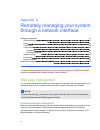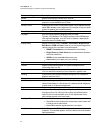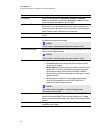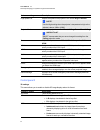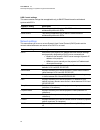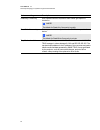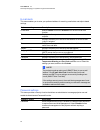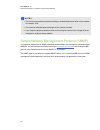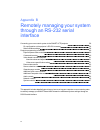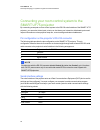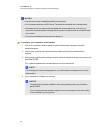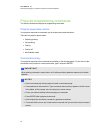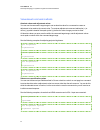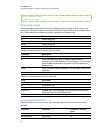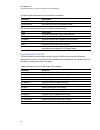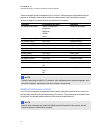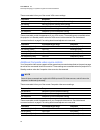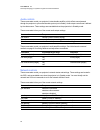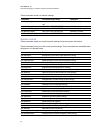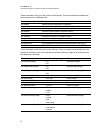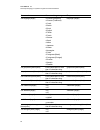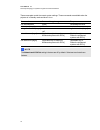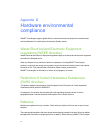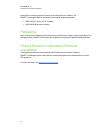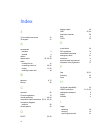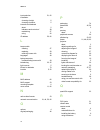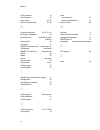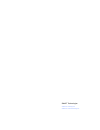- DL manuals
- Smart Technologies
- Projection Screen
- SMART Board 480i5
- Configuration And User's Manual
Smart Technologies SMART Board 480i5 Configuration And User's Manual
Summary of SMART Board 480i5
Page 1
Smart board® 480i5 interactive whiteboard system configuration and user’s guide read this guide on your smart phone or other mobile device..
Page 2
Fcc warning this equipment has been tested and found to comply with the limits for a class a digital device, pursuant to part 15 of the fcc rules. These limits are designed to provide reasonable protection against harmful interference when the equipment is operated in a commercial environment. This ...
Page 3
Important information before you install and use your smart board® 480i5 interactive whiteboard system, read and understand the safety warnings and precautions in this user’s guide and the included warnings document. These safety warnings and precautions describe the safe and correct operation of yo...
Page 4
L two people are required to mount your smart product because it may be too heavy for one person to safely maneuver. When you lift your interactive whiteboard, you and your assistant should stand on either side of the screen, supporting its weight at the bottom while balancing the top with your othe...
Page 5
L you must connect the usb cable that came with your smart board interactive whiteboard to a computer that has a usb compliant interface and that bears the usb logo. In addition, the usb source computer must be compliant with csa/ul/en 60950 and bear the ce mark and csa and/or ul mark(s) for csa/ul ...
Page 6
L parents and teachers should monitor children and students for adverse effects resulting from viewing 3d content since children and teenagers may be more susceptible than adults to related health risks. L to avoid adverse effects resulting from viewing 3d content with your interactive whiteboard sy...
Page 7
Cleaning c c a u t i o n l before you clean the projector, press the power button twice on the remote control to put the system in standby mode, and then allow the lamp to cool for at least 30 minutes. L do not spray cleaners, solvents or compressed air near any part of the projector because they ca...
Page 8
L when transporting your smart product, repack it with as much of the original packaging as possible. This packaging was designed with optimal shock and vibration protection. L if your smart product requires replacement parts, make sure the service technician uses replacement parts specified by smar...
Page 9
Contents important information i safety warnings, cautions and important information i environmental requirements vi chapter 1: about your interactive whiteboard system 1 smart board 480i5 interactive whiteboard system features 2 included accessories 3 optional accessories 4 chapter 2: installing yo...
Page 10
Simple network management protocol (snmp) 55 appendix b: remotely managing your system through an rs-232 serial interface 57 connecting your room control system to the smart uf75 projector 58 projector programming commands 60 appendix c: remote control code definitions 71 appendix d: hardware enviro...
Page 11
Chapter 1: about your interactive whiteboard system smart board 480i5 interactive whiteboard system features 2 smart board 480 interactive whiteboard 2 smart uf75 projector 3 included accessories 3 pen 3 remote control 4 optional accessories 4 your smart board 480i5 interactive whiteboard system com...
Page 12
Smart board 480i5 interactive whiteboard system features your smart board 480i5 interactive whiteboard system consists of the smart board 480 interactive whiteboard and the smart uf75 projector system. When the smart uf75 projector displays an image from your computer on the touch-sensitive interact...
Page 13
Smart uf75 projector the smart uf75 projector system includes a short-throw projector for use with smart board interactive whiteboards and a sturdy support system suitable for many different environments. Other features of your projector system include: l a wall-mounted, high-offset projector engine...
Page 14
Remote control the remote control enables you to control the system and set up your projector. Use the remote control to access menu options, system information and input selection options. Optional accessories you can add a variety of accessories to your interactive whiteboard to best meet your spe...
Page 15
Chapter 2: installing your interactive whiteboard system choosing a location 5 choosing a height 6 securing the projector to the boom 6 routing the cables 6 installing smart software 7 consult the smart board 480i5 interactive whiteboard system installation document included with your product for in...
Page 16
Choosing a height smart includes a mounting template with each interactive whiteboard system. If you lose this template, contact your authorized smart reseller. Using this template ensures that you can do the following: l mount the projector at a safe height for head space clearance, while maintaini...
Page 17
I i m p o r t a n t do not connect the power cable to a power outlet until you have connected all the cables to the projector. Installing smart software you must install smart software on the computer connected to your interactive whiteboard system to access all of its features. Download smart softw...
Page 19
Chapter 3: using your interactive whiteboard system using your projector 9 using your remote control 9 replacing the remote control battery 9 using the remote control buttons 11 adjusting projector settings 12 focusing the image 19 adjusting the image 20 projector connection diagram 20 using your in...
Page 20
O use only the specified type of coin-cell battery. O orient the battery’s positive (+) and negative (–) terminals according to the markings on the remote control. O remove the battery when the remote control is unused for an extended period. O do not heat, disassemble, short or recharge the battery...
Page 21
Using the remote control buttons the projector remote control enables you to access on-screen menus and change projector settings. Use the power button on the remote control to put the projector into standby mode or to turn it on. You can also use the input button on the remote control to switch sou...
Page 22
N n o t e the mute , volume up and volume down buttons work only if there is an audio source and speaker system connected to the projector for the currently selected input source. Adjusting projector settings the remote control’s menu button enables you to access the on-screen display to adjust the ...
Page 23
Setting use notes v-position moves the vertical position of the source video up or down from -5 to 5 (relative to the projected image). Don’t adjust this setting unless you’re advised to by smart support. Apply this setting only after you make all boom adjustments. This setting applies to vga inputs...
Page 24
Setting use notes projector functions menu 3d on/off turns the dlp link technology 3d feature on or off. The default is off. 3d format displays the current 3d format ( interleaved or under-over ). Interleaved breaks down the image frame for each eye, alternately displaying a line of visual informati...
Page 25
Setting use notes aspect ratio adjusts the image output to fill screen , match input or 16:9 . The default is fill screen . Fill screen produces an image that fills the entire screen by stretching and scaling the source video to match the projector’s native resolution and aspect ratio. Match input d...
Page 26
Setting use notes set to default? Resets projector settings to their default values. If you select yes , all projector settings reset to their defaults, reversing any menu changes you made. This action is irreversible. Don’t adjust this setting unless you want to reset all of the applied settings, o...
Page 27
Setting use notes gateway displays the projector’s default network gateway in values between 0.0.0.0 and 255.255.255.255. Dns displays the projector’s primary domain name number in values between 0.0.0.0 and 255.255.255.255. Mac address displays the projector’s mac address in xx-xx-xx-xx-xx-xx forma...
Page 28
Setting use notes language menu language selects language preference. Projector menu support is available in english (default), chinese (simplified), chinese (traditional), czech, danish, dutch, finnish, french, german, greek, italian, japanese, korean, norwegian, polish, portuguese (brazil), portug...
Page 29
Focusing the image use the focus lever located on the projector lens to focus the projected image. G to focus the image move the focus lever up or down until the image is in focus. C h a p t e r 3 using your interactive whiteboard system 19.
Page 30
Adjusting the image refer to these notes when adjusting the projected image as described in the included smart board 480i5 interactive whiteboard system installation guide ( smarttech.Com/kb/156695 ). L while adjusting the projected image size, shape and location, use the projector’s default backgro...
Page 31
No. Connector connect to: 1 power mains power supply 2 3.5 mm phone jack audio input (×2) audio sources associated with primary and secondary computers 3 3.5 mm phone jack audio output speakers (not included) 4 usb b computer (for service access only) 5 db9 rs-232f room control system or other termi...
Page 32
N n o t e s l to connect your interactive whiteboard, see the smart board 480i5 interactive whiteboard system installation guide ( smarttech.Com/kb/156695 ). L to connect accessories to your interactive whiteboard, refer to the documents included with the accessories and consult the smart support we...
Page 33
Chapter 4: integrating other devices video format compatibility 23 native video format 23 video format compatibility 23 smart uf75 projector 24 hd and sd signal format compatibility 25 smart uf75 projector 25 video system signal compatibility 25 smart uf75 projector 26 connecting peripheral sources ...
Page 34
Smart uf75 projector resolution mode aspect ratio refresh rate (hz) match input appearance 720 × 400 720×400_85 1.8:1 85.039 letterbox 640 × 480 vga 60 4:3 59.94 full screen 640 × 480 vga 72 4:3 72.809 full screen 640 × 480 vga 75 4:3 75 full screen 640 × 480 vga 85 4:3 85.008 full screen 800 × 600 ...
Page 35
Hd and sd signal format compatibility the following tables list the projector’s high definition (hd) and standard definition (sd) format signal compatibility, which the projector adjusts automatically when you use the aspect ratio commands described in adjusting projector settings on page 12. Smart ...
Page 36
Smart uf75 projector video mode aspect ratio horizontal frequency (khz) vertical frequency (hz) color signal (mhz) ntsc 4:3 15.73 29.96 3.58 pal 4:3 15.62 25 4.43 secam 4:3 15.62 25 4.25 (f ob ) 4.06 (f or ) pal-m 4:3 15.73 59.94 3.58 pal-n 4:3 15.63 50 3.58 pal-60 4:3 15.73 59.94 4.43 ntsc 4.43 4:3...
Page 37
Chapter 5: maintaining your interactive whiteboard system maintaining your interactive whiteboard 27 cleaning the projector 27 focusing and adjusting the projector image 28 replacing the projector lamp 29 removing and replacing the projector lamp module 29 resetting the lamp hours 33 this chapter in...
Page 38
L before you clean the projector, press the power button twice on the remote control to put the system in standby mode, and then allow the lamp to cool for at least 30 minutes. L do not spray cleaners, solvents or compressed air directly on the projector. Do not use spray cleaners or solvents near a...
Page 39
Replacing the projector lamp this section provides detailed instructions for replacing the projector lamp module. Removing and replacing the projector lamp module eventually the lamp will dim and a message will appear reminding you to replace it. Make sure you have a replacement lamp module before p...
Page 40
L when replacing the projector lamp module: o put the projector into standby mode and wait 30 minutes for the lamp to cool completely. O do not remove any screws other than those specified in the lamp replacement instructions. O wear protective eyewear while changing the lamp module. Failure to do s...
Page 41
5. Use the phillips screwdriver to loosen the two captive screws from the bottom of the lamp module. N n o t e don’t try to remove these screws. Captive screws can’t be removed, but they must be loosened. 6. Use the handle on the bottom of the lamp module to slide it out and remove it from the proje...
Page 42
G to put the new lamp module into the projector 1. Remove the new lamp module from its packaging. 2. Carefully place the lamp module into the projector using the handle on the top of the module. Hold the lamp module vertically and guide it into its slot. Gently press the power end of the lamp module...
Page 43
4. Activate the projector’s alert e-mails and lamp warnings if they’ve been deactivated (see e-mail alerts on page 54 and control panel on page 48). Resetting the lamp hours after you replace the lamp module, you need to access the projector service menu and reset the lamp hours. To prevent accident...
Page 45
Chapter 6: troubleshooting your interactive whiteboard system before you start 36 locating status lights 36 locating serial numbers 36 determining you interactive whiteboard system’s status 37 resolving interactive whiteboard issues 38 resolving operation issues 38 resolving connection issues 38 res...
Page 46
This chapter provides basic troubleshooting information for your interactive whiteboard system. For issues not covered in this chapter, consult the smart support website ( smarttech.Com/support ) or contact your authorized smart reseller ( smarttech.Com/where ). Before you start before you troublesh...
Page 47
T t i p you can also access the projector’s serial number through the on-screen menu. For more information, see adjusting projector settings on page 12. For the locations of serial numbers on other components and accessories, see smarttech.Com/support . Determining you interactive whiteboard system’...
Page 48
Projector power light projector service light projected image touch control status and related troubleshooting off off none none the projector power cable isn’t properly connected. Or there’s an issue with the mains power supply (for example, the circuit breaker is off). Resolving interactive whiteb...
Page 49
G to restart an unresponsive projector 1. Put the projector into standby mode, and then wait 30 minutes for it to cool down. 2. Disconnect the power cable from the power outlet, and then wait at least 60 seconds. 3. Connect the power cable, and then turn on the projector. The “projector overheated”,...
Page 50
The “lamp failure” message appears if the “lamp failure” message appears, one of the following issues is occurring: l the lamp is overheating, likely due to blocked air vents. L the lamp has reached the end of its life. L the projector has an internal problem. G to resolve the “lamp failure” error 1...
Page 51
Resolving image issues to resolve common image issues, complete the following tasks: l ensure the computer or other video source is on and set to display a resolution and refresh rate supported by the projector (see video format compatibility on page 23). L ensure the video source is properly connec...
Page 52
Partial, scrolling or incorrectly displayed image n n o t e s l the following procedure applies to windows® xp operating systems on desktop computers only. L this procedure may vary depending on your version of windows operating system and your system preferences. G to resolve a partial, scrolling o...
Page 53
4. Optionally, reset the projector as described in resetting the projector on page 45 to adjust the frequency and tracking to their original values. I i m p o r t a n t this action resets all values to their defaults. Frozen image if your projector has a frozen image, perform the following procedure...
Page 54
L make sure that there are no obstructions behind the projector’s wall-mounting bracket, and that the bracket is firmly secured to the wall according to the installation instructions. L adjust the projected image. See the included smart board 480i5 interactive whiteboard system installation guide ( ...
Page 55
3. Press the menu button, and then select the network settings menu to check the ip address. See adjusting projector settings on page 12 for a description of the ip address field. Enter this ip address into your browser or snmp agent. 4. If you still don’t have network access, contact your network a...
Page 56
G to reset all projector settings 1. Using the remote control, press the following buttons quickly to access the service menu: down , up , up , left , up . 2. Scroll to factory reset , and then press enter on the remote control. 3. Scroll to exit , and then press enter on the remote control to exit ...
Page 57
Appendix a: remotely managing your system through a network interface web page management 47 accessing web page management 47 home 48 control panel 48 control panel ii 51 3d settings 51 usb control settings 52 network settings 52 e-mail alerts 54 password settings 54 simple network management protoc...
Page 58
N n o t e you can view the projector’s ip address by accessing the projector’s network settings menu page (see network settings on page 52). G to use the management web page 1. Start your internet browser. 2. Type the ip address in the address line field, and then press enter. The smart uf75 project...
Page 59
Submenu setting description volume adjusts the projector’s volume from -20 to 20. Mute turns on or turns off the mute settings. Select on to mute the projector’s sound and off to turn off mute. Volume control enables volume control. Select on to enable volume adjustment and select off to disable vol...
Page 60
Submenu setting description lamp mode adjusts lamp brightness to standard or economy . Standard displays a high-quality, bright image. Economy increases the lamp life by decreasing the brightness of the image. Auto power off sets the length of the auto power off countdown timer between 1 and 240 min...
Page 61
Submenu setting description high speed fan adjusts the speed of the projector’s fan. Select high or normal . N n o t e use the high setting when the projector’s temperature is high or the altitude is above 1800 m (6000'). Projector mode adjusts the projection mode to front , ceiling , rear or rear c...
Page 62
Usb control settings this menu contains settings that are applicable only to smart board interactive whiteboard systems with ecps. Submenu setting description usb1 source this setting is applicable only to smart board interactive whiteboard systems with ecps. Usb2 source this setting is applicable o...
Page 63
Submenu setting description read-only community sets a password that is required for each snmp get request to the device. N n o t e the default for read-only community is public. Read/write community sets a password that is required for each snmp set request to the device. N n o t e the default for ...
Page 64
E-mail alerts this menu enables you to enter your preferred address for receiving e-mail alerts and adjust related settings. Submenu setting description e-mail alert selects enable to turn on or disable to turn off the e-mail alert function. To displays or allows you to set the e-mail address of the...
Page 65
N n o t e s l the first time you enable the password settings, the default password value is four numbers, for example, 1234. L the maximum allowable password length is four numbers or letters. L if you forget the projector password, refer to accessing the service menu on page 45 to set the projecto...
Page 67
Appendix b: remotely managing your system through an rs-232 serial interface connecting your room control system to the smart uf75 projector 58 pin configuration on the projector’s rs-232 connector 58 serial interface settings 58 projector programming commands 60 projector power state controls 60 co...
Page 68
Connecting your room control system to the smart uf75 projector by connecting a computer or room control system to the rs-232 serial interface of the smart uf75 projector, you can select video inputs, start up or shut down your interactive whiteboard system and request information such as projector ...
Page 69
N n o t e s l asynchronous mode is disabled by default in the projector. L all commands should be in ascii format. Terminate all commands with a carriage return. L all responses from the projector are terminated with a command prompt. Wait until you receive the command prompt indicating that the sys...
Page 70
Projector programming commands this section documents the projector programming commands. Projector power state controls your projector responds to commands only at certain power states and times. There are five projector power states: l powering (startup) l on (operating) l cooling l confirm off l ...
Page 71
Value-based command methods absolute values and adjustment values you can use the command’s target range to set an absolute value for a command or cause an adjustment to be made to the current value. To create an adjustment command, add a plus (+) or minus (-) symbol instead of the equal symbol (=) ...
Page 72
>set brightness vga1-7 brightness vga1=58 power state controls these commands put the projector in and out of standby mode and request the projector’s current power state. The projector’s power state determines whether certain commands are available at that time. These settings are available even wh...
Page 73
The following table describes the source selection commands: command description get input returns the projector’s current input. Set input=[field] sets the input to one of the selectable fields. The following table describes the source selection response fields: field description vga1 switches sour...
Page 74
These commands control the appearance of your source. These settings are unavailable when the projector is in standby mode or when the source is disconnected. See value-based command methods on page 61 for setting absolute and adjustment commands. Command command target range response set displaymod...
Page 75
These commands inform you of the current vga source settings. Command response get frequency frequency=[current frequency offset setting] get tracking tracking=[current tracking offset setting] get saturation saturation=[current saturation setting] get tint tint=[current tint setting] get sharpness ...
Page 76
Audio controls these commands control your projector’s internal audio amplifier, which affects sound passed through the projector to your external audio system (not included). Audio output controls aren’t defined by the video source. These settings are unavailable when the projector is in standby mo...
Page 77
These commands control your network settings. Command command target range response set dhcp [target] =on =off dhcp=[current] set ipaddr [target] =0.0.0.0 to =255.255.255.255 ipaddr=[current] set subnetmask [target] =0.0.0.0 to =255.255.255.255 subnetmask=[current] set gateway [target] =0.0.0.0 to =...
Page 78
These commands inform you of the current system settings. These commands are available even when the projector is in standby mode. Command response get lamphrs lamphrs=[current lamp hours of operation] get syshrs syshrs=[current projector hours of operation] get fwverddp fwverddp=[current projector ...
Page 79
Command command target range response set language [target] =chinese (simplified) =chinese (traditional) =czech =danish =dutch =english =finnish =french =german =greek =italian =japanese =korean =norwegian =polish =portuguese (brazil) =portuguese (portugal) =russian =spanish =swedish language=[targe...
Page 80
These commands control the current system settings. These commands are available when the projector is in standby mode and when it is on. Command command target range response set restoredefaults [none] restoredefaults=done set lamphrs [target] =0 lamphrs=0 set vgaoutnetenable [target] =on =off vgao...
Page 81
Appendix c: remote control code definitions ir signal format: nec1 key repeat format vendor code key code byte 1 byte 2 byte 3 byte 4 input f1 8b ca 14 eb power ( ) f1 8b ca 12 ed menu f1 8b ca 1b e4 up ( ) f1 8b ca 40 bf left ( ) f1 8b ca 42 bd enter ( ) f1 8b ca 13 ec right ( ) f1 8b ca 43 bc down...
Page 83
Appendix d: hardware environmental compliance smart technologies supports global efforts to ensure that electronic equipment is manufactured, sold and disposed of in a safe and environmentally friendly manner. Waste electrical and electronic equipment regulations (weee directive) waste electrical an...
Page 84
Product which contains a lithium ion battery or returning a lithium ion battery, call smart technologies rma for information on the special shipping regulations. L 1.866.518.6791, option 4 (u.S./canada) l 1.403.228.5940 (all other countries) packaging many countries have regulations restricting the ...
Page 85
3 3.5 mm audio connectors 21 3d support 51 a accessories included 3 optional 4 alarms 51 aspect ratios 23, 25, 50 audio connections for 21 controlling volume of 49, 66 muting 11, 66 resolving issues with 44 b batteries 9, 73 blu-ray 26 c cameras 26 chinese regulations 74 closed captioning 49, 64 com...
Page 86
Input selection 51, 62 installation choosing a height 6 choosing a location 5 interactive whiteboard about 2 indicators and controls of 38 maintaining 27 using 22 ip address 52, 66 l lamp module cleaning 27 replacing 29 resolving issues with 40 languages 49 laptop computers troubleshooting issues wi...
Page 87
Rj45 connector 21 rohs directive 73 room control 47, 57 rs-232 serial interface 21, 58 s s-video connections 21, 25, 51, 63 sd signal compatibility 25 serial interface see rs-232 serial interface serial number 36 signal loss 41 smart board interactive whiteboard see interactive whiteboard smart uf75...
Page 90
Smart technologies smarttech.Com/support smarttech.Com/contactsupport.