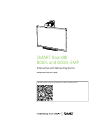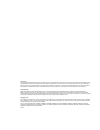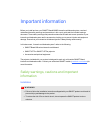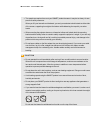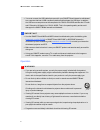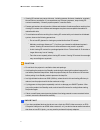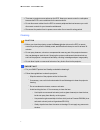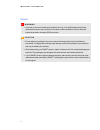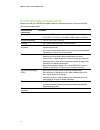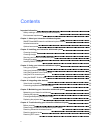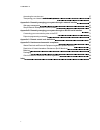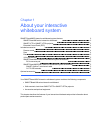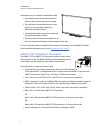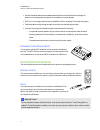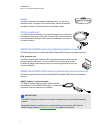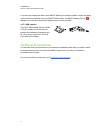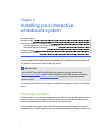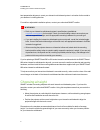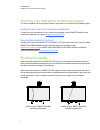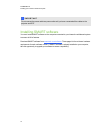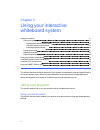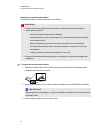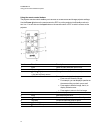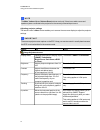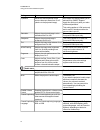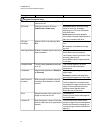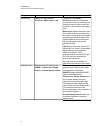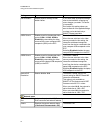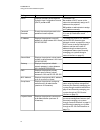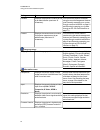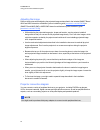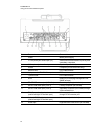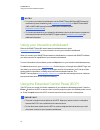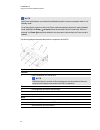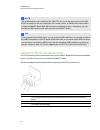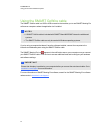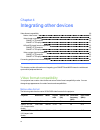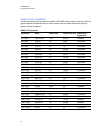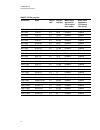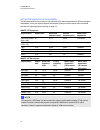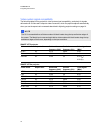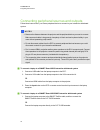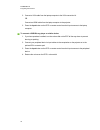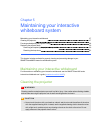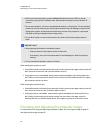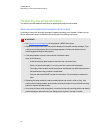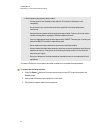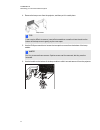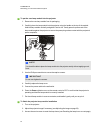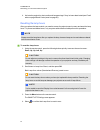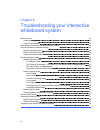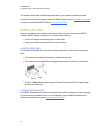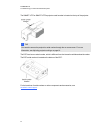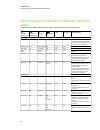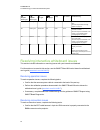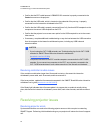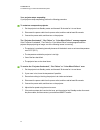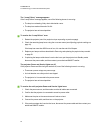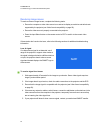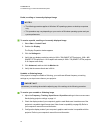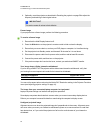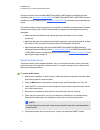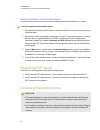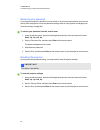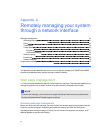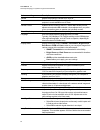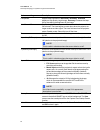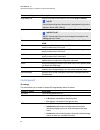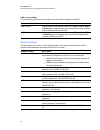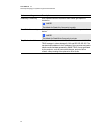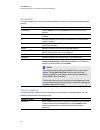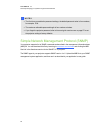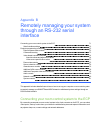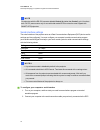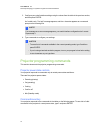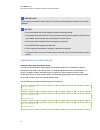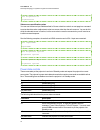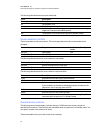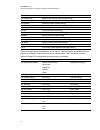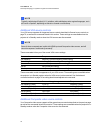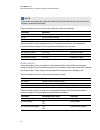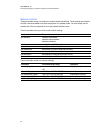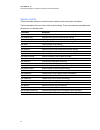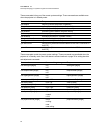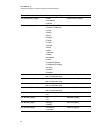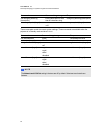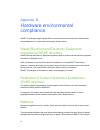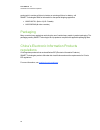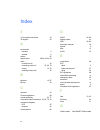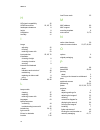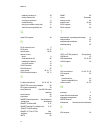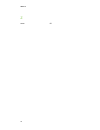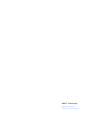- DL manuals
- Smart Technologies
- Projection Screen
- SMART Board 800i5
- Configuration And User's Manual
Smart Technologies SMART Board 800i5 Configuration And User's Manual
Summary of SMART Board 800i5
Page 1
Smart board® 800i5 and 800i5-smp interactive whiteboard systems configuration and user’s guide read this guide on your smart phone or other mobile device..
Page 2
Fcc warning this equipment has been tested and found to comply with the limits for a class a digital device, pursuant to part 15 of the fcc rules. These limits are designed to provide reasonable protection against harmful interference when the equipment is operated in a commercial environment. This ...
Page 3
Important information before you install and use your smart board® 800i5 interactive whiteboard system, read and understand the safety warnings and precautions in this user’s guide and the included warnings document. These safety warnings and precautions describe the safe and correct operation of yo...
Page 4
L two people are required to mount your smart product because it may be too heavy for one person to safely maneuver. When you lift your interactive whiteboard, you and your assistant should stand on either side of the screen, supporting its weight at the bottom while balancing the top with your othe...
Page 5
L you must connect the usb cable that came with your smart board interactive whiteboard to a computer that has a usb compliant interface and that bears the usb logo. In addition, the usb source computer must be compliant with csa/ul/en 60950 and bear the ce mark and csa and/or ul mark(s) for csa/ul ...
Page 6
L viewing 3d content may cause sickness, including nausea, dizziness, headache, eyestrain, blurred vision or numbness. If you experience any of these symptoms, stop viewing 3d content immediately. If these symptoms persist, consult a doctor. L parents and teachers should monitor children and student...
Page 7
L there are no projector menu options on the ecp. Keep your remote control in a safe place because the ecp is not a substitute for the remote control. L do not disconnect cables from the ecp to connect peripheral devices because you could disconnect controls for your interactive whiteboard. L discon...
Page 8
Service w w a r n i n g l there are no user-serviceable parts inside the pen tray. Only qualified personnel should disassemble the pen tray’s printed circuit boards, and this procedure must be done with proper electrostatic discharge (esd) protection. C c a u t i o n l do not adjust any settings in ...
Page 9
Environmental requirements before you install your smart board 800i5 interactive whiteboard system, review the following environmental requirements. Environmental requirement parameter operating temperature l 41°f to 95°f (5°c to 35°c) from 0' to 6000' (0 m to 1800 m) l 41°f to 86°f (5°c to 30°c) fr...
Page 11
Contents important information i safety warnings, cautions and important information i environmental requirements vii chapter 1: about your interactive whiteboard system 1 smart board 800i5 interactive whiteboard system features 2 included accessories 4 optional accessories 6 chapter 2: installing y...
Page 12
Accessing the service menu 57 transporting your interactive whiteboard system 59 appendix a: remotely managing your system through a network interface 61 web page management 61 simple network management protocol (snmp) 69 appendix b: remotely managing your system through an rs-232 serial interface 7...
Page 13
Chapter 1: about your interactive whiteboard system smart board 800i5 interactive whiteboard system features 2 smart board 800 series interactive whiteboard 2 smart uf75 or smart uf75w projector 3 extended control panel (ecp) 4 included accessories 4 remote control 4 pens 4 eraser 5 vga connection k...
Page 14
Smart board 800i5 interactive whiteboard system features your smart board 800i5 interactive whiteboard system uses the short-throw, high-offset smart uf75 or smart uf75w projector. The throw distance of the smart uf75 or smart uf75w projectors is half that of the smart uf65 projector, resulting in a...
Page 15
Other features of your interactive whiteboard include: l a modular pen tray that automatically detects when you pick up a pen tray pen or the eraser l pen tray buttons that activate the pens’ colors and the on-screen keyboard, right-click, orientation and help functions l a durable hard-coated surfa...
Page 16
L an alert broadcast feature that enables administrators to send notification messages to network-connected projector systems for immediate on-screen display l dlp link™ technology that ensures compatibility with the emerging 3d content ecosystem l protected cable routing through a cable cover that ...
Page 17
Eraser the eraser resembles a rectangular chalkboard eraser. You can use a substitute object, as long as it has a similar shape, reflects infrared light and doesn’t scratch or mark the interactive whiteboard surface. Vga connection kit the vga connection kit allows you to connect a laptop to your in...
Page 18
If you are using a laptop that doesn’t have smart meeting pro software installed, connect the laptop to the interactive whiteboard using your smart gowire cable. The smart meeting pro icon appears in the notification area on your laptop once you connect the cable. Cat 5 usb extender the cat 5 usb ex...
Page 19
Chapter 2: installing your interactive whiteboard system choosing a location 7 choosing a height 8 securing your interactive whiteboard system 9 locking the pen tray to your interactive whiteboard 9 securing the projector to the boom 9 routing the cables 9 installing smart software 10 consult the sm...
Page 20
Best presentation alignment, mount your interactive whiteboard system in a location that’s central to your audience’s viewing direction. For mobile or adjustable installation options, contact your authorized smart reseller. W w a r n i n g l refer to your interactive whiteboard system’s specificatio...
Page 21
Securing your interactive whiteboard system this section explains how to secure the different components of your interactive whiteboard system. Locking the pen tray to your interactive whiteboard to learn how to lock the pen tray to your interactive whiteboard, see the smart board 800 series interac...
Page 22
I i m p o r t a n t do not connect the power cable to a power outlet until you have connected all the cables to the projector and ecp. Installing smart software you must install smart software on the computer connected to your interactive whiteboard system to access all of its features. Download sma...
Page 23
Chapter 3: using your interactive whiteboard system using your projector 11 using your remote control 11 replacing the remote control battery 12 using the remote control buttons 13 adjusting projector settings 14 focusing the image 21 adjusting the image 22 projector connection diagram 22 using your...
Page 24
Replacing the remote control battery follow this procedure to replace the remote control battery. W w a r n i n g l reduce the risk associated with a leaking battery in the projector’s remote control by following these practices: o use only the specified type of coin-cell battery. O orient the batte...
Page 25
Using the remote control buttons the projector remote control enables you to access on-screen menus and change projector settings. Use the power button on the remote control or ecp to put the projector into standby mode or to turn it on. You can also use the input button on the remote control or ecp...
Page 26
N n o t e the mute, volume up and volume down buttons work only if there is an audio source and speaker system connected to the projector for the currently selected input source. Adjusting projector settings the remote control’s menu button enables you to access the on-screen display to adjust the p...
Page 27
Setting use notes v-position moves the vertical position of the source video up or down from -5 to 5 (relative to the projected image). Don’t adjust this setting unless you’re advised to by smart support. Apply this setting only after you make all boom adjustments. This setting applies to vga inputs...
Page 28
Setting use notes projector functions menu 3d on/off turns the dlp link technology 3d feature on or off. The default is off. 3d format displays the current 3d format (interleaved or under-over). Interleaved breaks down the image frame for each eye, alternately displaying a line of visual information...
Page 29
Setting use notes aspect ratio adjusts the image output to fill screen, match input or 16:9. The default is fill screen. Fill screen produces an image that fills the entire screen by stretching and scaling the source video to match the projector’s native resolution and aspect ratio. Match input disp...
Page 30
Setting use notes set to default? Resets projector settings to their default values. If you select yes, all projector settings reset to their defaults, reversing any menu changes you made. This action is irreversible. Don’t adjust this setting unless you want to reset all of the applied settings, or...
Page 31
Setting use notes dhcp displays the status of the network’s dynamic host configuration protocol (dhcp) as on or off. The default is on. On enables a dhcp server on the network to automatically assign an ip address to the projector. Off enables an administrator to assign an ip address manually. Passw...
Page 32
Setting use notes location displays the projector’s location as set by an administrator (maximum 16 characters). You can set the projector’s location using the remote management features (see remotely managing your system through a network interface on page 61 and remotely managing your system throu...
Page 33
Setting use notes mpu version displays the projector microprocessor unit (mpu) firmware version in x.X.X.X format. Network version displays the projector’s network communications processor firmware version in x.X.X.X format. If you haven’t enabled the network and vga out setting, this setting is una...
Page 34
Adjusting the image refer to these notes when adjusting the projected image as described in the included smart board 880i5 and 885i5 interactive whiteboard system installation guide ( smarttech.Com/kb/154546 ) or smart board 880i5-smp or 885i5-smp interactive whiteboard system installation guide ( s...
Page 35
No. Connector connect to: 1 power mains power supply 2 3.5 mm phone jack audio input (×2) audio sources associated with primary and secondary computers 3 3.5 mm phone jack audio output speakers (not included) 4 usb b computer (for service access only) 5 db9 rs-232f ecp cable harness 6 4-pin power mi...
Page 36
N n o t e s l to connect your interactive whiteboard, see the smart board 880i5 and 885i5 interactive whiteboard system installation guide ( smarttech.Com/kb/154546 ) or smart board 880i5- smp or 885i5-smp interactive whiteboard system installation guide ( smarttech.Com/kb/170130 ). L to connect acc...
Page 37
N n o t e low power mode reduces your interactive whiteboard system’s power consumption when it is in standby mode. To set the projector system to enter low power mode automatically whenever it enters standby mode, hold down the power and input buttons at the same time for five seconds. After five s...
Page 38
N n o t e use an sbx8 series control cable (part no. Sb8-ctrl) to convert the 4-pin connector to a db9 rs-232 connector for use with a third-party room control system. An sbx8 series control cable is included with smart board 800i5-smp interactive whiteboard systems. Alternatively, you can purchase ...
Page 39
Using the smart gowire cable the smart gowire cable is a usb to usb connection that enables you to use smart meeting pro software on computers where the application isn’t installed. N n o t e s l a smart gowire cable is included with smart board 800i5-smp interactive whiteboard systems. L the smart ...
Page 41
Chapter 4: integrating other devices video format compatibility 29 native video format 29 video format compatibility 30 smart uf75 projector 30 smart uf75w projector 31 hd and sd signal format compatibility 32 smart uf75 projector 32 smart uf75w projector 32 video system signal compatibility 33 smar...
Page 42
Video format compatibility the following tables list the projectors’ compatible vesa rgb video formats by resolution, which the projector adjusts automatically when you use the aspect ratio commands described in adjusting projector settings on page 14. Smart uf75 projector resolution mode aspect rat...
Page 43
Smart uf75w projector resolution mode aspect ratio refresh rate (hz) match input appearance (16:10 aspect ratio mode) match input appearance (16:9 aspect ratio mode) 720 × 400 720×400_85 9:5 85.039 letterbox letterbox 640 × 480 vga 60 4:3 59.94 pillarbox pillarbox 800 × 600 vga 72 4:3 72.809 pillarb...
Page 44
Hd and sd signal format compatibility the following tables list the projectors’ high definition (hd) and standard definition (sd) format signal compatibility, which the projector adjusts automatically when you use the aspect ratio commands described in adjusting projector settings on page 14. Smart ...
Page 45
Video system signal compatibility the following tables list the projectors’ video system signal compatibility, particularly for signals delivered over s-video and composite video connectors, which the projector adjusts automatically when you use the aspect ratio commands described in adjusting proje...
Page 46
Connecting peripheral sources and outputs follow these instructions if you have a peripheral device to connect to your interactive whiteboard system. N n o t e s l measure the distance between the projector and the peripheral device you want to connect. Make sure each cable is long enough, has plent...
Page 47
2. Connect a vga cable from the laptop computer to the vga connection kit. Or connect an hdmi cable from the laptop computer to the projector. 3. Press the input button on the ecp or remote control to switch input sources to the laptop computer. G to connect a dvd/blu-ray player or similar device 1....
Page 49
Chapter 5: maintaining your interactive whiteboard system maintaining your interactive whiteboard 37 cleaning the projector 37 focusing and adjusting the projector image 38 replacing the projector lamp 39 removing and replacing the projector lamp module 39 resetting the lamp hours 43 this chapter in...
Page 50
L before you clean the projector, press the power button twice on the ecp or remote control to put the system in standby mode, and then allow the lamp to cool for at least 30 minutes. L do not spray cleaners, solvents or compressed air directly on the projector. Do not use spray cleaners or solvents...
Page 51
Replacing the projector lamp this section provides detailed instructions for replacing the projector lamp module. Removing and replacing the projector lamp module eventually the lamp will dim and a message will appear reminding you to replace it. Make sure you have a replacement lamp module before p...
Page 52
L when replacing the projector lamp module: o put the projector into standby mode and wait 30 minutes for the lamp to cool completely. O do not remove any screws other than those specified in the lamp replacement instructions. O wear protective eyewear while changing the lamp module. Failure to do s...
Page 53
4. Remove the lamp cover from the projector, and then put it in a safe place. T t i p if the cover is difficult to remove, insert a flat screwdriver or small coin into the slot on the bottom of the lamp cover to gently pry the cover open. 5. Use the phillips screwdriver to loosen the two captive scr...
Page 54
G to put the new lamp module into the projector 1. Remove the new lamp module from its packaging. 2. Carefully place the lamp module into the projector using the handle on the top of the module. Hold the lamp module vertically and guide it into its slot. Gently press the power end of the lamp module...
Page 55
4. Activate the projector’s alert e-mails and lamp warnings if they’ve been deactivated (see e-mail alerts on page 68 and control panel on page 62). Resetting the lamp hours after you replace the lamp module, you need to access the projector service menu and reset the lamp hours. To prevent accident...
Page 57
Chapter 6: troubleshooting your interactive whiteboard system before you start 46 locating status lights 46 locating serial numbers 46 determining you interactive whiteboard system’s status 48 resolving interactive whiteboard issues 49 resolving operation issues 49 resolving connection issues 49 res...
Page 58
This chapter provides basic troubleshooting information for your interactive whiteboard system. For issues not covered in this chapter, consult the smart support website ( smarttech.Com/support ) or contact your authorized smart reseller ( smarttech.Com/where ). Before you start before you troublesh...
Page 59
The smart uf75 or smart uf75w projector serial number is located on the top of the projector. T t i p you can also access the projector’s serial number through the on-screen menu. For more information, see adjusting projector settings on page 14. The ecp has its own serial number, which is different...
Page 60
Determining you interactive whiteboard system’s status use the following table to determine the status of your interactive whiteboard system: projector power light projector service light ecp light ready light projected image touch and pen control status and related troubleshooting normal operating ...
Page 61
Projector power light projector service light ecp light ready light projected image touch and pen control status and related troubleshooting solid amber flashing red n/a n/a none n/a there’s an issue with the projector lamp. See the “lamp failure” message appears on page 52. Off flashing red solid a...
Page 62
L confirm that the ecp cable harness’s db9m rs-232 connector is properly connected to the control connector on the projector. L confirm that the usb cable, which is located on the underside of the pen tray, is properly connected from the interactive whiteboard to the ecp. L confirm that the usb cabl...
Page 63
Your projector stops responding if your projector stops responding, perform the following procedure. G to restart an unresponsive projector 1. Put the projector into standby mode, and then wait 30 minutes for it to cool down. 2. Disconnect the power cable from the power outlet, and then wait at leas...
Page 64
The “lamp failure” message appears if the “lamp failure” message appears, one of the following issues is occurring: l the lamp is overheating, likely due to blocked air vents. L the lamp has reached the end of its life. L the projector has an internal problem. G to resolve the “lamp failure” error 1...
Page 65
Resolving image issues to resolve common image issues, complete the following tasks: l ensure the computer or other video source is on and set to display a resolution and refresh rate supported by the projector (see video format compatibility on page 29). L ensure the video source is properly connec...
Page 66
Partial, scrolling or incorrectly displayed image n n o t e s l the following procedure applies to windows xp operating systems on desktop computers only. L this procedure may vary depending on your version of windows operating system and your system preferences. G to resolve a partial, scrolling or...
Page 67
4. Optionally, reset the projector as described in resetting the projector on page 58 to adjust the frequency and tracking to their original values. I i m p o r t a n t this action resets all values to their defaults. Frozen image if your projector has a frozen image, perform the following procedure...
Page 68
Use the instructions in the included smart board 880i5 or 885i5 interactive whiteboard system installation guide ( smarttech.Com/kb/154546 ) or smart board 880i5-smp or 885i5-smp interactive whiteboard system installation guide ( smarttech.Com/kb/170130 ) to eliminate most image alignment issues. Th...
Page 69
Resolving network communication issues if you don’t have network access, perform the following procedure to troubleshoot your system. G to resolve network communication issues 1. Ensure that your network cable is properly connected to the rj45 connection on the projector’s connection panel. 2. Ensur...
Page 70
Retrieving your password if you forget the projector’s password, you can retrieve it by accessing the projector service menu directly from the projector or from the password settings menu on your projector’s web page (see password settings on page 68). G to retrieve your password from the service me...
Page 71
Transporting your interactive whiteboard system save your original smart board interactive whiteboard packaging so that it’s available if you need to transport your interactive whiteboard system. When required, repack it with all of the original packaging. This packaging was designed to provide opti...
Page 73
Appendix a: remotely managing your system through a network interface web page management 61 accessing web page management 61 home 62 control panel 62 control panel ii 65 3d settings 65 usb control settings 66 network settings 66 e-mail alerts 68 password settings 68 simple network management protoc...
Page 74
N n o t e you can view the projector’s ip address by accessing the projector’s network settings menu page (see network settings on page 66). G to use the management web page 1. Start your internet browser. 2. Type the ip address in the address line field, and then press enter. The smart uf75 project...
Page 75
Submenu setting description volume adjusts the projector’s volume from -20 to 20. Mute turns on or turns off the mute settings. Select on to mute the projector’s sound and off to turn off mute. Volume control enables volume control on the ecp. Select on to enable volume adjustment and select off to ...
Page 76
Submenu setting description lamp mode adjusts lamp brightness to standard or economy. Standard displays a high-quality, bright image. Economy increases the lamp life by decreasing the brightness of the image. Auto power off sets the length of the auto power off countdown timer between 1 and 240 minu...
Page 77
Submenu setting description high speed fan adjusts the speed of the projector’s fan. Select high or normal. N n o t e use the high setting when the projector’s temperature is high or the altitude is above 6000' (1800 m). Projector mode adjusts the projection mode to front, ceiling, rear or rear ceil...
Page 78
Usb control settings this menu allows you to associate a video source with a usb receptacle on the ecp. Submenu setting description usb1 source enables touch for the selected video source (vga-1, vga-2, hdmi or disabled) by associating the video source with the room computer usb receptacle (usb1) on...
Page 79
Submenu setting description read-only community sets a password that is required for each snmp get request to the device. N n o t e the default for read-only community is public. Read/write community sets a password that is required for each snmp set request to the device. N n o t e the default for ...
Page 80
E-mail alerts this menu enables you to enter your preferred address for receiving e-mail alerts and adjust related settings. Submenu setting description e-mail alert selects enable to turn on or disable to turn off the e-mail alert function. To displays or allows you to set the e-mail address of the...
Page 81
N n o t e s l the first time you enable the password settings, the default password value is four numbers, for example, 1234. L the maximum allowable password length is four numbers or letters. L if you forget the projector password, refer to accessing the service menu on page 57 to set the projecto...
Page 83
Appendix b: remotely managing your system through an rs-232 serial interface connecting your room control system to the ecp 71 serial interface settings 72 projector programming commands 73 projector power state controls 73 command inventory 73 value-based command methods 74 absolute values and adju...
Page 84
N n o t e on projectors with the rs-232 connector labeled control 9v (rather than control), pin 1 functions as a +9v dc power source only for use with older model ecps such as the ones shipped with smart uf55 projectors. Serial interface settings the serial interface of the projector acts as a data ...
Page 85
3. Configure your serial interface settings using the values from the table in the previous section, and then press enter. An “invalid cmd= ? For help” message appears, and the > character appears as a command prompt on the following line. N n o t e if no message or an error message appears, your se...
Page 86
I i m p o r t a n t when entering commands, ensure there is a 10 millisecond delay between characters for reliable operation. N n o t e s l send a command only after the projector sends a command prompt. L commands aren’t case sensitive. Type commands exactly as they appear in the left column of the...
Page 87
>set brightness-15 brightness=55 video source specification values you can use the source input field described in source selection controls on next page in a command to set an absolute value or adjustment value to a source other than the active source. You can do this while the selected source is i...
Page 88
The following table describes the power state fields: field description powering the projector is turning on. On the projector is on. Cooling the projector is cooling. Confirm off confirm off is a non-selectable power state that is returned during stage one of the two-button off sequence. Idle the p...
Page 89
Command response get displaymode displaymode=[current display mode setting] get brightness brightness=[current brightness setting] get contrast contrast=[current contrast setting] get whitepeaking whitepeaking=[current whitepeaking setting] get degamma degamma=[current degamma setting] get red red=[...
Page 90
N n o t e typically, cc1 displays english (u.S.) subtitles, while cc2 displays other regional languages, such as french or spanish, depending on television channel or media setup. Additional vga source controls your vga source supports all the general source controls described in general source cont...
Page 91
N n o t e some of these commands are invalid with hdmi input and vga video sources, and will return the response “invalidcmd=[command]”. These commands inform you of the current composite video source settings. Command response get saturation saturation=[current saturation setting] get tint tint=[cu...
Page 92
Network controls these commands control your projector’s network status and settings. These settings are located in the osd, and are available even when the projector is in standby mode. You must locally set the network and vga out commands to on for the network abilities to work. These commands inf...
Page 93
System controls these commands enable you to switch system settings and access system information. These commands inform you of the current system settings. These commands are unavailable when the projector is in standby mode. Command response get autosignal autosignal=[current auto signal detection...
Page 94
These commands inform you of the current system settings. These commands are available even when the projector is in standby mode. Command response get lamphrs lamphrs=[current lamp hours of operation] get syshrs syshrs=[current projector hours of operation] get fwverddp fwverddp=[current projector ...
Page 95
Command command target range response set startupscreen [target] =smart =usercapture =preview startupscreen=[target] set language [target] =chinese (simplified) =chinese (traditional) =czech =danish =dutch =english =finnish =french =german =greek =italian =japanese =korean =norwegian =polish =portug...
Page 96
Command command target range response set emergencyalertmsg [description] enter a descriptor no more than 60 characters long. Emergencyalertmsg=[description] set emergencyalert [target] =on =off emergencyalert=[target] these commands control the current system settings. These commands are available ...
Page 97
Appendix c: remote control code definitions ir signal format: nec1 key repeat format vendor code key code byte 1 byte 2 byte 3 byte 4 input f1 8b ca 14 eb power ( ) f1 8b ca 12 ed menu f1 8b ca 1b e4 up ( ) f1 8b ca 40 bf left ( ) f1 8b ca 42 bd enter ( ) f1 8b ca 13 ec right ( ) f1 8b ca 43 bc down...
Page 99
Appendix d: hardware environmental compliance smart technologies supports global efforts to ensure that electronic equipment is manufactured, sold and disposed of in a safe and environmentally friendly manner. Waste electrical and electronic equipment regulations (weee directive) waste electrical an...
Page 100
Product which contains a lithium ion battery or returning a lithium ion battery, call smart technologies rma for information on the special shipping regulations. L 1.866.518.6791, option 4 (u.S./canada) l 1.403.228.5940 (all other countries) packaging many countries have regulations restricting the ...
Page 101
3 3.5 mm audio connectors 23 3d support 65 a accessories included 4 optional 6 alarms 65 aspect ratios 29-30, 32-33, 64 audio connections for 23 controlling volume of 25, 63, 79 muting 13, 79 resolving issues with 56 b batteries 12, 87 blu-ray 35 c cameras 34 chinese regulations 88 closed captioning...
Page 102
H hd signal compatibility 32 hdmi connections 23, 65, 76 head space clearance 8 height 8 help button 24 humidity vii i image adjusting 22 focusing 21 resolving issues with 53 input selection 25, 65, 76 installation choosing a height 8 choosing a location 7 securing 9 interactive whiteboard about 2 i...
Page 103
Replacing the lamp of 39 routing cables from 9 securing to the boom 9 troubleshooting 50 using your remote control with 11 video format compatibility for 29 q quad vga support 30 r rca connector pod 5 rca jacks 23, 26 refresh rates 29-30 remote control about 4 code definitions for 85 installing the ...
Page 104
Z zoom 64 i n d e x 92.
Page 106
Smart technologies smarttech.Com/support smarttech.Com/contactsupport.