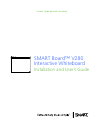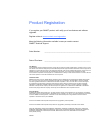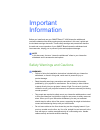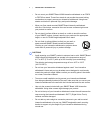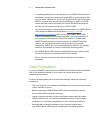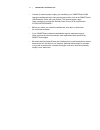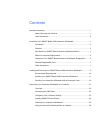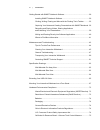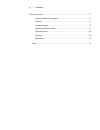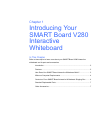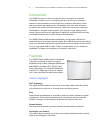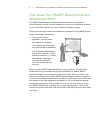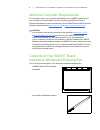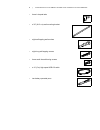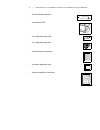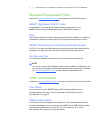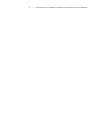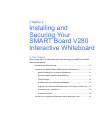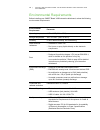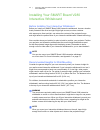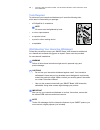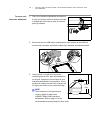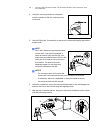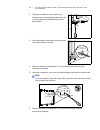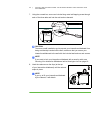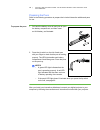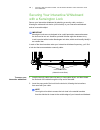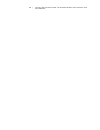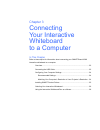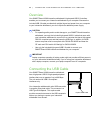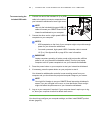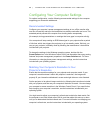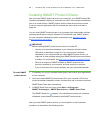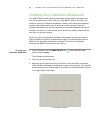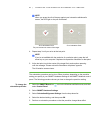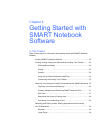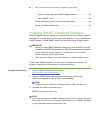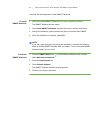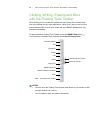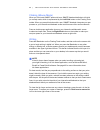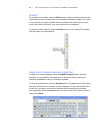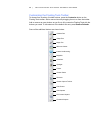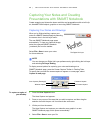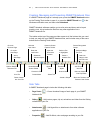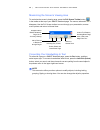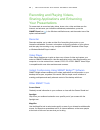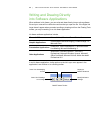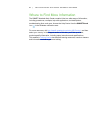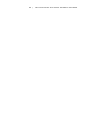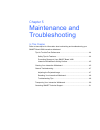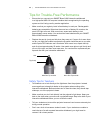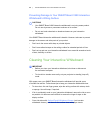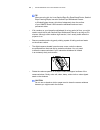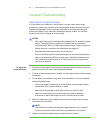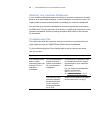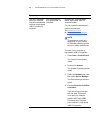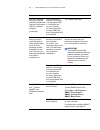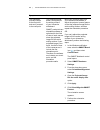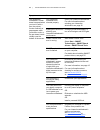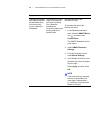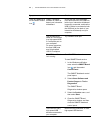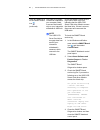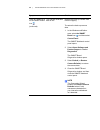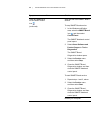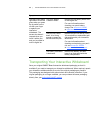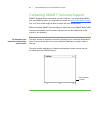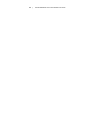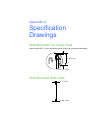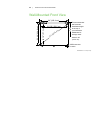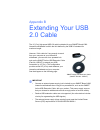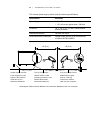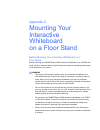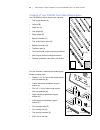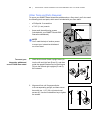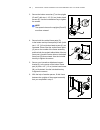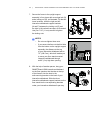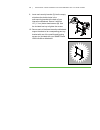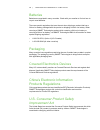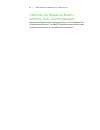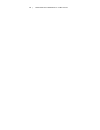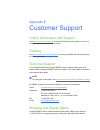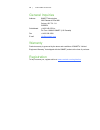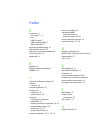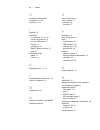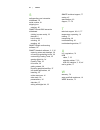- DL manuals
- Smart Technologies
- Projection Screen
- SMART Board V280
- Installation And User Manual
Smart Technologies SMART Board V280 Installation And User Manual
Summary of SMART Board V280
Page 1
P l e a s e t h i n k b e f o r e y o u p r i n t smart board™ v280 interactive whiteboard installation and user’s guide.
Page 2
Product registration if you register your smart product, we’ll notify you of new features and software upgrades. Register online at www.Smarttech.Com/registration . Keep the following information available in case you need to contact smart technical support. Serial number: __________________________...
Page 3
Important information before you install and use your smart board™ v280 interactive whiteboard, read and understand the safety warnings and precautions in this user’s guide and the included warnings document. These safety warnings and precautions describe the safe and correct operation of your smart...
Page 7
Contents important information.....................................................................................................I safety warnings and cautions .........................................................................I other precautions.................................................
Page 11
Chapter 1 introducing your smart board v280 interactive whiteboard in this chapter refer to these topics to learn more about your smart board v280 interactive whiteboard and its parts and accessories. Introduction .........................................................................................
Page 19
Chapter 2 installing and securing your smart board v280 interactive whiteboard in this chapter refer to these topics for information about wall-mounting your smart board v280 interactive whiteboard. Environmental requirements ....................................................................... 10...
Page 31
Chapter 3 connecting your interactive whiteboard to a computer in this chapter refer to these topics for information about connecting your smart board v280 interactive whiteboard to a computer. Overview.....................................................................................................
Page 39
Chapter 4 getting started with smart notebook software in this chapter refer to these topics for information about getting started with smart notebook software. Installing smart notebook software .......................................................... 30 clicking, writing, erasing and more with t...
Page 53
Chapter 5 maintenance and troubleshooting in this chapter refer to these topics for information about maintaining and troubleshooting your smart board v280 interactive whiteboard. Tips for trouble-free performance .............................................................. 44 safety tips for teac...
Page 73
Appendix a specification drawings wall-mounted cut away view leave at least 5/8" (1.6 cm) headroom to wall-mount your interactive whiteboard. Wall-mounted side view 5 3/8" (13.7 cm) 6" (15.2 cm) 3" (7.7 cm) 4" (10.1 cm).
Page 75
Appendix b extending your usb 2.0 cable the 16' (5 m) high-speed usb 2.0 cable included with your smart board v280 interactive whiteboard is within the limit defined by the usb 2.0 standard for maximum length. However, if this cable isn’t long enough to reach from your computer to your interactive w...
Page 77
Appendix c mounting your interactive whiteboard on a floor stand before mounting your interactive whiteboard on a floor stand before mounting your smart board v280 interactive whiteboard on an fsv280 floor stand, carefully read and observe the following instructions for operating safety and to avoid...
Page 83
Appendix d hardware environmental compliance smart technologies supports global efforts to ensure that electronic equipment is manufactured, sold and disposed of in a safe and environmentally friendly manner. Waste electrical and electronic equipment regulations (weee directive) waste electrical and...
Page 87
Appendix e customer support online information and support visit www.Smarttech.Com/support to view and download user’s guides, how-to and troubleshooting articles, software and more. Training visit www.Smarttech.Com/trainingcenter for training materials and information about our training services. T...
Page 89
Index a accessories, 7 floor stand, 7, 11 pen, 7 usb 2.0 cable, 7 usb extender cables, 7 wall-mounting kit, 7 adjusting projected image, 47 airborne toxic controls, 75 aligning your interactive whiteboard to your projector, 15 aspect ratio, 2 b batteries, 74 bridgit conferencing software (smart), 39...
Page 94
Toll free 1.866.518.6791 (u.S./canada) or +1.403.228.5940 www.Smarttech.Com.