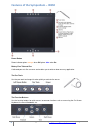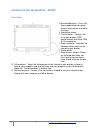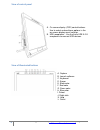Smart Technologies Sympodium ID350 User Manual
1
Classroom Audiovisual Support Services (
http://kb.mcgill.ca/it/classroom
) April 2018
Interactive Displays: Sympodium and SMART Podium (pen display) guide
Some classrooms and conference rooms on campus are equipped with Interactive Sympodiums and
SMART Podiums. These interactive displays are similar to the interactive whiteboard in functionality, but
are much smaller. The image from the Sympodium and SMART Podium screens are typically projected
onto a larger projection screen or wall for large audience viewing. A special stylus to interact with the
screen is required as opposed to using your fingers.
You can use these interactive displays to:
project images from the desktop computer or laptop onto the screen,
write annotations on your PowerPoint presentation that will be displayed on the screen, and
save any notes or markings you make on your presentation to your laptop and make them
available to your students online.
This document is a guide on preparing the Sympodium and SMART Podium for use in a classroom. Find
some features of the
Sympodium ID350
and
SMART Podium SP524
below.
Screen shots may vary from room to room. However, functionally these displays work the same way. More
information on Classroom AV support can be found at
http://kb.mcgill.ca/it/classroom
.
Note
: We recommend you use the desktop computer which has the SMART Notebook software already
installed.
If you wish to bring and use your laptop to interact with the display first ensure the room has a USB
connection cable, then download the
Product Drivers and Ink
from SMART.
Find separate instructions for the room on connecting a laptop to display and how to use other AV
equipment on the
Classroom Audiovisual Instructions Tool
.