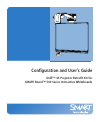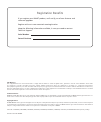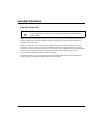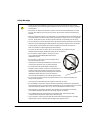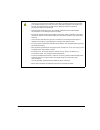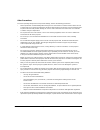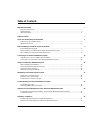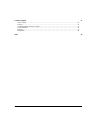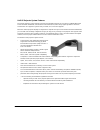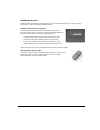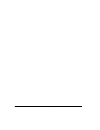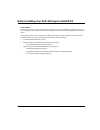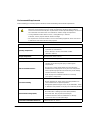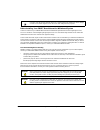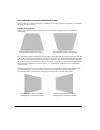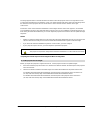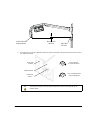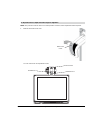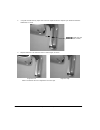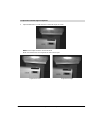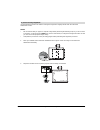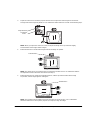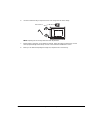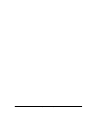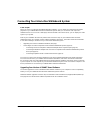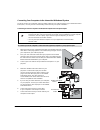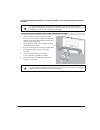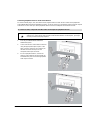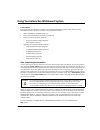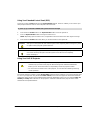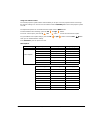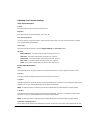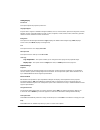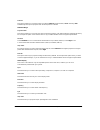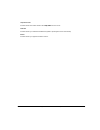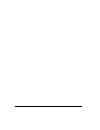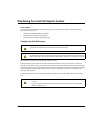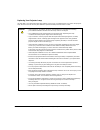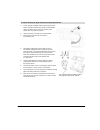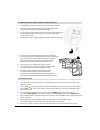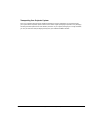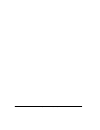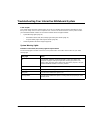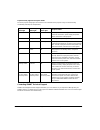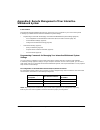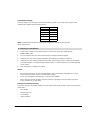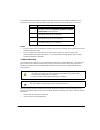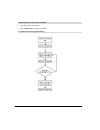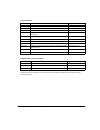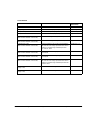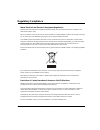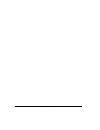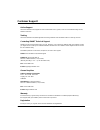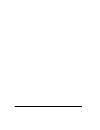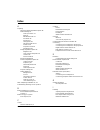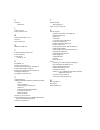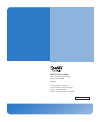- DL manuals
- Smart Technologies
- Projector Accessories
- Unifi 45
- Configuration And User's Manual
Smart Technologies Unifi 45 Configuration And User's Manual
Summary of Unifi 45
Page 1
Confi guration and user’s guide unifi ™ 45 projector retrofi t kit for smart board™ 500 series interactive whiteboards.
Page 2
Fcc warning this equipment has been tested and found to comply with the limits for a class a digital device, pursuant to part 15 of the fcc rules. These limits are designed to provide reasonable protection against harmful interference when the equipment is operated in a commercial environment. This ...
Page 3: Important Information
99-00881-20 a0 important information i important information read this section first note: if you own a smart product other than a unifi™ 45 projector retrofit kit for smart board 500 series interactive whiteboards, refer to the installation manual that came with your product for relevant warnings a...
Page 4
Ii important information 99-00881-20 a0 safety warnings warning • failure to follow the installation instructions included in this manual and other guides packaged with your unifi 45 projector retrofit kit could result in personal injury or damage to the product. • two people are required to mount t...
Page 5
99-00881-20 a0 important information iii warning • if the lamp has shattered or burst, do not touch the glass fragments because they might cause injury. Leave and then ventilate the area where the lamp shattered or burst. Wash your hands thoroughly if you have come into contact with lamp debris. Tho...
Page 6
Iv important information 99-00881-20 a0 other precautions to ensure operating safety and to avoid product damage, observe the following precautions. • never operate this unit immediately after moving it from a cold location to a warm location. When the unit is exposed to such a change in temperature...
Page 7: Table of Contents
99-00881-20 a0 table of contents v table of contents important information i read this section first................................................................................................................................... I safety warnings .....................................................
Page 8
Vi table of contents 99-00881-20 a0 customer support 47 online support ............................................................................................................................................. 47 training ..............................................................................
Page 9
99-00881-20 a0 about your unifi 45 projector retrofit kit 1 about your unifi 45 projector retrofit kit in this chapter your unifi 45 projector retrofit kit enables you to combine the smart unifi 45 wall mounted short-throw projector with your smart board 580 or 560 interactive whiteboard to create a...
Page 10
2 about your unifi 45 projector retrofit kit 99-00881-20 a0 unifi 45 projector system features the unifi 45 projector system includes a short throw, high-offset projector for use with your smart board 500 series interactive whiteboard, an extended control panel (ecp) and a sturdy support system for ...
Page 11
99-00881-20 a0 about your unifi 45 projector retrofit kit 3 standard accessories smart provides the following accessories with your unifi 45 projector retrofit kit. If you need to purchase replacements, contact your authorized smart reseller. Extended control panel (ecp) and cable the new interactiv...
Page 12
4 about your unifi 45 projector retrofit kit 99-00881-20 a0
Page 13
99-00881-20 a0 before installing your unifi 45 projector retrofit kit 5 before installing your unifi 45 projector retrofit kit in this chapter for instructions on installing your unifi 45 projector retrofit kit, consult the installation documents found in your unifi 45 projector boxes. Use these mat...
Page 14
6 before installing your unifi 45 projector retrofit kit 99-00881-20 a0 environmental requirements before installing your unifi 45 projector retrofit kit, review the following environmental requirements. Caution • never operate this unit immediately after moving it from a cold location to a warm loc...
Page 15
99-00881-20 a0 before installing your unifi 45 projector retrofit kit 7 before installing your smart board interactive whiteboard system choose a location for your smart board interactive whiteboard system that’s far from bright light sources, such as a window or overhead lighting. Bright light sour...
Page 16
8 before installing your unifi 45 projector retrofit kit 99-00881-20 a0 after installing your interactive whiteboard system after you install the unifi 45 projector with your smart board 500 eries interactive whiteboard, you must adjust the image alignment and focus. Adjusting image alignment when y...
Page 17
99-00881-20 a0 before installing your unifi 45 projector retrofit kit 9 the image appears taller on the left side when the distance from the projector mirror to the right of the screen is shorter than the distance to the left of the screen. The image appears taller at the right side of the image whe...
Page 18
10 before installing your unifi 45 projector retrofit kit 99-00881-20 a0 3. If the distance isn’t correct, adjust the center hex screw at the base of the projector boom to raise or lower the angle of the boom. Tip you may find it easier to turn the height adjustment screw if an assistant lifts up th...
Page 19
99-00881-20 a0 before installing your unifi 45 projector retrofit kit 11 note: this procedure sets the mirror to a neutral position. However, further adjustments will be required. 1. Remove the boom’s front cover. You can now access the adjustment screws. To adjust the mirror’s depth and vertical an...
Page 20
12 before installing your unifi 45 projector retrofit kit 99-00881-20 a0 2. Using the included hex key, adjust hex screw 3 to adjust the mirror’s depth for your model of interactive whiteboard, as shown. 3. Adjust thumbscrew 1 to center the mirror’s vertical angle, as shown. Make sure that the mirro...
Page 21
99-00881-20 a0 before installing your unifi 45 projector retrofit kit 13 1. Adjust thumbscrew 2 to center the mirror’s horizontal angle, as shown. Note: these images show the mirror from below. Make sure that the mirror isn’t angled too far left or too far right. To adjust the horizontal angle for a...
Page 22
14 before installing your unifi 45 projector retrofit kit 99-00881-20 a0 focusing and aligning the image to focus and align the image, project either a computer image, or the projector’s smart technologies logo, onto your smart board interactive whiteboard. If you don’t have a computer connected and...
Page 23
99-00881-20 a0 before installing your unifi 45 projector retrofit kit 15 use the following procedure to obtain a rectangular image that is slightly smaller than the interactive whiteboard’s screen. Notes • we recommend that you project a computer image while performing the following steps. If you do...
Page 24
16 before installing your unifi 45 projector retrofit kit 99-00881-20 a0 3. Adjust the center hex screw at the projector boom’s base to adjust the vertical keystone until the left and right side of the image are parallel. Use in combination with thumbscrew 1 shown in the following steps. Note: when ...
Page 25
99-00881-20 a0 before installing your unifi 45 projector retrofit kit 17 6. Use the included hex key to adjust hex screw 3 to change the size of the image. Note: adjusting this screw may affect the other adjustments. 7. Repeat steps 1 through 6, using smaller increments. Adjust the image so that the...
Page 26
18 before installing your unifi 45 projector retrofit kit 99-00881-20 a0
Page 27
99-00881-20 a0 connecting your interactive whiteboard system 19 connecting your interactive whiteboard system in this chapter when you connect a computer with smart notebook software, you can display and interact with ink aware programs on your smart board interactive whiteboard system. After you co...
Page 28
20 connecting your interactive whiteboard system 99-00881-20 a0 connecting your computers to the interactive whiteboard system you must connect your computers’ video and audio outputs to your unifi 45 projector or your extended control panel (ecp). Use only one set of the following instructions for ...
Page 29
99-00881-20 a0 connecting your interactive whiteboard system 21 connecting audio/visual outputs from your guest computer to your interactive whiteboard system’s ecp input 1. Make sure that you have a shielded vga cable (not included) and an audio cable with 3.5 mm plugs (optional, not included) long...
Page 30
22 connecting your interactive whiteboard system 99-00881-20 a0 connecting peripheral visual or audio-visual devices to connect a dvd player, vcr, document camera, digital camera or other visual or audio-visual peripherals to the smart board interactive whiteboard system, you must connect your perip...
Page 31
99-00881-20 a0 using your interactive whiteboard system 23 using your interactive whiteboard system in this chapter this chapter describes the basic operation of your interactive whiteboard system, how to retrieve system information and how to access the projector’s image adjustment options. • after...
Page 32
24 using your interactive whiteboard system 99-00881-20 a0 using your extended control panel (ecp) your ecp includes a power button and four input selection buttons. The ecp enables you to connect up to three peripheral devices and one host computer at the same time. 1. Press the ecp’s power button ...
Page 33
99-00881-20 a0 using your interactive whiteboard system 25 using your remote control the unifi 45 projector system remote control enables you to open on-screen projector menus and change the projector settings. You can also use the remote control’s on/standby button to turn the projector system on o...
Page 34
26 using your interactive whiteboard system 99-00881-20 a0 adjusting your projector settings image adjustment options contrast this option adjusts projector contrast, from -16 to 16. Brightness this option adjusts projector brightness, from -16 to 16. Color, tint and sharpness use these options to a...
Page 35
99-00881-20 a0 using your interactive whiteboard system 27 setting display screen size this option adjusts the projector picture size. Language support projector menu support is available in english (default), french, german, italian, spanish, portuguese, russian, swedish, turkish, polish, norwegian...
Page 36
28 using your interactive whiteboard system 99-00881-20 a0 power on this option enables you to set the power on setting to manual (recommended) or auto. Selecting auto automatically starts up the projector when the main power is activated. Default setting 2 projection mode this option enables you to...
Page 37
99-00881-20 a0 using your interactive whiteboard system 29 lamp reset count this field shows the number of times the lamp time has been reset. Total time this field shows your interactive whiteboard system’s operating time since initial startup. Version this field shows your projector firmware versi...
Page 38
30 using your interactive whiteboard system 99-00881-20 a0
Page 39
99-00881-20 a0 maintaining your unifi 45 projector system 31 maintaining your unifi 45 projector system in this chapter this chapter describes methods to prevent damage to your unifi 45 projector system and explains how to properly clean and care for it. • cleaning your unifi 45 projector (this page...
Page 40
32 maintaining your unifi 45 projector system 99-00881-20 a0 replacing your projector lamp if a lamp fails or if a replacement message appears on the screen, a qualified person can replace the projector lamp. Do not access the service panel without a replacement lamp and instructions in hand. Warnin...
Page 41
99-00881-20 a0 maintaining your unifi 45 projector system 33 1. Put the system in standby mode by pressing the power button on the ecp. Wait for the system to enter standby mode, and then turn the projector’s master power switch off to shut down the system. 2. Unplug the power cord and all connected...
Page 42
34 maintaining your unifi 45 projector system 99-00881-20 a0 1. Complete the last step of the replacement projector lamp instructions. 2. Attach the projector plate to the projector using the three screws that you removed from the projector plate assembly. 3. Put the projector plate assembly back on...
Page 43
99-00881-20 a0 maintaining your unifi 45 projector system 35 transporting your projector system save your original unifi 45 projector retrofit kit packaging so that it’s available if you need to transport your system. When required, repack it with as much of the original packaging as possible. This ...
Page 44
36 maintaining your unifi 45 projector system 99-00881-20 a0
Page 45
99-00881-20 a0 troubleshooting your interactive whiteboard system 37 troubleshooting your interactive whiteboard system in this chapter this chapter deals with basic troubleshooting issues for your smart board interactive whiteboard system that you can easily solve. For more complex issues, or issue...
Page 46
38 troubleshooting your interactive whiteboard system 99-00881-20 a0 projector ready lights and projector status the three projector ready lights are located on the underside of the projector. They are marked lamp, on/standby and temp (for temperature). Contacting smart technical support smart techn...
Page 47: Whiteboard System
99-00881-20 a0 appendix a: remote management of your interactive whiteboard system 39 appendix a: remote management of your interactive whiteboard system in this section this appendix provides detailed instructions on how to set up your computer or your room control system to manage your smart board...
Page 48
40 appendix a: remote management of your interactive whiteboard system 99-00881-20 a0 serial interface settings you must configure your computer’s serial communication program or your room control system’s serial communication settings with the following values: note: commands must be typed in ascii...
Page 49
99-00881-20 a0 appendix a: remote management of your interactive whiteboard system 41 the embedded firmware program coordinates command sequencing and is capable of buffering up to 127 commands. In each power state, the buffer accepts valid commands until the program can process them. Notes • in the...
Page 50
42 appendix a: remote management of your interactive whiteboard system 99-00881-20 a0 1. Type on, and then press enter. 2. Type set input vga1, and then press enter. To allow the ecp to sequence the commands to control the sequence programmatically.
Page 51
99-00881-20 a0 appendix a: remote management of your interactive whiteboard system 43 query commands * this command bypasses internal buffering and generates a response immediately. Projector power control commands ** you must send the off command twice. The first command displays an on-screen messa...
Page 52
44 appendix a: remote management of your interactive whiteboard system 99-00881-20 a0 set commands command result response (on-screen) set input vga1 selects the vga1 projector input input = vga1 set input vga2 selects the vga2 projector input input = vga2 set input composite selects the composite p...
Page 53: Regulatory Compliance
99-00881-20 a0 regulatory compliance 45 regulatory compliance waste electrical and electronic equipment regulations waste electrical and electronic equipment regulations apply to all electrical and electronic equipment sold within the european union. When you dispose of any electrical or electronic ...
Page 54
46 regulatory compliance 99-00881-20 a0
Page 55: Customer Support
99-00881-20 a0 customer support 47 customer support online support visit www.Smarttech.Com/support to view and download user’s guides, “how-to” and troubleshooting articles, software and more. Training visit www.Smarttech.Com/trainingcenter for training materials and information about our training s...
Page 56
48 customer support 99-00881-20 a0
Page 57: Index
99-00881-20 index 49 index a adjusting advanced image adjustment options 26 default settings 27 auto input search 27 beep 27 blackboard mode 27 fan mode 28 keystone 27 lamp power 28 no signal power off 27 power on 28 projection mode 28 resetting all 28 image adjustment options 26 brightness 26 color...
Page 58
50 index 99-00881-20 a0 k keystone definition 8 l lamp cover 38 lamp replacement 32 m master power switch 23, 24 menu 25 mirror cleaning 31 n notebook software 19 p position adjustment options 26 power settings 27 power switch master 23, 24 r registration 47 remote control menu 25 removing the proje...
Page 60
Smart technologies 1207 – 11 avenue sw, suite 300 calgary, ab t3c 0m5 canada www.Smarttech.Com/support www.Smarttech.Com/contactsupport support +1.403.228.5940 toll free 1.866.518.6791 (u.S./canada) 99-00881-20 rev a0