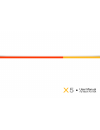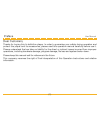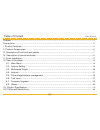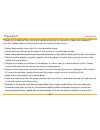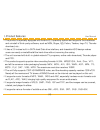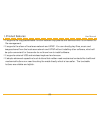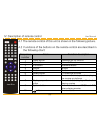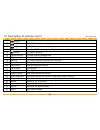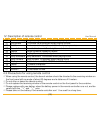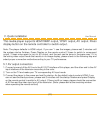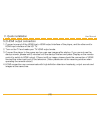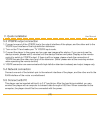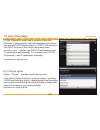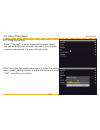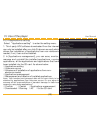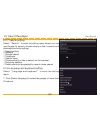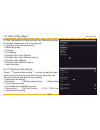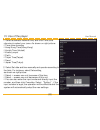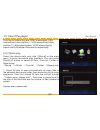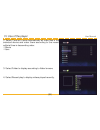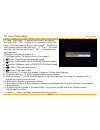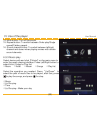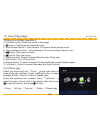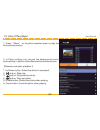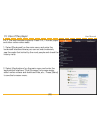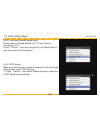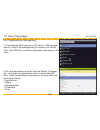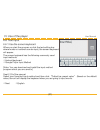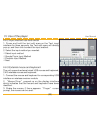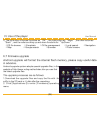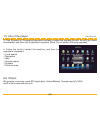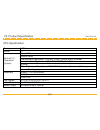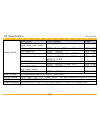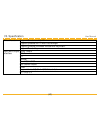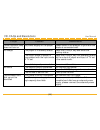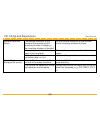Summary of X5
Page 3
Preface (1) user manual dear customers, thanks for buying this hi-definition player. In order to guarantee your safety during operation and protect this player and its accessories, please read this operation manual carefully before use it. Please understand that we take no liability for the direct o...
Page 4
Table of content (2) user manual preface ………………………………………………………………………………………………………………1 precautions…………………………………………………………………………………………………………3 i. Product features…………………………………………………………………………………………………4 ii. Product accessories……………………………………………………………………………………………6 iii. Description of front and rear panels ……...
Page 5
Precautions (3) user manual thanks for purchasing this product and we are expecting our products to make you pleasant in your life. Please read the following precautions carefully before use it: ◎never disassemble this product for unreasonable cause. ◎never read and refresh the firmware in this prod...
Page 6
I. Product features (4) user manual ◎the product is specially equipped with android 2.2 operating system and supports the installation and uninstall of third-party software, such as msn, skype, qq, fetion, taobao, imgo tv, thunder download, etc.. ◎it has a 2.5 inches built-in sata hard disk drive in...
Page 7
I. Product features (5) user manual ◎it supports file copy/paste/delete function between equipments and devices which is convenient for file management. ◎it supports the share of local area network and upnp. You can directly play films, music and images shared from the local area network and upnp wi...
Page 8
Ii. Product accessories (6) user manual this product has seven accessories, as shown below: 1. One remote controller 2. One av cable 3. One hdmi cable 4. One ypbpr cable 5. One usb cable 6. One power adapter 7. One user manual.
Page 9
Iii. Description of front and rear panels (7) user manual 3.1 front panel view: 3.2 rear panel view: 1. 2 usb host interface 2. Usb-pc interface 3. Sd card interface 4. Hdmi interface 5. Network interface 6. Av output interface 7. Ypbpr output interface 8. Optical output interface 9. Power input int...
Page 10
Iv. Description of remote control (8) user manual 4.1 the remote control of this unit is shown in the following picture. 4.2 functions of the buttons on the remote control are described in the following chart: sequence number name function description 1 power button standby/turn on the unit 2 mute b...
Page 11
Iv. Description of remote control (9) user manual 11 button next track 12 button to fast backward when playing movies 13 button to fast forward when playing movies 14 file button to enter oi file management and examine files accessed 15 button to play or pause 16 pause button to stop playing media f...
Page 12
Iv. Description of remote control (10) user manual 30 time-choosing drag the progress bar to choose the playing time 31 soundtrack to choose the soundtrack when playing movies 32 subtitle to choose and adjust the subtitle when playing movies 33 sound channel to switch between left and right sound ch...
Page 13
V. Quick installation (11) user manual this media player supports hdmi1080p output, ypbpr output, av output. Press display button on the remote controller to switch output. Note: the player defaults to hdmi output. If you can’t see the images, please wait 2 minutes until the system startup finishes....
Page 14
V. Quick installation (12) user manual 5.2 hdmi output connection 1. Connect one end of the hdmi line to hdmi output interface of the player, and the other end to hdmi input interface of the hd tv. 2. Turn on the tv and make your tv hdmi output mode. 3. Connect the player to the power and you can se...
Page 15
V. Quick installation (13) user manual 5.3 ypbpr output connection 1. Connect one end of the ypbpr line to the output interface of the player, and the other end to the ypbpr input interface of the high definition television. 2. Turn on the tv and make your tv ypbpr input mode. 3. Connect the player ...
Page 16
Vi. Use of the player (14) user manual 6.1 main menu 1. After the display device has been well connected, connect the player to the power, and then startup images will appear and the player will go on start test. After startup, the player will enter the main menu, as shown on right picture. 2. In th...
Page 17
Vi. Use of the player (15) user manual 6.2 system setting select “setting” in the main menu and press “ok” to enter the setting menu, as shown on right picture. 1. Direction button: move the cursor to select different items for setting; 2. Ok button: confirm the present setting item; 3. Back button:...
Page 18
Vi. Use of the player (16) user manual 2. Click [ehernet] to open local connection, and click [ethernet configuration] to set cable network connection: you can set dhcp ip(automatic) or static ip(manual). If the dhcp function of the router has already been turned on, you’d better use dhcp ip(automat...
Page 19
Vi. Use of the player (17) user manual 6.2.3 display setting select “display” to enter display setting menu where you can set brightness, contrast, saturation, hue, display proportion adjustment, av output format switch. Click the option that needs adjustment to enter the setting menu, press left/ri...
Page 20
Vi. Use of the player (18) user manual 6.2.4 applications setting: select “applications setting” to enter the setting menu. 1. Third-party apk software downloaded from the internet can only be installed after you click [unknown source] which allows the installation of applications from non-electroni...
Page 21
Vi. Use of the player (19) user manual 6.2.5 privacy setting: select “privacy” to enter the setting menu where you can restore factory settings. Operate according to the hints, applications installed in the multimedia player will be deleted and factory settings will be restored. [note;data can not b...
Page 22
Vi. Use of the player (20) user manual 6.2.7 search setting select “search” to enter the setting menu where you can use google for search, choose what you like to search and eliminate shortcuts settings. ◎search setting ◎network ◎google search ◎telephone ◎search items ◎choose what you like to search...
Page 23
Vi. Use of the player (21) user manual 2. Click text setting to install and set input method program. For details, please see 6.6 of the manual. ◎language and keyboard setting ◎select language ◎chinese ◎text setting ◎google pinyin input method ◎google pinyin input method setting ◎phonetic input meth...
Page 24
Vi. Use of the player (22) user manual 1. Select automatic network time, and click time zone choosing to select your zone. As shown on right picture: ◎time zone choosing ◎hong kong time(hong kong) ◎irkutsk time (irkutsk) ◎kuala lumpur ◎perth ◎taipei time(taipei) ◎seoul ◎japan time(tokyo) 2. Select s...
Page 25
Vi. Use of the player (23) user manual 6.2.10 samba setting select “samba” to enter the setting menu where you can set, search and add network share path. 1. Click [connect manually] to enter the setting of adding network shared path. Input the name or ip address of the lan shared computer to server...
Page 26
Vi. Use of the player (24) user manual 6.2.11 about multimedia player select “about multimedia player” to enter the setting menu where you can see the android version number, kernel version number, mac address and software program version number of this unit. ◎about multimedia player ◎legal informat...
Page 27
Vi. Use of the player (25) user manual from top to bottom they are upnp shared path, usb external hard drive partition 1, usb external hard drive partition 2, lan shared folders, upnp shared server search and lan shared files search respectively. 6.3.2 movie play select the device path, and click 【m...
Page 28
Vi. Use of the player (26) user manual 2. Select time list to scan automatically all video files in the selected device and order them according to the recent editorial time in descending order. ◎movie ◎item 3. Select folder to display according to folder browse. 4. Select recent play to display vid...
Page 29
Vi. Use of the player (27) user manual 5. Press “up/down” to select the movie to be played, and then click “ok” to play. If you select the video that hasn’t finished playing, the unit will prompt “whether to start playing from the last exit time”, if “yes”, the video will play from the last exit tim...
Page 30
Vi. Use of the player (28) user manual 6.3.3 music play select device path and click 【music】on the main menu to enter the music playing interface. Press left/right button to select artist, songs or play list. ◎music ◎artist ◎album ◎songs ◎play list select the operation you needed. Press “up/down” to...
Page 31
Vi. Use of the player (29) user manual 【remote controller operation】 1. Up/down button: select the music to be played; 2. Button: play/pause the selected music; 3. Jump forward button : jump forward 10 seconds when playing music 4. Jump backward button : jump backward 10 seconds when playing music 5...
Page 32
Vi. Use of the player (30) user manual 1. Press “menu” on the photo selection menu to play the slide and set photos. 2. In photo setting, you can set the background music, photo effects, rotation, slide effects and slide interval time. 【remote controller operation】 1. Up/down button: select the phot...
Page 33
Vi. Use of the player (31) user manual 6.4 internet 6.4.1 with built-in global web television and radio programs(exclusive) select [applications] to enter the applications menu. 1. Click [itv] to select your favorite tv programs according to region and program type. 2. Click [iradio] to select your ...
Page 34
Vi. Use of the player (32) user manual 6.4.3 the web browser supports flash10.0, thunder player and other online video webs. 1. Select [bookmark] on the main menu and enter the bookmark interface where you can set web bookmark, see the webs that visited by the most people and check the history visit...
Page 35
Vi. Use of the player (33) user manual 6.4.4 local area network shared play please refer to samba setting in 6.2.10 and device choosing in 6.3.1. Press “device” and click the path of lan shared files to play the shared multimedia files. 6.4.5 upnp share make sure that there is a shared computer in t...
Page 36
Vi. Use of the player (34) user manual 2. Click “ok” to select upnp shared path where you can enjoy the shared upnp movies, music and pictures. 6.5 file and applications management 6.5.1 file management select [applications] and enter the applications menu. Click [oi file management] to browse files...
Page 37
Vi. Use of the player (35) user manual 1. Select the file and press “ok” to edit or play the file. 2. Long press “ok” to send, move, copy, rename, delete or browse the files. ◎oi file manager ◎send ◎move ◎copy ◎rename ◎delete ◎photo browse.
Page 38
Vi. Use of the player (36) user manual 6.5.2 applications management 1. Download the apk program to sd card or usb storage device. Click[oi file management] to browse your stored files. Click apk file to install the application according to the hints. 2. Run the applications such as android market, ...
Page 39
Vi. Use of the player (37) user manual 6.6 text input 6.6.1 use the screen keyboard when you start the program or click the text editing box where words or numbers can be input, the screen keyboard will appear. The screen keyboard has the following commonly used input methods: ◎android keyboard ◎goo...
Page 40
Vi. Use of the player (38) user manual 6.6.2 input method use and switch 1. Press and hold the text edit area on the text input interface for three seconds, the text edit menu will directly pop up, and then click to select the input method. 2. Select the input method you needed. ◎select input method...
Page 41
Vi. Use of the player (39) user manual 4. The left button of mouse functions as “ok”, the right button as “menu”, the roller button as “back”, and the roller scrolling up and down functions for “up/down”. ◎es file browse ◎n markets ◎oi file management ◎local search ◎navigation ◎map ◎google search ◎b...
Page 42
Vi. Use of the player (40) user manual 3. Click [browse] on [firmwares] operating interface to select the upgrade file with .Fw suffix you have downloaded, and then click [upgrade] to upgrade. [note: do not power off during upgrade] 4. Follow the hints to restart the machine, and then the upgrade is...
Page 43
Vii. Product specification (41) user manual x5's specification power 5v/3a model x5 android 2.2 operation system internet tv internet radio entertainment application: youtube, youku, online music, browser communication application: qq, msn, skype, e-mail thunder office softwares:word, excel, pdf, pp...
Page 44
Vii. Specification (42) user manual video format file format video coding pixels mp4, mov (.Mp4, .Mov, .Xvid, .M4v) divx、mpeg-4 1920×1080 avi(.Avi, .Divx) mpeg1、divx、mpeg-4、h.264、vc-1 1920×1080 dvd video(.Iso) mpeg1、mpeg2 1920×1080 asf, wmv(.Asf, .Wmv, .Xvid) mpeg2 、mpeg2、vc-1、wmv9 1920×1080 mkv (.M...
Page 45
Vii. Specification (43) user manual other function support samba and upnp support external wi-fi with usb dongle. Support external wireless mouse and keyboard. Support touch key. Input and output interface hdmi output ypbpr av optical two usb host l/r stereo output rj45 support in-built 2.5’’ sata h...
Page 46
Viii. Faqs and resolutions (44) user manual faqs causes resolutions power indicator lamp does not turn on no power supply for the player please check if the adapter is good and the adapte is connected well. No image the player is in standby status press the power key and enter the working status. Th...
Page 47
Viii. Faqs and resolutions (45) user manual remote controller failure the remote controller is not aimed at the remote control receiving window of player or the receiving window is blocked. Aim the remote controller at the remote control receiving window of player. The remote controller is too far a...