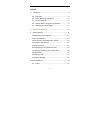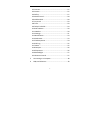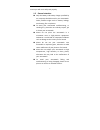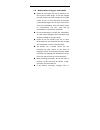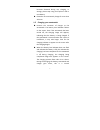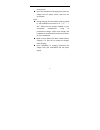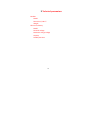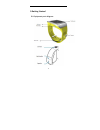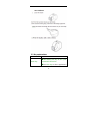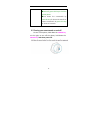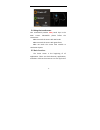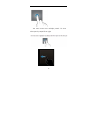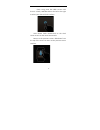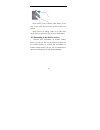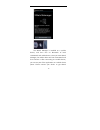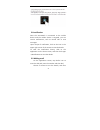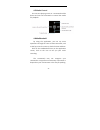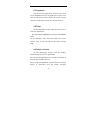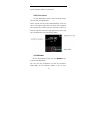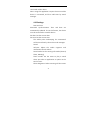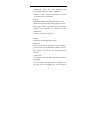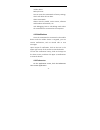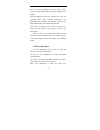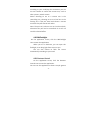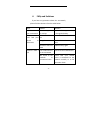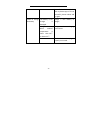- DL manuals
- Smart Wearable Devices
- Watch
- Smartwatch
- User Manual
Smart Wearable Devices Smartwatch User Manual
Summary of Smartwatch
Page 1
1 user’s guide- smart wearable devices.
Page 2
2 contents 1 the basics ..................................................................... 4 1.1 overview ................................................................. 4 1.2 safety warnings and notices .................................. 4 1.3 general attention ...................................
Page 3
3 4.2 contacts ................................................................... 25 4.3 camera ..................................................................... 25 4.4 gallery ...................................................................... 27 4.5 media control .............................
Page 4
4 1 the basics 1.1 overview thank you for choosing the smart wearable devices. After reading this guide you will be able to fully master the use of your watch and appreciate all its functions and ease of use. Not only does the smartwatch provide you with basic call functions such as call register, b...
Page 5
5 ensure you will use it safely and properly. 1.3 general attention only the battery and battery charger specified by our company should be used in your smartwatch. Other products might result in battery leakage, overheating, fire or explosion. To avoid your smartwatch malfunctioning, or catching fi...
Page 6
6 1.4 notices when using your smartwatch please do not subject the lcd to impact or use the screen to strike things, as this will damage the lcd board and cause leakage of the liquid crystal. There is a risk of blindness if the liquid crystal substance gets into the eyes. If this occurs rinse eyes i...
Page 7
7 becomes distorted during use, charging, or storage, please stop using and replace it with a new battery. Please do not continuously charge for more than 24 hours. 1.5 charging your smartwatch connect the connector of charger to the smartwatch. The battery level indicator flashes on the screen. Eve...
Page 8
8 phenomenon. Upon the completion of charging, disconnect the charger from ac power socket, and from the smartwatch. Notes: during charging, the smartwatch must be placed in well-ventilated environment of + 5 ℃ ~ + 40 ℃ . Always use the charger supplied by your smartwatch manufacturer. Using an unau...
Page 9
9 if you have not disconnected the charger from your smartwatch and the power supply, the charger will continue to charge the battery after about 5 to 8 hours when the batter level decreases substantially. We advise you not to do like this, as it lowers your phone performance and shortens your smart...
Page 10
10 2 technical parameters handset model dimension (l×w×t ) weight lithium-ion battery model nominal voltage maximum charge voltage capacity standby duration.
Page 11
11 3 getting started 3.1 equipment parts diagram.
Page 12
12 items supplied and available accessories with the device may vary by region or service provider. • accompanying articles designed specifically for the device, which may not be compatible with other devices. • design and specifications are subject to change without notice. • you can purchase addit...
Page 13
13 3.2 key explanations key explanations power key hold down this key to turn your ● smartwatch off and on. ● press this key in other applications.
Page 14
14 to return to the clock screen . Generally, press this key to lock the ● mobile phone. ● shut down the smartwatch by press this key for about 10 seconds or restart smartwatch by press this key for about 15 seconds. 3.3 turning your smartwatch on and off to turn on the phone, hold down the power ke...
Page 15
15 3.4 using the touch screen your smartwatch provides many touch keys in the main screen. Meanwhile please follow the instructions: ■ do not touch the screen with wet hands. ■ do not touch the screen with great forces. ■ do not touch the screen with metallic or conductive objects. 3.5 basic functio...
Page 16
16 the main screen has multiple panels. To view other panels , swipe left or right ..
Page 17
17 clock : long press the clock screen until there is a shock , and then slide to the left to the right to select your desired clock interface. . View recent tasks: double-click on the clock screen to can see the recent active tasks. Return to the previous screen: slide down from the top of the scre...
Page 18
18 quick access to the camera: slide down in the clock screen from the top of the screen to enter the camera. Quick access to dialing: slide up in the clock screen from the bottom of the screen to enter dialer. 3.6 connecting to the mobile devices connect your smartwatch to another mobile device, so...
Page 19
19 the watch manager is installed on a mobile device, and then turn on bluetooth of both smartwatch and mobile device .Once you start watch manager, the mobile device will scan smartwatch and then connect it. After connecting to a mobile device, you can use part of the application on a mobile device...
Page 20
20 manager.) 3.7 locking & unlocking your smartwatch w hen not in use, please lock the device to avoid unnecessary operations 。 press the power button on the screen to turn off the screen and make the device go into lockdown mode if the device is not used within a specified period of time, it will b...
Page 21
21 3.8 notification once the smartwatch is connected to the mobile device and the mobile device is targeted, you can receive notifications, such as missed calls or new messages. Upon receipt of notification, click on the icon in the upper right corner of the screen to view the details. To view the n...
Page 22
22 click the number to dial. Enter the call log interface, click on a contact record to see the details, and then click the icon to dial back. 3.10 watch manager using this application, you can connect to a mobile device, customize your device settings and applications, and use applications of the c...
Page 23
23 transmit while charging. • click the remote file transfer manager, display the device's memory card content, you can download the file to your connected mobile device, or delete a file. • telecamera equipment needs to be used with a remote camera, open search others, and then connect to the remot...
Page 24
24 4 functional menu ( ※ the following features depends on specific models ) you can add multiple applications in home screen. To view other programs, swipe left or right. • add home screen shortcut menu: click on the apps icon to enter all the applications screen, press until you can drag an applic...
Page 25
25 4.1 dialler when the smartwatch has synchronized with the connected mobile device,you can open the dial pad and call. Note: make sure to turn on synchronization in watches management application before you use this feature. 4.2 contacts you can view contacts on a contacted mobile device by this a...
Page 26
26 clock interface to enter the application. 4.3.1 taking pictures click on the screen the viewfinder. It says that the picture has been taken when the orange box appears around. Click on the icon on the top right corner of the camera to set the pictures: exposure, color effects, shooting mode, whit...
Page 27
27 viewfinder screen so that you can zoom in or out. 4.4 gallery use this application to view the images and videos. You can choose from the application screen to enter the gallery, you can also slide to the right from the camera viewfinder screen to enter the application. The images are created by ...
Page 28
28 4.5 media control you can start playing music on a connected mobile device and use the smartwatch to control the media file playback . 4.6aitalkandroid by using the application, you can say some operations through the voice remote command, such as dial-up, enter the camera, check the time and dat...
Page 29
29 4.7 stopwatch you can use this application measure time. Click on the stopwatch icon on the application screen. Click start to start timing for the event. Click time to time lap times. Click reset to clear the lap time record. 4.8 timer on the application screen, click the timer icon to enter the...
Page 30
30 synchronization feature is turned on. 4.10 voice memo on the application screen, click the voice memo icon to enter the application. Voice records will be saved automatically. Click the icon in the upper right corner to enter the recorded voice memo list, choose any one you want to hear to play. ...
Page 31
31 connected mobile device. Note: using this application requires that one mobile device is connected, and then add cities by watch manager. 4.12 settings date and time automatic synchronization: time and date are automatically updated. To use this feature, the device must be connected to a mobile d...
Page 32
32 notification: select the new messages and missed calls and other events’ ringtones. Vibrate on touch: set the smartwatch to vibrate or not if there is a notification. Display brightness: adjust the brightness of the screen. Sleep: set the time before turning off the screen. Auto-rotate screen: to...
Page 33
33 mobile device. Backup & reset you can reset the smartwatch to factory settings, which will delete all user data. About smartwatch about: view the model, service status, software and hardware information, etc. Usb debugging: start a usb debug mode when the smartwatch is connected to the computer. ...
Page 34
34 you can use this application to keep track of your steps and information about exercise to manage your health. Read and agree to the terms, and then you can set personal data. After starting pedometer ,the application will calculate the number of steps you have walked and calories have been burne...
Page 35
35 smartwatch is connected to other mobile devices. 4.16 call log on the application screen, click the call log icon to enter the application. You can use this application to view the missed , received, outgoing call log of the connected mobile device. (the smartwatch can only sync the latest 20 rec...
Page 36
36 volume control screen, press the + and - to adjust the sound of music. Slide right in the music player interface to enter the song list. By clicking one item, you can play it, share it, set as ringtones, or delete it. 4.18 compass on the application screen, click the compass icon to enter the app...
Page 37
37 according to your needs).By the connection you can use one camera to control the remote one, such as take a picture, switch camera. Device choosing to act as a remote one is the controlling one, choosing to act as a local one is the framing one. If the pair have both chosen a remote one then they...
Page 38
38 to enter a specific application of the connected mobile device. Note: before using this application, you should first choose an appropriate gestures for a specific application by watch manager . 5 connecting to a computer you can also use the smartwatch as a u disk to upload and download data. Go...
Page 39
39 6 faqs and solutions if you have any questions about the smartwatch, please find the solutions from the table below. Faqs causes solutions failed to turn on your smartwatch the battery power is used up check the battery power level or charge the battery. Another device can’t find your device or d...
Page 40
40 disconnect try to find others with the find my devices app. If it’s not successful ,please reboot and try again. Failed to charge the battery the battery or the charger is damaged. Change a new battery or charger. Charge the battery when ambient temperature is lower than -10 ℃ or above 55 . ℃ cha...