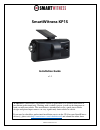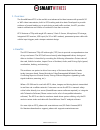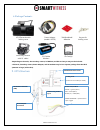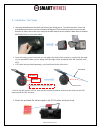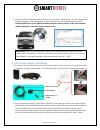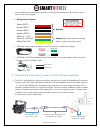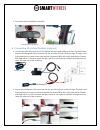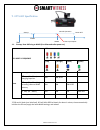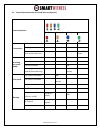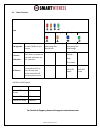Www.Smartwitness.Com smartwitness kp1s installation guide v.1.2 warning: smartwitness installations should be performed by a qualified individual or installation professional only. Working with a vehicle's power system can be dangerous to both you and your vehicle. This installation is intended only...
Www.Smartwitness.Com 1. Overview: the smartwitness kp1s is the world’s most advanced incident camera with powerful 3g or wifi video transmission, built-in gps tracking and drive data. Developed to provide evidence of events leading up to and during a road traffic accident, the kp1 provides instant n...
Www.Smartwitness.Com package contents: * depending on the order, the secondary camera, 3g modem, and sd card may or may not be included . ** sd cards, secondary camera, power adaptor, and 3g modems may be in a separate package from the kp1s (common in large, bulk orders). 2. Kp1s structure: kp1s rec...
Www.Smartwitness.Com 3. Installation: first steps use the provided keyset to unlock and remove the locking cover. To unlock the cover, insert the provided keyset and turn counter-clockwise 90 degrees. Once unlocked, press firmly on the two buttons on either side of the cover and pull the door away f...
Www.Smartwitness.Com secure the kp1s to the windscreen behind the rear view mirror, below the as1 line. The camera lens should be as high on the windshield as possible, but still within the windshield wiper zone. If installing kp1s into a truck, fmcsa mandates that the camera portion of the device s...
Www.Smartwitness.Com source. Make sure the vehicle is off and then connect the required wires to the vehicle, as shown below in the wiring diagram. 1. Wiring harness diagram power (bat+) ground (bat-) ground (bat-) ignition (ign+) alarm in 1 (12v) alarm in 2 (nc/no) alarm out 2 (5v) 2. Optional: rem...
Www.Smartwitness.Com secondary camera installation examples: 6. Connecting 3g cellular modem (optional) connect the male usb port from the 3g modem into the female usb port as seen in picture below. Secure the male/female usb connection with the provided silicone cold shrink tape. The tape is self- ...
Www.Smartwitness.Com remove the 3m adhesive backing and secure the modem to the windshield. The excess usb cable and kp1s cable should be tucked neatly in the roof lining or along the edge of the windshield. It is recommended to adhere the modem above the as1 line, in the “blue zone” of the windshie...
Www.Smartwitness.Com 8. Troubleshooting the kp1s has a solid red light on as well as solid green and blue o solid red led indicates the 2 nd camera channel is not receiving video signal. Please check the camera connection. The kp1s blue light is solid but the green light is blinking or off o check t...
Www.Smartwitness.Com 9. Kp1s led specification 1.1. Startup, data buffering to nand (0 to 90seconds after power on) kp1 boot up sequence led (red) (orange) (blue) (green) start 1 st step ( 0~12sec) on 2 nd step (12 ~ 30sec) charging capacitor on on & off 3 rd step (31 ~ 60sec) begin recording video ...
Www.Smartwitness.Com 1.2. Normal operation (after 90 second boot up sequence) normal operation led (red) (orange) (blue) (green) connectivity 3g connected on no dongle or sim off 3g error (network dead zone, server down, etc.) on & off slowly recording (by record mode) continuous record mode on even...
Www.Smartwitness.Com 1.3. Other functions item led (red) (orange) (blue) (green) fw upgrade immediately after power on when fw file (.Bin) is present on & off together, alternating with blue/green on & off together, alternating with red/orange g-sensor calibration after power up sequence and small r...