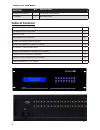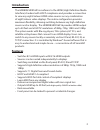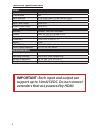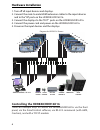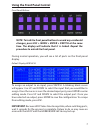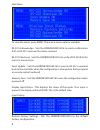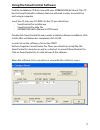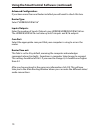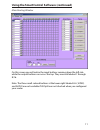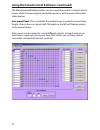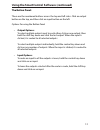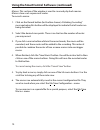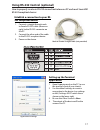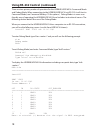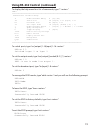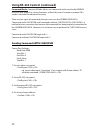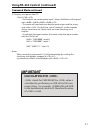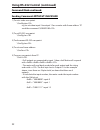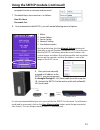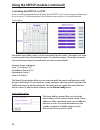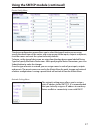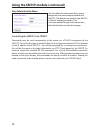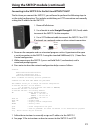- DL manuals
- SmartAVI
- Matrix Switcher
- HDR16X16
- Installation Manual
SmartAVI HDR16X16 Installation Manual
Summary of HDR16X16
Page 1
8/16-port hdmi matrix switch with front panel, rs-232, ir, and tcp/ip control installation manual compliant made in the u.S.A..
Page 2: What’S In The Box?
2 part no. Qty description hdr8x8/hdr16x16 1 hdmi 8x8/16x16 router ccpwr06 1 6ft power cord what’s in the box? Table of contents introduction & features 3 technical specifications 4 applications 5 hardware installation 6 using the front panel control 7 using the smartcontrol software 9 optional cont...
Page 3: Introduction
3 introduction the hdr8x8/hdr16x16 conforms to the hdmi (high definition media interface) standard with hdcp compliance and provides a connection to view any eight/sixteen hdmi video sources on any combination of eight/sixteen video displays. The matrix configuration provides maximum flexibility, al...
Page 4: Technical Specifications
4 technical specifications video hdtv resolutions 480p, 720p, 1080i, 1080p, supports all dvi-d resolutions tv resolution 480i input interface (8/16) hdmi type a 19-pin female tmds output interface (8/16) hdmi type a 19-pin female tmds input cable length up to 40 ft. Output cable length up to 40 ft. ...
Page 5: Application Diagram
5 • corporate or educational presentations • financial (remote servers/user control) • call centers for technical support • industrial (long-range workstation isolation) • airport installations (air traffic control/passenger information) • kvm extension where exceptional quality of signal is crucial...
Page 6: Hardware Installation
6 hardware installation 1. Turn off all input devices and displays. 2. Connect the male to male hdmi extension cables to the input devices and to the “in” ports on the hdr8x8/hdr16x16 . 3. Connect the displays to the “out” ports on the hdr8x8/hdr16x16 . 4. Connect the power cord and power-on the hdr...
Page 7: Important
7 to assign an output to an input, press switch. A blinking block cursor will appear. Use up and down to select the input that you would like to assign. Once the cursor is over the desired input port, press enter to enter editing mode. Press up and down to select the output port. Once you have selec...
Page 8
8 to view the menu, press menu. There are 6 menu options available: rs-232 acknowledge - sets the hdr8x8/hdr16x16 to send a confirmation that an rs-232 command has been received. Rs-232 checksum - sets the hdr8x8/hdr16x16 to verify all rs-232 data for errors in transmission. Send update - sets the h...
Page 9
9 using the smartcontrol software find the installation cd that came with your hdr8x8/hdr16x16 unit. This cd has the smartcontrolpro software that you will need in order to control the unit using a computer. Insert the cd into your cd-rom. On the cd you should see: • smartcontrol pro installer.Exe •...
Page 10: Advanced Configuration:
10 using the smartcontrol software (continued) advanced configuration: if you have more than one router installed you will want to check this box. Router type: select “hdr8x8/hdr16x16” inputs/outputs: enter the number of inputs/outputs your hdr8x8/hdr8x8/hdr16x16 has. The hdr8x8/hdr16x16 can have up...
Page 11
11 using the smartcontrol software (continued) main routing window on this screen you will notice the input buttons running down the left side while the output buttons run across the top. They are each labeled 1 through 8/16. Note: the three small colored buttons at the lower right labeled all, vide...
Page 12: Crosspoint Panel:
12 using the smartcontrol software (continued) the main routing window enables you to control the router(s) connections by means of the crosspoint panel, the button panel, or with pre-recorded routes called macros. Crosspoint panel: this is probably the simplest way to route the connections. Simply ...
Page 13: The Button Panel:
13 using the smartcontrol software (continued) the button panel: these are the numbered buttons across the top and left sides. Click an output button on the top, and then click an input button on the left. Options for using the button panel • output options: to select multiple outputs next to each o...
Page 14
14 macros: this section of the window is used to save and play back macros. Macros store a set sequence of routes. To record a macro: 1. Click on the record button (last button shown). A blinking “recording” message below this button will be displayed to indicate that all routes are being recorded. ...
Page 15: Tcpip (Smtcp)
15 tcpip (smtcp) : remote control is essential to real-time management of the hdr8x8/hdr16x16. Smartavi’s smtcp module is the perfect solution to effective remote management. Simply connect the smtcp module to the hdr8x8/hdr16x16 and connect from anywhere on the internet. When you need to make a cha...
Page 16
16 using the ir remote control (optional) you have the option of controlling the hdr8x8/hdr16x16 via remote con- trol. The remote is used to control the hdr8x8/hdr16x16 . The sm-eye must be connected to the hdr8x8/hdr16x16 ( this is an optional connector not always available in all boxes) in order t...
Page 17: Rs-232 Compliant Devices
17 male to female straight cable (not provided) how to properly create an rs-232 connection between a pc and most smartavi rs-232 compliant devices 1. Connect a straight through male to female rs-232 cable (shown on right) to the rs-232 connector on the pc. 2. Connect the other end of the cable to t...
Page 18
18 when you connect to the hdr8x8/hdr16x16 to a computer via an rs-232 connection, you will see the following screen (results from hdr16x16 shown): there are two primary modes of operation for the hdr8x8/hdr16x16: command mode and debug mode. When connecting to the hdr8x8/hdr16x16 via rs-232, it wil...
Page 20
20 command mode: command mode allows raw commands to be sent to the hdr8x8/ hdr16x16 to control its various functions without the use of a menu or prompt. This mode is intended for advanced use only. There are two types of commands that you can issue the hdr8x8/hdr16x16: commands with checksum and c...
Page 21: Command Mode Continued:
21 command mode continued: stands for checksum: the value is calculated by performing an xor of the full com- mand string. For example: //f00m12i03 will xor to the hexadecimal value 0x42, therefore the value of is 0x42. Calculating the important 5) to query crosspoints from pc: //fxxu • if all outpu...
Page 22: Command Mode Continued:
22 command mode continued: sending commands without checksum 1) to set a video crosspoint: \\fxxmyyizz e.G. To set video input 3 to output 12 on a router with frame address “0” send the command: \\f00m12i03 2) to set rs-232 crosspoint: \\fxxryyizz 3) to disconnect rs-232 crosspoint: \\fxxdyyizz 4) t...
Page 23: Technical Specifications
23 technical specifications using the smtcp module (optional) the smtcp-2 is an rs-232 control module that allows most smartavi switching matrixes to be controlled remotely via http or telnet. Manage the switching functions of your matrix with ease from anywhere in the world. With the smtcp-2 you ca...
Page 24
24 computer ip router smtcp-2 rs-232 serial cat5 cat5 matrix switch (not connected) connecting to the smtcp-2 for the first time the first time you connect the smtcp-2, you will need to perform the following steps to set the initial configuration. This includes establishing an http connection and ma...
Page 25
25 for the initial setup, click the network setting button and manually assign an ip address to the smtcp-2. This will assure that the smtcp-2 will always have the same ip address. Be sure to choose an address that will not conflict with any other devices on the network, and that the address is not ...
Page 26
26 controlling the smtcp-2 via http matrix menu the matrix menu allows you to set the crosspoints for the matrix. Crosspoints are used to route signals from the individual inputs to individual outputs. The output channels can only have one input, but each input can have several outputs. Example show...
Page 27
27 network setting menu the network setting menu allows you to assign a static ip address to the smtcp-2. It is recommended that you statically assign an ip address to avoid any future conflict or connectivity issues with dhcp. Device config menu the device configuration menu allows you to select th...
Page 28: User Administration Menu
28 user administration menu controlling the smtcp-2 via telnet commands may be sent transparently to the matrix via a telnet connection to the smtcp-2. To use this function, use a telnet client such as hyperterminal or putty to connect to the ip address of the smtcp-2. You will be prompted for a use...
Page 29
29 computer ip router smtcp-2 rs-232 serial cat5 cat5 matrix switch (not connected) connecting to the smtcp-2 for the first time without dhcp the first time you connect the smtcp-2, you will need to perform the following steps to set the initial configuration. This includes establishing an http conn...