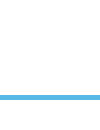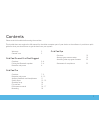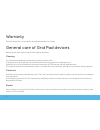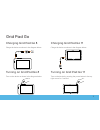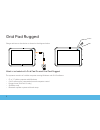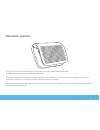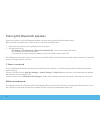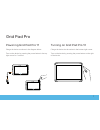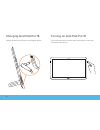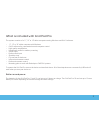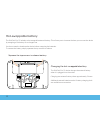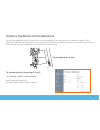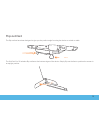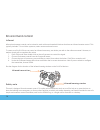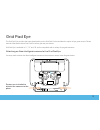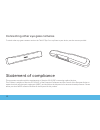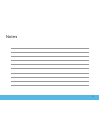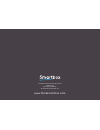Summary of Grid Pad Go 11
Page 1
Manual.
Page 3
Warranty 2 general care 2 grid pad go and grid pad rugged overview 3 - 4 pairing the bluetooth speaker 5 - 6 batteries and power 6 grid pad pro overview 7 - 9 batteries and power 9 - 10 auditory feedback and headphones 11 switch input 12 - 13 shoulder strap 14 flip out feet 15 environment control 16...
Page 4
Warranty grid pad devices are covered under the standard warranty for 2 years. General care of grid pad devices make sure that hard objects cannot press against the screen. Cleaning the touchscreen should be cleaned using a clean microfibre cloth. To minimise the risk of infection, the machine shoul...
Page 5
Charging grid pad go 8 charge the device as shown in the diagram below: turning on grid pad go 8 turn on the device as shown in the diagram below: charging grid pad go 11 charge the device as shown in the diagram below: turning on grid pad go 11 turn on the device by pressing the power button in the...
Page 6
Grid pad rugged charge and turn on the device as shown in the diagram below: what is included with grid pad go and grid pad rugged the systems consists of a tablet computer running windows and grid 3 software. • 8” or 10” tablet computer with windows • grid 3 software for communication and computer ...
Page 7
Bluetooth speaker the grid pad go and grid pad rugged are supplied with a high quality bluetooth speaker. The bluetooth speaker has been paired with the device. The speaker comes complete with a charger. Please charge it regularly - we recommend it be charged every time you charge the grid pad go. A...
Page 8
Pairing the bluetooth speaker should you need to re-pair the bluetooth speaker with your device please follow the steps below: when you turn the speaker on for the first time, it’s already in pairing mode. 1. Slide the power switch on your speaker to the on position. 2. On your device go to: pc sett...
Page 9
Powering grid pad pro 11 charge the device as shown in the diagram below. Turn on the device by pressing the power button in the top right corner for 1 second: turning on grid pad pro 13 charge the device via the socket in the bottom right corner. Turn on the device by pressing the power button on t...
Page 10
Charging grid pad pro 18 charge the device as shown in the diagram below: turning on grid pad pro 18 turn on the device by pressing the power button on the right hand side of the device: 8.
Page 11
What is included with grid pad pro the system consists of a 11”, 13” or 18” tablet computer running windows and grid 3 software. • 11”, 13” or 18” tablet computer with windows • grid 3 software for communication and computer control • high quality amplification • headphone socket for auditory scanni...
Page 12
Hot-swappable battery the grid pad pro 13 includes a hot-swappable external battery. This allows you to increase the time you can use the device by swapping a flat battery for a charged one. You do not need to shutdown the device before swapping the batteries. To remove the battery, simply squeeze t...
Page 13
Auditory feedback and headphones you can use headphones with the grid pad pro for private listening to your application or for auditory scanning. This is particularly useful for switch users that want to hear what a selection will say before they select it. You need to set this up in grid 3 and then...
Page 14
Switch input you can plug up to two switches into the grid pad pro. The ports are clearly labelled 1 and 2. Your switches must have the standard 3.5mm jack connection. Usb port switch ports 12.
Page 15
Radio switches it is also possible to connect switches wirelessly to the grid pad using a wireless switch transmitter (sold separately). If you order the transmitter with the device then it will be paired and ready to use. If you need to use your radio switch close to other users, you can change the...
Page 16
Shoulder strap the grid pad pro 11 comes with a shoulder strap so you can easily carry the device around. You need to attach the strap to the device as shown in the picture below: 14.
Page 17
Flip out feet the flip out feet have been designed to give you the perfect angle for using the device on a desk or table. The grid pad pro 18 includes flip out feet at the bottom edges of the device. Simply flip out the feet to position the screen in an upright position. 15.
Page 18
Environment control infrared infrared environment control can be trained to work with most household devices that have an infrared remote control. This typically includes tvs and video systems, music centres and much more. To create a cell in grid 3 that can control an infrared accessory, we advise ...
Page 19
Radio control the grid pad pro devices also contain a radio transmitter that can be used to control a range of accessories. These include mains sockets (and therefore lamps, fans and heaters) as well as alarms and intercoms. In most cases this will be easy- wave radio transmission. If your supplier ...
Page 20
Mounting the grid pad pro the grid pad pro is fitted with a mounting plate designed to work with daessy and rehadapt mounting systems. Mounting safety it is important to mount your device safely. Failure to do so could cause damage to the device or injury to the user. Please read the safety informat...
Page 21
Grid pad eye the grid pad eye provides the same functionality as the grid pad pro but includes the option of eye gaze access. Please read the information about grid pad pro before you use your device. Grid pad eye is available in 11”, 13” and 18” and is compatible with a variety of eye gaze cameras....
Page 22
Connecting other eye gaze cameras to attach other eye gaze cameras such as the tobii pceye go or mygaze to your device, use the screws provided. Statement of compliance this apparatus complies with the requirements of directive 93/42/eec concerning medical devices. This product is subject to directi...
Page 23
Notes 21.
Page 24
Smartbox assistive technology limited smart house 4a court road, malvern worcestershire, wr14 3bl, uk www.Thinksmartbox.Com.