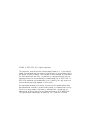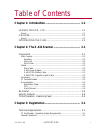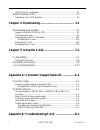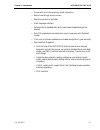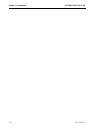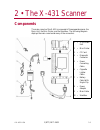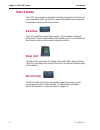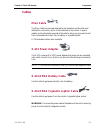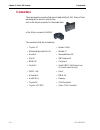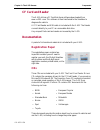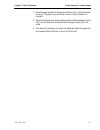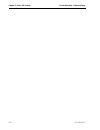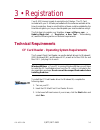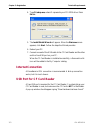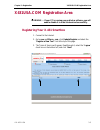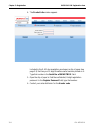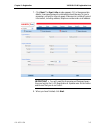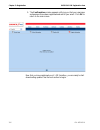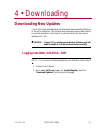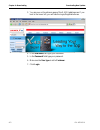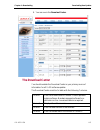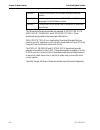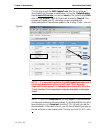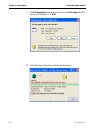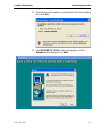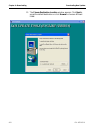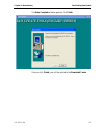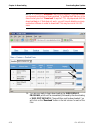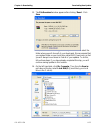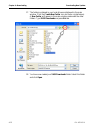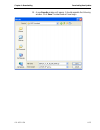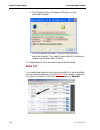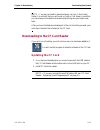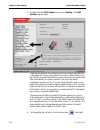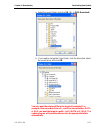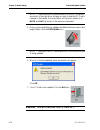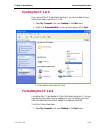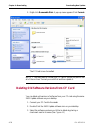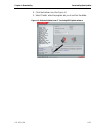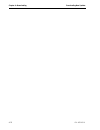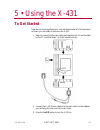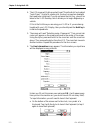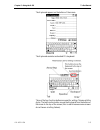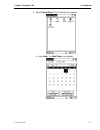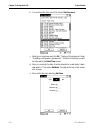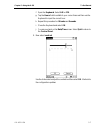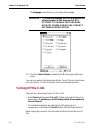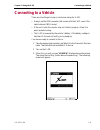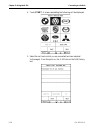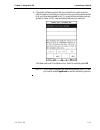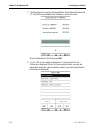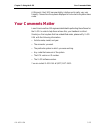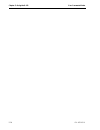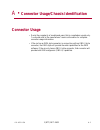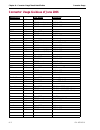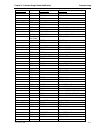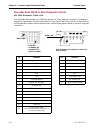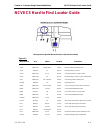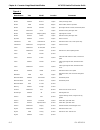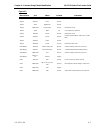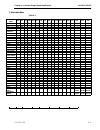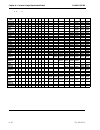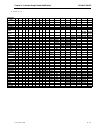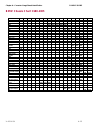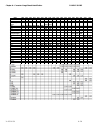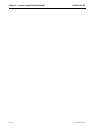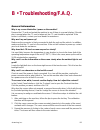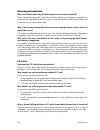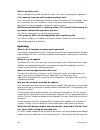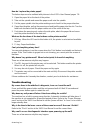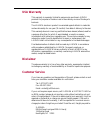- DL manuals
- Smartbox
- Scanner
- X-431
- Getting Started Manual
Smartbox X-431 Getting Started Manual
Summary of X-431
Page 1
X-431 getting started guide x-431 scanner with open diagnostic platform.
Page 2
© 2 0 0 5 x - 4 3 1 u s a . A l l r i g h t s r e s e r v e d . T h i s m a n u a l , a s w e l l a s t h e c o n t e n t d e s c r i b e d i n i t , i s f u r n i s h e d u n d e r l i c e n s e a n d m a y b e u s e d o r c o p i e d o n l y i n a c c o r d a n c e w i t h t h e t e r m s o f s u ...
Page 3
© x - 4 3 1 u s a i 1 (877) get-x431 table of contents chapter 1: introduction ............................................... 1-1 launch tech co., ltd ............................................................... 1-1 about .............................................................................
Page 4
I i © x - 4 3 1 u s a 1 (877) get-x431 usb port for cf card reader ............................................................................ 3-2 www.X431usa.Com...................................................................... 3-3 registering your x-431 smartbox .................................
Page 5: Launch Tech Co., Ltd
© x - 4 3 1 u s a 1-1 1 (877) get-x431 1 • introduction this guide will help you quickly start using your x-431. It will introduce you to the components of the x-431 and how to properly care for it. It will then guide you step by step through the registration process, downloading updates from the in...
Page 6: Introducing The X-431
Chapter 1 • introduction introducing the x-431 1 - 2 © x -4 31us a introducing the x-431 the x-431 is a newly developed, automobile diagnostic computer, based on the technology of the open diagnostic platform, the most advanced automobile diagnostic technology brought forward by launch. The open dia...
Page 7
Chapter 1 • introduction introducing the x-431 © x - 4 3 1 u s a 1-3 • comes with all of the necessary socket connectors • ease of use through a touch screen • real-time printout of test data • multi-language interface • software that is updated often and is easily downloaded through the internet • ...
Page 8
Chapter 1 • introduction introducing the x-431 1 - 4 © x -4 31us a.
Page 9: Components
© x - 4 3 1 u s a 2-1 1 (877) get-x431 2 • the x-431 scanner components the main console of the x-431 is composed of three separate pieces: the main unit, the mini-printer, and the smartbox. The following diagram displays the main console and many of the connectors. 1 • x-431 main unit 2 • mini-prin...
Page 10: Main Console
Chapter 2 • the x-431 scanner components 2 - 2 © x - 4 3 1 u s a main console the x-431 main console comes apart into three components. Should one of your components break, you will only need to replace the broken component, as opposed to replacing the entire console. Smartbox the x-431 smartbox hou...
Page 11: Cables
Chapter 2 • the x-431 scanner components © x - 4 3 1 u s a 2-3 cables main cable the main cable has one end attached to the smartbox and the other end attached to a connector, which is then attached to the vehicle. A power adapter cord is attached to one end of the cable to allow you to power the un...
Page 12: Connectors
Chapter 2 • the x-431 scanner components 2 - 4 © x - 4 3 1 u s a connectors there are several connectors that are included with the x-431. Many of them are designed for specific vehicle lines, such as the 38-pin connector for mercedes-benz or the 20-pin connector for bmw. The connectors that are inc...
Page 13: Cf Card and Reader
Chapter 2 • the x-431 scanner components © x - 4 3 1 u s a 2-5 cf card and reader the x-431 utilizes a cf card that stores software downloaded from www.X431.Com . This software is then transferred to the smartbox to diagnose the vehicle. A cf card reader and usb cable is included with the x-431. The...
Page 14: User’S Manual
Chapter 2 • the x-431 scanner be careful 2 - 6 © x - 4 3 1 u s a user’s manual the user’s manual is written in eleven languages and contains basic information about using the x-431. Be careful the x-431 is durably constructed, but a level of care should be taken with its use. Be especially careful w...
Page 15
Chapter 2 • the x-431 scanner printer operation - replacing paper © x - 4 3 1 u s a 2-7 3. Place the paper spindle into the printer with the ‘shiny’ side of the paper facing up. The paper may not be fed correctly if the orientation in incorrect. 4. Open the side plate, pull up the pressing road and ...
Page 16
Chapter 2 • the x-431 scanner printer operation - replacing paper 2 - 8 © x - 4 3 1 u s a.
Page 17: Technical Requirements
© x - 4 3 1 u s a 3-1 1 (877) get-x431 3 • registration your x-431 scanner is ready to use right out of the box. The cf card included with your x-431was pre-loaded with the software available at the time of production. Keep in mind that this software could be outdated by the time the unit gets to yo...
Page 18: Internet Connection
Chapter 3 • registration technical requirements 3 - 2 © x - 4 3 1 u s a 4. Type d:\setup.Exe, where d represents your cd-rom drive. Press e nter . 5. The installshield wizard will appear. When the welcome screen appears, click next. Follow the steps the wizard provides. 6. Reboot your pc. 7. Connect...
Page 19
Chapter 3 • registration x431usa.Com registration area © x - 4 3 1 u s a 3-3 x431usa.Com registration area warning • if your pc is running pop-up blocker software, you will need to disable it in order to download successfully. Registering your x-431 smartbox 1. Connect to the internet. 2. Go to www....
Page 20
Chapter 3 • registration x431usa.Com registration area 3 - 4 © x - 4 3 1 u s a 4. The product info window appears. Included in the x-431 documentation envelope is a slip of paper (see page 2-5) that has your 12-digit smartbox serial number printed on it. Type that number in the serial no. Of smartbo...
Page 21
Chapter 3 • registration x431usa.Com registration area © x - 4 3 1 u s a 3-5 7. Click next. The user’s info window appears. Fill in the appropriate details. Username/password combinations should be easy for you to remember, yet hard for others to guess. Make sure to include all current information, ...
Page 22
Chapter 3 • registration x431usa.Com registration area 3 - 6 © x - 4 3 1 u s a 9. The confirmation window appears notifying you that your username and password have been registered and sent to your email. Click ok to return to the main screen. Now that you have registered your x-431 smartbox, you ar...
Page 23: Downloading New Updates
© x - 4 3 1 u s a 4-1 1 (877) get-x431 4 • downloading downloading new updates your x-431 comes preloaded with the software that was available at the time of the unit’s production. This software may be several versions behind what is currently available on the internet, so you should take the time n...
Page 24
Chapter 4 • downloading downloading new updates 4 - 2 © x - 4 3 1 u s a 3. You are now on the entrance page of the x-431 updating area. If you look to the lower left, you will see the login/registration area. 4. In the username field type your username. 5. In the password field type your password. 6...
Page 25: The Download Center
Chapter 4 • downloading downloading new updates © x - 4 3 1 u s a 4-3 8. You are now in the download center. The download center you should consider the download center as your primary source of information for all x-431 software updates. The download center consists of a table with the following 7 ...
Page 26
Chapter 4 • downloading downloading new updates 4 - 4 © x - 4 3 1 u s a the following software downloads are required: x431 system data, x431 display program, and x431 update tools. These downloads are grouped in the lowercase letter section. X431 update tools is an application download manager that...
Page 27
Chapter 4 • downloading downloading new updates © x - 4 3 1 u s a 4-5 the first download is the x431 update tools. This file can either be downloaded from this page, as noted below, or from the ‘update/register’ page at www.X431usa.Com . You will not save this file, you will select run after clickin...
Page 28
Chapter 4 • downloading downloading new updates 4 - 6 © x - 4 3 1 u s a 9. The file download window appears. Be sure that file name is the file that you just selected. Click run. 10. The following window shows the download progress..
Page 29
Chapter 4 • downloading downloading new updates © x - 4 3 1 u s a 4-7 11. When the download completes, you will be shown the following dialog box. Select run. 12. The x431 update tools install wizard appears, with the welcome window displayed. Click next..
Page 30
Chapter 4 • downloading downloading new updates 4 - 8 © x - 4 3 1 u s a 13. The choose destination location window appears. Click next to accept the default destination or click browse to choose a different folder..
Page 31
Chapter 4 • downloading downloading new updates © x - 4 3 1 u s a 4-9 the setup complete window appears. Click finish. Once you click finish, you will be returned to the download center..
Page 32
Chapter 4 • downloading downloading new updates 4 - 1 0 © x - 4 3 1 u s a note • if you click ‘download’ and nothing happens, it may be because you have pop-up blocker software enabled. Try holding the c trl key at the same time as you click ‘download’. Keep the ctrl key depressed until the download...
Page 33
Chapter 4 • downloading downloading new updates © x - 4 3 1 u s a 4 -1 1 15. The file download window appears after clicking ‘down’. Click save. Next, the save as window appears. Here you will need to select the folder where you will store all of your downloads. We recommend that you create a folder...
Page 34
Chapter 4 • downloading downloading new updates 4 - 1 2 © x - 4 3 1 u s a 17. The folders contained in your local drive are displayed in the main window. Click the create new folder icon (as shown circled below). A new folder will appear in the main window underneath the other folders. Type x431 dow...
Page 35
Chapter 4 • downloading downloading new updates © x - 4 3 1 u s a 4 -1 3 19. A new save as window will appear. It should resemble the following window. Click save. The download will now begin..
Page 36: Show All
Chapter 4 • downloading downloading new updates 4 - 1 4 © x - 4 3 1 u s a a. The following window will appear notifying you of your download’s progress. Click the checkbox that reads, “close this dialog box when download completes” if you want to return directly to the previous window once the downl...
Page 37: Updating The Cf Card
Chapter 4 • downloading downloading new updates © x - 4 3 1 u s a 4 -1 5 note • you may not need to download every car line. In the united states, it is unlikely that you will work on opel or fiat. Keep in mind that you can always come back and download anything else you might need later. After you ...
Page 38
Chapter 4 • downloading downloading new updates 4 - 1 6 © x - 4 3 1 u s a 3. Double-click the x431 update icon on your desktop. The x431 update program opens. There are two areas on this window to which you need to pay attention. In the upper left corner is the vehicle list, which is taken directly ...
Page 39
Chapter 4 • downloading downloading new updates © x - 4 3 1 u s a 4 -1 7 a. Select the correct folder, and click ok. (c: -> x431 downloads) b. If you need to change the target folder, click the binoculars, select the correct drive, and click ok. You only want the outermost file in the target drive s...
Page 40
Chapter 4 • downloading downloading new updates 4 - 1 8 © x - 4 3 1 u s a note • the correct drive is a removable disk drive. If you are not sure which is the right drive, the way to check is when the cf card is inserted in the reader, the correct drive will have two folders in it: data and gag (as ...
Page 41: Ejecting The Cf Card
Chapter 4 • downloading downloading new updates © x - 4 3 1 u s a 4 -1 9 ejecting the cf card if you pull out the cf card without ejecting it, you can lose data. Always follow these steps to eject the cf card. 1. Open my computer from your desktop or the start menu. 2. Right-click removable disk. A ...
Page 42
Chapter 4 • downloading downloading new updates 4 - 2 0 © x - 4 3 1 u s a 2. Right-click removable disk. A pop-up menu appears.Click format. The cf card is now formatted. Note • you may want to format your cf card if you do not plan to use all of the car lines. Format your card first and then update...
Page 43
Chapter 4 • downloading downloading new updates © x - 4 3 1 u s a 4 -2 1 4. Click the trashcan icon (see figure 4-1) 5. Select ‘delete’ when the program asks you to confirm the delete figure 4-1: software deletion from cf card using x431 update software.
Page 44
Chapter 4 • downloading downloading new updates 4 - 2 2 © x - 4 3 1 u s a.
Page 45: To Get Started
© x - 4 3 1 u s a 5-1 1 (877) get-x431 5 • using the x-431 to get started now that you have registered your unit and downloaded all of the necessary software, you are ready to start using the x-431. 1. Begin by connecting the main cable and inserting the cf card (the label on the cf card that reads ...
Page 46
Chapter 5 • using the x-431 to get started 5 - 2 © x - 4 3 1 u s a 4. The lcd screen will light up and will read “press the hot-key to adjust touch panel.” similar to a palm pilot, the touch screen has quadrants that need to be initialized. If you do not press the hot key, you will be taken to the x...
Page 47
Chapter 5 • using the x-431 to get started © x - 4 3 1 u s a 5-3 the keyboard appears on the bottom of the screen. The keyboard emulates a standard pcs keyboard. Three of the four function buttons are used for writing chinese with the stylus. The last function button moves the keyboard from the bott...
Page 48
Chapter 5 • using the x-431 to get started 5 - 4 © x - 4 3 1 u s a tap the shift key to access capital letters and additional punctuation. Notice how the keyboard changes. B. Fill out the information that you want to appear on your printouts (such as the company name, phone number, and address) and ...
Page 49
Chapter 5 • using the x-431 to get started © x - 4 3 1 u s a 5-5 8. Select control panel. The following screen appears: a. Select clock. The date/time screen appears..
Page 50
Chapter 5 • using the x-431 to get started 5 - 6 © x - 4 3 1 u s a b. You must set the time zone first. Select set time zone. C. Select your time zone and click ok. The top of the screen will read, “updating configuration, please wait...” when it is finished, you will be returned to the date/time sc...
Page 51
Chapter 5 • using the x-431 to get started © x - 4 3 1 u s a 5-7 f. Open the keyboard. Select am or pm. G. Tap the hours field to establish your cursor there and then use the keyboard to input the correct hour. H. Repeat this procedure for minutes and seconds. I. Close the keyboard and select ok. J....
Page 52: Turning Off The X-431
Chapter 5 • using the x-431 to get started 5 - 8 © x - 4 3 1 u s a the language screen allows you to change the language. Warning • to change the language, you have to download the software updates in that language. Do not attempt to change the language without downloading the correct software updat...
Page 53: Connecting to A Vehicle
Chapter 5 • using the x-431 connecting to a vehicle © x - 4 3 1 u s a 5-9 connecting to a vehicle there are a few things to keep in mind when using the x-431. • always use the oem connector that comes with the x-431, even if the vehicle has an obdii socket. • if the unit is cold, the monitor may not...
Page 54
Chapter 5 • using the x-431 connecting to a vehicle 5 - 1 0 © x - 4 3 1 u s a 4. Touch start. A screen resembling the following will be displayed. 5. Select the car line to which you are connected (we have selected volkswagen). From this point on, the x-431 mirrors the oem factory tool..
Page 55
Chapter 5 • using the x-431 connecting to a vehicle © x - 4 3 1 u s a 5 -1 1 6. Choose the software version that you would like to use to scan the vehicle (keep in mind that you may have only one version because that is all you have downloaded so far. If you would like multiple versions, go back to ...
Page 56
Chapter 5 • using the x-431 connecting to a vehicle 5 - 1 2 © x - 4 3 1 u s a 7. The smartbox will now be initiliazed (that is, the software stored on the cf card will be uploaded to the smartbox), as shown below. When initialization is finished, press ok. 8. Your x-431 is now ready for diagnosis. A...
Page 57: Your Comments Matter
Chapter 5 • using the x-431 your comments matter © x - 4 3 1 u s a 5 -1 3 at this point, the x-431 becomes highly intuitive and is really very user friendly. Choose from the systems displayed to find out which systems have codes. Your comments matter launch has more than 150 engineers dedicated to p...
Page 58
Chapter 5 • using the x-431 your comments matter 5 - 1 4 © x - 4 3 1 u s a.
Page 59: Connector Usage
© x - 4 3 1 u s a a-1 1 (877) get-x431 a • connector usage/chassis identification connector usage • due to the complexity of models and years, this is compiled as a guide only. You should refer to the manufacturer’s service infomation for complete connector usage information. • if the car has an oem...
Page 60
Chapter a • connector usage/chassis identification connector usage a - 2 © x - 4 3 1 u s a connector usage guide as of june 2006 manufacturer year range connector audi oem up to 1995 audi/vw 4 1996 onward obd ii -16c 2004 onward (audi a8) can connector obd ii 1996 onward obd ii -16c bmw oem up to 20...
Page 61
Chapter a • connector usage/chassis identification connector usage © x - 4 3 1 u s a a-3 manufacturer year range connector mazda oem up to 2004 mazda -17 2004 onward obd ii -16c obd ii 1996 onward obd ii -16c mitsubishi oem up to 2004 mitsubishi/hyundai -12+ 16 obd ii 1996 onwards mitsubishi/hyundai...
Page 62
Chapter a • connector usage/chassis identification connector usage a - 4 © x - 4 3 1 u s a mercedes benz 16pin & 8pin diagnostic socket - black lead red lead (or battery clip connector if no power is present) pin definition 1 body ground - black lead 2 on-board diagnostic switch 3 cis-e/dm 4 eds/led...
Page 63
Chapter a • connector usage/chassis identification ncvecs hard to find locator guide © x - 4 3 1 u s a a-5 ncvecs hard to find locator guide the image above represents the actual location codes used in this guide figure a-1 manufacturer year model location comments acura 1996-98 integra, cl, rl, nsx...
Page 64
Chapter a • connector usage/chassis identification ncvecs hard to find locator guide a - 6 © x - 4 3 1 u s a honda 1996-98 odyssey 7/cover behind console, passenger side, rubber cover honda 1996-99 del sol 7/open under passenger dash honda 1996 prelude 8/open above shifter, below cup holder honda 19...
Page 65
Chapter a • connector usage/chassis identification ncvecs hard to find locator guide © x - 4 3 1 u s a a-7 toyota 2000-01 celica 2/cover toyota 2000-01 echo 2/cover toyota 2002 highlander 2/cover toyota 1996-2001 land cruiser 2/cover behind fuse cover toyota 1996 mr2 n/a use engine bay connector toy...
Page 66: Can Bus Guide
Chapter a • connector usage/chassis identification can bus guide a - 8 © x - 4 3 1 u s a can bus guide use specification of smart obd-ii-16/obd-ii-16c & obd-can connector 1. Smart obd-ii-16 connector is used for testing the vehicle model without a can bus system (if the 6 and 1-pin positions of 16-p...
Page 67
Chapter a • connector usage/chassis identification can bus guide © x - 4 3 1 u s a a-9 1. Mercedes-benz table a-1 chassis model system version read codes clear codes data stream actuation 220 s350 ab d d d cgw d d d sds d d d 211 all model ab d d d esm d d d abc d d d cgw d d d sds d d d bcm d d d e...
Page 68
Chapter a • connector usage/chassis identification can bus guide a - 1 0 © x - 4 3 1 u s a 2. Renault 3. Vw (golf 5, audio a8 4.2l) 4. Mazda table a-2 model system version read codes clear codes read data actuation megane ii petrol injection d d d d d a.B.S. D d d d d variable p.A.S. D d d d instrum...
Page 69: Other Can-Bus Systems
Chapter a • connector usage/chassis identification can bus guide © x - 4 3 1 u s a a -1 1 5. Obd-can obd-can can test engine systems according obd-ii and eobd2 iso15765-4(can) standard, and the functions are: read trouble code, clear trouble code, read dynamic data stream, read freezing frame and re...
Page 70: Bmw Chassis Chart 1988-2005
Chapter a • connector usage/chassis identification can bus guide x - 4 3 1 u s a a -1 3 bmw chassis chart 1988-2005 bmw 1988 1989 1990 1991 1992 1993 1994 1995 1996 1997 1998 1999 2000 2001 2002 2003 2004 2005 318i e30 e36 e36 e36 e36 e36 e36 318i conv. E30 e30 e36 e36 e36 318is e36 e36 e36 e36 e36 ...
Page 71
Chapter a • connector usage/chassis identification can bus guide x - 4 3 1 u s a a -1 4 bmw 1988 1989 1990 1991 1992 1993 1994 1995 1996 1997 1998 1999 2000 2001 2002 2003 2004 2005 530i e34 e34 530i sedan e39 e39 e39 530i touring wagon e34/3 e34/3 535i e28 e34 e34 e34 e34 e34 535is e28 540i e34 e34...
Page 72
Chapter a • connector usage/chassis identification can bus guide a - 1 6 © x - 4 3 1 u s a.
Page 73: B • Troubleshooting/f.A.Q.
Elearning, inc. B-1 general information why is my screen blank after i power on the machine? Remove the cf card and restart the machine to see if there is a normal display. If the dis- play is normal when the cf card is taken out, the cf card should be replaced. If the screen is still blank, contact...
Page 74
: b-2 elearning, inc. Entering information why can’t i input data using the soft keyboard (on-screen keyboard)? Either the position where the cursor lies cannot be edited, or you haven’t activated the cursor on the input position. Use the stylus to select the field you wish to edit. When the cursor ...
Page 75
: elearning, inc. B-3 i’ve connected my cf card and reader to the computer, but it’s not showing up in “my computer.” how can i correct this? One possible cause is that there may not be a driver for the cf card reader in the com- puter. The default driver is included with most windows operating syst...
Page 76
: b-4 elearning, inc. What is my dealer code? Your local dealer will provide you with this code. This code is necessary for registration. Can i make my username and password anything i want? Your username can be anything you’d like as long as it’s between 3-16 characters. There is no restrictions on...
Page 77
: elearning, inc. B-5 this software utility is downloaded from the “download center” accessible after logging into www.X431.Com. When the ‘save as’ dialog box opens, select ‘open’ and follow the on-screen instructions to install. After successful installation, you will notice a new icon on your desk...
Page 78
: b-6 elearning, inc. Comprehensive, in-depth instructions detailing this and the entire update process are available for download in the ‘getting started guide’ located at http://x431usa.Com/down- loads.Htm. How do i select a ‘source’ & ’target’ folder in the x431 update software? You will notice a...
Page 79
: elearning, inc. B-7 when i try to download updates, the screen flashes and a gold “information bar” appears at the top of my browser window. What’s going on? Your internet browser has a pop-up blocker enabled. You may have seen a gold bar appear at the top of your browser window entitled “informat...
Page 80
: b-8 elearning, inc. The tool provides coverage for the most popular german vehicles and the most popular asian vehicles: mercedes, bmw, vw/audi, toyota, honda, nissan, mitsubishi. Launch x431 also provides coverage for the following manufacturers: chrysler, daewoo, fiat, ford (usa), gm, hyundai, k...
Page 81
: elearning, inc. B-9 how do i replace the printer paper? The below steps are also outlined with pictures in the x431’s user manual, pages 7-8. 1. Open the paper lid on the back of the printer. 2. Take out the spindle and mount the paper scroll onto the spindle. 3. Put the paper spindle into the pri...
Page 82
: b-10 elearning, inc. 1. The cf card is not inserted 2. The cf card is inserted incorrectly. 3. A cf card from another x431 unit may be inserted 4. The cf card may also be damaged. If you insert the cf card correctly and you still cannot access the diagnostic programs, contact your local dealer for...
Page 83: Usa Warranty
Usa warranty this warranty is expressly limited to persons who purchase launch products for purposes of resale or use in the ordinary course of the buyer's business. The launch electronic product is warranted against defects in materials and workmanship for one year (12 months) from date of delivery...