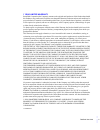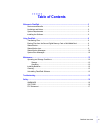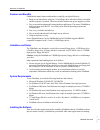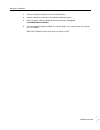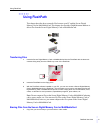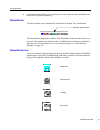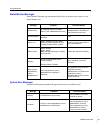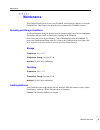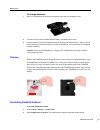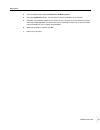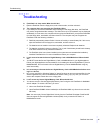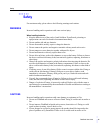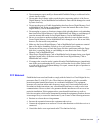- DL manuals
- SmartDisk
- Adapter
- FlashPath
- User Manual
SmartDisk FlashPath User Manual
Summary of FlashPath
Page 1
• • • • • • flashpath™ user guide supporting both secure digital memory card and multimediacard for use on ibm ® pc and compatibles with microsoft ® windows 95/98/me/nt4.0/2000/xp.
Page 2
Flashpath user guide 2 • • • • • • no part of this document may be reproduced in any form or by any means, electronic or mechanical, for any purpose, without the express written permission of smartdisk corporation.© 2002 smartdisk corporation. The software and documentation comprising flashpath are ...
Page 3
Flashpath user guide 3 • • • • • • 1 year limited warranty smartdisk corporation (the company) warrants to the original retail purchaser of this product that should this product or any part thereof (except the user changeable batteries) under normal use and conditions, be proven defective in materia...
Page 4: • • • • • •
Flashpath user guide 4 • • • • • • • • • • • • table of contents welcome to flashpath ..................................................................................................................... 5 features and benefits ...........................................................................
Page 5: • • • • • •
Flashpath user guide 5 • • • • • • welcome to flashpath • • • • • • welcome to flashpath flashpath is an electronic device shaped like a 3.5-inch floppy diskette; it fits into and works from a 3.5-inch 1.44mb floppy disk drive. Flashpath has a slot in the side that accepts the secure digital memory ...
Page 6
Flashpath user guide 6 • • • • • • welcome to flashpath features and benefits flashpath has many features and benefits to simplify your digital lifestyle: • ready to use immediately with your 3.5-inch floppy drive after the software is installed and the computer is restarted. There's no need for cum...
Page 7
Flashpath user guide 7 • • • • • • welcome to flashpath 1 insert your flashpath software cd into the cd rom drive. 2 follow the directions on the screen to install the flashpath software. 3 setup, by default, copies the flashpath files to the directory: c:\program files\smartdisk\flashpath 4 once th...
Page 8: • • • • • •
Flashpath user guide 8 • • • • • • using flashpath • • • • • • using flashpath this chapter describes how to transfer files between your pc and the secure digital memory card or multimediacard. This chapter also describes flashpath status and how to delete files from the secure digital memory card o...
Page 9
Flashpath user guide 9 • • • • • • using flashpath 2 in microsoft windows explorer, click on the file(s) you want to delete and select file/delete from the menu bar (or press the delete key). Status monitor the status monitor icon is automatically loaded into the system tray at installation. The sta...
Page 10
Flashpath user guide 10 • • • • • • using flashpath status monitor messages status monitor messages pop-up automatically when you position your cursor over the status monitor icon. System error messages system error messages automatically appear when an error condition exists. Message condition corr...
Page 11
Flashpath user guide 11 • • • • • • using flashpath low battery warning the batteries in the flashpath are very low. Writes to the secure digital memory card or multimediacard will be disabled. Reads - enabled let computer complete reads or write; replace the batteries. Battery critical the battery ...
Page 12: • • • • • •
Flashpath user guide 12 • • • • • • maintenance • • • • • • maintenance this chapter describes how to store your flashpath, install batteries, and how to clean the flashpath unit. This chapter also describes how to uninstall the flashpath software. Operating and storage conditions avoid operating an...
Page 13
Flashpath user guide 13 • • • • • • maintenance to change batteries: 1 place your flashpath on a flat surface and gently press down on the battery cover. 2 turn each cover counter-clockwise until the battery compartments are open. 3 install new lithium button cells. Make sure that the positive side ...
Page 14
Flashpath user guide 14 • • • • • • maintenance 3 in the scrollable window, select flashpath for sd memory card. 4 press the add/remove button. You are asked to confirm the deletion of the software. 5 click yes. The flashpath software is removed from your computer. If you are asked to remove a share...
Page 15: • • • • • •
Flashpath user guide 15 • • • • • • troubleshooting • • • • • • troubleshooting q flashpath is in sleep mode. What should i do? A eject the flashpath from the floppy drive, wait a few seconds, and then reinsert it. Q the computer does not recognize the flashpath. Why? A if you attempt to access the ...
Page 16: • • • • • •
Flashpath user guide 16 • • • • • • safety • • • • • • safety for maximum safety, please observe the following warnings and cautions. Warnings incorrect handling and/or operation could cause serious injury. When handling batteries: • keep the batteries out of the reach of small children. If swallowe...
Page 17
Flashpath user guide 17 • • • • • • safety • do not attempt to repair, modify or disassemble flashpath.Doing so could result in fire, electric shock or injury. • do not make direct contact with or touch the pins (connecting surface) of the secure digital memory card or multimediacard with metal. Dat...