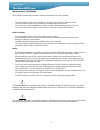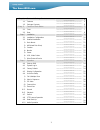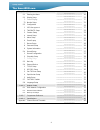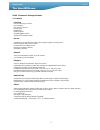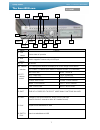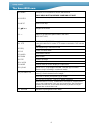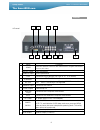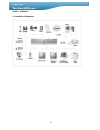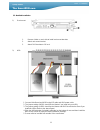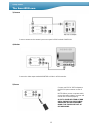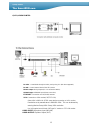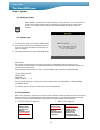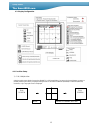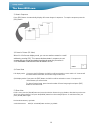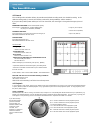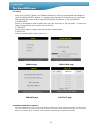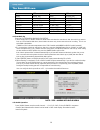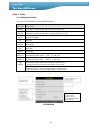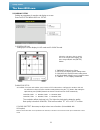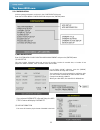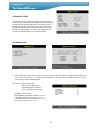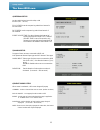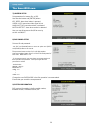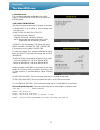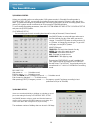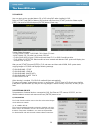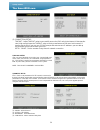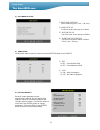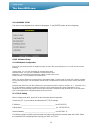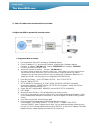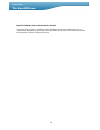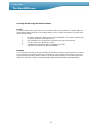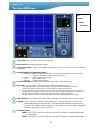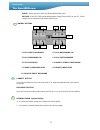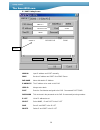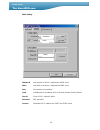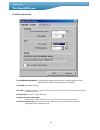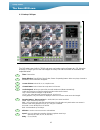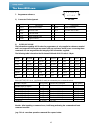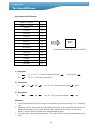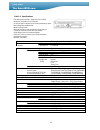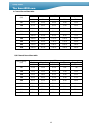- DL manuals
- SmartDVR.com
- DVR
- CCT774
- Installation And Operation Manual
SmartDVR.com CCT774 Installation And Operation Manual
Summary of CCT774
Page 1
Installation and operation manual models covered cct774 – 4 channel dvr the smartdvr.Com version 1.0 1.0
Page 2
2 the smartdvr.Com quality & value installation & safeguards all the safety and operating instructions should be read before the unit is operated. Environment condition for installation - to prevent electric shock or other hazard, do not expose this unit to rain, moisture or dust. - this unit should...
Page 3
3 the smartdvr.Com quality & value chap.1 features & package contents --------------------------------------------- ------------------- 5 1-1. Features --------------------------------------------- ------------------- 5 1-2. Package contents --------------------------------------------- ------------...
Page 4
4 the smartdvr.Com quality & value chap.5 set up --------------------------------------------- ------------------- 20 5-1. Entering the menu --------------------------------------------- ------------------- 20 5-2. Display setup --------------------------------------------- ------------------- 21 1)...
Page 5
5 the smartdvr.Com quality & value chap. 1 features & package contents 1-1. Features live view real time display per camera auto sequence pip (picture in picture) event popup digital zoom display freeze simple playback mode simple ptz camera control record variable record resolution (for higher pict...
Page 6
6 the smartdvr.Com quality & value 1-2. Package contents package contents description 1. Dvr main unit stand-alone digital video recorder 2. Remote controller dvr control 3. Power cable ac power supply to adapters for 12 v dc power 4. Power adapter 12 v dc power supply to dvr main board 5. User’ s m...
Page 7
7 the smartdvr.Com quality & value name function 1. Led lamps shows status of operation 2. Usb device used to upgrade firmware only via usb port 3 ir ir receiver 4.1. Pressing these buttons will display a full screen image of that camera 4.2. Control ptz camera (each button is assigned for each ptz ...
Page 8
8 the smartdvr.Com quality & value set up for system menu or use to exit the menu press menu button before powering off unit selects each menu option move to next step navigate in the menu 9 menu 10. Enter 11. Next 12. 13. + - reduce or increase the option value in the menu (use shift key) on/off fo...
Page 9
9 the smartdvr.Com quality & value 4 channel name functions rs485 connection with ptz camera or other external device using rs 485 interface (pin 1: d- / pin 2: d+) relay output relay out terminal 1 sensor input sensor input terminal 2 vga connection to vga monitor (crt type or tft lcd monitor) 3 et...
Page 10
10 the smartdvr.Com quality & value chap.3 installation 3-1. Installation configuration.
Page 11
11 the smartdvr.Com quality & value 3-2. Detailed installation 1) rack mount 1. Remove 4 bolts on each side to install rack mount brackets 2. Attach rack mount bracket 3. Attach dvr brackets to 19” rack. 2) hdd 1. Connect main board and hdd1 using ide cable and hdd power cable. 2. The jumper setting...
Page 12
12 the smartdvr.Com quality & value 3) camera connect cameras to the camera input on rear panel of dvr marked camera in. 4) monitor connect the video output marked monitor to video in of main monitor. 5) power chap. 3 installation connect one 12v dc 6.67a adaptor to the dc12v input connector on rear...
Page 13
13 the smartdvr.Com quality & value 6) vcr, video printer rs-232c : control dvr through rs-232c port by using pc (n.B not supported.) rs-485 : control external device like ptz camera relay output : relay output (pin 4 ~6 at terminal block). Sensor input : sensor input (alarm connection) ethernet: co...
Page 14
14 the smartdvr.Com quality & value chap.4 operation 4-0. Starting up system before turning on the dvr be sure that everything is firmly connected. Turn on the dvr and go the menu using the relevant login password and you will then see the system setup screen. You may proceed by referring to the rel...
Page 15
15 the smartdvr.Com quality & value 4-3. Display configuration 4-4. Live view setup 1) full / multiple view switch to multi-screen display by pressing [mode]. For full image display, just press the channel button you want or [mode] button again. When you playback images that are recorded in 360x240 ...
Page 16
16 the smartdvr.Com quality & value 2) view in sequence press [seq] button. It automatically displays full screen images in sequence. To stop the sequence press the [seq] button. 3) picture in picture (pip view) when it is in full screen display mode, you can see another camera in a small window by ...
Page 17
17 the smartdvr.Com quality & value 4-5. Record the recording mode set before delivery by manufacturer (default recording mode) is schedule recording. In this default recording mode, it records 24 hours/day continuously during weekdays and the weekend. If you press the [e-rec] button whilst you are ...
Page 18
18 the smartdvr.Com quality & value 4-7. Search press [play] & [shift] buttons, and 3 different methods for searching recorded data are available as shown in following search window. For selecting searching method, use direction key or jog shuttle. After selecting each search method, press [enter] b...
Page 19
19 the smartdvr.Com quality & value button ptz command button ptz command 1/on light on 9/set preset set 2/off light off 10/clear preset clear 3/open iris open 11/goto preset goto 4/close iris close 12/auto auto scan 5/near focus near up button tilt up 6/far focus far down button tilt down 7/wide zo...
Page 20
20 the smartdvr.Com quality & value chap. 5 set up 5-1. Entering into the menu enter into system menu by pressing [menu] button. Button function menu enter into system menu, move to previous menu, esc enter selection key, move to sub-menu, change status (on or off) next move to next page up move up ...
Page 21
21 the smartdvr.Com quality & value 5-2. Display setup setting up parameters for monitor and display on screen. Enter into system menu-display setup. 1) screen display setting up the screen display in live mode and playback mode. 2) monitor setup vga setup: the vga card enables you to connect a tft ...
Page 22
22 the smartdvr.Com quality & value 5-3. Configuration various system parameters can be set in the configuration menu. Enter the system menu-configuration and press the [enter] button. 1) hdd management enter system menu-configuration-hdd management and press the [enter] button. (1) hdd setup this p...
Page 23
23 the smartdvr.Com quality & value 2) time/date setup set the time and date of the dvr system. It is very important for searching an event with time and date that this is accurately set. Note that the time and date set by manufacturer may be different from the local time and user must set the date ...
Page 24
24 the smartdvr.Com quality & value (3) camera active setup: with direction button, move to option to be changed, and press [enter] button to select [on/off]. If it is set at live [off] and rec [on], dvr system records, but does not show live image of set channel. Status: shows if image from a speci...
Page 25
25 the smartdvr.Com quality & value 4) interval setup set the switching time interval for seq or pip function.(1sec. ~ 99 sec.) full screen: set the sequencing switch time interval in live full screen. Pip screen: set the sequencing switch time interval of pip window. Event update time: set the mini...
Page 26
26 the smartdvr.Com quality & value 7)) buzzer setup set parameters for buzzer (on or off). Use direction button and [enter] button. Key beep: buzz when button is pressed. Video loss: buzz when video signal is lost. Alarm active: buzz when alarm is activated. Motion detect: buzz when motion is detec...
Page 27
27 the smartdvr.Com quality & value 5-4. Record setup this is the most important configuration of the dvr. Enter system menu-record setup and press the [enter] button. 1) record configuration use direction button to move and [-] [+] button to set value. (1) overwrite: set overwrite or stop recording...
Page 28
28 the smartdvr.Com quality & value 2) schedule setup unless you selected another recording mode, dvr system records in schedule recording mode. In schedule rec setup, you set type of recording for every time interval of 2 hours in each day of the week. Schedule recording set by manufacturer is reco...
Page 29
29 the smartdvr.Com quality & value 5-5. Back-up user can back up the recorded data to cd or dvd using dvd writer installed in dvr. Refer to [start] and [end] of data on hdd and set copy from time, [start], and size of data copied, [size], and move to burn and press [enter] button to start copy. Sys...
Page 30
30 the smartdvr.Com quality & value (2) connection setup: timeout: adjust timeout value to successfully access the dvr unit via the internet. If data transfer rate is high enough leave the timeout value as set by manufacturer at 200 msec but increase it if transfer rate is slow. If you use your pc d...
Page 31
31 the smartdvr.Com quality & value 4) spot monitor setup 5) audio setup use direction button to move to channel and press [enter] button to set (on/off). 5-7. Factory default reset all system parameters as per manufacturer’ s settings. Use this option when adding a new hdd or following problems wit...
Page 32
32 the smartdvr.Com quality & value 5-8. Language setup the menu can be displayed in a number of languages. Press [enter] button to select language. Chap. 6 network setup 6-1. Dvr network configuration please call your internet provider to identify what type of service they are providing for you. Yo...
Page 33
33 the smartdvr.Com quality & value 1) static i.P address from an internet service provider configure the dvr to operate with a modem router. Configure the dvr as follows: a. It is assumed you have a pc working on broadband internet. B. Check ip address in p.C and record ip address, subnet mask & ga...
Page 34
34 the smartdvr.Com quality & value dynamic ip address from an internet service provider customers using a dynamic i.P address on their broadband connection are advised to source a modem/router supporting “dynamic dns” within its firmware and to refer to the instructions provided with that router in...
Page 35
35 the smartdvr.Com quality & value accessing the dvr using the remote software locally: to access the dvr locally, that is from your local network on site from where the dvr is installed. Open the remote viewing software and click on the “settings” button. As far as tcp/ip connectivity is concerned...
Page 36
36 the smartdvr.Com quality & value power button: press the power switch to exit the program. Status window: display the present time and date. Screen division button: single, 4-split, 9-split or 16-split. When you select any of them, screen division button is highlighted. Setting, playback and sequ...
Page 37
37 the smartdvr.Com quality & value event: search events on dvr unit (motion/alarm/video loss) record: press record to download playback images from the dvr to your pc. Saved images can be viewed using windows media player. Control buttons c1 play fast backwards c2 play backwards (1x) c3 play forwar...
Page 38
38 the smartdvr.Com quality & value ip / port setting screen manual input ip address and port manually ddns receive ip address and port from ddns server dvr name name allocated to ip address ip address the ip address to be used on this dvr user id always enter admin port enter the port number assign...
Page 39
39 the smartdvr.Com quality & value ddns setting member id input member id which is registered at ddns server name input dvr name which is registered at ddns server save save member id and name load load member id and name which is saved in remote viewer software user id id set in dvr. Default is ad...
Page 40
40 the smartdvr.Com quality & value ptz/save setting screen circular monitoring interval: this determines the speed at which the channels sequence, when the sequence button is used from the main interface. Scan rate: set playback speed ptz type: if using ptz device or camera, select the protocol you...
Page 41
41 the smartdvr.Com quality & value 6.3 backup cd player the dvr units have a built-in cd-rw and users can backup copies of images to a cd. Using the back-up cd player you can see view images on backup cd and the function of the buttons are explained below: time: current time. Status window: start &...
Page 42
42 the smartdvr.Com quality & value operation buttons: user can search recorded data using these buttons. A. Move the slide bar to start position b. Play fast backward in preset speed c. Play backward at 1x speed d. Pause e. Play forward at 1x speed f. Move the slide bar to end position g. Play fast...
Page 43
43 the smartdvr.Com quality & value 7. Programmer reference 1) connector pin assignment rs-232c no description no description 1 dcd data carrier detect 6 dsr data set ready 2 rxd receive data 7 rts rs232c:rx/tx data 3 txd transmit data 8 4 dtr data terminal data 9 5 gnd signal ground 2) rs232 ascii-...
Page 44
44 the smartdvr.Com quality & value key release for ptz function power on , light on “1” power off , light off “2” iris open “3” iris close “4” focus near “5” focus far “6” zoom in “7” zoom out “8” set preset “9” clear preset “0” goto preset “!” auto scan “@” tilt up “u” tilt down “j” pan left “h” p...
Page 45
45 the smartdvr.Com quality & value multiplex function triplex (playback/recording/ethernet) storage internal hdd up to 2 hdds with no capacity limitation capacity cd-r/dvd-r for backup video inputs composite 4ch outputs composite 2ch (monitor/spot monitor) vga 1ch (supporting tft lcd monitor/option...
Page 46
46 the smartdvr.Com quality & value 4 channel record time table. Pal basic normal enhanced fine super fine hdd capacity (gb) 14k 19k 24k 29k 32k 80 33 hr 25 hr 19 hr 16 hr 15 hr 160 67 hr 49 hr 39 hr 32 hr 29 hr 250 104 hr 77 hr 61 hr 50 hr 46 hr 300 125 hr 92 hr 73 hr 60 hr 55 hr 400 166 hr 123 hr ...