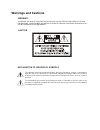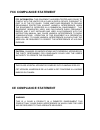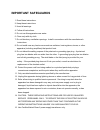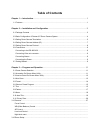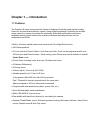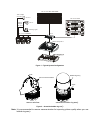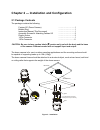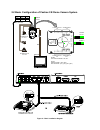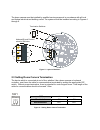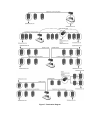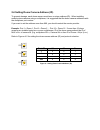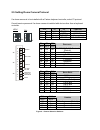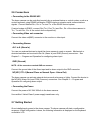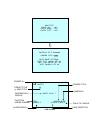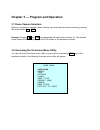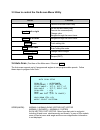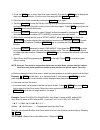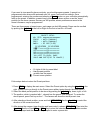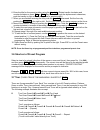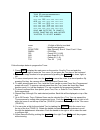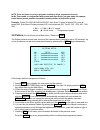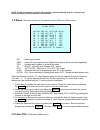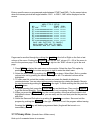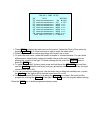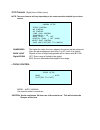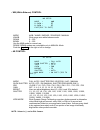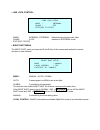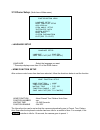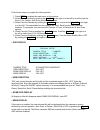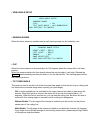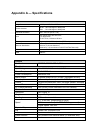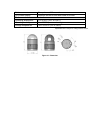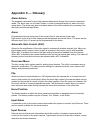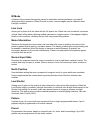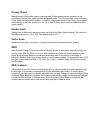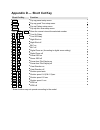- DL manuals
- Smartec
- Security Camera
- STC-3900
- User Manual
Smartec STC-3900 User Manual
Summary of STC-3900
Page 1
Www.Smartec-security.Eu smartec stc-3900 day/night speed dome camera user manual.
Page 2: Warnings And Cautions
Warnings and cautions to reduce the risk of fire or electric shock, do not expose this product to rain or moisture. Do not insert any metallic objects through the ventilation grills or other openings on the equipment. Explanation of graphical symbols the lightning flash with arrowhead symbol, within...
Page 3: Fcc Compliance Statement
Fcc compliance statement fcc information: this equipment has been tested and found to comply with the limits for a class a digital device, pursuant to part 15 of the fcc rules. These limits are designed to provide reasonable protection against harmful interference when the equipment is operated in a...
Page 4: Important Safeguards
Important safeguards 1. Read these instructions. 2. Keep these instructions. 3. Heed all warnings. 4. Follow all instructions. 5. Do not use this apparatus near water. 6. Clean only with dry cloth. 7. Do not block any ventilation openings. Install in accordance with the manufacturer's instructions. ...
Page 5: Table Of Contents
Table of contents chapter 1 — introduction......................................................................................................... 1 1.1 features.........................................................................................................................................1...
Page 6
Language setup.................................................................................................................................. Home function setup ......................................................................................................................... Osd display ....
Page 7: Chapter 1 — Introduction
Chapter 1 — introduction 1.1 features the fastrax ii e dome camera and the fastrax ii keyboard controller make up the building blocks for any surveillance/security system. Using multiple keyboard controllers and multiple dome cameras, no place is too large for monitoring. Extensible and flexible arc...
Page 8
Up to 32 camera up to 255 multiplexer up to 99 dvr j- box alarm input up to 8 alarm output up to 4 master keyboard figure 1 – typical system configuration push push remove camera window remove window assemble bubble ring ass'y bubble ring ass'y screw figure 2 – assemble bubble ring ass’y note: it is...
Page 9
Chapter 2 — installation and configuration 2.1 package contents the package contains the following. Fastrax ii e (dome camera) ………………………1 bubble ring ………………………1 instruction manual (this document) ………………………1 assembly screws for attaching fastrax ii e ………………………3 plastic anchor ………………………3 10pin connect...
Page 10
2.2 basic configuration of fastrax ii e dome camera system j-box dome rx+(tx+) dome1 + dome1 - rx-(tx-) rs485(+) rs485(-) 3~4 5~8 1~2 1~4 alarm output up to 4 alarm output alarm output alarm input half duplex mode : rx+,rx- rs-485 alarm input up to 8 alarm input light siren sensor dome1 + dome1 - st...
Page 11
The dome camera must be installed by qualified service personnel in accordance with all local and federal electrical and building codes. The system should be installed according to figures 4 through 9. 1 23 4 56 789 0 1 23 4 56 789 0 1 23 4 56 789 0 123 45 67 89 0 8 1 123 45 67 89 0 8 1 123 45 67 89...
Page 12
Figure 7- termination diagram.
Page 13
2.4 setting dome camera address (id) to prevent damage, each dome camera must have a unique address (id). When installing multiple dome cameras using a multiplexer, it is suggested that the dome camera address match the multiplexer port number. If you want to set the address more than 999, you shoul...
Page 14
2.5 setting dome camera protocol if a dome camera is to be installed with a fastrax keyboard controller, select f2 protocol. Consult service personnel if a dome camera is installed with device other than a keyboard controller. S/w on off f unction d1 s4-1 enable disable alarm d2 s4-2 pal ntsc ntsc/p...
Page 15
2.6 connections • connecting to the rs485/ 422 the dome camera can be controlled remotely by an external device or control system, such as a control keyboard, using rs485 half-duplex, rs422 duplex or simplex serial communications signals. Connect marked rx+, rx- to tx+ and tx- of the rs485 control s...
Page 16
Osd position ram test check no. : ok! Check aaaa : ok! Check 5555 : ok! Fastrax ii e vx.Xxx camera type xxxx wait dome setting. Init tilt orgin set ok init pan orgin set ok init camera set ok 001 preset empty data ! T001 domeid:0001 alarm:1 w→360.0,090.0 preset no. Information display function under...
Page 17
Chapter 3 — program and operation 3.1 dome camera selection before you program or operate a dome camera, you must select the dome camera by pressing the dome camera no. + cam example: pressing 1 , 0 and cam key sequentially will select dome camera 10. The selected dome camera id will be displayed on...
Page 18
3.3 how to control the on-screen menu utility action function menu call the on-screen menu utility joystick left or right go into the sub-menu items. Execute the command(exit) change value. Navigate through the menu items. Joystick up or down navigate through the menu items. Joystick down finish edi...
Page 19
1. Press the scan key to enter auto scan menu directly. Or press the menu key to display the main menu on the monitor. Scroll to auto scan and push the joystick to the right. 2. Select an auto scan number by pushing the joystick left or right. 3. Twist the joystick to enter the title by scrolling th...
Page 20
If you need to view specific places routinely, you should program presets. A preset is a programmed video scene with automatic pan, tilt, zoom, focus and iris settings. Once programmed, entering the number and pressing a preset button on your controller automatically calls up the preset. In addition...
Page 21
6. Enter the title for the preset position using the joystick. (rotate handle clockwise and counterclockwise or press tele or wide key to scroll through the alphanumeric characters, push the handle to right or left to select next or previous digit.) 7. When you are finished entering the title, push ...
Page 22
Xxxxx : 16 digits of title for tour label === : blank preset position scan type : max (normal)/ slow v. Scan/ fast v. Scan dwell : 03-99 sec 003 : preset 003 (1~240) a08 : auto scan 08 (1~8) p01 : pattern 01 (1~4) t02 : tour 02 (1~8) follow the steps below to program the tours: 1. Press menu to disp...
Page 23
Note: press the home key at a programmed position to delete programmed function. In the tour mode, in conjunction with preset and auto scan, you can make the camera travel from a preset position to another preset position at a specific speed. Example: preset 001>002>003>004>005>006, auto scan 01 sta...
Page 24
Note: if total recording time reaches 240 seconds, it will automatically stop for a moment and restart recording. Previous data will be overwritten. 3.9 alarm (this menu shows on only specific model, fifth item of main menu) no : alarm input number prio : lower no. Has higher priority, equal priorit...
Page 25
Enter a specific name on programmed angle between start and end. For the screen below, when the camera points at an angle between 124.3 ° to 359.5°, abc will be displayed on the screen. Pages can be scrolled through by pushing the joystick to the left or right on the first or last column of the menu...
Page 26
1. Press menu to display the main menu on the monitor. Select the privacy zone option by pushing joystick up or down and push to right to enter the detail menu. 2. Select the privacy zone number by pushing the joystick up or down. 3. To enter the zone name, rotate the handle clockwise or countercloc...
Page 27
3.12 camera (eighth item of main menu) note: the menu features will vary depending on the camera module installed in your dome camera. Camera setup focus control wb control ae control line lock control sharpness : 10 back light : off digital zoom : off (max) night shot control save and exit(esc to c...
Page 28
• wb (white balance) control mode awb / wawb / indoor / doudoor / manual wawb wide range auto white balance mode. Rgain 0 ~ 255 bgain 0 ~ 255 use the awb mode for normal use. Rgain / bgain modes are controllable only in manual mode push the joystick to the right or left to change. • ae control mode ...
Page 29
• line lock control mode internal / external adjusts phase of picture with other phase 0~255 cameras in external mode. Exit (esc to exit) • night shot menu the night shot option removes the ir cutoff filter of the camera and makes the camera sensitive to near infrared. Mode: manual / auto / global a...
Page 30
3.13 dome setup (ninth item of main menu) configuration menu language setup home function setup osd display view angle setup initialize data origin offset dome reset system information exit(esc to exit) • language setup language : select the language you want. * this setup displays more than 3.0 of ...
Page 31
Follow these steps to program the home position: 1. Press menu to display the main menu on the monitor. 2. Select home function by pushing the joystick to the right or to the left to scroll through the none, tour, pattern, auto scan and preset functions. 3. Select function number by pushing the joys...
Page 32
• view angle setup • panning range when the dome camera is installed near a wall, panning range can be limited by user. • flip allows the dome camera to automatically turn 180 degrees when the camera tilts to its lower position. When the camera reaches the floor directly above the moving object, it ...
Page 33
• initialize data erase all stored data from the flash-rom of the selected dome camera. You will be asked to enter yes or no. If you intend to erase all data then press the menu key, otherwise press the esc key to exit without erasing. The erased data includes all stored data (titles, presets, and t...
Page 34
Appendix a — specifications camera image sensor 1/4" super-had color ccd picture elements ntsc : 768 x 494 approx. 380k pixels pal : 752 x 582 approx. 440k pixels horizontal resolution 480 / 470 lines (ntsc / pal) lens 22x optical zoom with auto focus 11x digital zoom f1.6 to f3.6, f=3.9mm to 85.8mm...
Page 35
Pattern four patterns, 240 second on-screen display displays camera id and area name on screen environment operating temperature 0 °c to 50°c (32°f to 122°f) operating humidity 0 to 90%rh (non-condensing) storage temperature -20 °c to 60°c (4°f to 140°f) specifications are subject to change without ...
Page 36
Appendix b — troubleshooting if problems occur, verify the installation of the camera with the instructions in this manual and with other operating equipment. Isolate the problem to the specific piece of equipment in the system and refer to the equipment manual for further information. Problem possi...
Page 37: Appendix C — Glossary
Appendix c — glossary alarm actions the assigned responses for the dome camera when inputs change from normal to abnormal states. The dome may run a preset, pattern, or have no assigned action for each of the four dome inputs. The dome may also send alarm states to the host controller for processing...
Page 38
Ir mode a feature of the camera that permits manual or automatic switching between color and ir (black-and-white) operation. When ir mode is active, clearer images may be obtained under low-light conditions. Line lock allows you to phase lock the video with the ac power line. When line lock is enabl...
Page 39
Privacy zones masked areas of the dome camera's viewing area. These masks prevent operators of the surveillance system from viewing these designated zones. The privacy zones move in relation to the dome camera’s pan/tilt position. In addition, the apparent size of the privacy zone adjusts automatica...
Page 40
Appendix d — short cut key short cut key function prst pop up preset setup menu. Tour pop up guard tour setup menu. Ptrn pop up pattern setup menu. Scan pop up auto scan setup menu. No.+ pgm +prst store the current view at the selected number. 1 ~ 4 + on turn on relay. 1 ~ 4 + off turn off relay. 10...