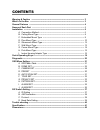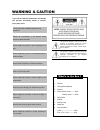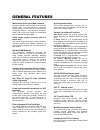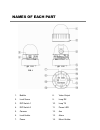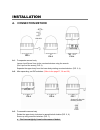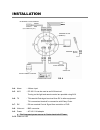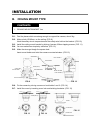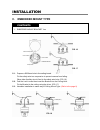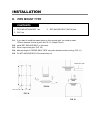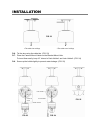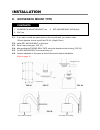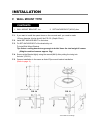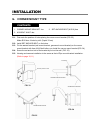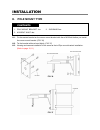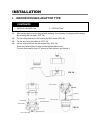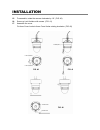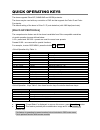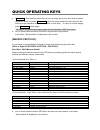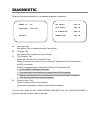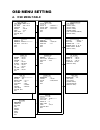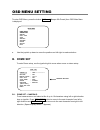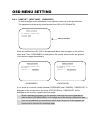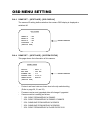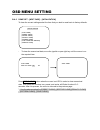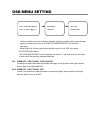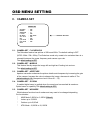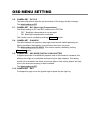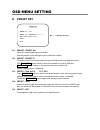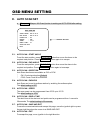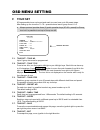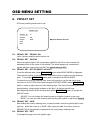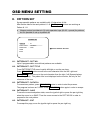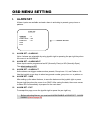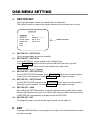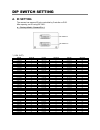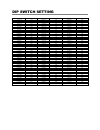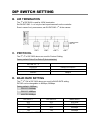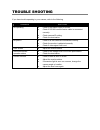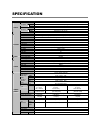- DL manuals
- Smartec
- Security Camera
- STC-3902
- User Manual
Smartec STC-3902 User Manual
Summary of STC-3902
Page 1
Smartec stc-3904/3902/3905 day/night high-speed dome cameras user manual www.Smartec-security.Eu.
Page 2
Contents warning & caution ------------------------------------------------------------------------------ 3 what's in the box -------------------------------------------------------------------------------- 3 general fratures --------------------------------------------------------------------------...
Page 3
Caution risk of electric shock do not open caution: to reduce the risk of electric shock, do not remove cover (or back). No user serviceable parts inside. Refer servicing to qualified service personnel. Warning & caution if you fail to read this information and handle the product incorrectly, death ...
Page 4
General features world most silent speed dome camera equipped with silent and smooth timing belt and special gear, low-noisy-technology enhances durable quality of the camera by reducing the mechanical vibration. This camera is the perfect match, both indoor and outdoor, for demanding security and m...
Page 5
Names of each part fig. 1 1. Bubble 2. Lock screw 3. Dip switch 1 4. Dip switch 2 5. Camera 6. Lock holder 7. Power 8. Video output 9. Loop rx 10. Loop tx 11. Power led 12. Aux 13. Alarm 14. Mount holder.
Page 6: A. Connection Method
Installation a. Connection method a-1. To separate camera body loosen lock screw 2mm to the counterclockwise using the wrench. (don't pull out the screw) (fig. 2) separate the upper body from the lower body rotating counterclockwise. (fig. 3, 4) a-2. After separating, set dip switches. (refer to the...
Page 7
Installation a-4. Alarm : 4 alarm input a-5. Aux : dc 24v 1a can be used as an aux terminal. Turning on the light and remote control are possible using aux. A-6. Tx : tx transmits data signal received from rx to other equipment. Tx is convenient terminal for connection with daisy chain. A-7. Rx : rx...
Page 8: B. Ceiling Mount Type
Installation b. Ceiling mount type b-1. Find the places which are strong enough to support the camera, about 2kg. B-2. Make a hole, Ø145mm, on the ceiling. (fig. 9) hook the safety wire to suspension and the safety wire hold on the bracket. (fig. 10) b-3. Install the ceiling mount bracket by driving...
Page 9: C. Embedded Mount Type
Installation c. Embedded mount type c-1. Prepare a Ø190mm hole in the ceiling board. Fix the safety wire to a suspension to prevent camera from falling. Other side of safety wire is fixed to the safety wire hole. (fig. 16) c-2. Fold the lock levers then insert the bracket into the ceiling hole. Fix ...
Page 10: D. Pipe Mount Type
Installation d. Pipe mount type d-1. If you want to install the speed dome on the concrete wall, you need to make 12.5mm diameter 4 holes by drill like fig. 19. (depth 37mm) d-2. Install set anchor bolt on the holes. D-3. Drive a cap on the pipe. (fig. 20) . D-4. After winding the thread seal tape, ...
Page 11
Installation d-6. Tie the wire using the cable ties. (fig. 23) d-7. Place the camera mount holder on the bracket mount hole. To insert them easily, keep 10° interval of lock holder1 and lock holder2. (fig. 24) d-8. Screw up the bubble tightly to prevent water leakage. (fig. 25) fig. 22 lock holder 1...
Page 12
Installation e. Gooseneck mount type e-1. If you want to install the speed dome on the concrete wall, you need to make 12.5mm diameter 4 holes by drill like fig. 26. (depth 37mm) e-2. Install set anchor bolt on the holes. E-3. Drive a cap on the pipe. (fig. 27) e-4. After winding the thread seal tap...
Page 13: F. Wall Mount Type
Installation f. Wall mount type f-1. If you want to install the speed dome on the concrete wall, you need to make 12.5mm diameter 4 holes by drill like fig. 30. (depth 37mm) f-2. Install set anchor bolt on the holes. F-3. Fix set anchor bolt of the bracket by nut. To install wall mount bracket. Tip>...
Page 14: G. Corner Mount Type
Installation g. Corner mount type g-1. First mark the position of holes placing the corner mount bracket.(fig. 33) make Ø12.5mm 4 holes by drill. (depth 37mm) g-2. Install set anchor bolt on the holes. G-3. Fix the wanted bracket (wall mount bracket, gooseneck mount bracket) on the corner mount brac...
Page 15: H. Pole Mount Type
Installation h. Pole mount type h-1. Fix the wanted bracket on the corner mount bracket with 4ea of m10 bolt before you install the corner mount bracket. (fig. 36) h-2. Tie the bracket with sus band tightly. (fig. 37) h-3. Housing and camera installation is the same as that of pipe mount bracket ins...
Page 16
Installation i. Indoor housing adaptor type i-1. After screwing pipe nut on the pipe and inserting it into housing, fix the pipe with housing by screwing the nut again. (fig. 38) i-2. Fix the ceiling bracket on the housing by m4.0 screw. (fig. 39) i-3. Tie the wire using the cable tie. (fig. 39) i-4...
Page 17
Installation i-5. To assemble, rotate the camera clockwise by 10°. (fig. 40) i-6. Screw up lock holders with screws. (fig. 41) i-7. Assemble the cover. Fix three cover locks to three cover holes rotating clockwise. (fig. 42) fig. 40 screw (m3.0) lock holder 1. Lock holder 2. Fig. 41 cover hole cover...
Page 18
Quick operating keys the dome supports pelco-d/p, samsung and vicon protocols. The dome may be used with any controller or dvr etc that supports the pelco d and pelco p protocols. The default setting of the dome is pelco d / p (auto detection) with 2400 bps (baud rate). [pelco d/p protocols] the com...
Page 19
Quick operating keys ● 92 + preset : this feature freezes the current live image during tour, auto scan or pattern operation. When you press 92 + preset button, the image freezes but the camera is still working as per operation such as tour, pattern or auto scan. To return to normal images, press 92...
Page 20
Diagnostic whenever the dome is powered on, a standard diagnostic is operated. A. Pan origin test zero point of pan is located during the panning test. B. Tilt origin test zero point of tilt is located during the tilt test. C. Tx connection test wait for 60 seconds for tx connection test, during 60 ...
Page 21: A. Osd Menu Table
Osd menu setting a. Osd menu table auto scan set start angle : xxx.X.Xx.X end angle : xxx.X.Xx.X direction : cw endless : off/on speed : 10º/s dwell time : 03 save and exit exit preset set preset no: 001 preset id: preset01□□□□□□□□□ pan:xxx.X tilt:xx.X save exit camera set flicker : off/on mirror : ...
Page 22: B. Dome Set
Osd menu setting to enter osd menu, press the button 95+preset (maxpro 90+preset) then osd main menu is displayed. ● use the joystick up down to move the position and left right to make selection. B. Dome set to enter dome setup, use the joystick right to move when cursor on dome setup. B-1. Dome se...
Page 23
Osd menu setting b-2. Dome set - recover this feature allows the dome to revert to a specific programmed action when the dome has not received a command for the recovery timer period. Actions can be auto scan, group tour, preset, and pattern. The recover time can be programmed from 15 second to 90 s...
Page 24
Osd menu setting b-8-2. Dome set - [next page] – [password] to enter this page to set a password, move joystick or pan key in the right direction. The password must be set by preset number from 001 to 255 (default 99) enter any number from 001~255 on the password blank area and again on the confirm ...
Page 25
Osd menu setting b-8-3. Dome set - [next page] - [osd display] the camera id setting defines whether the camera osd display is displayed or switched off. B-8-4. Dome set - [next page] - [system status] this page shows the information of this camera. - protocol and baud rate are shown due to the dip ...
Page 26
Osd menu setting b-8-5. Dome set - [next page] - [initialization] to clear the current settings select the item that you wish to reset back to factory defaults. - to clear the memorized data, move the joystick or pan right key until the cursor is on the required item. Press focus near button when th...
Page 27
Osd menu setting - to clear all data and return to factory defaults, move the joystick right or press the pan right key to when the cursor is at [load optimized default] to enter the next page. - move joystick or the pan right key so that the cursor is over yes, then press the focus near button. “al...
Page 28: C. Camera Set
Osd menu setting c. Camera set c-1. Camera set - flickerless the flickerless feature has options of 50hz and 60hz. The default setting is off (ntsc: 60hz / pal: 50hz). The flickerless mode only needs to be set when there is a mismatch between the power frequency and camera sync rate. The default set...
Page 29
Osd menu setting c-6. Camera set - pic flip the picture flip feature swps the top and bottom of the image, literally inverting it. The default setting is off. C-7. Camera set - blc (back light compensation) the default setting is off and blc modes can be off/on. * off backlight compensation is not a...
Page 30: D. Preset Set
Osd menu setting d. Preset set d-1. Preset - preset no. Up to 165 preset positions are available. Use the joystick or pan left/right keys to select the number. D-2. Preset - preset id to create preset titles use the joystick or pan left/right keys to navigate the menu. The zoom tele button moves to ...
Page 31: E. Auto Scan Set
Osd menu setting e. Auto scan set ● 66 + preset (maxpro: 86+preset) button is working as auto scan after setting. E-1. Auto scan - start angle to set the start position, press focus far button then move the dome to the required start position. Press focus far button again is to escape. E-2. Auto sca...
Page 32: F. Tour Set
Osd menu setting f. Tour set 8 programmable tours can be set and each tour can have up to 64 preset steps. After setting up the tours the 71~78 + preset buttons launch group tours # 1~8. ● maxpro protocol provides three (3) quick operation keys (87~89 + preset) for group tour but it is possible to s...
Page 33: G. Privacy Set
Osd menu setting g. Privacy set 24 privacy masking zones can be set. G-1. Privacy set - privacy no. Up to 4 privacy masking zones can be set. G-2. Privacy set - display move the joystick right or left or press pan right/left to set on in order to show the selectable block in the center of the monito...
Page 34: H. Pattern Set
Osd menu setting h. Pattern set 8 programmable patterns are available with 16 characters of title. After set the data to the each pattern # 1~8, 81~88+ preset buttons are working as pattern # 1~8. ● maxpro protocol provides six (6) quick operation keys (80~85 + preset) for patterns but it is possibl...
Page 35: I. Alarm Set
Osd menu setting i. Alarm set 4 alarm inputs are available and each alarm is activating to presets, group tours or patterns. I-1. Alarm set - alarm no. Up to 4 alarms are selectable by using joystick right or pressing the pan right key when the cursor is on alarm no. I-2. Alarm set - alarm input ala...
Page 36: J. Sector Set
Osd menu setting j. Sector set up to 8 programmable sectors are available with 16 characters. This feature is useful to memory the certain location such as parking zone or so on. J-1. Sector set - sector no. Up to 8 programmable sectors are available. J-2. Sector set - sector id to set a sector id, ...
Page 37: A. Id Setting
Dip switch setting a. Id setting the camera has camera id to be controlled by controller or dvr. After opening, set id using dip sw1. ● factory default : camera id = 1 * (1-on, 0-ff) dip sw valor id dip sw valor id dip sw valor id 10000000 1 00010100 40 11110010 79 01000000 2 10010100 41 00001010 80...
Page 38
Dip switch setting dip sw valor id dip sw valor id dip sw valor id 01101110 118 00100101 164 01001011 210 11101110 119 10100101 165 11001011 211 00011110 120 01100101 166 00101011 212 10011110 121 11100101 167 10101011 213 01011110 122 00010101 168 01101011 214 11011110 123 10010101 169 11101011 215...
Page 39: B. 485 Termination
Dip switch setting b. 485 termination the 1 st of dip sw2 is used for 100w termination. Set on dip sw2 -1 st of only the last looped camera from the controller. Even in case of only one camera, set on dip sw2 -1 st of the camera. C. Protocol the 3 rd , 4 th of dip sw2 above are used for protocol set...
Page 40
Trouble shooting if you have trouble operating in your camera, refer to the following. Problem solution no operating ● check if the power supply is ac24v. ● check if rs-485 communication cable is connected correctly. ● check camera id setting. ● check the termination. No picture ● check if all the c...
Page 41
Specification model 18x stc-3904/2 26x stc-3902/2 36x stc-3905/2 pan rotation angle 360º endless manual 0.5º ~ 100, 200º /sec (64step) pan speed preset max 300º/sec , min 10º/sec tilt rotation angle 0º ~ 90º manual 0.5º ~ 100,200º/sec (64step) tilt speed preset max 300º/sec , min 10º/sec pan/tilt sy...
Page 42
Dimensions units:mm.