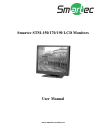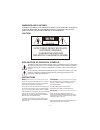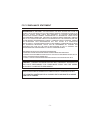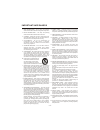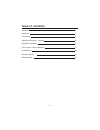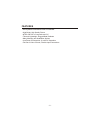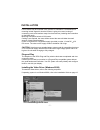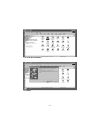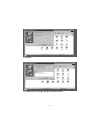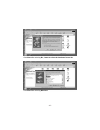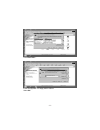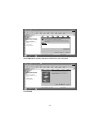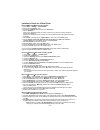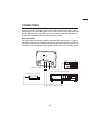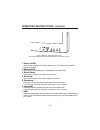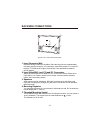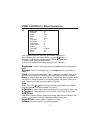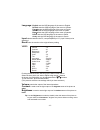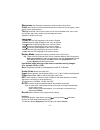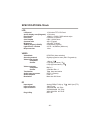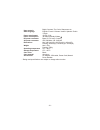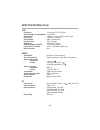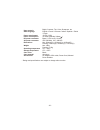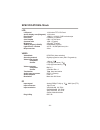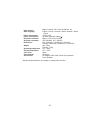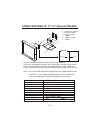Summary of STM-150
Page 1
Www.Smartec-security.Eu smartec stm-150/170/190 lcd monitors user manual.
Page 2
Warnings and cautions: caution: caution caution risk of electric shock do not open caution: to reduce the risk of electric shock, do not remove cover(or back). No user-serviceable parts inside. Refer servicing to qualified service personnel. Explanation of graphical symbols the lightning flash with ...
Page 3
- 3 - fcc compliance statement information to the user : this equipment has been tested and found to comply with the limits for a classb digital device, pursuant to part 15 of the fcc rules. These limits are designed to provide reasonable protection against harmful interference in a residential inst...
Page 4
1. 2. 3. 4. 5. 6. 6a. 7. 8. 9. 10. 11. 12. 13. 14. 15. 16. 17. 18. 19. 20. Read instructions -- all the safety and operating instructions should be read before the appliance is operated. Retain instructions -- the safety and operating instructions should be retained for future reference. Cleaning --...
Page 5
Table of contents features installation connections operating instructions - controls backside connections user controls - menu operations specifications bracket features stand features 6 7 14 15 16 17 20 26 27 - 5 -.
Page 6
- 6 - features - go-anywhere professional color lcd monitor - high bright, high quality picture - ntsc and pal in composite and y/c - thin and lightweight, rugged metal cabinets - many mounting and installation options - low-power consumption-12 volts dc operation - full set of video controls, flexi...
Page 7
- 7 - installation lcd monitors may be mounted in any position or orientation. Considerations for mounting include regard for how the monitor is going to be used, routing of connecting cords, and locations away from heat sources (including direct sunshine on the black case). Mounting hard points inc...
Page 8
Click add new hardware. Click next. - 8 -.
Page 9
Click next. Click next after selecting no, the device isn't in the list. - 9 -.
Page 10
Click next after selecting no, i want to select the hardware from a list. Click next after selecting monitors. - 10 -.
Page 11
Click have disk.... Insert the supplied 3.5" floppy disk in a drive. Select ok. - 11 -.
Page 12
15" lcd monitor select next after selecting the same model which you purchased. Click finish. - 12 -.
Page 13
- 13 - microsoft windows 2000 operating system 1. Click "start" , "setting" , "control panel". 2. Double click the "display" icon. 3. Choose the "settings" tab and then click "advanced..". 4. Choose "monitor". Case1: if the "properties" button is inactive, it means your monitor is properly configure...
Page 14
- 14 - connections typical time-lapse recorder rear panel optional loop-out to another video device typical lcd monitor back camera or other video source out in video audio to make a normal connection to the monitor, bring a cord from a camera or other video source to one of the bnc jacks or from a ...
Page 15
- 15 - 1. Power on/off when power is applied, the monitor will come on. This button then turns the monitor on and off. 2. Menu on/off this button is used to bring up or disappear the controls menu. 3. Select down this button is used to move down the menu list. 4. Select up this button is used to mov...
Page 16
- 16 - backside connections 1. Input connector wall recessed wiring location for all cables. Place the plug from the supplied table- top power supply into the dc 12v connector. Input at the monitor is 12 volts dc from the tt universal ac supply (100-240 vac, see specifications table for ac/dc detail...
Page 17
- 17 - user controls - menu operations pc brightness contrast clock phase auto h position v position rgb offset image effect volume language input recall : 25 : 41 : 125 : 16 : stop : 0 : 0 : 0 : 5 : 10 : english : pc : no brightness is used to set the light output of the darkest areas of the pictur...
Page 18
Video volume contrast brightness sharpness color tint language motion mode under scan input filter afc dvco recall : 10 : 41 : 23 : 5 : 30 : 25 : english : motion : off : cvbs : off : fast : 25 : no language: english sets the osd language of the menu to english. Deutsch sets the osd language of the ...
Page 19
Motion mode changes the scanning method of the lcd monitor. Tip : there are three methods which can be controlled.(motion /still /progressive) still and progressive modes are progressive scan but progressive is better than still for moving images and still is better than progressive for still images...
Page 20
Specifications-15inch lcd panel active display area (diagonal) pixel format pixel pitch color depths contrast ratio brightness viewing angles (l/r/u/d) light source / lifetime response time pc lcd video video mode scanning method video input signals composite s-video video connector composite s-vide...
Page 21
User controls osd language power requirement power consumption dc power connector ac power connector dimensions weight operating temperature storage temperature case color case material accessories * design and specifications are subject to change without notice. - 21 - bright, contrast, tint, color...
Page 22
Specifications-17inch lcd panel active display area (diagonal) pixel format pixel pitch color depths contrast ratio brightness viewing angles (l/r/u/d) light source / lifetime response time pc lcd video video mode scanning method video input signals composite s-video video connector composite s-vide...
Page 23
User controls osd language power requirement power consumption dc power connector ac power connector dimensions weight operating temperature storage temperature case color case material accessories * design and specifications are subject to change without notice. - 23 - bright, contrast, tint, color...
Page 24
Specifications-19inch lcd panel active display area (diagonal) pixel format pixel pitch color depths contrast ratio brightness viewing angles (l/r/u/d) light source / lifetime response time pc lcd video video mode scanning method video input signals composite s-video video connector composite s-vide...
Page 25
User controls osd language power requirement power consumption dc power connector ac power connector dimensions weight operating temperature storage temperature case color case material accessories * design and specifications are subject to change without notice. - 25 - bright, contrast, tint, color...
Page 26
L stb-m775c n bracket features-optio a - light duty wall & ceiling mount - adjustable swivel head - die cast and aluminum - cable feed through hole conceals wiring - pt 1 threaded pipe - maximum load 20 lb ( 9.0kg ) the bracket is light duty wall & ceiling mount designed for use with lcd monitor. Th...
Page 27
L stb-m1x a o stand features-15",17",19" opti n in order to install the desk-top stand at lcd monitor properly, first, fix the metal plate provided to lcd monitor with 4 screws of only fh4x6 size only and the desk-top stand to the metal plate with 4 screw of m4 size. Lastly, put the hinge cover on t...