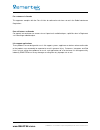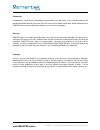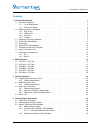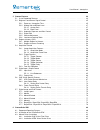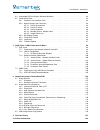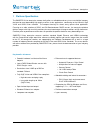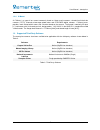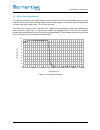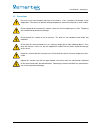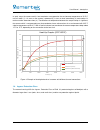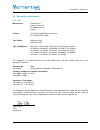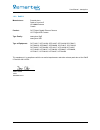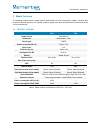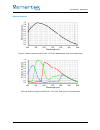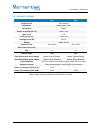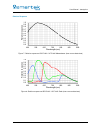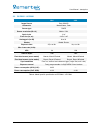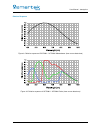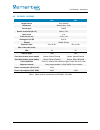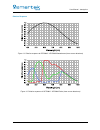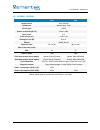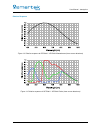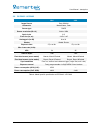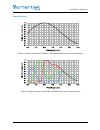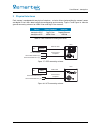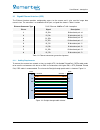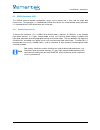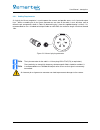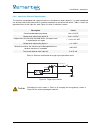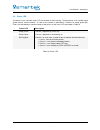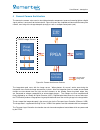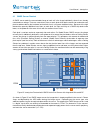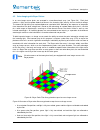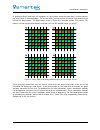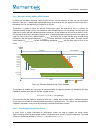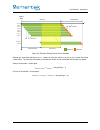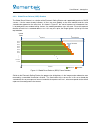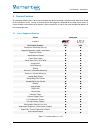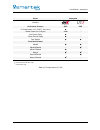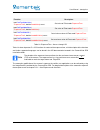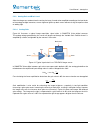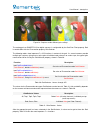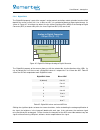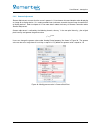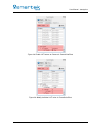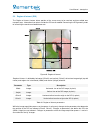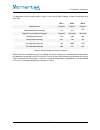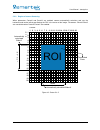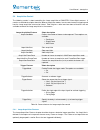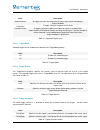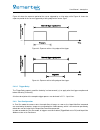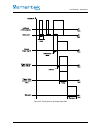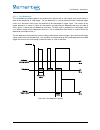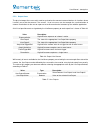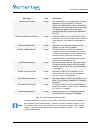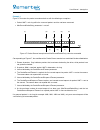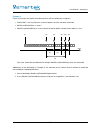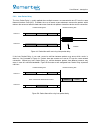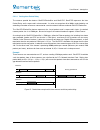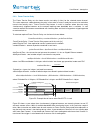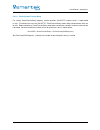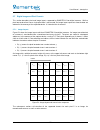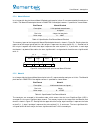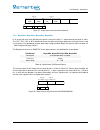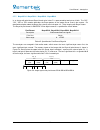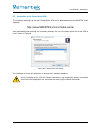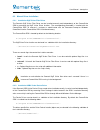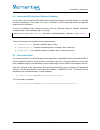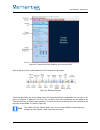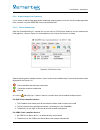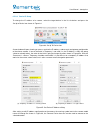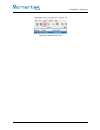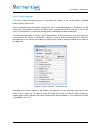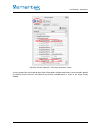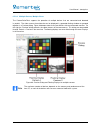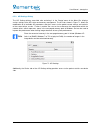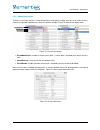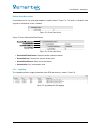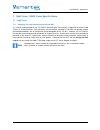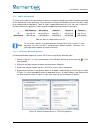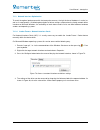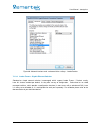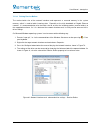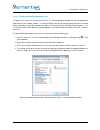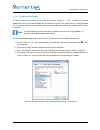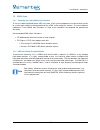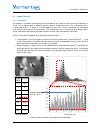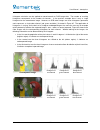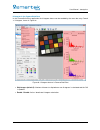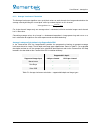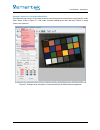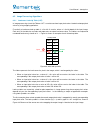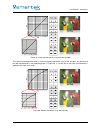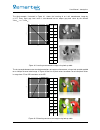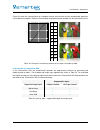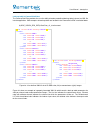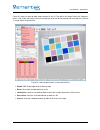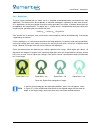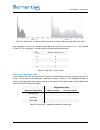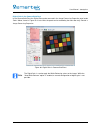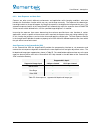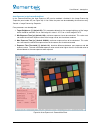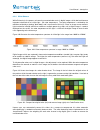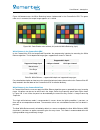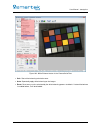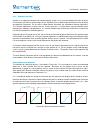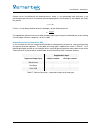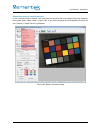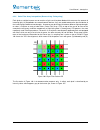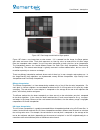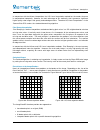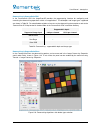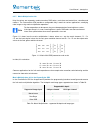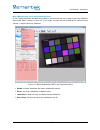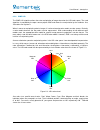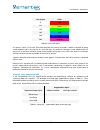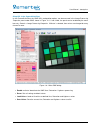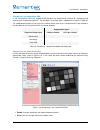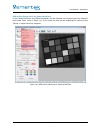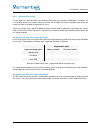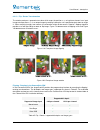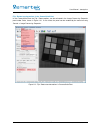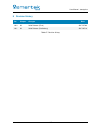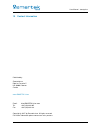- DL manuals
- Smartek
- Camcorder
- GCC
- User Manual
Smartek GCC User Manual
Summary of GCC
Page 1
User manual twentynine camera family www.Smartek.Vision © smartek d.O.O. 2017, information is subject to change without prior notice, version 1.0.2 from 2017-07-03.
Page 2
For customers in canada this apparatus complies with the class a limits for radio noise emissions set out in the radio interference regulations. Pour utilisateurs au canada cet appareil est conforme aux normes classe a pour bruits radioélectriques, spécifiées dans le règlement sur le brouillage radi...
Page 3
Trademarks all trademarks, trade names and products represented in this document, unless stated otherwise, are brands protected internationally by law. No use of these may be made without prior, written authorization of smartek d.O.O except to identify the products or services of the company. Warran...
Page 4
User manual - twentynine contents 1 platform specification 1 1.1 twentynine standard . . . . . . . . . . . . . . . . . . . . . . . . . . . . . . . . . . . . . . . . . . . 2 1.1.1 list of specifications . . . . . . . . . . . . . . . . . . . . . . . . . . . . . . . . . . . . . . . 2 1.1.2 technical dr...
Page 5
User manual - twentynine 5 camera features 43 5.1 list of supported features . . . . . . . . . . . . . . . . . . . . . . . . . . . . . . . . . . . . . . . 43 5.2 brightness and sensor signal control . . . . . . . . . . . . . . . . . . . . . . . . . . . . . . . . . 45 5.2.1 exposure / integration tim...
Page 6
User manual - twentynine 6.4 unattended sdk installation (microsoft windows) . . . . . . . . . . . . . . . . . . . . . . . . . . 83 6.5 camerasuiteclient . . . . . . . . . . . . . . . . . . . . . . . . . . . . . . . . . . . . . . . . . . . . 83 6.5.1 graphical user interface (gui) . . . . . . . . . ...
Page 7
User manual - twentynine 1 platform specification the smartek vision twentynine camera family offers an affordable and easy to use set of digital cameras designed to meet demanding high quality machine vision applications, conforming to the industrial gige vision and usb3 vision standard. The compac...
Page 8
User manual - twentynine 1.1 twentynine standard the twentynine camera series with standard housing represents the regular camera design for the xcc series, with the main focus on a small form factor, offering the comprehensive camera electronics in a small 29x29x43 mm footprint. Table 1 contains an...
Page 9
User manual - twentynine 1.1.2 technical drawings 0,79 20 1,14 29 1,14 29 2x m 2,0 0,47 12 0,79 20 1,48 37,50 0,54 13,80 0,60 15,30 2x m 2,0 3x m 3,0 1,14 29 1,14 29 c-mount and image sensor optical center 1,10 27,86 2,12 53,80 1,69 43 0,27 6,80 a figure 1: technical measures of the gcc camera housi...
Page 10
User manual - twentynine 1,14 29 1, 14 29 0,71 18 2x m 2,0 1, 48 37, 50 0, 54 13, 80 0, 60 15, 30 0,47 12 0,79 20 2x m 2,0 3x m 3,0 1,14 29 1, 14 29 c-mount and image sensor optical center 1, 10 27, 86 2,12 53,80 1,69 43 0,27 6,80 figure 2: technical measures of the ucc camera housing (all dimension...
Page 11
User manual - twentynine 1.2 supported industry standards 1.2.1 gige vision gige vision is a communication interface standard for high-performance industrial cameras based on the gigabit ethernet technology. The main idea driving the development of the standard is to unify different protocols used i...
Page 12
User manual - twentynine 1.2.3 genicam genicam (generic interface for cameras) is a generic programming interface for machine vision cameras. The goal of the standard is to decouple industrial camera interface technology (such as gige vision, camera link, usb or firewire) from the user application p...
Page 13
User manual - twentynine 1.2.4 c-mount a c-mount is a type of lens mount commonly found on 16mm movie cameras, closed-circuit television cameras (cctv), trinocular microscope photo tubes and ccd/cmos digital cameras. C-mount lenses provide a male thread which mates with a female thread on the camera...
Page 14
User manual - twentynine 1.4 ir-cut filter specification the spectral sensitivity of the cmos image sensors extends into the near-infrared range, what can result in for the human eye unnatural-looking images on color camera models. To allow an accurate reproduction of images from color image sensors...
Page 15
User manual - twentynine 1.5 precautions due to the ultra-small compact housing of the camera, it has a tendency to develop a high temperature. To maintain an optimal working temperature, mount the camera on a metal surface. Do not attempt to disassemble this camera, there are sensitive optical part...
Page 16
User manual - twentynine 1.6 emi and esd consideration excessive emi and esd can cause problems with your camera such as false triggering or can cause the camera to suddenly stop capturing images. Emi and esd can also have a negative impact on the quality of the image data transmitted by the camera....
Page 17
User manual - twentynine 1.7 temperature and heat dissipation the temperature specification given for storing and operation of all devices are measured at any location of the camera’s housing. If the camera is delivered without a housing, the specified range refers to the direct ambient temperature ...
Page 18
User manual - twentynine in each setup, the camera and its heat conductor are exposed to the environment temperature of 22.5 ◦ c, until all match (1). As soon as the camera is powered (2) it starts to heat immediately (3) and reaches its maximum after around one hour (4). The difference in temperatu...
Page 19
User manual - twentynine 1.9 declarations of conformity 1.9.1 ce manufacturer: smartek d.O.O dobrise cesarica 5 hr-40000 cakovec croatia product: gcc digital gigabit ethernet camera ucc digital usb camera type family: twentynine gige twentynine usb type of equipment: gcc1931c, gcc1931m, gcc1932c, gc...
Page 20
User manual - twentynine 1.9.2 rohs ii manufacturer: smartek d.O.O dobrise cesarica 5 hr-40000 cakovec croatia product: gcc digital gigabit ethernet camera ucc digital usb camera type family: twentynine gige twentynine usb type of equipment: gcc1931c, gcc1931m, gcc1932c, gcc1932m, gcc2061c, gcc2061m...
Page 21
User manual - twentynine 2 model overview the following chapter contains model specific specifications for all existing camera models, including their respective spectral response. All spectral response graphs have been extracted from the datasheet of the sensor manufacturer. 2.1 gcc1931 / ucc1931 g...
Page 22
User manual - twentynine relative response 0.5 0.6 0.7 0.8 0.9 1.0 lat iv e re s p o ns e 0.0 0.1 0.2 0.3 0.4 0.5 400 500 600 700 800 900 1000 r e lat iv e wavelength (nm) figure 5: relative response of gcc1931 / ucc1931 monochrome (from sensor datasheet) 0.5 0.6 0.7 0.8 0.9 1.0 lat iv e re s p on s...
Page 23
User manual - twentynine 2.2 gcc1932 / ucc1932 gcc ucc image sensor sony imx249 chromatics monochrome, color sensor type cmos sensor resolution (w x h) 1936 x 1216 optical size 1/1.2" pixel size (in µm) 5.86 x 5.86 analog gain (in db) 0 to 24 shutter global shutter exposure time 33µs to 10s 33µs to ...
Page 24
User manual - twentynine relative response 0.5 0.6 0.7 0.8 0.9 1.0 lat iv e re s p o ns e 0.0 0.1 0.2 0.3 0.4 0.5 400 500 600 700 800 900 1000 r e lat iv e wavelength (nm) figure 7: relative response of gcc1932 / ucc1932 monochrome (from sensor datasheet) 0.5 0.6 0.7 0.8 0.9 1.0 lat iv e re s p on s...
Page 25
User manual - twentynine 2.3 gcc2061 / ucc2061 gcc ucc image sensor sony imx252 chromatics monochrome, color sensor type cmos sensor resolution (w x h) 2064 x 1544 optical size 1/1.8" pixel size (in µm) 3.45 x 3.45 analog gain (in db) 0 to 24 shutter global shutter exposure time 25µs to 10s 19µs to ...
Page 27
User manual - twentynine 2.4 gcc2062 / ucc2062 gcc ucc image sensor sony imx265 chromatics monochrome, color sensor type cmos sensor resolution (w x h) 2064 x 1544 optical size 1/1.8" pixel size (in µm) 3.45 x 3.45 analog gain (in db) 0 to 24 shutter global shutter exposure time 25µs to 10s 25µs to ...
Page 29
User manual - twentynine 2.5 gcc2461 / ucc2461 gcc ucc image sensor sony imx250 chromatics monochrome, color sensor type cmos sensor resolution (w x h) 2464 x 2056 optical size 2/3" pixel size (in µm) 3.45 x 3.45 analog gain (in db) 0 to 24 shutter global shutter exposure time 27µs to 10s 20µs to 10...
Page 31
User manual - twentynine 2.6 gcc2462 / ucc2462 gcc ucc image sensor sony imx264 chromatics monochrome, color sensor type cmos sensor resolution (w x h) 2464 x 2056 optical size 2/3" pixel size (in µm) 3.45 x 3.45 analog gain (in db) 0 to 24 shutter global shutter exposure time 27µs to 10s 27µs to 10...
Page 33
User manual - twentynine 3 physical interfaces each camera is equipped with two physical interfaces - a circular hirose jack providing the camera’s power and digital io lines and a data interface for configuration and streaming. Figure 17 and figure 18 show the general connecting schemes for usb3 vi...
Page 34
User manual - twentynine 3.1 gigabit ethernet interface (gcc) the ethernet interface provides configuration access to the camera and is also used for image data transmission. The connector is a standardize rj45 jack, assigned like shown in table 11 below. Ethernet connector type rj45, ethernet 1000b...
Page 35
User manual - twentynine 3.2 usb3.0 interface (ucc) the usb3.0 interface provides configuration access to the camera and is also used for image data transmission. The connector is a standardized usb3.0 micro-b jack, the recommended mating connector is a standard micro-b usb3.0 connector with screw l...
Page 36
User manual - twentynine 3.3 power and i/o interface beside the ethernet and usb3.0 interface for communication and data transmission, all cameras are equipped with an i/o-interface and power input. Via this interface the cameras provide access to one opto-isolated digital input and one opto-isolate...
Page 37
User manual - twentynine 3.3.1 cabling requirements a single 6-pin hirose receptacle is used to power the camera and provide access to its input and output lines. When assembling the 6 pin hirose connector on one side of the cable, it must be taken care to follow the pin arrangement shown in table 1...
Page 38
User manual - twentynine 3.3.2 input lines (electrical specification) the cameras are equipped with a physical input line, designated as opto-isolated in. It is opto-isolated and can be accessed via the power and i/o interface receptacle on the back of the device. Table 14 shows the operational limi...
Page 39
User manual - twentynine 3.3.3 output lines (electrical specification) the cameras are equipped with a physical output line, designated as opto-isolated out. It is opto-isolated and accessed via the power and i/o interface receptacle. Table 15 shows the operational limits of the output line, figure ...
Page 40
User manual - twentynine 3.4 status led all cameras have a bi-color status led on the back of their housing. During boot-up, it will steadly output yellow light for several seconds. As soon as the camera is operational, it switches to steady green light. Errors are indicated by a specific number of ...
Page 41
User manual - twentynine 4 general camera architecture the twentynine camera series consist of multiple electronic components to convert incoming light to a digital signal, process it and send it to the host device. Figure 24 shows the simplified architecture of the twentynine camera, consisting of ...
Page 42
User manual - twentynine 4.1 cmos sensor readout a cmos sensor reads the accumulated charge of each cell in the image individually, where it was already converted to a voltage. There are several transistors at each pixel which do the conversion and make each pixel be addressable by the horizontal an...
Page 43
User manual - twentynine 4.2 color imaging with bayer pattern in an area image sensor pixels are arranged in a two dimensional array (see figure 26). Each pixel contains a light sensitive photo diode that converts the incoming light intensity into an electrical voltage. The amount of light falling i...
Page 44
User manual - twentynine in general the bayer color filters are arranged in a 2-by-2 pattern where the green filter is used as twice as red or blue filter as described above. The first two pixels from top and left of the pixel array determine the name of the bayer pattern. The bayer pattern shown in...
Page 45
User manual - twentynine 4.3 shutter types and frame readout on digital image sensors with electronic shutters, three technologies of frame shuttering are common: • global shutter • electronic rolling shutter (ers) • electronic rolling shutter with global reset release (grr) all three technologies s...
Page 46
User manual - twentynine 4.3.2 electronic rolling shutter (ers) readout in contrast to the global shuttering, rolling shutter sensors start the exposure of each line not at the same moment. Each line is started to be exposed with an offset to the prior one, the exposure time of each line is defined ...
Page 47
User manual - twentynine t readrow t readrow t framereadout t illumination t exposure t line 3 line 4 line 5 line 6 line 7 line 8 line n-1 line n line 2 line 1 . . . Readout exposure frame start t illuminationdelay figure 30: electronic rolling shutter frame readout beyond the illumination period t ...
Page 48
User manual - twentynine 4.3.3 global reset release (grr) readout the global reset release is a variation of the electronic rolling shutter and supported by particular cmos sensors. Like the name already indicates, all lines are reset globally at the same moment and thus also started to be exposed a...
Page 49
User manual - twentynine 5 camera features the following chapter gives a brief overview about the general principles of digital image acquisition based on the twentynine series, starting at the point where the image was projected to the image sensor plane. It further includes a description of the ca...
Page 50
User manual - twentynine series twentynine interface on-camera features gcc ucc ip configuration (lla / dhcp / persistent) # jumbo frame size (in bytes) 8000 # inter packet delay # frame transfer delay # time stamps pixel data formats mono8 1 1 mono10packed # 1 mono12packed 1 # bayer8 3 3 bayer10pac...
Page 51
User manual - twentynine 5.2 brightness and sensor signal control 5.2.1 exposure / integration time the brightness of an image is influenced by the amount of light that falls on the image sensor, concerning both intensity and duration. The duration of time in which the photosensitive cells of the im...
Page 52
User manual - twentynine function description bool getfloatnodevalue ( " exposuretime ", double &nodevalue ) const get value of ifloat node exposuretime . Bool setfloatnodevalue ( " exposuretime ", double nodevalue ) set value of ifloat node exposuretime . Bool getfloatnodemin ( " exposuretime ", do...
Page 53
User manual - twentynine 5.2.2 analog gain and black level after the charge was read out from the active pixel array it needs to be amplified according to the input levels of the analog-to-digital converter, or even higher to lighten up dark scenes without raising the exposure time or adding light. ...
Page 54
User manual - twentynine figure 34: captures under different gain settings the analog gain on smartek vision digital cameras is configurable by the genicam float property gain in combination with the enumeration property gainselector. The following tables show important c++ api functions in context ...
Page 55
User manual - twentynine function description bool getfloatnodevalue ( " gain ", double &nodevalue) const get value of ifloat node gain . Bool setfloatnodevalue ( " gain ", double nodevalue) set value of ifloat node gain . Bool getfloatnodemin ( " gain ", double &nodeminvalue) const get minimum valu...
Page 56
User manual - twentynine 5.2.3 automatic exposure and gain control cameras are often used in different environments and applications with changing conditions, such as scene illumination which may vary and change constantly. At certain aperture size, exposure time and gain values, the image captured ...
Page 57
User manual - twentynine 5.2.4 digital shift the digitalshift property is part of the camera’s analog controls and allows a data selection from the full bit depth of the sensor (usually 10, 12 or 14 bits) to 8 bit. It is available for mono8 or bayer8 pixel formats. As shown in figure 35, all cameras...
Page 58
User manual - twentynine 5.2.5 gamma adjustment gamma adjustment assumes that the sensor’s gamma is 1.0 and comes into consideration when displaying an image on a display device. It is used to encode linear luminance to match the non-linear characteristics of display devices. Refer to chapter 8.2.5 ...
Page 59
User manual - twentynine 5.2.6 luminance look-up-table the twentynine camera series equipped with monochrome sensors support 12bit look-up table. The theory and applications of look-up table will be introduced in chapter 8.2.1. Figure 37 shows the on camera look-up table feature located in the lut-c...
Page 61
User manual - twentynine 5.3 region of interest (roi) the region of interest feature allows portion of the sensor array to be read out and transmitted over transport layer. Information from pixels outside the roi are discarded. Decreasing the roi generally leads to increasing the maximum allowed fra...
Page 62
User manual - twentynine 5.3.1 multiple regions of interest if a camera supports multiple regions of interest, the parameters regionselector, regionmode and regiondestination can be used to select and control each region individually. Parameter type description regionselector enumeration selects the...
Page 63
User manual - twentynine the parameters of the example shown in figure 41 are listed in table 28 below. It shows the definition of all three rois. Roi 1 roi 2 roi 3 regionselector "region0" "region1" "region2" regionmode[regionselector] "on" "on" "on" regiondestination[regionselector] "stream0" "str...
Page 64
User manual - twentynine 5.3.2 region of interest centering when parameters centerx and centery are enabled, camera automatically calculates and sets the horizontal and vertical offsets positioning the roi in the center of the image. Parameters offsetx/offsety are unavailable when centerx/centery ar...
Page 65
User manual - twentynine 5.4 acquisition control the following section is about controlling the image acquisition of smartek vision digital cameras. It contains a detailed description about the different acquisition modes, how to control external triggering and how the image acquisition rate can be ...
Page 66
User manual - twentynine 5.4.1.1 acquisition mode the acquisitionmode property controls the acquisition mode of the device. It defines the number of frames captured during the acquisition and the way the acquisition stops. It can take any of the values shown in table 30. Value description continuous...
Page 67
User manual - twentynine value description acquisitionstart a trigger that starts the acquisition of one or many frames according to acquisitionmode framestart a trigger starting the capture of one frame frameburststart a trigger starting the capture of the burst of frames in an acquisition. Acquisi...
Page 68
User manual - twentynine figure 43 shows the exposure period of the sensor triggered by a rising edge, while figure 44 shows the exposure period of the sensor triggered by a falling edge of the source signal. Figure 43: exposure with a rising edge of the trigger figure 44: exposure with a falling ed...
Page 69
User manual - twentynine 5.5 digital input / output control the digital inputs and outputs of the twentynine series can be used to synchronize the camera with other devices and cameras. The camera can be triggered on a rising or falling edge of the input trigger signal, or trigger other devices on c...
Page 71
User manual - twentynine 5.5.1.1 line debouncer the linedebouncer property defines the minimum time interval that an input signal must remain active in order to be recognized as valid trigger. The line debouncer is used to prevent possible unwanted trigger events as it eliminates short noises that c...
Page 72
User manual - twentynine 5.5.2 output lines the physical output lines are usually used to synchronize the camera to external devices in situations where it makes sense that the camera is the master. Usual use cases are for example the synchronization of external illuminations to the sensor exposure ...
Page 73
User manual - twentynine 5.6 gige vision specific features the network interface of smartek vision digital cameras is designed to be fully compatible with the gige vision standard. The following section describes features of the data interface of the twentynine series as well as the smartek vision g...
Page 74
User manual - twentynine parameter type description packetresendtimeout integer the elapsed time (in ms) before the first resend request for a missing packet is sent to the camera. The default value is 0 ms, meaning the request for a missing packet will be sent instantly. This parameter applies only...
Page 75
User manual - twentynine example 1 figure 47 illustrates the packet resend mechanism with the following assumptions: • packet 1007 is missing within the stream of packets and has not been recovered • maxresendpacketretry parameter is set to 2 1003 1001 1000 999 1009 1008 1006 1004 1002 1005 1010 101...
Page 76
User manual - twentynine example 2 figure 48 illustrates the packet resend mechanism with the following assumptions: • packet 1007 is missing within the stream of packets and has not been recovered. • maxresendpacketretry is set to 2. • maxmissingpacketwaiting is set to a value that expires before s...
Page 77
User manual - twentynine 5.6.2 inter-packet delay the inter packet delay is usually applied when multiple cameras are connected to one pc over the same network interface card (nic). It enables the user to create a pause between consecutive packets which reduces the amount of effective load and creat...
Page 78
User manual - twentynine 5.6.2.1 setting inter packet delay the cameras provide the features gevscpspacketsize and gevscpd. Gevscpd represents the inter packet delay and is expressed in microseconds. Its value can range from 0 to 1000µs and should be set according to number of cameras connected to a...
Page 79
User manual - twentynine 5.6.3 frame transfer delay the frame transfer delay sets the frame transfer start delay (in ticks) for the selected stream channel. This value represents a delay between the point in time when a frame is ready for transmission and when transmission actually starts. Frame tra...
Page 80
User manual - twentynine 5.6.3.1 setting frame transfer delay for setting frametransferdelay property, camera provides gevscftd register which is represented in ticks. To calculate the value for gevscftd, frametransferdelay needs to be converted from time unit to ticks. Before calculating, frametran...
Page 81
User manual - twentynine 5.7 digital image and pixel formats this section describes pixel and image layouts supported by smartek vision digital cameras. While a pixel format describes how a single pixel data is constructed, the image layout represents how the data are ordered in the memory of the ca...
Page 82
User manual - twentynine 5.7.2 mono8 in an image with the pixel format mono8 each pixel value p is represented by one byte or 8 bits. The mono8 pixel format in smartek vision digital cameras is specified as shown below: pixelformat mono8 description 8-bit monochrome unsigned pixel size 1 byte value ...
Page 83
User manual - twentynine 5.7.4 mono12packed in an image with the pixel format mono12packed each two pixel values p are represented by three bytes or 24 bits. The mono12packed pixel format in smartek vision digital cameras is specified as shown below: pixelformat mono12packed description 12-bit packe...
Page 84
User manual - twentynine byte 1 (msb) byte 0 (lsb) p (1, 1) byte 3 (msb) byte 2 (lsb) p (1, 2) byte 3 (msb) byte 3 (msb) … … 0 7 … 8 15 … figure 57: image layout with pixel format mono16 5.7.6 bayergr8 / bayerrg8 / bayergb8 / bayerbg8 in an image with one of the bayer8 pixel formats, each pixel valu...
Page 85
User manual - twentynine 5.7.7 bayergr16 / bayerrg16 / bayergb16 / bayerbg16 in an image with pixel format bayer16 each pixel value p is represented by two byte or 16 bits. The "gr", "rg", "gb" or "bg" notation describes the bayer pattern of the image sensor used in the camera. For detailed descript...
Page 86
User manual - twentynine 6 camerasuite sdk the smartek vision camerasuite software development kit (sdk) provides a set of tools, guides and samples, useful for the configuration and image acquisition from gige vision and usb3 vision cameras, as well as their integration into customer specific softw...
Page 87
User manual - twentynine 6.2 installation of the camerasuite sdk the installation packages for the latest camerasuite sdk can be downloaded from the smartek vision webpage: http://www.Smartek.Vision/media-center after downloading and executing the installation package, the user can choose which part...
Page 88
User manual - twentynine 6.3 manual driver installation 6.3.1 installation gige vision filter driver the smartek gige vision filter driver can be installed manually and independently of the camerasuite sdk by executing the gige vision driver installer. The corresponding executable is installed with ...
Page 89
User manual - twentynine 6.4 unattended sdk installation (microsoft windows) in cases where the camerasuite sdk needs to be included into 3rd-party installation routines, it is possible to install the package in silent mode. This way it is possible to install the package without any graphical output...
Page 90
User manual - twentynine 6.5.1 graphical user interface (gui) figure 61 shows the default gui elements of the camerasuiteclient. • menu bar - always on top of the application. It provides access to all functionalities available on the toolbar. Also main dialogs within the camerasuiteclient can be sw...
Page 91
User manual - twentynine figure 61: camerasuiteclient graphical user interface (gui) refer to figure 62 for a full description of all gui elements on the toolbar. Figure 62: toolbar description due to the possibility that all the dialogs within the camerasuiteclient are dockable, the user can set hi...
Page 92
User manual - twentynine 6.5.2 acquire images from camera(s) in this section a step-by-step guide will be introduced, showing how the user can start the image acquisition from a camera using the smartek vision camerasuiteclient. 6.5.2.1 device enumeration after the camerasuiteclient is started, the ...
Page 93
User manual - twentynine for a quick start (if you are using gige vision cameras) it is recommended to only use gigabit ethernet nics, configured according to table 48 shown in chapter 7.1.2 - lan ip configuration. In all cases it must be ensured that further nic’s within the pc are not configured f...
Page 94
User manual - twentynine 6.5.2.2 device ip setup to change the ip address of a camera, select the target device in the list of devices and press the set ip to device icon shown in figure 64. Figure 64: set ip to device icon a new window will open showing an access mask to the ip address, subnet mask...
Page 96
User manual - twentynine 6.5.2.3 device properties the device properties dialog contains all information and settings of the chosen camera, provided by the camera’s genicam file. General information about the camera selected from the list of discovered devices is displayed in the tab device info. Am...
Page 97
User manual - twentynine figure 68: device properties - starting a continuous stream a running acquisition can be quit by pressing the stop-button. Multiple acquisitions can be started in parallel by choosing further cameras, the output of the currently selected device is shown in the image display ...
Page 98
User manual - twentynine 6.5.2.4 multiple devices, multiple views the camerasuiteclient supports the operation of multiple devices that are connected and detected in parallel. The video stream of each device can be displayed in separated floating windows or grouped together in a preview dialog. Figu...
Page 99
User manual - twentynine 6.5.2.5 image processing image processing algorithms provided by the imageproc api can be accessed within the image processing dialog, shown in figure 70. It enables the user to apply and parameterize the available image preprocessing functions. Figure 70: image processing p...
Page 100
User manual - twentynine 6.5.3 api settings dialog the api settings dialog, accessible after activating it in the control menu of the menu bar, displays various settings of the api, driver and memory management. The api tab, shown in figure 71, allows the modification of all available api parameters...
Page 101
User manual - twentynine 6.5.4 chunk data control to access chunk data control in camerasuiteclient, the property visibility must be set to expert or guru. Controls are located at bottom of the device properties window. Figure 72 shows chunk data control. Figure 72: chunk data control • chunkmodeact...
Page 102
User manual - twentynine setting chunk data values userintvalue can be set up through properties window shown in figure 74. The value is included in data payload if userintvalue chunk is enabled. Figure 74: chunk data values figure 75 shows counterandtimercontrol. Figure 75: chunk data values • coun...
Page 103
User manual - twentynine 6.5.6 firmware update the camerasuiteclient contains a module to update the firmware of a twentynine camera. To start the firmware update process, connect with the camerasuiteclient to the target camera and open the firmware update dialog via the control category in the menu...
Page 104
User manual - twentynine 7 gige vision / usb3 vision specific notes 7.1 gige vision 7.1.1 choosing the right network interface card (nic) it is strongly recommended to use pci express based gigabit ethernet nics supporting so called jumbo frames or jumbo packages. Nics based on the old interface sta...
Page 105
User manual - twentynine 7.1.2 lan ip configuration to successfully establish the connection to a camera, the network configuration needs to be done according to the requirements of the application. The connection of the physical network interface card (nic) needs to be enabled and set-up properly. ...
Page 106
User manual - twentynine 7.1.3 network interface optimization to reach the optimal performance with the twentynine cameras, the right choice of hardware is crucial, as well as its configuration. All following descriptions of driver settings are based on the intel® network driver interface on microso...
Page 107
User manual - twentynine figure 80: network interface card - advanced driver settings - jumbo packets 7.1.3.2 jumbo frames - gigabit ethernet switches standard or simple network switches (unmanaged) which support jumbo frames / packets usually have this feature enabled per default, as they offer no ...
Page 108
User manual - twentynine 7.1.3.3 raising receive buffers the receive buffer size of the network interface card represents a reserved memory in the system memory, which is used to buffer incoming data. Especially at the high bandwidth of gigabit ethernet cameras, it is recommended to raise the buffer...
Page 109
User manual - twentynine 7.1.3.4 disable the interrupt moderation rate to optimize the latency of the data transmission, it is recommended to disable the interrupt moderation rate feature of the network adapter. This feature changes the way of interrupt generation by an incoming packet and makes it ...
Page 110
User manual - twentynine 7.1.3.5 disable the flow control to further optimize the latency of the data transmission, shown in 7.1.3.4 - disable the interrupt moderation rate, it is possible to disable the so called flow control. The flow control is a feature to adapt the transmission speed of the tra...
Page 111
User manual - twentynine 7.2 usb3 vision 7.2.1 choosing the right usb3.0 host controller to set up a stable high performance usb 3.0 system, all the system components must be carefully chosen to sustain large amount of data generated by the usb3 vision twentynine camera. The most important component...
Page 112
User manual - twentynine 8 image processing in camerasuite sdk the imageprocapi provided by the camerasuite sdk extends the camera functionality and provides a comprehensive set of fundamental image operations and image processing algorithms, including white balancing, gamma correction, demosaicing,...
Page 113
User manual - twentynine 8.1 image statistics 8.1.1 histogram a histogram is a graphical representation of the distribution of all intensity values that can be found in an image. The histogram graph is plotted using the cartesian coordinate system. The x-coordinates are in a range from 0 to 2 n - 1,...
Page 114
User manual - twentynine histogram calculation can be applied to monochromatic or rgb image data. The number of resulting histograms corresponds to the number of channels. In the previous example there is only a single histogram for the monochrome image. However, on rgb color images are three histog...
Page 115
User manual - twentynine optimal exposed image histogram of red channel histogram of green channel histogram of blue channel figure 85: example of using histogram to determine optimal image exposure other applications for histograms are: • calculation of optimal exposure time • calculation of correc...
Page 116
User manual - twentynine histogram in the camerasuiteclient in the camerasuiteclient application the histogram feature can be enabled by the menu bar entry control ⇒ histogram, shown in figure 86. Figure 86: histogram feature in camerasuiteclient • skip images (default 5): number of frames to skip b...
Page 117
User manual - twentynine 8.1.2 average luminance calculation the average luminance algorithm sums up all pixel values on each channel of an image and calculates the average value by dividing the sum of pixel values by number of pixels on this channel: averagevalue channel = p pixelvalue channel tota...
Page 118
User manual - twentynine average luminance in the camerasuiteclient calculated average value(s) of the image channel(s) can be found in the image processing properties under color / mono, shown in figure 87. If not visible, it can be enabled by the menu bar entry control ⇒ image processing propertie...
Page 119
User manual - twentynine 8.2 image processing algorithms 8.2.1 luminance look-up table (lut) in image processing a look-up table or lut is used to transform input pixel values into desired output pixel values by using mapping operations. Essentially a luminance look-up table is a list with 2 n entri...
Page 120
User manual - twentynine figure 89: linear transformation using 8 bit look-up table the second example demonstrates a variant of gamma correction using a look up table. By reference to the look-up table and its corresponding graph, in figure 90, it is visible that a non-linear transformation is appl...
Page 121
User manual - twentynine the third example, illustrated in figure 91, shows the inverting of an 8 bit monochrome image by a lut. Every input gray level value is transformed into an output gray-level value by the formula value out = 2 8 − value in . 0 15 30 45 60 75 90 105 120 135 150 165 180 195 210...
Page 122
User manual - twentynine figure 93 shows the same purpose by a complex function and illustrates that the implemented algorithms can be arbitrarily complex. However, the calculation for generating look-up tables will be executed only once. Input image output image 0 15 30 45 60 75 90 105 120 135 150 ...
Page 123
User manual - twentynine look-up table in camerasuiteclient the camerasuiteclient provides the user the ability to load a pre-defined look-up table in form of an xml file into the application. Xml examples for look-up tables are located in the camerasuite sdk installation folder: $(gige_vision_sdk_p...
Page 124
User manual - twentynine figure 95 shows the look-up table feature located in the lut tab within the image processing properties panel. If not visible, the image processing properties panel can be activated by the menu bar entry control ⇒ image processing properties. Figure 95: look-up table feature...
Page 125
User manual - twentynine 8.2.2 digital gain the pixel signal received from an image sensor is amplified and digitized before transmitted to the host application. For devices which do not provide an individual analog gain separately for each color channel, or in applications where the available maxim...
Page 126
User manual - twentynine figure 97: digital gain - histogram original image (left) and after applying digital gain of 4.0 (right) with a digital gain of 2.0 it is for example not possible to receive any uneven values (1; 3; 5...), like sketched in table 53. The analog gain is therefore always to be ...
Page 127
User manual - twentynine digital gain in the camerasuiteclient in the camerasuiteclient the digital gain can be accessed in the image processing properties panel under color / mono, shown in figure 98. If not visible, the panel can be enabled by the menu bar entry control ⇒ image processing properti...
Page 128
User manual - twentynine 8.2.3 auto exposure and auto gain cameras are often used in different environments and applications with changing conditions, what also includes the illumination situation which may vary and change constantly. The exposure time determines how bright or dark an image will app...
Page 129
User manual - twentynine auto exposure in the camerasuiteclient in the camerasuiteclient the auto exposure (ae) can be enabled / disabled in the image processing properties panel under ae (see figure 99). If not visible, the panel can be enabled by the menu bar entry control ⇒ image processing prope...
Page 130
User manual - twentynine 8.2.4 white balance white balancing is the process of removing unwanted color casts in digital images, which derived from one important characteristic of visible light - the color temperature. The color temperature is defined by the radiation emitted by a glowing "black body...
Page 131
User manual - twentynine figure 102 demonstrates the white balancing feature implemented in the camerasuite sdk. The green color cast is corrected, the output image appears as it should. Figure 102: colorchecker chart without (left) and with white balancing (right) white balance in the camerasuite s...
Page 132
User manual - twentynine figure 103: white balance feature in the camerasuiteclient • calc: start white balancing calculation once. • auto: repeatedly apply white balancing to the images. • reset: reset every results calculated by the white balancing process to default. If auto white balance is enab...
Page 133
User manual - twentynine 8.2.5 gamma correction gamma is an important characteristic of digital imaging systems, as it translates between the light sensitivity of the human eye and thus of the image sensor. Generally it has to be distinguished that there are basically two definitions of gamma. The f...
Page 134
User manual - twentynine gamma curves are defined by the following formula, where x is the percentage input luminance, y the percentage output luminance, a the darkest percentage brightness value (ideally 0), b the digital gain and c the gamma. Y = a + bx c further x can be determined based on the b...
Page 135
User manual - twentynine gamma correction in camerasuiteclient in the camerasuiteclient gamma, gain and offset can be accessed in the image processing properties panel under color / mono, shown in figure 105. If not visible, the panel can be enabled by the menu bar entry control ⇒ image processing p...
Page 136
User manual - twentynine 8.2.6 color filter array interpolation (demosaicing / debayering) each pixel on a digital camera sensor contains a light sensitive photo diode which measures the amount of incoming light. As photodiodes are monochromatic devices, they are unable to determine the distribution...
Page 137
User manual - twentynine figure 107: raw image overlaid with a bayer pattern figure 107 shows a raw image from a color camera. If it is zoomed into the image, the bayer pattern gets more and more visible. Each pixel represents an intensity value, to reconstruct a full color image from the incomplete...
Page 138
User manual - twentynine in comparison with the bilinear interpolation, the hq linear interpolation method has the modest increase in computational complexity. However, the main advantage of this method is that it generates significant higher quality color images with greatly reduced edge artifacts....
Page 139
User manual - twentynine demosaicing in camerasuite sdk in the camerasuite sdk the imageprocapi provides the programming interface for configuring and executing the demosaicing operations within user applications. The bit depths and image types supported are shown in table 58. For a detailed descrip...
Page 140
User manual - twentynine 8.2.7 matrix multiplication 3x3 n-by-n matrices are commonly used to transform rgb colors, scale them and control hue, saturation and contrast. The camerasuite sdk provides a configurable 3-by-3 matrix for various applications, modifying color images using matrix multiplicat...
Page 141
User manual - twentynine matrix multiplication 3x3 in the camerasuiteclient in the camerasuiteclient the demosaicing options can be accessed in the image processing properties panel under matrix, shown in figure 112. If not visible, the panel can be enabled by the menu bar entry control ⇒ image proc...
Page 142
User manual - twentynine 8.2.8 gimp hsl the gimp hsl algorithm allows the color manipulation of images based on the hsl color space. The used algorithm is provided by the open source project gimp and allows the manipulation by the attributes hue, saturation and lightness . When it comes to manipulat...
Page 143
User manual - twentynine hue (angle) color 0 ◦ red 60 ◦ yellow 120 ◦ green 180 ◦ cyan 240 ◦ blue 300 ◦ magenta table 60: hsl color space as shown in figure 113 as well, saturation describes the intensity of a color. It defines how pale or strong a color appears and is the intensity of a hue from gra...
Page 144
User manual - twentynine gimp hsl in the camerasuiteclient in the camerasuiteclient the gimp hsl manipulation options can be accessed in the image processing properties panel under gimp, shown in figure 114. If not visible, the panel can be enabled by the menu bar entry control ⇒ image processing pr...
Page 145
User manual - twentynine 8.2.9 sharpening in some situations captured images are blurred, where the reasons may vary; imperfect produced lenses or digital image sensors themselves can blur an image to some degree as well as motion in the scene and image operations which may reduce the sharpness. Esp...
Page 146
User manual - twentynine sharpening in the camerasuite sdk in the camerasuite sdk the imageprocapi provides the programming interface for configuring and executing the sharpening algorithm. The bit depths and image types supported are shown in table 62. For a detailed description on how to use this ...
Page 147
User manual - twentynine 8.2.10 rgb to grayscale conversion color images often have to be converted to grayscale, providing input data for subsequent digital image processing like edge detection filters, ocr etc. The rgb-to-grayscale conversion performs a reduction of the rgb color data into a singl...
Page 148
User manual - twentynine rgb-to-gray conversion in the camerasuiteclient in the camerasuiteclient the rgb-to-gray options can be activated in the image processing properties panel under color, shown in figure 118. If not visible, the panel can be enabled by the menu bar entry control ⇒ image process...
Page 149
User manual - twentynine 8.2.11 bit depth conversion the bit depth of a pixel describes the resolution with which the luminance information is handled. As usual display devices only support 8 bit per channel, the bit depth conversion algorithm there allows the conversion from 16 bit down to 8 bit an...
Page 150
User manual - twentynine 8.2.12 flip / rotate transformation the rotation performs a geometric transform which maps the position x 1 , y 1 of a picture element in an input image onto a position x 2 , y 2 in an output image by rotating it through a user-specified angle θ about an origin o . When acqu...
Page 151
User manual - twentynine flip / rotate transformations in the camerasuiteclient in the camerasuiteclient the flip / rotate options can be activated in the image processing properties panel under color, shown in figure 121. If not visible, the panel can be enabled by the menu bar entry control ⇒ imag...
Page 152
User manual - twentynine 8.3 color image processing pipeline in the previous chapters the image processing algorithms provided by the imageprocapi in of the camerasuite sdk have been introduced. Within user applications all image processing algorithms can be combined together in a non-specific order...
Page 154
User manual - twentynine 10 contact information published by: smartek d.O.O. Dobrise cesarica 5 hr-40000 cakovec croatia www.Smartek.Vision email: info @ smartekvision.Com tel: +385 (40) 493 805 fax: +385 (40) 493 819 copyright © 2017 by smartek d.O.O. All rights reserved. For further information pl...