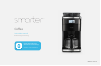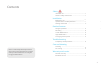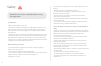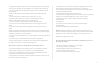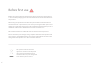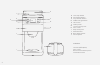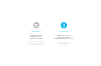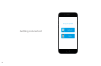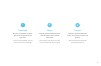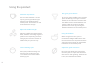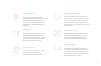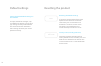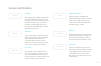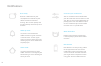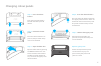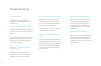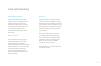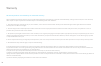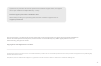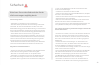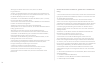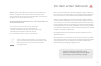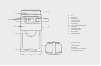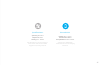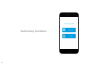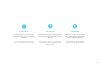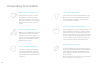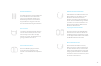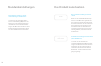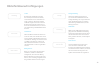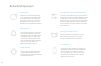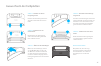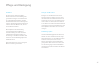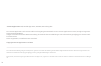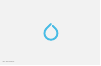- DL manuals
- Smarter
- Coffee Maker
- SMC10
- Instruction Manual
Smarter SMC10 Instruction Manual
Summary of SMC10
Page 1
1 coffee instruction manual model smc10 manuel utilisateurs manuale d’istruzioni bedienungsanleitung folleto de instrucciones bedienungsanleitung download the official app www.Smarter.Am/smarterapp available on ios and android.
Page 2
2.
Page 3
3 safety intended use ....................................................................................................... General safety instructions ................................................................................. Installation before first use .....................................
Page 4
4 • do not position the power cord on sharp edges or leave it trailing. • protect the power cord from heat and oil. • do not position the appliance above hot surfaces, hob burners or inside a hot oven. • do not position the appliance on surfaces sensitive to water. Drips could damage it. • do not un...
Page 5
5 • unplug the appliance when it is not being used, before cleaning and if you notice any fault. Let the appliance cool down before cleaning. • do not overfill the water tank (maximum1.5 litres), otherwise water may leak out. • only use the appliance with water. Never fill the tank with other liquid...
Page 6
6 before using the product for the first time, please ensure that the appliance is clean and all packaging has been removed from the inside and outside of the product. When using the product for the first time please fill the tank with water to the maximum 12-cup water level, run a full cycle using ...
Page 7
7.
Page 8
8 start/stop button grind mode button cup selection button coffee strength button lcd screen colour panels 1.5 litre capacity tank glass carafe keep warm plate washable filter bean compartment grind adjuster a b c d e f g h i j k l in the box: smarter coffee (black) glass carafe red and cream colour...
Page 9
9 specifications voltage 220-240v frequency 50/60hz power 900 - 1050w please check that the voltage in your country complies with that shown on the base of the product. Connectivity wireless 802.11b/g/n* security wpa/wpa2 compatibility android and ios *requires a 2.4ghz wireless network router. No i...
Page 10
10 getting connected.
Page 11
11 download on your smartphone or tablet, download the app from your app store. Search ‘smarter coffee’ or go to www.Smarter.Am/smarterapp. 1 plug in plug the smarter coffee machine into the power source and fill with water. Please make sure that it has been cleaned and free of all packaging. 2 conn...
Page 12
12 using the product adjust the coffee strength adjust the coffee strength between weak, medium and strong to get the perfect taste. Depending on which strength you select the amount of coffee used per cycle will vary. Select the cup amount you can select between 1 and 12 cups by pressing the lower ...
Page 13
13 using the carafe to start a brewing cycle, the carafe must be present and placed correctly in the coffee machine. Water level you can view the water level via the window at the side of the product and also via the application. You will be able to see if the water is empty, low, half-full or full ...
Page 14
14 default settings setting favourite/default settings on the machine. To adjust the default strength, cups and coffee type options, go into your app settings and adjust the defaults. The machine will then remember those settings for when you use the product manually. Factory reset (including wifi r...
Page 15
15 screen notifications low water if you select a larger amount of cups than is available in the water tank, the ‘low water’ notification will appear to alert you that there is not enough water for the number of cups selected. No water if the water level is below 2 cups then the machine will not all...
Page 16
16 notifications brew ready receive a notification to your smartphone or tablet when your coffee machine has finished heating. You can then prompt the machine to keep warm for up to 35 minutes customise your notifications you can customise which notifications you do and do not wish to receive via th...
Page 17
17 changing colour panels step 1: press the release buttons press the two push buttons beneath the lower panel to release. Step 3: open the filter door open the filter door by pressing the open button on the side of the machine. Then remove the filter and filter holder for easy access to the upper p...
Page 18
18 troubleshooting it keeps disconnecting from the app. Move your product into a different location within your kitchen as the wifi range may affect its functioning. This can be caused by thick walls and other objects interfering with the wifi signal. The carafe is in place but it is not recognising...
Page 19
19 sign up page care and cleaning descaling calcium deposits may form on the interior parts of the coffee machine. To obtain the best performance from your machine, clean periodically. The cleaning interval will depend on the hardness of the water you put into the machine. The use of a commercial de...
Page 20
20 smarter applications ltd warrants that, the enclosed product will be free from defects in material and workmanship, and agrees that it will, at its sole discretion, either repair or replace any defective product subject to the following terms and conditions: 1. This limited warranty extends only ...
Page 21
21 the smarter logo is a trademark of smarter applications limited, registered in england. Company number 08608729. Due to continued product development, the illustrations and functionality may differ slightly from this manual. Patent pending, designed in the uk. Copyright smarter applications ltd 2...
Page 22
22 deutsch bedienungsanleitung.
Page 23
23 • legen sie das netzkabel nicht auf scharfe kanten oder lassen es herunterhängen. • schützen sie das kabel vor hitze und Öl. • stellen sie das gerät nicht auf heiße oberflächen, herdplat- ten oder in einen heißen ofen. • stellen sie das gerät nicht auf wasserempfindliche flächen. • tropfen könnte...
Page 24
24 • bewegen sie gerät oder kanne nicht, wenn das gerät eingeschaltet ist. • ziehen sie den netzstecker, wenn das gerät nicht in gebrauch ist, vor der reinigung und wenn sie einen defekt bemerken. Lassen sie das gerät abkühlen, bevor sie es reinigen. • vermeiden sie ein Überfüllen des wasserbehälter...
Page 25
25 hinweis: unter dem einfluss des elektrostatischen phänomens könnten die bohnen und mittelstarken einstellungen beein- trächtigt werden. Dies würde durch den benutzer einen neustart des geräts an der stromquelle erfordern. Der hersteller haftet nicht für personen- oder sachschäden, die verursacht ...
Page 26
26 an kaffeetyp kaffeestärke tassenauswahl lcd-bildschirm farbplatten 1,5 liter behälterkapazität glaskanne warmhalteplatte waschbarer filter bohnenfach mahlwerkregler a b c d e f g h i j k l in der packung: smarter coffee glaskanne 2 x zusätzliche farbplatten bedienungsanleitung a b d c g i l e k j...
Page 27
27 spezifikationen spannung 220-240 v frequenz 50/60 hz leistung 900 - 1050 w bitte überprüfen sie, dass die spannung in ihrem land der am boden des produkts angegebenen spannung entspricht. Konnektivität kabellos 802.11 b/g/n* sicherheit wpa/wpa2 kompatibilität android und ios *erfordert einen 2,4 ...
Page 28
28 verbindung herstellen.
Page 29
29 download laden sie die app von ihrem app store auf ihr smartphone oder tablet herunter. Suchen sie 'smarter coffee' oder gehen sie zu smarter.Am/smarterapp. 1 anstecken verbinden sie die smarter kaffeemaschine mit der stromquelle und füllen sie sie mit wasser. Bitte stellen sie sicher, dass sie g...
Page 30
30 verwendung des produkts stellen sie die kaffeestärke ein wählen sie ihre kaffeestärke zwischen schwach, mittel und stark, um den perfekten geschmack zu erhalten. Je nach der von ihnen gewählten stärke, wird die pro durchlauf verwendete kaffeemenge variieren. Wählen sie die anzahl der tassen durch...
Page 31
31 verwenden der kanne um einen brühvorgang zu starten, muss die kanne vorhanden und korrekt in der kaffeemaschine platziert sein. Wasserstand sie können den wasserstand über das fenster an der geräteseite und auch über die app sehen. Über die app können sie sehen, ob das wasser leer, gering, halbvo...
Page 32
32 standardeinstellungen einstellen der lieblings-/stand- ardeinstellungen der maschine. So stellen sie die standard-stärke-, tassen- und kaffeetyp-optionen ein. Gehen sie in ihre app-einstellungen und wählen sie die standardeinstel- lungen. Die maschine merkt sich diese einstellungen für den moment...
Page 33
33 bildschirmbenachrichtigungen wenig wasser wenn sie eine größere tassenanzahl auswählen, als wasser im behälter verfügbar ist, dann wird die 'wenig wasser'-meldung angezeigt, um sie zu warnen, dass es nicht genug wasser für die gewählte anzahl von tassen gibt. Kein wasser wenn der wasserstand unte...
Page 34
34 benachrichtigungen betriebsbereit erhalten sie eine benachrichtigung an ihr smartphone oder tablet, wenn ihre kaffeemaschine den aufheizvor- gang abgeschlossen hat. Sie können die maschine dann veranlassen, die wärme für bis zu 35 minuten zu halten. Personalisieren sie ihre benachrichtigungen sie...
Page 35
35 auswechseln der farbplatten schritt 1: drücken sie die en- triegelungstasten drücken sie zum entriegeln die bei- den tasten unterhalb der unteren platte. Schritt 3: Öffnen sie die filterklappe Öffnen sie die filterklappe, indem sie die Öffnen-taste an der seite der maschine drücken. Entnehmen sie...
Page 36
36 fehlerbehebung es wird keine verbindung zur app hergestellt. Wählen sie für ihr produkt einen anderen standort in ihrer küche, da die wlan-reichweite seine funktion beeinträchtigen kann. Dies kann durch dicke wände oder andere gegen- stände verursacht werden, die das wlan-signal stören. Die kanne...
Page 37
37 anmeldeseite pflege und reinigung entkalken an den inneren teilen der kaffee- maschine können sich kalkablagerun- gen bilden. Reinigen sie die maschine in regelmäßigen abständen, um mit ihrem geräte stets beste leistungen zu erzielen. Das reinigungsintervall hängt von der härte des wassers ab, da...
Page 38
38 das smarter applications und smarter coffee sind eingetragene warenzeichen von smarter applications limited, in england registriert. Firmennummer 08608729. Aufgrund der kontinuierlichen weiterentwicklung des produkts können abbildungen und funktionalität geringfügig von diesem hand- buch abweiche...
Page 39
39 smarter applications ltd, southbridge house, cr0 4ha, united kingdom.
Page 40
40 ref: smc10-en/de.